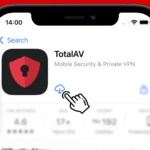Cloned iPhones are a growing concern. Cloning means that another device copies your phone’s identity, allowing someone else to make calls, send messages, or use data that appears to come from your phone. It’s a serious security breach that can lead to fraudulent activities and privacy invasions. Knowing how to check if your iPhone has been cloned is crucial for maintaining your digital security.
If you suspect your iPhone has been cloned, monitor for unusual activity. Look out for unexpected spikes in your phone bill or unfamiliar calls and texts in your history. These signs can indicate that your phone has been cloned. Other red flags include your phone unexpectedly restarting or showing messages meant for another device. Steps can be taken to secure your phone and protect your personal data.
Warning Signs of a Cloned iPhone
Several signs could point to a cloned iPhone. If you see any of these, it’s time to look into it further:
- Unexpected charges on your bill: A cloned phone may be using your service and racking up charges.
- Unfamiliar calls or texts in your logs: You might see calls or texts you don’t remember making or receiving.
- Trouble with calls or texts: Your calls might drop often, or your texts might not go through.
- Data usage spikes: A cloned phone using your data can cause a sudden increase in your usage.
Check Your Phone Bill
Scrutinize your phone bill for any unusual activity. If you see calls or texts to numbers you don’t recognize or data usage that doesn’t match your habits, it could mean your phone has been cloned.
Verify Your Phone’s Location Services
Use your phone’s “Find My” feature to check its location history. If you see it in places you haven’t been, it’s a red flag. Someone might be using a cloned phone.
Contact Your Carrier
Your carrier can help you check if your phone has been cloned. They can look at your call and text logs, as well as your data usage, to see if there’s anything suspicious.
Use Anti-Spyware Software
Spyware can be used to clone phones. Anti-spyware software can detect and remove it.
Factory Reset Your iPhone
If you think your phone has been cloned, a factory reset is the most effective way to get rid of any malicious software. However, back up your data first.
Change Your Passwords
If your phone has been cloned, your passwords could be at risk. Change them all to be safe.
Look for Strange Apps
Check your phone for any apps you don’t remember downloading. These could be used to track your activity or steal your data.
Check Your iCloud Account
If you have an iCloud account, check the list of devices associated with it. If you see any unfamiliar devices, remove them immediately.
Keep Your iPhone Updated
The latest iOS updates often include security patches that can help protect your phone from cloning.
Don’t Jailbreak Your iPhone
Jailbreaking your iPhone can make it more vulnerable to hacking and cloning.
Be Careful What You Download
Only download apps from trusted sources, like the App Store. Avoid clicking on suspicious links or attachments in emails or texts.
Use Strong Passwords
Use strong, unique passwords for all your accounts. Avoid using easily guessable passwords like “123456” or your birthday.
Enable Two-Factor Authentication
Two-factor authentication adds an extra layer of security to your accounts by requiring a code from your phone in addition to your password.
Be Aware of Your Surroundings
Be careful about who you share your phone with. Avoid leaving it unattended in public places.
What to Do if Your iPhone Is Cloned
If you think your iPhone has been cloned, take these steps:
- Contact your carrier and report the issue.
- Change all your passwords.
- Factory reset your iPhone.
- Install anti-spyware software.
- Be more careful about who you share your phone with.
By taking these precautions, you can help protect yourself from the dangers of phone cloning.
Key Takeaways
- Check for signs of cloning like unexpected charges or unfamiliar calls.
- Monitor activity and secure your iPhone to protect personal data.
- Address cloning immediately to prevent further security breaches.
Identifying a Cloned iPhone
In this section, you will learn to spot a cloned iPhone using specific checks within your iOS settings, by assessing unusual phone behavior, and by confirming your device’s identification numbers.
Checking Your iOS and Settings
To start, open the Settings app on your iPhone. Then tap your Apple ID at the top of the menu. A genuine iPhone lists only devices you recognize under your Apple ID. Also, check “Name, Phone Numbers, Email” for any odd details you don’t recall adding. These could be signs of a clone.
Analyzing Phone Behavior
Pay attention to how your iPhone acts. Any sudden change in battery life, strange messages, or unexplained data usage may indicate cloning. If your phone shows signs of activity you did not initiate, such as apps opening themselves or the phone screen reacting without input, these are red flags.
Verifying Serial and IMEI Numbers
Finally, verify your iPhone’s serial number and IMEI number. These numbers are unique to each genuine iPhone. Find them by going into Settings, selecting General, and then tapping About. Cross-check these numbers with the details on the Apple website or your device’s original packaging to ensure authenticity.
Securing Your iPhone Against Cloning
Cloning an iPhone means making an unauthorized copy of its data, leading to compromised personal information. To safeguard your device, adopt strong cybersecurity practices.
Enforcing Two-Factor Authentication
Two-factor authentication adds an extra layer of security to your Apple ID. When you enable this feature, signing in requires both your password and access to a trusted device or phone number. Here’s how:
- Go to Settings.
- Tap on [your name], then Password & Security.
- Choose Two-Factor Authentication and turn it on.
This step ensures that only you can access your account, even if someone else knows your password.
Regularly Updating Your Passwords
A strong Apple ID password is crucial. It protects your personal data and the integrity of your iCloud account. Update your passwords regularly to keep your accounts safe. Use these tips to create a secure password:
- Combine letters, numbers, and symbols.
- Avoid common words or sequences.
- Make it long but memorable.
Changing your password every few months can help shield you from hacking attempts.
Resetting Your Device to Factory Settings
If you suspect your iPhone is cloned, a factory reset can help. This process removes all data from your iPhone, including any potentially cloned information. Before you reset, back up important data to iCloud or your computer. Then, follow these steps:
- Open Settings and go to General.
- Scroll down to tap on Reset.
- Select Erase All Content and Settings to start the reset.
After resetting, you can restore your iPhone from the backup, knowing your data is clean.