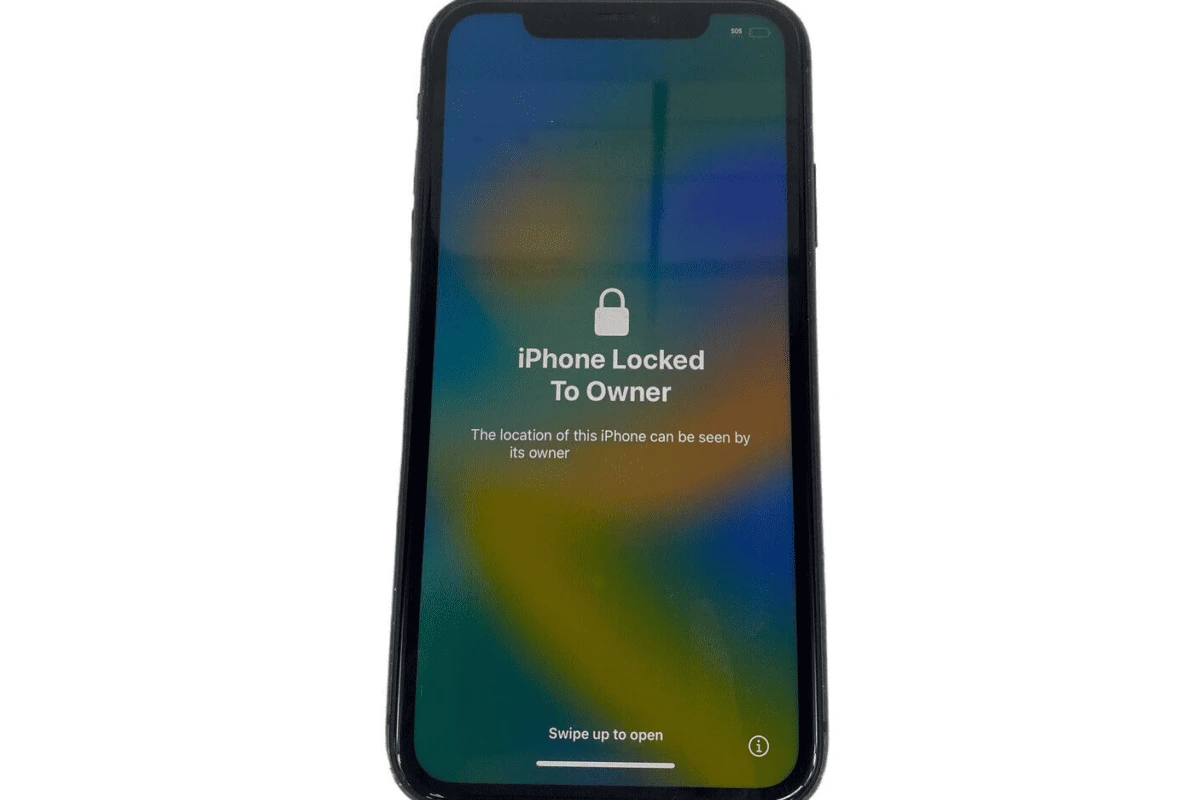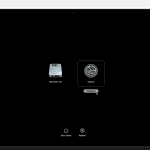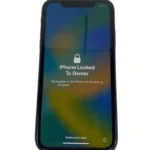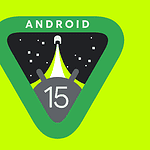Finding the owner of a locked iPhone can be challenging due to Apple’s robust security features. The most effective method is to check the lock screen for any emergency contact information or Medical ID details. These options allow iPhone owners to display contact info even when the device is locked.
If no contact information is visible, you can try using Siri to make a call to “Home” or “Mom” which might connect you with the owner’s family. Another option is to remove the SIM card and contact the cellular provider, who may be able to reach out to the account holder.
Apple’s Find My iPhone feature also plays a crucial role in returning lost devices. If the owner has marked the phone as lost, a message with contact details might appear on the lock screen. Remember to keep the device charged and turned on to increase the chances of the owner locating it.
Finding the Owner of a Locked iPhone
Discovering a lost iPhone can be a tricky situation. You want to return it to its rightful owner, but the device is locked, preventing you from accessing contact information. Thankfully, there are a few ways to potentially locate the owner without compromising the phone’s security.
Methods for Finding the Owner
- Check for a Medical ID
- Many iPhone users set up a Medical ID in the Health app, providing crucial information like emergency contacts and medical conditions.
- To access it:
- Wake the phone and swipe up to reveal the passcode screen.
- Tap “Emergency” in the bottom left corner.
- Tap “Medical ID” at the bottom left.
- If available, you might find contact information for the owner or someone close to them.
- Try Emergency Contacts
- Even if a Medical ID isn’t set up, you might be able to contact someone from the owner’s emergency contacts.
- With the phone locked, press the side button or Sleep/Wake button rapidly five times.
- This should bring up the Emergency SOS screen, where you can try calling emergency contacts if they are listed.
- Look for “Lost Mode” Message
- If the owner has enabled “Lost Mode” through Find My iPhone, they might have left a message with contact information on the lock screen.
- Check the lock screen for any messages or instructions.
- “Hey Siri, Who Owns This iPhone?”
- If the phone is responsive and Siri is enabled, you can try asking “Hey Siri, who owns this iPhone?” or “Hey Siri, whose phone is this?”
- Siri might display the owner’s name associated with the Apple ID, giving you a clue for searching online or on social media.
- Take it to Authorities or an Apple Store
- If the above methods fail, the most responsible option is to take the iPhone to the local police station or an Apple Store.
- They have resources and procedures to help identify and contact the owner.
Important Considerations
- Respect Privacy: Do not attempt to bypass the iPhone’s security features or access personal data.
- Do Not Factory Reset: Resetting the iPhone will erase all data and make it impossible to find the owner.
- Act Quickly: The sooner you try to locate the owner, the better the chances of returning the phone successfully.
By following these steps, you can increase the likelihood of reuniting a lost iPhone with its owner while respecting their privacy and security.
Protecting Your Own iPhone
Losing your iPhone can be stressful. Here are some tips to protect your device and increase the chances of recovery:
- Enable Find My iPhone: This feature allows you to track your iPhone’s location, remotely lock it, or erase its data if it’s lost or stolen.
- Set up a Medical ID: Provide emergency contact information and essential medical details in the Health app.
- Use a Strong Passcode: Choose a complex and unique passcode to prevent unauthorized access.
- Consider a Tracking Device: Attach a small tracking device, like an AirTag, to your iPhone case for added security.
- Back Up Regularly: Regularly back up your iPhone to iCloud or a computer to avoid data loss in case of theft or damage.
Taking these precautions can significantly improve the security of your iPhone and increase the chances of recovering it if it goes missing.
Key Takeaways
- Check the lock screen for emergency contact info or Medical ID details
- Try using Siri to call “Home” or contact the cellular provider
- Keep the device on so the owner can locate it using Find My iPhone
Understanding iPhone Security Features
Apple’s iPhone security features protect user data and help recover lost devices. These systems work together to safeguard personal information and deter theft.
Activation Lock and Find My iPhone
Activation Lock ties an iPhone to the owner’s Apple ID. This feature activates automatically when Find My iPhone is turned on. It prevents unauthorized use if the device is lost or stolen.
To disable Activation Lock, users must enter their Apple ID and password. This step makes stolen iPhones less valuable to thieves. It also discourages theft attempts.
Find My iPhone allows users to locate their device on a map. They can play a sound to find it nearby. If the iPhone is far away, owners can remotely lock it or erase all data.
Lost Mode and Privacy Considerations
Lost Mode is a powerful tool for missing iPhones. When enabled, it locks the device and displays a custom message on the screen. This message can include contact information for the owner.
The iPhone’s location is tracked and shared with the owner through iCloud. This helps in recovery efforts. However, it raises privacy concerns. Apple balances these concerns by giving users control over location sharing.
Lost Mode also disables Apple Pay to prevent unauthorized purchases. It maintains the security of financial information stored on the device.
Medical ID and Emergency Contacts
Medical ID provides crucial health information in emergencies. It can be accessed from the lock screen without unlocking the iPhone. This feature helps first responders provide appropriate care quickly.
Users can add details like allergies, medications, and blood type. Emergency contacts are also part of Medical ID. These contacts can be called from the lock screen.
This feature balances privacy and safety. It keeps sensitive health data accessible to those who need it in critical situations. At the same time, it protects other personal information on the locked iPhone.
Frequently Asked Questions
Finding the owner of a locked iPhone requires careful steps and ethical considerations. Several methods exist to reconnect lost devices with their rightful owners.
What are the steps to find the owner of a found locked iPhone?
Check for emergency contact information on the lock screen. Look for a medical ID that may display without unlocking. Ask Siri to “call home” or “call mom” to reach a contact. Keep the device powered on and connected to Wi-Fi or cellular data.
Is there a way to locate an iPhone’s owner using the IMEI number?
The IMEI number alone cannot directly reveal owner information. Law enforcement or mobile carriers may use it to trace ownership. Individuals should not attempt unauthorized IMEI lookups, as this could violate privacy laws.
Can an iPhone be unlocked if it is locked to the owner’s account?
An iPhone locked to an owner’s account cannot be unlocked without the owner’s Apple ID and password. This security feature, called Activation Lock, prevents unauthorized access. Only the original owner can remove this lock.
How to contact the owner of an iPhone that has been lost and found?
Look for contact information on the lock screen. If visible, use the email address shown to attempt contact. Turn on the device periodically, as the owner may try to call it. Consider taking the iPhone to a local Apple Store or the police.
What to do if you find a lost iPhone and cannot access any of its information?
Keep the iPhone charged and turned on. Wait for the owner to use Find My iPhone to display a message. Take the device to the nearest police station or Apple Store. They have procedures to handle lost devices and contact owners.
Are there legitimate methods to trace the owner of a found iPhone without using a computer?
Use Siri to try calling contacts like “home” or “work.” Check for a Medical ID accessible from the lock screen. Look for any visible contact information. Visit a local Apple Store with the device, as they can assist in contacting the owner.