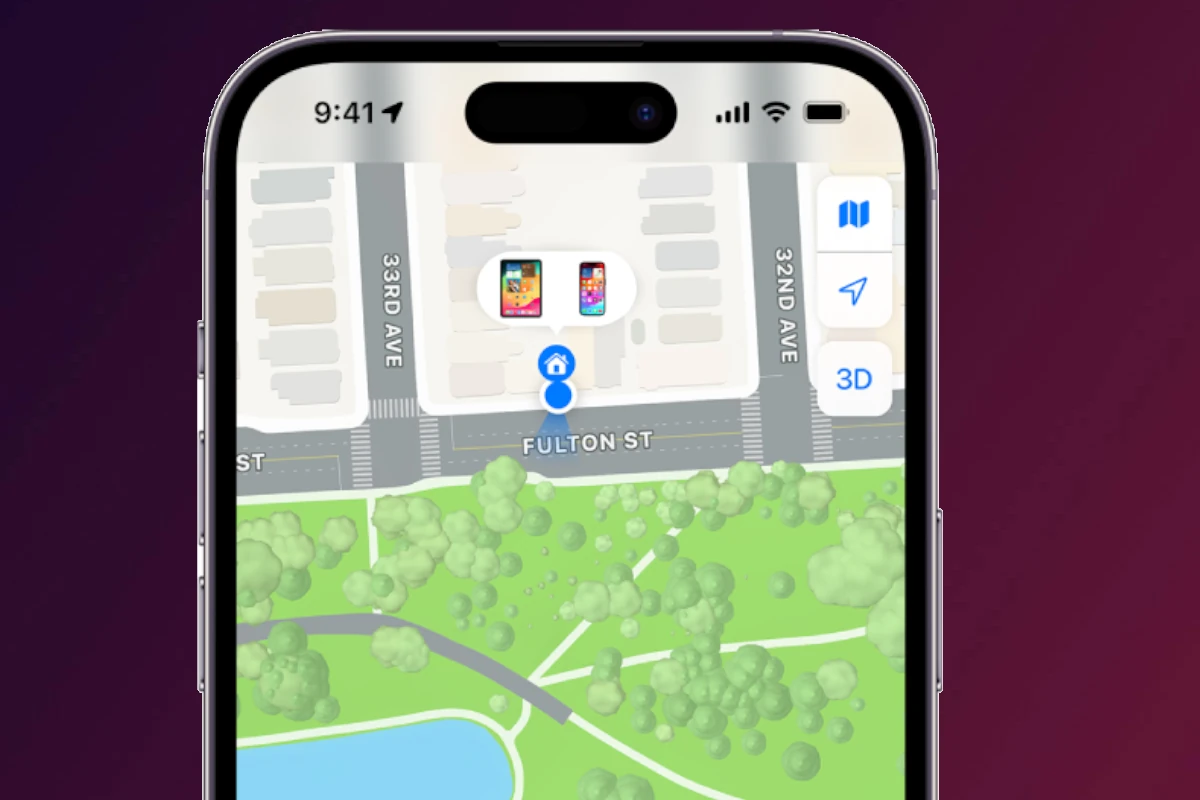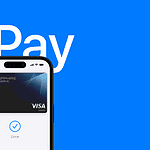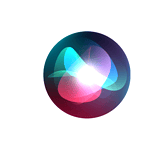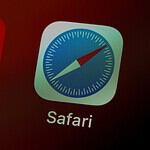The Find My iPhone app from Apple helps you keep track of your Apple devices and belongings in case they are lost or stolen. It’s easy to use and provides security and privacy features. You can locate your devices and manage who can see your location. Setting up Find My iPhone is simple and can be done in your device settings. The app also offers additional features like Lost Mode, making a sound to locate a nearby device, and controlling friend requests and location updates. It works seamlessly across Apple devices, giving you control over your devices and privacy.
Using Find My iPhone: What’s Possible and What’s Not
How does Find My iPhone work?
Find My iPhone utilizes a combination of GPS, Wi-Fi, and Bluetooth signals to locate your device. When your device is online, it sends its location data to Apple’s servers, which you can then access through the Find My app or iCloud.com. Even when your device is offline, it can still be located using the Find My network, which leverages the Bluetooth signals of other Apple devices nearby to relay your device’s approximate location.
Where is Find My iPhone in settings?
You can find Find My iPhone in your device’s settings by going to Settings > [Your Name] > Find My.
Locating Your Devices
The core function of Find My iPhone is to locate your lost or stolen Apple devices. It works with iPhones, iPads, Macs, Apple Watches, AirPods, and even AirTags. If the device is online, you’ll see its current location on a map. For offline devices, you can see their last known location.
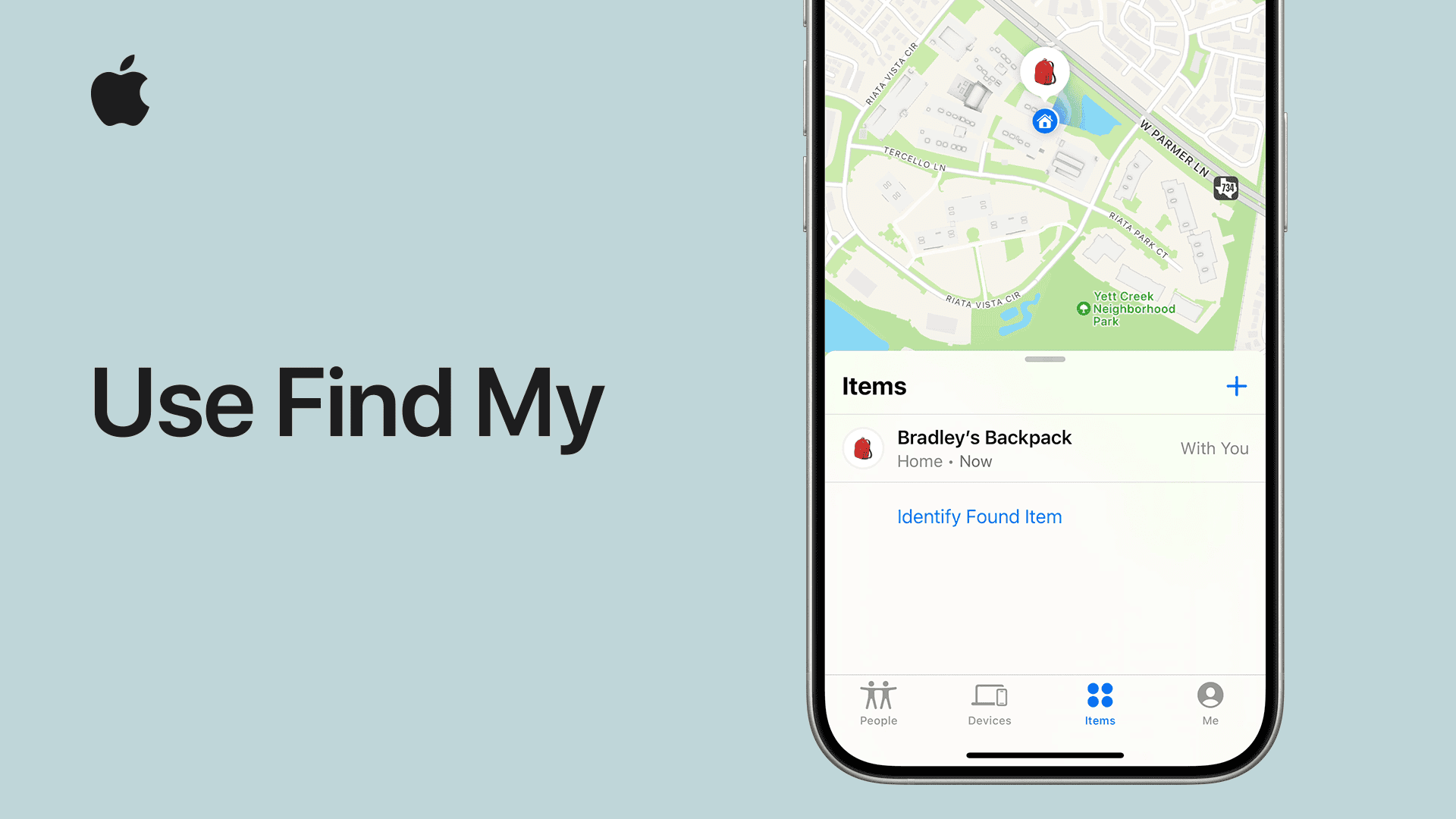
Playing a Sound
Find My iPhone can make your device play a sound, even if it’s on silent. This can be helpful if your device is lost nearby and you need help finding it. To play a sound on your lost iPhone using Find My, open the app, select your iPhone, and tap the “Play Sound” button. Your iPhone will play a loud sound, even if it’s on silent, helping you locate it if it’s nearby.
Lost Mode
If your device is lost, you can put it in Lost Mode. This locks the device with a passcode and displays a message with your contact information. You can also track its location if it’s turned on.
Erase Device
If you fear your device has been stolen or you can’t retrieve it, you can erase it remotely. This will delete all data on the device, making it unusable to anyone who finds it.
Family Sharing
With Family Sharing enabled, you can locate your family members’ devices as well. This can be helpful for keeping track of children or finding a lost device belonging to a family member.
AirTag Tracking
If you have AirTags attached to items like keys or bags, you can track them using the Find My iPhone app. The app will show the AirTag’s last known location, and if it’s within range, you can play a sound to help you find it.
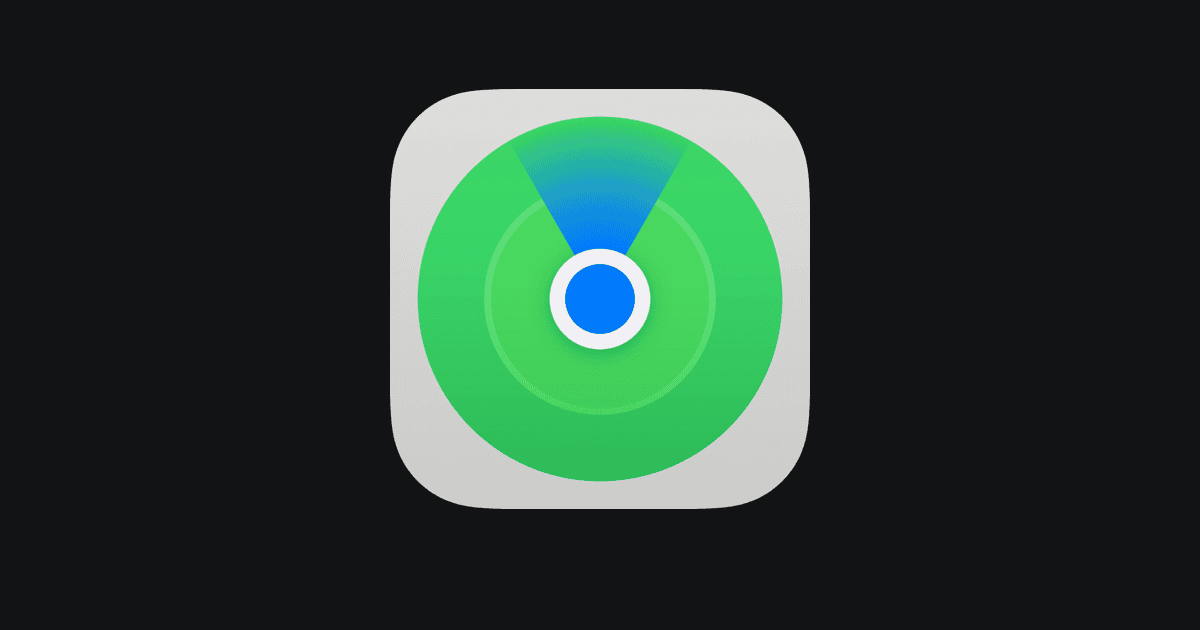
Mark as Lost
Similar to Lost Mode for devices, you can mark an AirTag as lost. This allows you to display a message with your contact information for anyone who finds it.
Notify When Found
If an AirTag marked as lost is detected by someone else’s Apple device, you’ll receive a notification with its location.
Things You Can’t Do
- Find a device that’s turned off: Find My iPhone relies on internet or Bluetooth connections to locate devices. If a device is turned off, it can’t be tracked.
- Track a device that’s been erased: If someone erases your device, Find My iPhone won’t be able to track it anymore.
- Recover a stolen device yourself: While Find My iPhone can help you locate a stolen device, it’s not recommended to try and retrieve it yourself. Contact law enforcement for assistance.
- Track someone without their permission: Tracking someone’s device without their knowledge or consent is a privacy violation and may be illegal.
Features and Limitations
| Feature | Description | Limitations |
|---|---|---|
| Locate Devices | Find the current or last known location of your Apple devices and AirTags. | Requires an internet connection or Bluetooth proximity. |
| Play Sound | Make your device play a sound to help you locate it. | Device must be powered on and within Bluetooth range. |
| Lost Mode | Lock your device, display a message, and track its location. | Device must be powered on and connected to the internet. |
| Erase Device | Remotely erase all data on your device. | Cannot be undone once activated. |
| Family Sharing | Locate devices belonging to family members. | Requires Family Sharing to be set up. |
| AirTag Tracking | Track the location of AirTags attached to items. | Requires an internet connection or Bluetooth proximity. |
| Mark as Lost | Display a message with your contact information on a lost AirTag. | Relies on other Apple devices to detect and report the location. |
| Notify When Found | Receive a notification if a lost AirTag is found. | Relies on other Apple devices to detect the AirTag. |
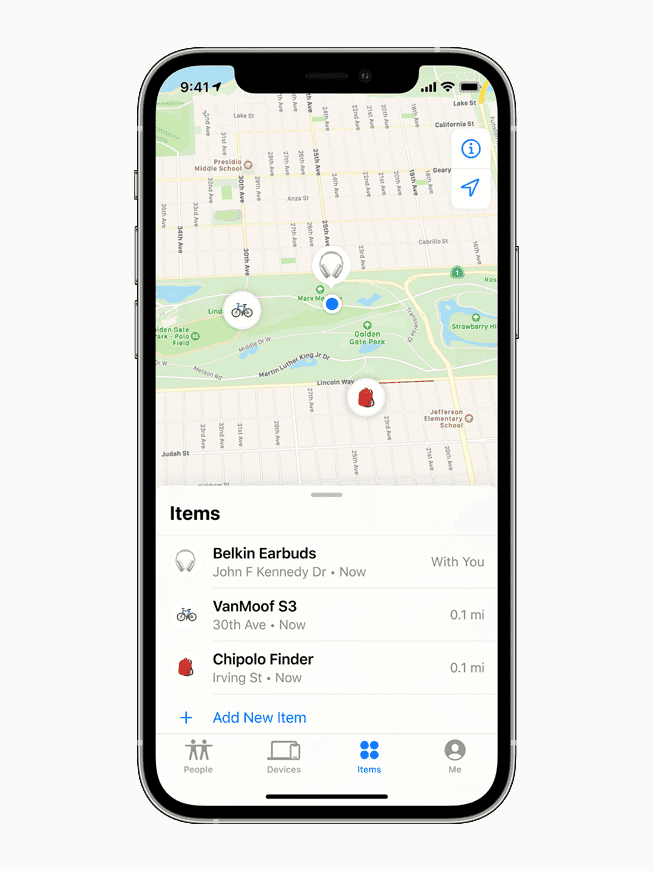
Key Takeaways
- Find My iPhone offers an efficient way to locate lost or stolen Apple devices.
- The service prioritizes user privacy and security when sharing locations.
- Users can access additional features like Lost Mode and location updates for enhanced device management.
Setting Up and Using Find My iPhone
Find My iPhone is a valuable tool for locating lost Apple devices and securing personal information. It works through iCloud and can pinpoint iPhones, iPads, Macs, Apple Watches, AirPods, and AirTags.
Activating Find My iPhone
To activate Find My iPhone, go to Settings on your device and tap your name at the top. Select iCloud and scroll to Find My iPhone. Toggle it on to enable the service. For the best results, ensure Send Last Location is switched on too. This way, your iPhone sends its location to iCloud when the battery is low.
Locating Your Devices
Open the Find My app to see your device’s location on a map. Tap Devices and select the one you wish to find. If available, you can view its current or last known location. Use the Play a Sound feature to help locate a device nearby. If it’s not showing up, Mark As Lost locks the device and allows you to display a message with contact information.
Find My iPhone login
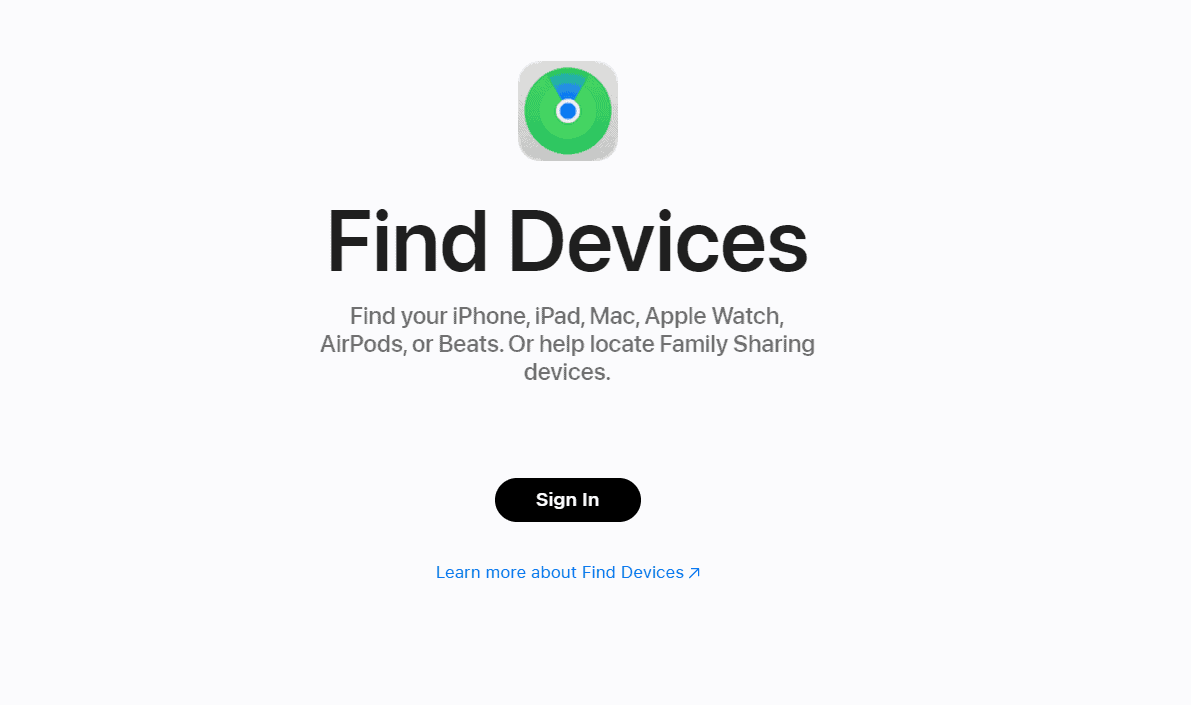
To log in to Find My iPhone, you’ll need to use your Apple ID and password. You can access Find My iPhone through the app on another Apple device or by visiting iCloud.com and signing in with your Apple ID. To login online visit this URL:
Additional Find My Features
Find My iPhone includes more than just location tracking. With Lost Mode, you can lock your device remotely and display a message for whoever finds it. Directions can guide you to the device’s location using Maps. For devices out of reach, you can remotely Erase your personal data to protect it. The Find My network helps locate devices even when they’re offline, and Notify When Left Behind alerts you if you leave an Apple device in an unfamiliar location.
Ensuring Security and Managing Privacy
When setting up Find My iPhone, it is crucial to understand the balance between staying connected and protecting one’s privacy. This section will guide you through the essential privacy settings, how to respond if your device is lost or stolen, and managing location sharing with family and friends.
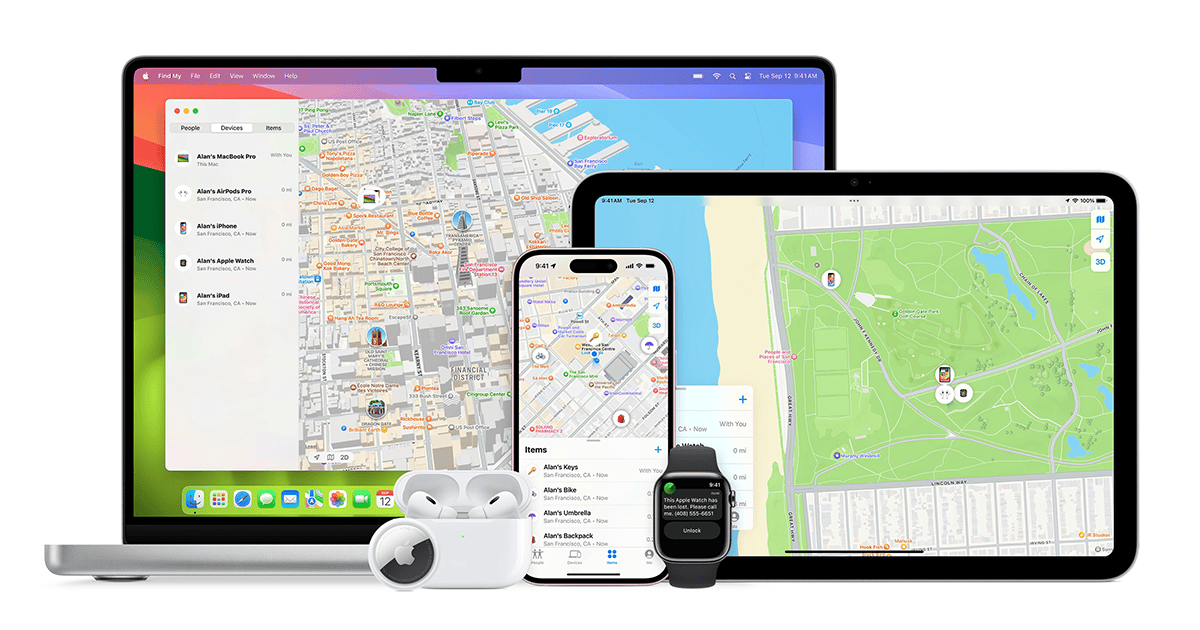
Understanding Privacy Settings
Apple gives you control over your iPhone’s privacy settings. To adjust these, go to the Settings app and tap Privacy. Here, you can manage which apps have access to your location. It’s also wise to review your Apple ID settings and ensure your passcode is strong. For extra security, enable two-factor authentication for your Apple ID to keep your account secure.
Responding To a Lost or Stolen Device
If your iPhone goes missing, Find My iPhone can be a valuable tool. First, use another device to access the Find My app or iCloud website. Then, sign in with your Apple ID and go to the Devices tab. Choose your lost iPhone and take action. You can play a sound to locate it, use Lost Mode to lock it remotely and display a message with a contact number, or erase it to protect sensitive information.
Family Sharing and Location Alerts
Family Sharing lets you manage your family’s devices and share your location. Set it up in the Settings app under your Apple ID. You can share purchases and subscriptions and keep an eye on your family’s locations with Find My Friends. Choose when to share your location and set up alerts to notify friends or family when you arrive or leave a certain place. This keeps everyone connected without compromising on privacy.
How accurate is Find My Friends?
The accuracy of Find My Friends is similar to that of Find My iPhone, relying on GPS, Wi-Fi, and cellular signals. In optimal conditions, it can provide fairly accurate location information. However, accuracy may vary depending on signal strength and other environmental factors.
Mastering Apple’s Find My: Locate Your iPhone and More
Apple’s Find My network is a powerful tool that helps you locate your lost or misplaced Apple devices, including iPhones, iPads, Macs, AirPods, and even Apple Watches. Let’s delve into the features and functionalities of Find My to ensure you can always keep track of your valuable possessions.
Setting Up Find My iPhone
To utilize the Find My network, you need to ensure that it’s enabled on your device.
- Go to Settings > [Your Name] > Find My.
- Toggle on Find My iPhone.
- You may also want to enable Find My network and Send Last Location for enhanced tracking capabilities, even when your device is offline.
Locating Your iPhone
If you’ve misplaced your iPhone, you can use another Apple device or iCloud.com to find it.
- Open the Find My app on another Apple device or visit iCloud.com and sign in with your Apple ID.
- Select your iPhone from the list of devices.
- You’ll see its location on a map, along with options to play a sound, mark it as lost, or erase its data.
Understanding Find My iPhone Statuses and Symbols
Find My provides various statuses and symbols to help you understand your device’s state:
| Status/Symbol | Meaning |
|---|---|
| Green Dot | The device is online and can be located. |
| Gray Dot | The device is offline. It may be turned off, out of battery, or not connected to the internet. The last known location will be displayed. |
| “Live” | The device’s location is being updated in real-time. |
| “Offline” | The device is currently offline, and its last known location is shown. |
| “Location Not Available” | Find My is unable to determine the device’s location. |
Additional Find My Features
- Find My Friends: Allows you to share your location with friends and family, and vice versa.
- Family Sharing: Enables you to locate devices associated with your Family Sharing group.
- Lost Mode: Locks your device remotely and displays a custom message with contact information.
- Erase iPhone: Remotely wipes all data from your device if it’s lost or stolen.
Enhancing Your Find My Experience
Here are some additional tips to make the most of Find My:
- Enable Find My network: This allows your device to be located even when it’s offline, using the Bluetooth signals of other Apple devices nearby.
- Send Last Location: Automatically sends your device’s location to Apple when the battery is critically low.
- Add AirPods to Find My: If your AirPods are paired with your iPhone, they’ll automatically be added to Find My.
- Use the Find My widget: The widget provides a quick overview of your devices’ locations right on your Home Screen.
Frequently Asked Questions
How accurate is Find My iPhone?
The accuracy of Find My iPhone depends on several factors, including the availability of GPS, Wi-Fi, and cellular signals. In ideal conditions, it can pinpoint your device’s location within a few meters. However, in areas with weak or no signal, the accuracy may be reduced.
What does “live” mean on Find My iPhone?
When a device is marked as “live” on Find My iPhone, it signifies that its location is being updated in real-time. This usually occurs when the device is online and has a strong connection to the internet.
How to pause location on Find My iPhone?
To temporarily pause location sharing on Find My iPhone, go to Settings > [Your Name] > Find My > Share My Location and toggle it off. You can also choose to pause sharing for a specific period or until you leave your current location.
Find My iPhone sound pending
If you see the message “sound pending” on Find My iPhone, it means that the app is attempting to play a sound on your lost device, but the device is currently offline. The sound will play as soon as the device connects to the internet.
How to find your iPhone with Apple watch?
If your iPhone is within Bluetooth range of your Apple Watch, you can use the “Ping iPhone” feature to make your iPhone play a sound, even if it’s on silent. To do this, swipe up on your Apple Watch face to access Control Center, then tap the “Ping iPhone” icon (it looks like an iPhone with sound waves coming from it).
How can I find my iPhone if it’s dead?
If your iPhone is dead, you can still try to locate it using Find My iPhone, but with some limitations. The app will show you the last known location of your device before it ran out of battery. If you had enabled the “Send Last Location” feature, Find My will also display the location where your iPhone’s battery died.
How to see someone’s battery percentage on Find My iPhone
You can see the battery percentage of devices associated with your Family Sharing group on Find My iPhone. Simply open the app, select the person whose device you want to check, and their device’s battery level will be displayed alongside its location.
What Does It Mean When Find My iPhone says offline?
If Find My iPhone says your device is offline, it means the device is currently not connected to the internet. This could be because it’s turned off, out of battery, or in an area with no signal. The app will display the last known location of your device before it went offline.