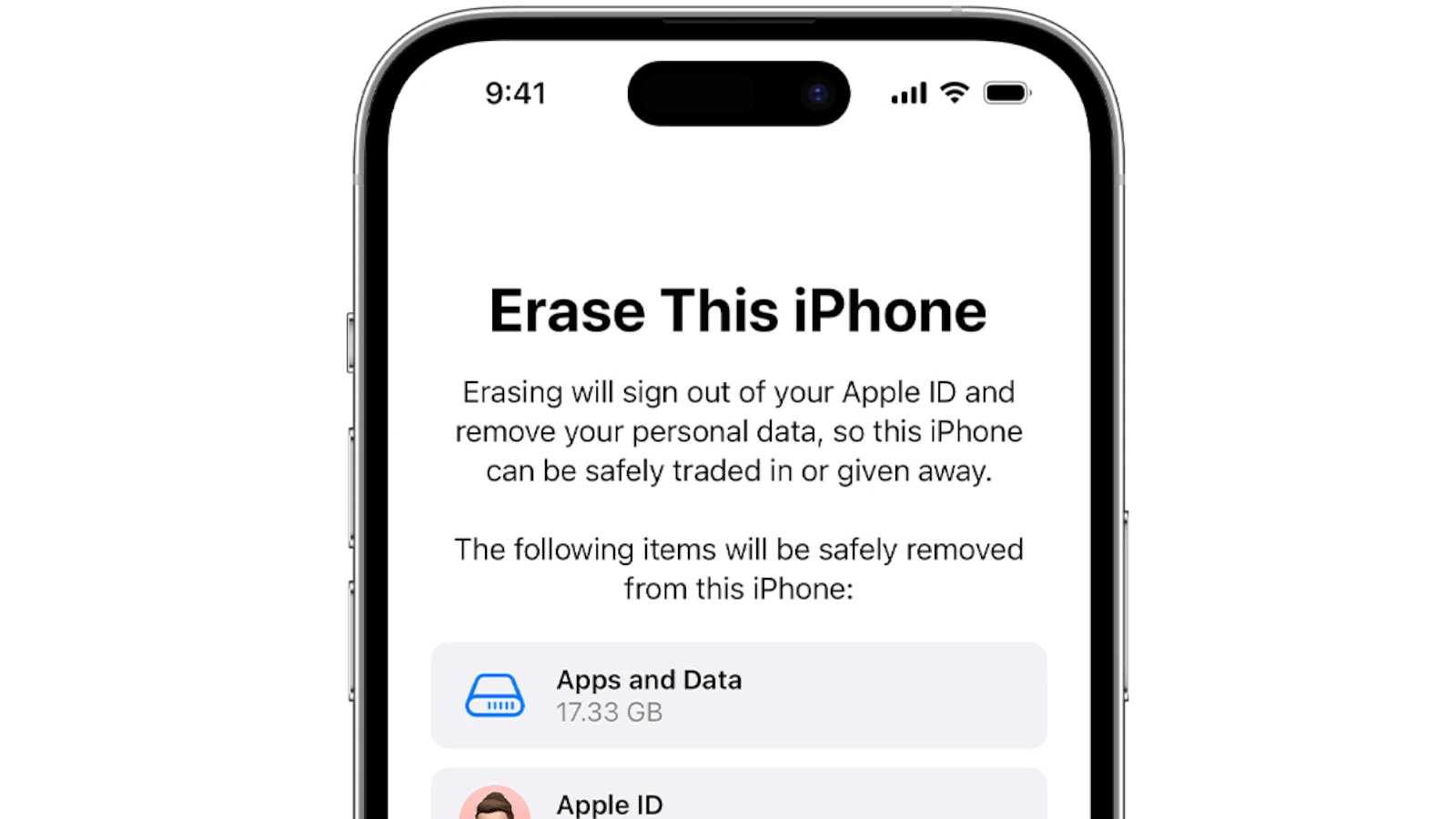Think of a factory reset as hitting the “refresh” button on your phone or tablet. It can be a powerful tool for fixing glitches, improving performance, or wiping your data clean before selling your device. This guide provides easy-to-follow instructions for resetting both Apple and Android devices, ensuring a smooth and hassle-free experience.
Resetting Your Device: A Step-by-Step Guide
Sometimes, a fresh start is all your phone or tablet needs. A factory reset can help you troubleshoot issues, prepare your device for sale, or simply give it a clean slate. Here’s how to do it.
iPhone and iPad
Before you start, back up your device using iCloud or your computer. This will save your data.
- Open the Settings app.
- Tap General.
- Scroll down and tap Transfer or Reset iPhone (or iPad).
- Tap Erase All Content and Settings.
- Follow the onscreen instructions to complete the reset.
Android Devices
Steps may vary slightly depending on your Android device and its software version. Back up your data before you begin.
- Open the Settings app.
- Look for System or General management and tap it.
- Tap Reset.
- Choose Factory data reset or Erase all data.
- Follow the onscreen instructions to complete the reset.
Important Notes
- A factory reset will erase all data on your device. Make sure to back up anything important.
- You will need your device’s passcode or your Apple ID/Google account password to complete the reset.
- If you’re selling or giving away your device, make sure to sign out of all accounts before resetting.
Factory Reset Steps at a Glance:
| Device | Steps |
| iPhone/iPad | Settings > General > Transfer or Reset iPhone > Erase All Content and Settings |
| Android | Settings > System/General management > Reset > Factory data reset/Erase all data |
Resetting Your iPhone or iPad
Factory resetting an iPhone or iPad wipes all personal data and settings. This process is useful when selling or giving away a device. To reset, go to Settings, then General, and select Transfer or Reset iPhone/iPad. Tap Erase All Content and Settings. You’ll need your Apple ID password to turn off Find My iPhone.
Before resetting, back up your data to iCloud or a computer. This lets you restore your information later. If you can’t access your device, use Recovery Mode with iTunes or Finder on a computer.
Remember to sign out of iCloud and remove your Apple ID before erasing. This prevents activation lock issues for the next user.
Frequently Asked Questions
Resetting an iPhone without a password
If you’ve forgotten your iPhone password, you can reset it using iTunes on a computer. Connect your iPhone to the computer and put it in recovery mode. Open iTunes and choose the restore option. This will erase all data and settings on your device.
Factory resetting an Android device
To factory reset an Android device:
- Go to Settings
- Tap System
- Select Reset options
- Choose Erase all data (factory reset)
- Tap Reset phone
- Enter your PIN or pattern if prompted
- Tap Erase everything
This process may vary slightly depending on your Android version and device manufacturer.
Resetting an iPad without the Apple ID password
Resetting an iPad without the Apple ID password is challenging due to security measures. The best option is to contact Apple Support for assistance. They may be able to verify your identity and help you regain access to your device.
Remote factory reset
Remote factory reset is possible for some devices if you’ve set up the feature beforehand. For iPhones, you can use Find My iPhone on iCloud.com. For Android, you can use Google’s Find My Device service. These options require an internet connection on the target device.
Forcing a factory reset on an iPhone
To force a factory reset on an iPhone using buttons:
- Press and quickly release the volume up button
- Press and quickly release the volume down button
- Press and hold the side button until the Apple logo appears
This method works for iPhone 8 and later models. For older iPhones, the process may differ slightly.
Difference between hard reset and factory reset
A hard reset, also called a force restart, simply reboots your device without erasing data. It’s useful for fixing minor software glitches. A factory reset, on the other hand, erases all data and settings, returning the device to its original state. Factory resets are more drastic and used for major issues or when selling a device.