Face ID is a convenient and secure way to unlock your iPhone, however, it relies on a delicate system that can be easily disrupted. If you’ve recently had your screen replaced and are now experiencing Face ID issues, there’s actually a chance you may never be able to use Face ID again (without some major hardware changes). In some cases it can be an error by your cell phone repair technician, but in others it could just be damage the phone took to one of the critical FaceID components that has rendered it useless.
This article explores the potential causes and solutions for Face ID failure after a screen replacement, providing valuable insights to help you get back to using this feature seamlessly. Remember, when it comes to complex repairs like this, seeking professional help is often the best course of action.
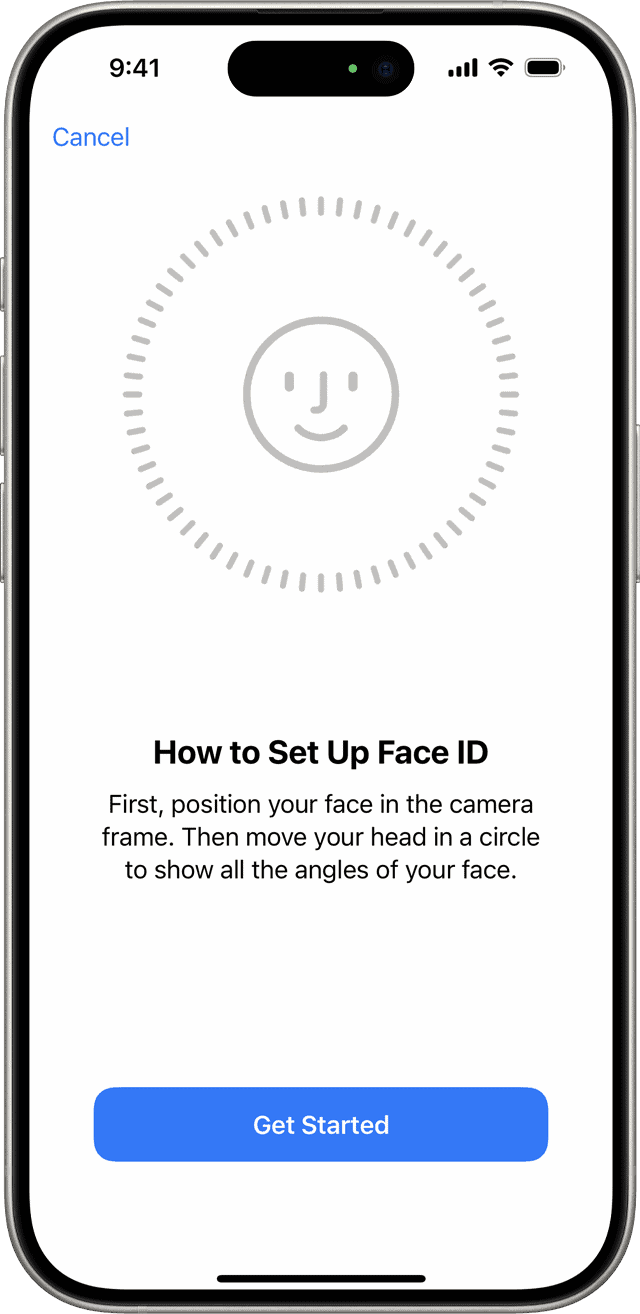
Face ID Troubleshooting: Screen Replacement and Security
When Face ID fails after a screen replacement you should first take your phone back to the repair shop and see if they may have done something incorrectly. The facial recognition technology of Apple iPhones relies on precise hardware integration, and when a screen is replaced, this integration can be disrupted.
The Face ID and Screen Connection
Face ID, Apple’s facial recognition system, relies on a complex array of sensors and components housed within the iPhone’s display assembly. When the screen is replaced, especially by a third-party repair shop, there’s a risk that these delicate components might be misaligned or damaged, leading to Face ID malfunctions.
Why Face ID Might Fail After a Screen Replacement
You might encounter a non-responsive Face ID due to various factors, including the repositioning of the flood illuminator or damage to associated components. Restoring Face ID functionality might require professional assistance to ensure that the hardware is properly aligned and functioning as intended, and in some cases, may no longer be possible.
- Sensor Misalignment: The slightest misalignment of the TrueDepth camera or flood illuminator can disrupt Face ID’s accuracy.
- Damaged Components: During the repair process, components like the dot projector or infrared camera could sustain damage, rendering Face ID inoperable.
- Non-Genuine Parts: Using aftermarket screens that lack the necessary micro-calibration can also cause Face ID failures.
- Software Issues: In some cases, a software glitch triggered by the screen replacement might disable Face ID.
Potential Solutions
| Issue | Possible Solution |
|---|---|
| Sensor Misalignment | Recalibration by an authorized technician. |
| Damaged Components | Replacement of damaged parts with genuine Apple components. |
| Non-Genuine Parts | Using an original Apple display assembly. |
| Software Issues | Force restart, software update, or factory reset (backup data first). |
Seeking Professional Help
If you’re experiencing Face ID issues after a screen replacement, it’s advisable to consult an authorized Apple repair center. They have the expertise and tools to diagnose and fix the problem correctly.
Face ID Failure After Screen Replacement
| Cause | Description | Solution |
|---|---|---|
| Damaged Components | During the replacement, delicate components of the Face ID system might have been damaged (e.g., flex cables, sensors). | Requires professional repair to replace damaged parts. |
| Misaligned Components | If the new screen is not installed perfectly, it can affect the alignment of the Face ID sensors. | Might require re-opening the device and carefully re-aligning components. |
| Incompatible Screen | Non-genuine or aftermarket screens might not have the necessary components or calibration for Face ID to function correctly. | Replacing with a genuine Apple screen or a screen specifically compatible with Face ID. |
| Software Glitch | Rarely, software issues can cause Face ID to malfunction. | Try restarting the device or resetting Face ID settings (Settings -> Face ID & Passcode). |
Important Notes:
- Apple-certified Repair: To avoid these issues, it’s strongly recommended to have screens replaced by Apple or an Apple Authorized Service Provider.
- Warning Message: You may see a warning message in Settings about a non-genuine part if Face ID is not functioning.
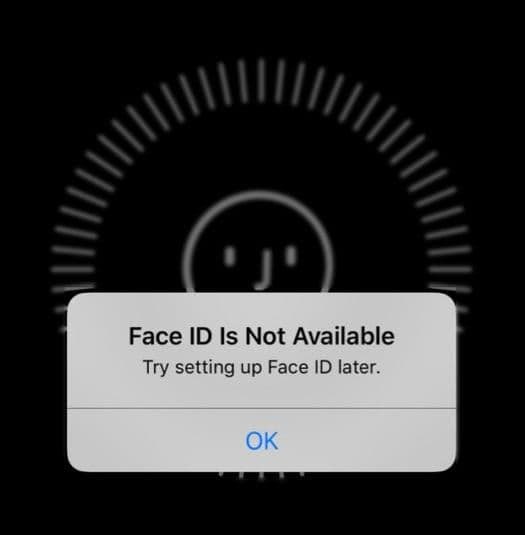
Key Takeaways
- Face ID may stop working after screen replacements, presenting a challenge for iPhone users.
- Hardware integration is key to Face ID, and disruptions can cause functionality issues.
- Professional repair services might be necessary to align components and restore Face ID.
Diagnosing Face ID Failure Post-Screen Replacement
When an iPhone screen is replaced, sometimes Face ID stops working. This section explains how to figure out why Face ID might not work after a new screen is installed.
Understanding Face ID Technology
Face ID uses the TrueDepth camera system in iPhones to scan the user’s face for secure authentication. During screen repairs, it’s important for the technician to ensure that this camera system, along with the necessary microcontroller connections, remains intact and unharmed. If these components get damaged or disconnected, Face ID could fail.
Compatibility Issues with Third-Party Screens
For models like the iPhone 12 and iPhone 13, using third-party screens can sometimes cause Face ID to stop working. This happens because third-party screens may not align properly with the iPhone’s sophisticated Face ID hardware. Users should be aware that original parts provide the best chance for maintaining Face ID functionality after a screen repair.
Software Updates and Face ID Functionality
Software updates like iOS 15.2 have improved how Face ID functions after a screen replacement. For example, if an iPhone 13 gets a new screen, updating to iOS 15.2 or even the later iOS 17.4.1 might help fix software bugs that might be affecting Face ID. It’s always a good idea to keep the iPhone up to date to avoid these issues.
Repair and Service Guidelines
When Face ID fails after a screen repair, understanding how to navigate repair services and recalibration procedures is important for a successful resolution.
Authorized Versus Unauthorized Repairs
Apple’s official stance is that authorized service providers should conduct repairs using genuine parts. These providers have access to Apple components necessary for maintaining repairability scores and ensuring service history quality. Choosing an unauthorized repair service could void your warranty. It is advisable to select services that use genuine parts to avoid further issues.
Steps to Reset and Recalibrate Face ID
To reset Face ID, follow these steps:
- Go to Settings on your iPhone.
- Tap Face ID & Passcode.
- Choose Reset Face ID.
Following the reset, you’ll need to recalibrate. Stay in the same menu and tap Set up Face ID to begin the calibration process. This requires you to position your face within the camera frame and move your head to complete the circle. Two scans are required to complete this process.
Apple’s Stance on the Right to Repair
Apple has been critiqued for its approach to repair restrictions, which affects companies offering iPhone repairs, an issue brought to light by iFixit. The Right to Repair movement encourages manufacturers to provide parts, tools, and documentation necessary for anyone to repair devices. Apple has taken steps to accommodate this with their Independent Repair Provider program, which offers third-party repair businesses access to genuine parts, tools, and training.
When “Face ID is Not Available” Appears
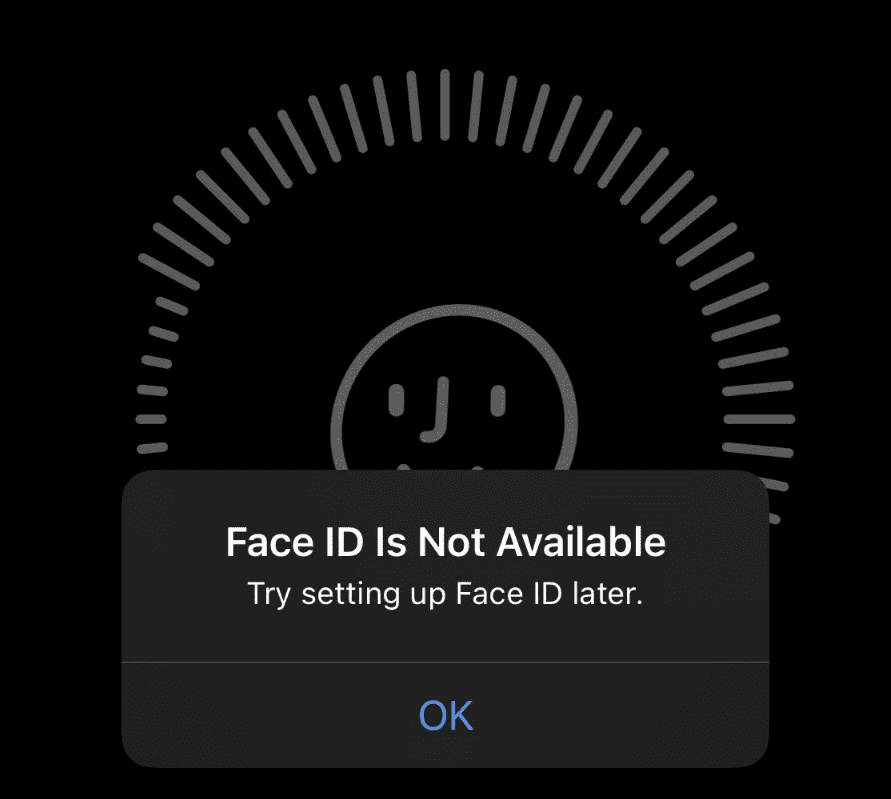
Encountering the message “Face ID is Not Available” on your iPhone can be frustrating, especially when you rely on this feature for quick and secure access. However, several troubleshooting steps can often resolve the issue.
Basic Troubleshooting Steps:
- Clean the TrueDepth Camera: Ensure there’s no dirt, debris, or smudges obstructing the camera and sensors in the notch area of your iPhone. Gently clean it with a microfiber cloth.
- Check for Obstructions: Remove any screen protectors, cases, or other accessories that might be covering the TrueDepth camera.
- Restart Your iPhone: A simple restart can sometimes clear temporary glitches that affect Face ID.
- Update iOS: Make sure your iPhone is running the latest version of iOS, as updates often contain bug fixes.
- Reset Face ID: If the above steps don’t work, go to Settings > Face ID & Passcode and reset Face ID. You’ll need to set it up again afterward.
Additional Tips:
- Check Face ID Settings: Make sure Face ID is enabled for the features you’re trying to use (e.g., iPhone unlock, Apple Pay, App Store purchases).
- Ensure Proper Lighting: Face ID works best in well-lit environments. Avoid using it in complete darkness or with strong light sources directly behind you.
- Position Your Face Correctly: Hold your iPhone at a comfortable distance and ensure your face is centered within the frame on the screen.
- Remove Face Coverings: If you’re wearing a mask or other face covering, Face ID might not work. You can try setting up an alternate appearance with a mask or use your passcode instead.
When to Seek Professional Help:
If you’ve tried all the troubleshooting steps and Face ID is still not available, especially after a recent screen replacement or drop, it’s advisable to contact Apple Support or visit an authorized repair center. There could be a hardware issue with the TrueDepth camera system that requires professional attention.
Frequently Asked Questions
When you replace your iPhone’s screen and Face ID stops working, there are certain steps you can take to diagnose and possibly fix the issue. The following commonly asked questions provide guidance to help you address Face ID problems that might arise after a screen replacement.
What steps should I take if Face ID stops functioning following a screen replacement?
First, ensure that the earpiece speaker assembly, which is part of the Face ID system, has been correctly transferred to the new screen. This is essential for Face ID to operate properly.
How can I troubleshoot Face ID issues on an iPhone after replacing the screen?
Check the alignment and connection of the Face ID components such as the front camera and the sensor array. Resetting the Face ID settings and setting up facial recognition again may also resolve the issue.
Are there any special considerations for maintaining Face ID functionality when replacing an iPhone screen?
When replacing the screen, handle the components responsible for Face ID with care. Make sure the new screen is compatible with your iPhone model to maintain full functionality.
Can a screen protector installation interfere with Face ID operation?
A poorly installed screen protector can cover or distort the TrueDepth camera’s sensors, leading to Face ID failures. Make sure the screen protector is applied properly without obstructing any sensors.
What components are responsible for Face ID failures post-screen replacement?
Face ID may fail if the TrueDepth camera, the infrared camera, flood illuminator, proximity sensor, or ambient light sensor are damaged or misaligned during the screen replacement process.
How does a damaged screen impact the Face ID feature on an iPhone?
A cracked screen can obscure or damage the TrueDepth camera’s sensors, leading to inaccurate Face ID scanning. The components must be intact and properly aligned with the replacement screen to function correctly.







