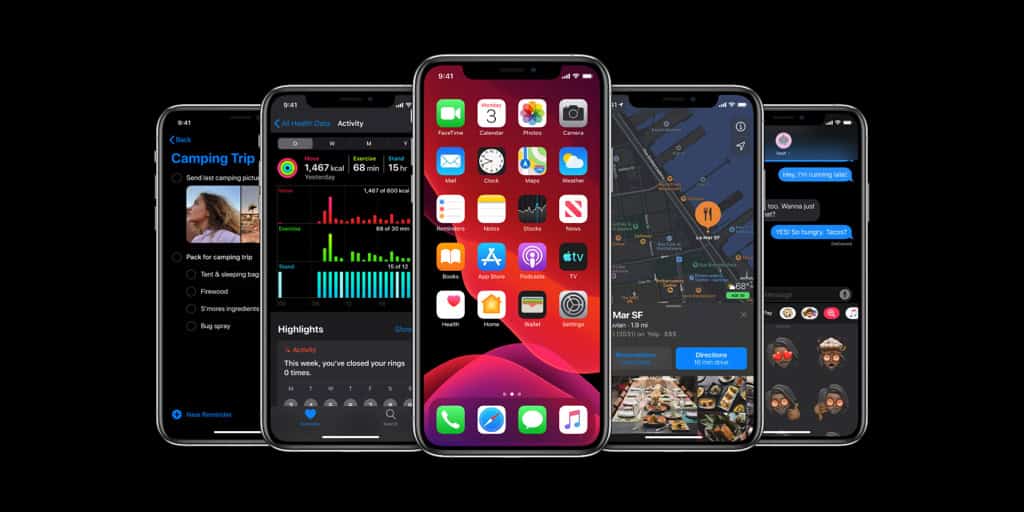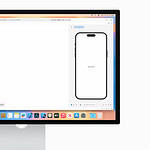Some messaging apps allow users to change their backgrounds, but Apple’s iMessage does not provide this option. While there are no direct ways to customize the iMessage background, users can toggle between light and dark mode to modify the app’s appearance. This simple adjustment can refresh the messaging experience and help reduce eye strain in low-light conditions. iOS 17 introduces new features to enhance the iMessage experience, but customization options for backgrounds remain limited.
Users looking for more personalization often turn to third-party messaging apps, which offer greater flexibility in design and functionality, although they lack the seamless integration that iMessage has with other Apple services. Apple’s emphasis on simplicity and consistency across its ecosystem likely contributes to the limited background customization within iMessage. The company prioritizes user experience and security, which can sometimes restrict personalization options. Nonetheless, iMessage continues to be a popular choice for iPhone, iPad, and iPod Touch users due to its reliability and built-in features.
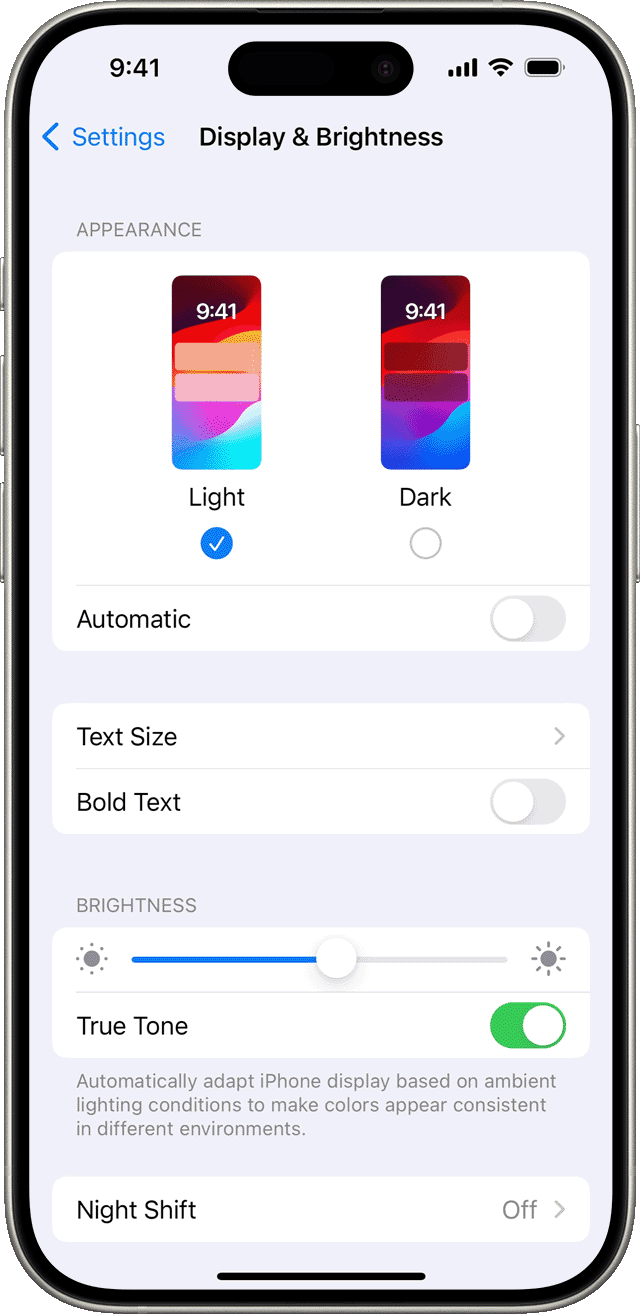
Personalizing Your iMessage Experience
While iMessage doesn’t offer the option to change the background wallpaper, you can still personalize your messaging experience by switching to dark mode. This can create a more visually appealing and comfortable environment, especially in low-light settings.
Enabling Dark Mode in iMessage
- Open the Settings app on your iPhone.
- Tap on Display & Brightness.
- Select Dark to enable dark mode across your entire device, including iMessage.
Alternatively, you can use Control Center for quick access:
- Swipe down from the top-right corner of your screen to open Control Center.
- Press and hold the brightness slider.
- Tap the Dark Mode button to toggle it on or off.
Enabling dark mode transforms iMessage’s background to a sleek black, providing a visually distinct contrast for your messages. This can make reading easier on the eyes and enhance the overall aesthetic of your conversations.
Additional iMessage Customization Options
Although background customization is limited, iMessage offers other ways to personalize your experience:
- Memoji Stickers: Create personalized avatars to express yourself in a fun and unique way.
- Message Effects: Add bubble effects like Slam, Loud, Gentle, or Invisible Ink to your messages.
- App Drawer: Access iMessage apps for sharing photos, videos, GIFs, and more.
While the inability to change the iMessage background might be a limitation for some, dark mode and other customization features provide opportunities to personalize your messaging interface and make it your own.
Key Takeaways
- iMessage doesn’t allow custom backgrounds, but users can switch between light and dark modes
- Third-party apps offer more customization options for messaging backgrounds
- Apple prioritizes simplicity and security in iMessage design, limiting personalization features
Understanding iMessage Customization Options
iMessage offers several ways to personalize the messaging experience. Users can adjust settings, use apps, and explore third-party solutions to enhance their conversations.
Exploring iMessage Settings for Personalization
The Settings app provides options to customize iMessage. Users can switch between light and dark mode to change the overall appearance. This affects the background color and text contrast.
To access these options:
- Open the Settings app
- Tap “Messages”
- Select “Appearance”
- Choose Light or Dark mode
Dark mode can reduce eye strain in low-light conditions. It also saves battery life on devices with OLED screens.
Some users prefer light mode for better visibility in bright environments. The choice often comes down to personal preference and lighting conditions.
Enhancing Messaging with iMessage Apps and Third-Party Solutions
iMessage apps add fun and functionality to conversations. These apps integrate directly into the Messages app. They allow users to share stickers, play games, and send payments without leaving the chat.
Popular iMessage apps include:
- GIF keyboards
- Weather forecasts
- Movie showtimes
- Restaurant reservations
Third-party apps can offer additional customization options. Some claim to change message backgrounds or bubble colors. However, these often work by creating images or stickers rather than altering iMessage itself.
Users should be cautious with third-party apps. Only download from trusted sources to protect privacy and security.
Handling Potential Issues with iMessage
iMessage may encounter problems that affect customization. Common issues include:
- Messages not sending
- Missing conversations
- Sync errors between devices
To troubleshoot:
- Check internet connection
- Ensure iMessage is enabled in Settings
- Sign out and back into Apple ID
- Restart the device
If problems persist, users can contact Apple Support for assistance. They may need to reset network settings or update iOS as a last resort.
Regular backups can prevent data loss if more serious issues occur. Users should back up their devices to iCloud or a computer frequently.
Frequently Asked Questions
iPhone users have several options to customize their messaging experience. These include switching to dark mode, sending message effects, and exploring third-party apps for additional customization.
How can I alter the background of text messages on my iPhone?
The native iOS Messages app doesn’t allow direct background changes. Users can switch to dark mode for a different look. This changes the app’s background to a darker shade, which some find more visually appealing.
What are the steps to switch to dark mode in iMessage?
To enable dark mode:
- Open the Settings app
- Tap “Display & Brightness”
- Select “Dark” under Appearance
This will apply dark mode system-wide, including in the Messages app.
Is there a native option to change the iMessage background on iOS?
Apple doesn’t provide a built-in feature to change the iMessage background. The app’s design remains consistent across devices to maintain a uniform user experience.
Can you customize the background color of iMessage without using external applications?
No, iOS doesn’t offer options to change the background color of iMessage conversations. The background remains white in light mode and black in dark mode.
What methods exist for sending background effects in iMessage?
iMessage offers various screen effects for messages:
- Type a message
- Press and hold the send button
- Tap “Screen”
- Choose an effect like balloons, confetti, or lasers
These effects animate briefly when the recipient opens the message.
Are there any options to change message themes on iPhone devices?
The default Messages app doesn’t support themes. Some third-party messaging apps offer theme options. However, these aren’t integrated with iMessage and may lack certain features.