No, you can’t camera flip while recording video using the default iPhone camera app. The default app doesn’t have a built-in feature to flip the camera while recording. But don’t worry, there are a few easy ways to achieve this effect using 3rd party tools.
With these alternate programs, you can easily switch between the front and rear cameras to add variety to your footage. This feature is useful for adding personal reactions to videos, showing both the subject and your reaction, or quickly changing perspectives during video calls, vlogging, or other types of content creation.
Handy Video Tips
Flipping your iPhone camera while recording a video is helpful in many situations. Maybe you want to capture your reaction to something, or include different perspectives. Unfortunately, the native iPhone camera app doesn’t allow this. But don’t worry, there are great third-party apps that do!
Popular Apps for Flipping Your Camera Mid-Recording
Here’s a quick look at some popular options:
| App Name | Features | Cost |
|---|---|---|
| DoubleTake | Simple interface, records from both cameras simultaneously | Free to try, subscription for unlimited use |
| FiLMiC Pro | Advanced features for filmmakers, includes camera flipping | Paid app |
| Timestamp Camera Basic | Let’s you flip between the front and back camera while recording which the regular iPhone camera can’t do. | Free |
| Snapchat | Well-known social app, includes camera flipping in videos | Free |
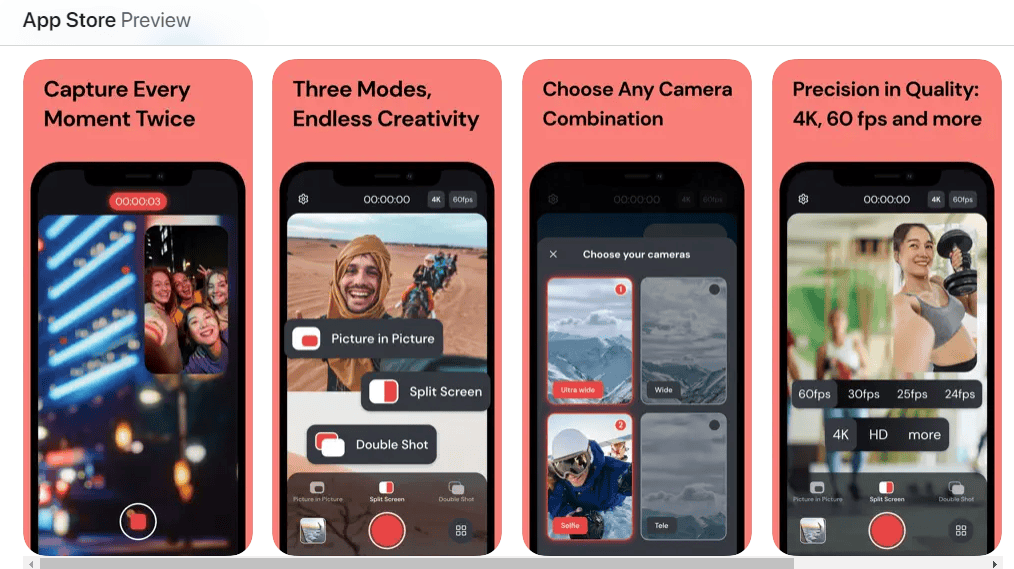
How to Use Third-party Apps for Camera Flipping
Here’s a general overview of the process:
- Download and install your chosen app.
- Open the app and grant access to your camera and microphone.
- Locate the camera flip button. This often has a circular arrow icon.
- Start recording your video.
- Tap the camera flip button when you want to switch between front and rear cameras.
Things to Consider
- Storage Space: Dual-camera recording uses more storage.
- Editing: You may need video editing software to refine your footage.
Key Takeaways
- Flipping the camera during recording enhances video by adding different perspectives.
- iPhones offer a simple method to switch between front and rear cameras while recording video.
- Mastering this feature is useful for video calls, content creation, and personal video recording.
Understanding Camera Flip on iPhone
Flipping the iPhone’s camera while recording a video allows users to switch between the front and rear cameras. This feature opens up creative options for vloggers and storytellers.
In this section, we’ll explore how you can take the flip camera feature on your iPhone to the next level. The focus will be on enhancing video quality, integrating with social media, and using third-party apps to gain more control over your recordings.
Utilizing Third-Party Camera Apps
Third-party camera apps like Filmic Pro and ProCamera offer a wide array of manual controls. Users gain greater authority over focus, exposure, and composition. Filmic Pro allows for a high degree of customization, providing options like dynamic lighting adjustment and stabilization. ProCamera is another powerful app that facilitates better resolution when flipping the camera during a video for a polished final product.
Maximizing Video Quality and Creativity
Good lighting is crucial to video quality. When you record, aim for settings with natural light or set up additional lights if needed. Enhancing video quality involves adjusting settings for resolution and frame rate. Apps often include creative modes such as time-lapse and slow-motion. The key is to ensure settings are correct before beginning to record. This prevents issues in post-production and helps achieve a crisp, clear result in real-time.
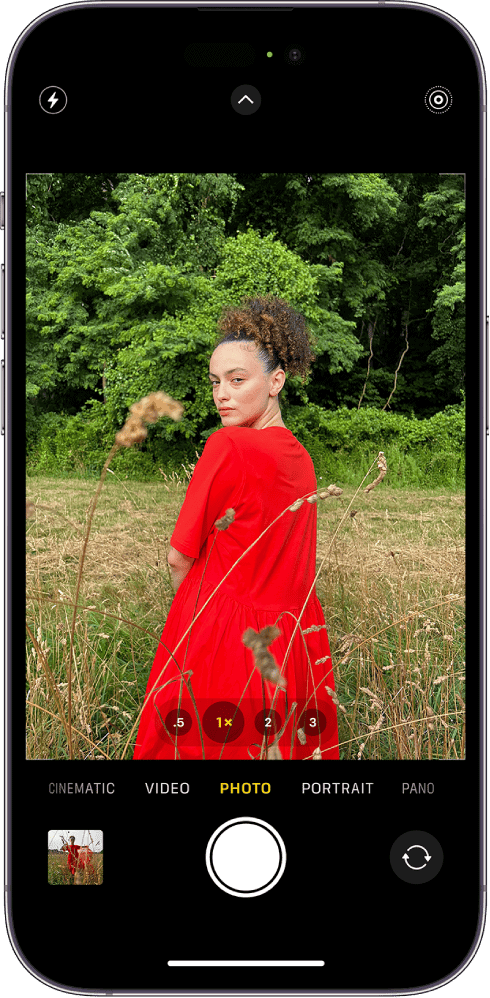
Social Media Integration and Live Features
For those looking to post directly to platforms like Instagram, Snapchat, and Facebook, consider social media integration when flipping the camera. Many third-party apps offer direct live streaming features, beneficial for vlogs or real-time updates. Ensure that you are familiar with the app’s live feature settings. This guarantees that flipping the camera while streaming results in a smooth transition that won’t disrupt your viewers’ experience.
FAQs
Flipping between cameras while recording a video on an iPhone is a feature many users find useful. This section provides clear answers to common questions about how to use this capability.
Are there any third-party apps that allow camera flipping while video recording on an iPhone?
Yes, there are third-party apps available that offer advanced video recording features, including the ability to flip the camera while recording.
Can you mirror iPhone while recording video? / How to flip video in iPhone?
Yes, you can achieve a mirrored effect while recording video on your iPhone, but not directly within the built-in camera app. You’ll need to use a third-party app that offers this feature or rely on post-production editing to flip the video horizontally.
Can you flip the camera while recording on Tiktok?
While some social media apps like TikTok and Snapchat allow you to seamlessly switch between front and rear cameras while recording, the native iPhone camera app doesn’t offer this functionality. You’ll have to stop recording, switch cameras, and then start a new recording.
Is there a way to flip your camera on iPhone?
As of now, you cannot directly flip or rotate the camera view while recording on your iPhone, whether it’s in the default camera app or within Snapchat. However, third-party apps might provide this feature for specific use cases. Alternatively, you can always edit your videos after recording to achieve the desired mirroring or rotation effect.







