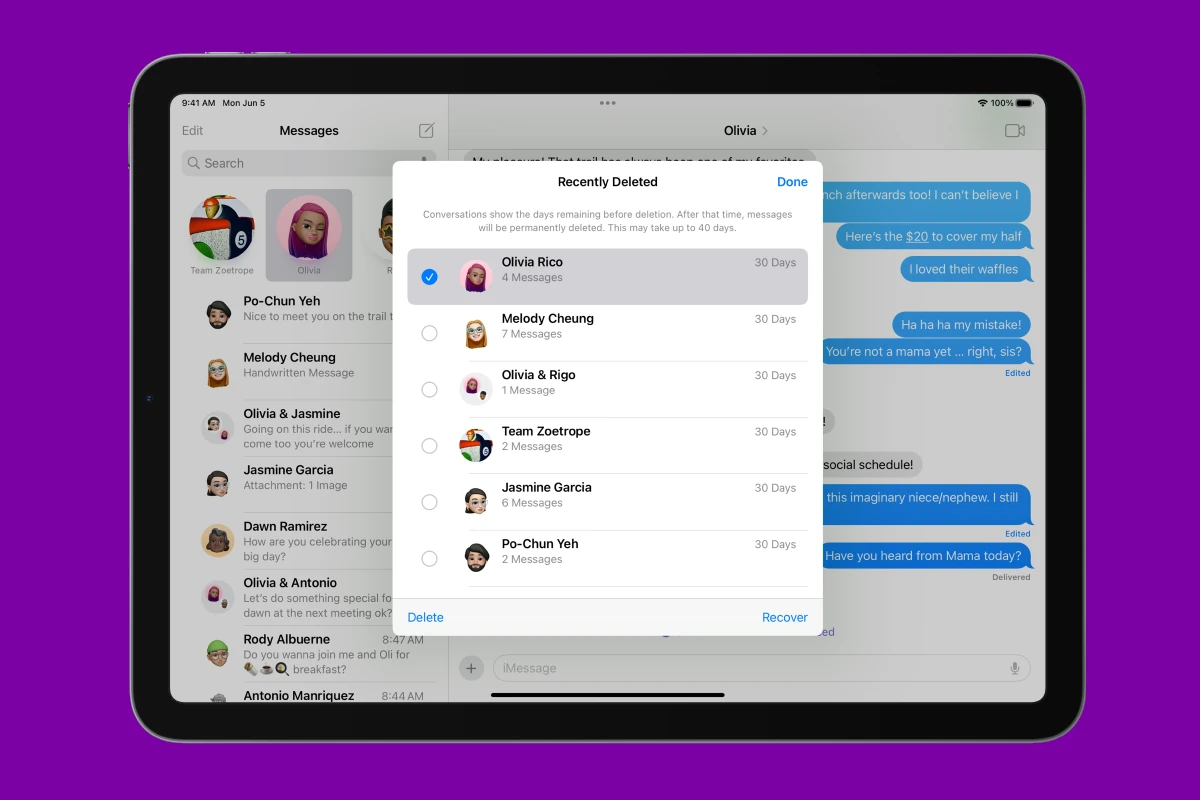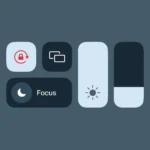Losing important messages on your iPad can be a big issue, but the good news is that, in most cases, you can get them back! You have 30 days to recover deleted messages on your iPad using the Recently Deleted feature. Accidentally deleting important messages from your iPad can be a stressful experience. However, there’s no need to panic. There are several options to potentially recover those lost conversations.
Remember to act quickly and explore these methods to increase your chances of getting your valuable messages back. The process is simple. Open the Messages app and tap Edit. Then tap Show Recently Deleted. Pick the messages you want to keep and tap Recover. Your chats will show up in your inbox again. If it’s been more than 30 days, you still have options. You can try restoring from an iCloud backup or using third-party recovery software. These methods may help you find older deleted messages.
Recovering Lost Messages on iPad
Losing important messages can be frustrating, but thankfully, there are several avenues to explore for recovering accidentally deleted iPad messages. Let’s look into some of the most common methods.
1. Check the “Recently Deleted” Folder
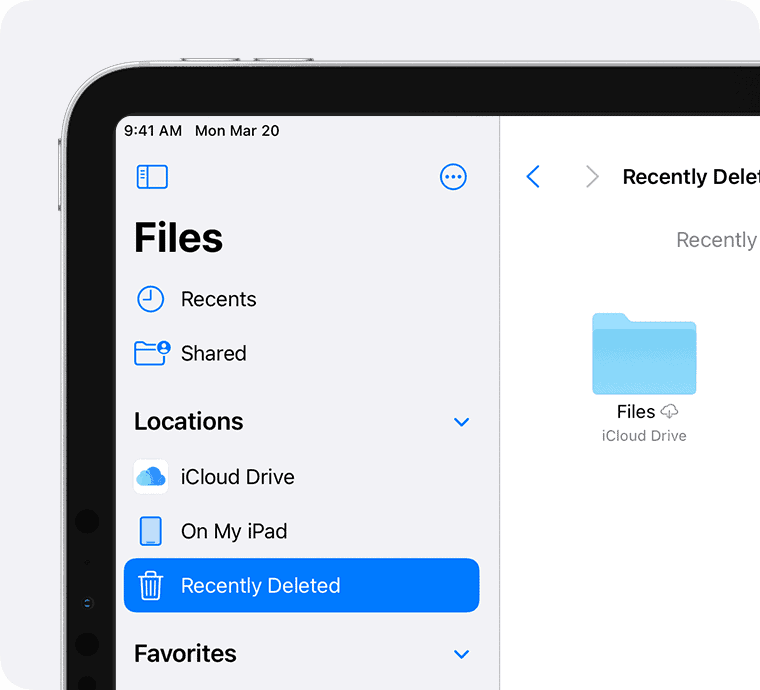
If you’ve recently deleted the messages, they might still be lingering in the “Recently Deleted” folder within the Messages app.
- Open the Messages app.
- Tap “Edit” in the top left corner.
- Select “Show Recently Deleted.”
- Choose the conversation you want to recover and tap “Recover.”
Remember, messages in this folder are automatically deleted after 30 days, so act quickly.
2. Restore from an iCloud Backup
If you have iCloud Backup enabled, you can try restoring your iPad from a backup that predates the message deletion.
- Go to “Settings” > [Your Name] > “iCloud” > “Manage Storage” > “Backups.”
- Choose a backup from before you deleted the messages.
- Tap “Restore from Backup.”
Keep in mind that this will restore your entire iPad to the state it was in at the time of the backup, so any changes made since then will be lost.
3. Use Third-Party Recovery Software
Several third-party software tools claim to recover deleted data, including messages, from iOS devices.
- Research reputable recovery software options.
- Connect your iPad to your computer and follow the software’s instructions.
Exercise caution when using third-party software, as some may not be reliable or could potentially harm your device.
4. Contact Your Carrier
In some cases, your cellular carrier might store text message records.
- Contact your carrier’s customer support to inquire about retrieving deleted messages.
The availability of this option and the duration of message storage vary depending on your carrier.
5. Ask the Sender
If all else fails, consider reaching out to the person who sent the messages.
- Politely ask them if they still have a copy of the conversation.
This might be the simplest solution, but it depends on the sender’s willingness and ability to provide the messages.
| Recovery Option | Description | Pros | Cons |
|---|---|---|---|
| Recently Deleted Folder | Retrieve recently deleted messages within the Messages app. | Quick and easy. | Messages are permanently deleted after 30 days. |
| iCloud Backup | Restore your iPad to a previous state from an iCloud backup. | Can recover various types of data. | Restores the entire iPad, potentially overwriting recent changes. |
| Third-Party Recovery Software | Use specialized software to recover deleted data. | Can potentially recover messages even if not in “Recently Deleted” or iCloud backup. | May not be reliable, could pose security risks, or may require payment. |
| Contact Your Carrier | Inquire about retrieving deleted messages from your carrier’s records. | May be possible if your carrier stores text messages. | Availability and storage duration vary by carrier. |
| Ask the Sender | Request a copy of the conversation from the original sender. | Simplest solution if the sender is cooperative. | Relies on the sender having the messages and being willing to share them. |
Key Takeaways
- You can recover deleted iPad messages for up to 30 days
- The Messages app has a built-in recovery feature
- Other options exist for messages older than 30 days
Understanding iPad Message Deletion
iPad message deletion impacts data storage and privacy. It’s important to know how deletion works and how it differs across iOS versions.
The Process of Deleting Messages
Deleting messages on an iPad is easy. Users can swipe left on a message or tap “Edit” to remove multiple messages at once. When a message is deleted, it moves to the “Recently Deleted” folder. This folder keeps messages for up to 30 days before they’re gone for good.
To get rid of messages faster, users can empty the “Recently Deleted” folder. This step erases messages right away. For extra privacy, turning off iCloud backup for messages stops them from being saved in the cloud.
Differences in Data Management Across iOS Versions
iOS updates bring changes to how iPads handle deleted messages. Older versions didn’t have a “Recently Deleted” folder. Once a message was deleted, it was gone for good.
Newer versions like iOS 16 and iPadOS 16.1 added more options. These include:
- A 30-day recovery window for deleted messages
- The ability to recover entire conversations
- Better syncing of deletions across devices
These updates give users more control over their data. They also make it easier to fix mistakes if messages are deleted by accident.
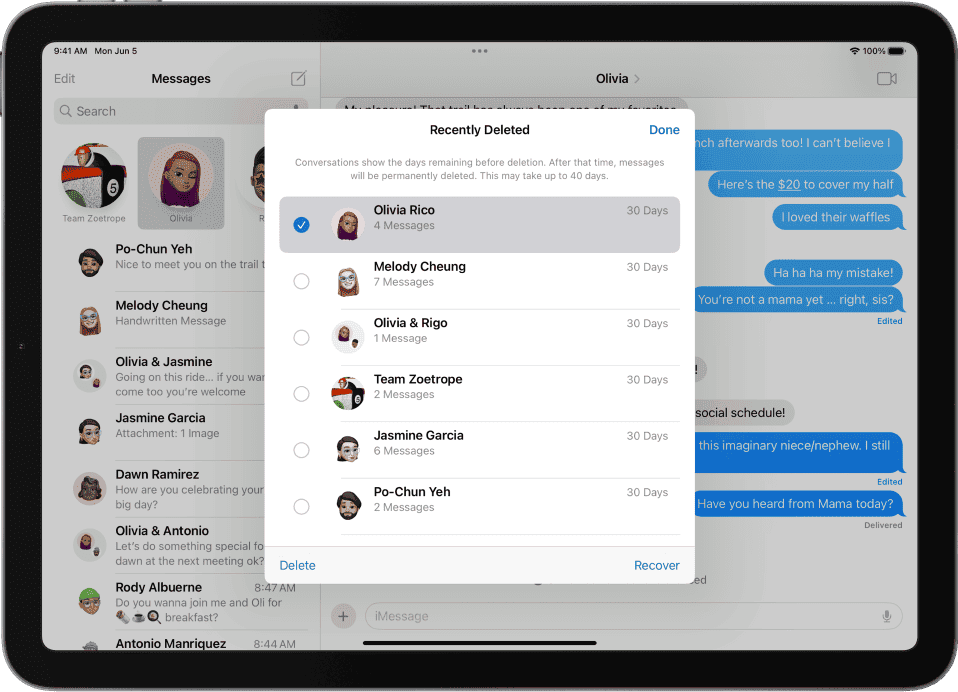
Recovery Methods for Deleted iPad Messages
iPads offer ways to recover deleted messages. Users can get back texts through backups or on-device options. Some third-party tools may also help retrieve lost messages.
Recovering Using iCloud and iTunes Backups
iCloud backups are a key way to recover deleted iPad messages. To use this method:
- Go to Settings > General > Reset
- Choose “Erase All Content and Settings”
- Set up iPad as new
- Pick “Restore from iCloud Backup” during setup
Pick a backup from before you deleted the messages. This will bring back your old texts.
iTunes backups work too. Connect your iPad to a computer with iTunes. Select “Restore Backup” in iTunes. Choose a backup from before the messages were deleted.
Direct Retrieval Without Backup
iPads running iOS 16 or later have a built-in recovery option. This works for messages deleted in the last 30 days. To use it:
- Open the Messages app
- Tap “Edit” in the top left
- Select “Show Recently Deleted”
- Pick the messages you want to recover
- Tap “Recover” to get them back
This method is quick and easy. It doesn’t need a backup or erasing your iPad.
Utilizing Third-Party Software Solutions
Third-party apps can help recover deleted messages when other methods fail. These tools scan your iPad’s storage for deleted data. They may find texts that aren’t in backups or the Recently Deleted folder.
Popular options include Dr. Fone and PhoneRescue. To use them:
- Download and install the software on a computer
- Connect your iPad to the computer
- Run a scan for deleted messages
- Select and recover the texts you want
Be careful with third-party apps. They may not always work and could pose security risks.