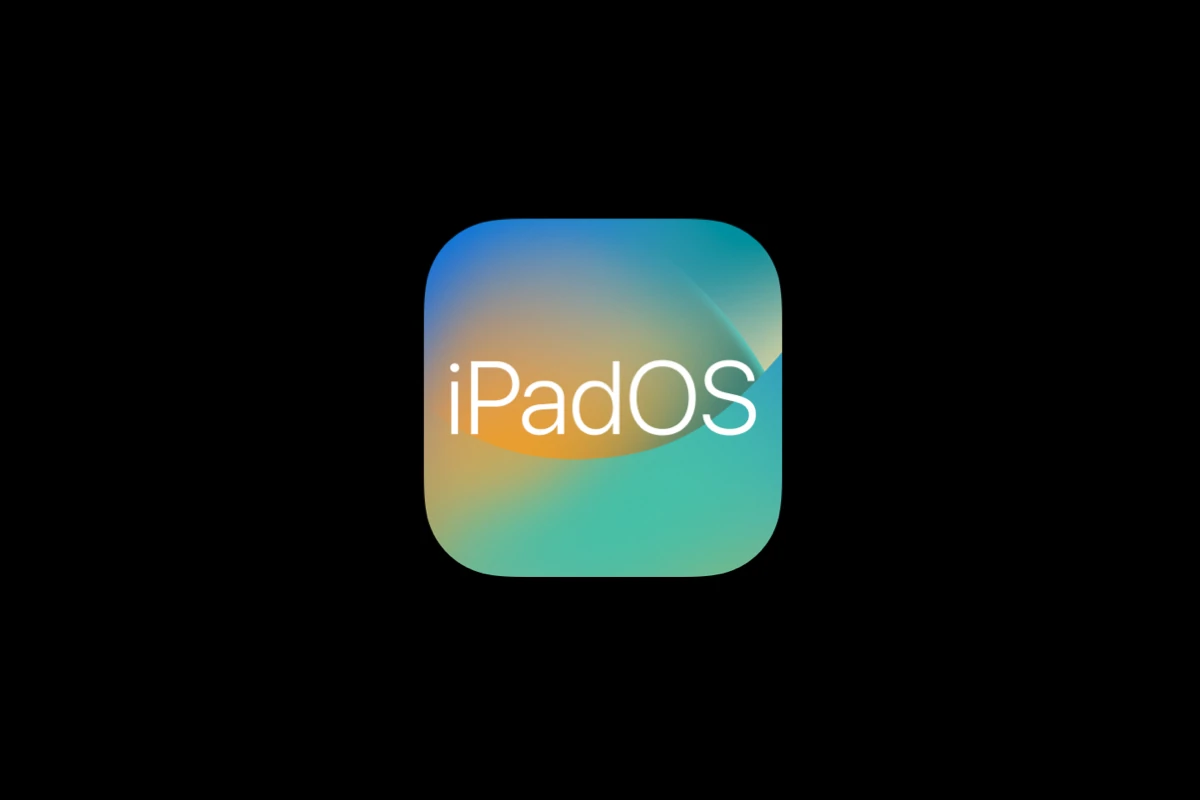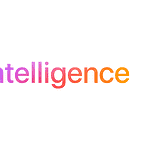Apple released iPadOS 18.3.1 on February 10, 2025, addressing critical security issues that affect iPad users worldwide. The update fixes an actively exploited vulnerability that could compromise iPad security, making it essential to install this update immediately.
This security patch applies to multiple iPad models, including iPad Pro, iPad Air (3rd generation and newer), iPad (7th generation and newer), and iPad mini (5th generation and newer). The update addresses an authorization issue through improved state management, protecting users from sophisticated targeted attacks.
The iPadOS 18.3.1 update builds upon the previous 18.3 release, which included AI improvements and resolved various bugs like keyboard disappearance during Siri queries and calculator functionality issues. Users experiencing any problems with the latest update can try basic troubleshooting steps to resolve them.
Troubleshooting iPadOS 18.3.1
Common iPadOS Issues
iPadOS updates, while generally beneficial, can sometimes introduce unexpected problems. Users might encounter issues ranging from minor glitches to more significant disruptions. Understanding these potential problems can help you troubleshoot and find solutions. Here’s a look at some common iPadOS issues:
- Battery Drain: A new operating system can occasionally lead to increased battery consumption. This might be due to background processes or changes in power management.
- Performance Slowdowns: Older iPads might experience performance degradation after an update. Apps could take longer to load, and the system might feel less responsive.
- App Compatibility: Some apps, especially older ones, might not function correctly with the latest iPadOS. Developers often need time to update their apps for compatibility.
- Connectivity Problems: Users sometimes report issues with Wi-Fi or Bluetooth connectivity after an update. This can involve dropped connections or difficulty connecting to devices.
- Software Bugs: Like any software, iPadOS can contain bugs that cause unexpected behavior. These can range from minor visual glitches to more serious crashes.
Troubleshooting Steps
If you encounter problems after updating to iPadOS 18.3.1, here are some troubleshooting steps you can take:
- Restart your iPad: This simple step can often resolve minor software glitches.
- Check for app updates: Make sure all your apps are updated to their latest versions. This can ensure compatibility with the new iPadOS.
- Reset network settings: If you’re experiencing connectivity problems, resetting your network settings can sometimes help. Be aware that you’ll need to re-enter your Wi-Fi passwords.
- Free up storage space: A full iPad can sometimes lead to performance issues. Try deleting unnecessary files or apps.
- Restore your iPad (as a last resort): If all else fails, you can restore your iPad to factory settings. Make sure to back up your data first, as this process will erase everything on your device.
iPadOS 18.3.1 Specific Issues (If Any)
It’s important to check for any specific issues related to iPadOS 18.3.1. Apple’s support forums, tech websites, and social media can be valuable resources for finding information about reported problems. If you encounter an issue that’s widely reported, Apple might release a subsequent update to address it.
Comparison of Troubleshooting Options
| Troubleshooting Step | Pros | Cons |
|---|---|---|
| Restart iPad | Quick, easy, often resolves minor issues | May not fix more serious problems |
| Update Apps | Ensures app compatibility | Can be time-consuming if you have many apps |
| Reset Network Settings | Can resolve connectivity problems | Requires re-entering Wi-Fi passwords |
| Free Up Storage | Improves performance | Requires deleting files or apps |
| Restore iPad | Can fix major problems | Erases all data, requires backup and restore |
When to Contact Apple Support
If you’ve tried all the troubleshooting steps and are still experiencing problems, it’s a good idea to contact Apple Support. They can provide further assistance and might have information about known issues or solutions.
Keeping Your iPad Updated
Staying up-to-date with the latest iPadOS releases is generally recommended. Updates often include bug fixes, security improvements, and new features. However, it’s also wise to check for any reported issues before immediately updating, especially if you rely on your iPad for critical tasks.
Data Backup Strategies
Regularly backing up your iPad data is crucial. This protects your information in case of software problems, accidental deletion, or device loss. You can back up your iPad to iCloud or to your computer using Finder (macOS) or iTunes (Windows). Consider creating backups before major software updates as an extra precaution. Having a recent backup ensures that you can restore your data if something goes wrong during the update process. This can save you time and frustration in the long run.
Key Takeaways
- Install iPadOS 18.3.1 immediately to protect against active security threats
- The update supports iPads from the 3rd generation Air and 7th generation base model onwards
- Basic troubleshooting steps can resolve most update-related issues
Overview of iPadOS 18.3.1
iPadOS updates add new features and improvements, but they can sometimes cause unexpected problems. These issues can be minor glitches or major ones that affect performance, battery life, or app compatibility. Knowing how to fix these problems is important for keeping your iPad working well.
Apple released iPadOS 18.3.1 on February 10, 2025, with critical security fixes and bug patches. The update supports iPad Pro, iPad Air 3rd generation and newer, iPad 7th generation and later, and iPad mini 5th generation and above.
Understanding the Latest Software Update
iPadOS 18.3.1 brings crucial stability improvements to supported iPad devices. The update focuses on patching security vulnerabilities while maintaining system performance.
Compatible devices include:
- iPad Pro (all 11-inch models)
- iPad Pro (12.9-inch 3rd generation and newer)
- iPad Air (3rd generation and newer)
- iPad (7th generation and newer)
- iPad mini (5th generation and newer)
Installation requires a stable internet connection and sufficient battery life. Users should back up their data before updating.
Enhancements and Bug Fixes in iPadOS 18.3.1
The update fixes several issues from previous versions. A notable improvement addresses the keyboard disappearance bug during Siri interactions.
The calculator feature now properly continues last operations when pressing the equals button. This restores functionality that users relied on in earlier versions.
Apple optimized system performance to improve device responsiveness. These optimizations target memory management and app stability.
Exploring Security Updates and Fixes
iPadOS 18.3.1 patches an actively exploited security vulnerability. Apple recommends immediate installation to protect devices from potential threats.
Users running older iPad models incompatible with iPadOS 18 can install iPadOS 17.7.5, which contains similar security patches.
The security update strengthens system protection against unauthorized access. Important: Users should update their devices as soon as possible to maintain security.
The patch addresses specific vulnerabilities affecting system components. Apple’s security team identified and resolved these issues to protect user data and privacy.
Frequently Asked Questions
Common iPad issues after updating to iPadOS 18.3.1 can be resolved through specific troubleshooting steps. Apple’s latest update addresses security vulnerabilities while introducing fixes for keyboard and calculator functionality.
What troubleshooting steps can I take for issues after updating to iPadOS 18.3.1?
Users should start by restarting their iPad by pressing and holding both the top button and home button until the Apple logo appears.
If problems persist, checking storage space and removing unused apps can improve performance.
A reset of all settings (without deleting data) often resolves persistent issues by restoring system settings to their defaults.
How can I resolve app crashes on iPadOS 18.3.1?
Force closing problematic apps through the app switcher can stop immediate crashes.
Updating apps to their latest versions ensures compatibility with iPadOS 18.3.1.
Uninstalling and reinstalling crashed apps often resolves app-specific issues.
What should I do if my iPad is not charging or connecting to computers post-iPadOS 18.3.1 update?
Testing different charging cables and power adapters helps identify faulty accessories.
Cleaning the charging port with compressed air removes debris that may block connections.
Users should test multiple USB ports on their computer and restart both devices if connection issues persist.
How can I fix Wi-Fi connectivity and signal issues on iPadOS 18.3.1?
Toggling Wi-Fi off and on in Settings often resets problematic connections.
Forgetting the network and rejoining with the correct password eliminates incorrect network settings.
Resetting network settings provides a clean slate for all network connections.
Is there a method to regain lost data after upgrading to iPadOS 18.3.1?
Restoring from a recent iCloud or computer backup recovers lost data.
Users can check Recently Deleted folders in apps like Photos and Files for temporarily removed content.
Contact Apple Support if data loss persists after trying backup restoration.
How can I restore my iPad if it’s stuck in a boot loop following the 18.3.1 update?
Connecting the iPad to a computer and entering Recovery Mode allows for system restoration.
iTunes or Finder can reinstall iPadOS while preserving user data through the “Update” option.
A complete restore may be necessary if updating fails, requiring data backup beforehand if possible.