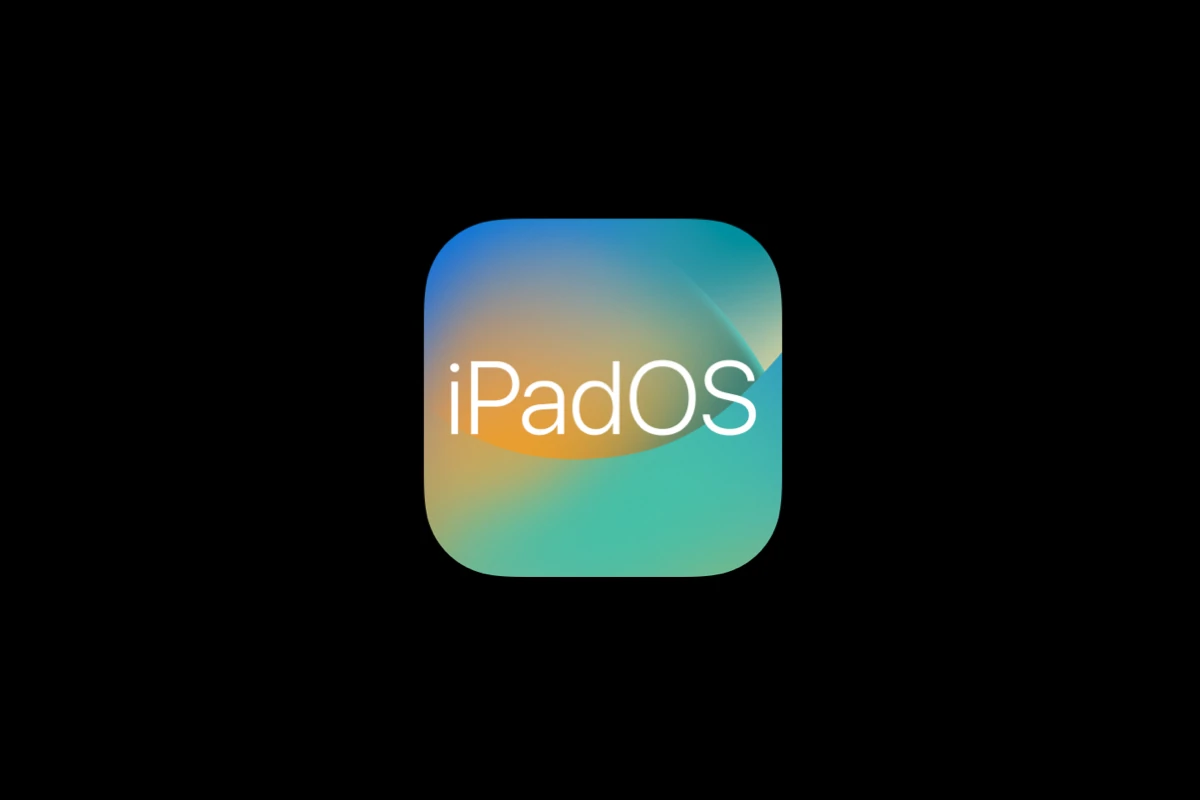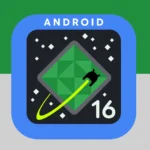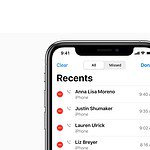iPadOS 17.7.3 was released on December 11, 2024, bringing important security fixes for iPad users. Some people may experience issues after updating their devices. Common problems include battery drain, slow performance, and app crashes, but most can be resolved with simple troubleshooting steps.
Updating your iPad is crucial for security, but it can sometimes lead to unexpected glitches. This guide will help you identify and fix the most frequent iPadOS 17.7.3 problems. We’ll cover quick solutions and more advanced troubleshooting methods to get your iPad running smoothly again.
Troubleshooting iPadOS 17.7.3 Issues
Common iPadOS 17.7.3 Problems
While iPadOS 17.7.3 generally delivers a stable experience, some users might encounter issues after updating. Common problems include:
- Wi-Fi connectivity problems
- Bluetooth connection issues
- App crashes or freezes
- Battery drain
- Performance slowdowns
- Unexpected restarts
Basic Troubleshooting Steps
Before trying more complex solutions, start with these basic steps:
Restart Your iPad
A simple restart often resolves minor software glitches. Press and hold either volume button and the top button until the power-off slider appears. Drag the slider, then wait 30 seconds for your iPad to turn off. Press and hold the top button again until you see the Apple logo.
Check Your Wi-Fi Connection
If you’re having Wi-Fi problems, ensure your router is working correctly. Try restarting your router. On your iPad, go to Settings > Wi-Fi and toggle Wi-Fi off and on again. You can also try “Forget This Network” and then reconnect to your Wi-Fi.
Close Background Apps
Too many apps running in the background can slow down your iPad and cause other issues. Double-click the Home button (on iPads with a Home button) or swipe up from the bottom of the screen and pause (on iPads without a Home button) to access the app switcher. Swipe up on each app preview to close it.
Advanced Troubleshooting
If the basic steps don’t work, try these:
Check for App Updates
Outdated apps can sometimes cause compatibility issues with new operating systems. Open the App Store, tap your profile picture, and scroll down to see pending updates. Update any apps that have updates available.
Reset Network Settings
This will erase all your saved Wi-Fi passwords and network settings. Go to Settings > General > Transfer or Reset iPad > Reset > Reset Network Settings.
Check iPad Storage
If your iPad is low on storage, it can affect performance. Go to Settings > General > iPad Storage to see how much space you have available. Delete any unnecessary apps, photos, or videos.
Update iPadOS (If Available)
Apple often releases minor updates to address bugs and improve performance. Go to Settings > General > Software Update to check for any available updates.
Restore Your iPad
As a last resort, you can restore your iPad to factory settings. This will erase all data on your device, so make sure you have a backup. Connect your iPad to a computer and use Finder (macOS Catalina or later) or iTunes (Windows or older macOS) to restore it.
When to Contact Apple Support
If none of these steps resolve your issues, it’s time to contact Apple Support. They can provide further assistance and determine if there’s a hardware problem with your iPad.
Troubleshooting Steps Summary
| Problem | Solution |
|---|---|
| General Glitches | Restart iPad |
| Wi-Fi Issues | Check router, toggle Wi-Fi, reset network settings |
| App Problems | Close background apps, update apps |
| Performance Issues | Check iPad storage |
| Persistent problems | Restore iPad, Contact Apple Support |
Key Takeaways
- iPadOS 17.7.3 fixes security issues but may cause some device problems
- Most update-related issues can be resolved with basic troubleshooting
- Backing up data before updating is essential for problem prevention
Identifying Common iPadOS 17.7.3 Issues and Solutions
Software updates, while generally beneficial, can sometimes introduce unforeseen hiccups. If you’ve recently updated your iPad to iPadOS 17.7.3 and are encountering problems, don’t worry. Many common issues can be resolved with simple troubleshooting techniques. This guide provides a range of solutions, from basic restarts to more advanced procedures, to help you get your iPad back to optimal performance.
iPadOS 17.7.3 brings security enhancements and bug fixes, but users may encounter some issues. Common problems include update failures, connectivity problems, app crashes, and device-specific glitches.
Understanding Update Mechanics and Troubleshooting
Update failures can occur due to insufficient storage space or weak internet connections. Users should free up at least 5GB of storage and connect to a stable Wi-Fi network before attempting the update.
If the update stalls, restarting the iPad often resolves the issue. For persistent problems, users can try updating through iTunes on a computer. This method bypasses potential network issues and provides a more stable update process.
Backing up data before updating is crucial. iCloud or computer backups protect against data loss if something goes wrong during the update. Apple’s support website offers step-by-step guides for troubleshooting update issues.
Network and Connectivity
Wi-Fi and Bluetooth issues are common after major updates. Users experiencing Wi-Fi problems should try forgetting the network and reconnecting. Resetting network settings can also help, but this will erase saved Wi-Fi passwords.
Bluetooth connectivity can be improved by unpairing and re-pairing devices. If issues persist, users should check for compatibility between their Bluetooth accessories and iPadOS 17.7.3.
VPN connections may need reconfiguration after the update. Users should verify VPN settings and contact their VPN provider if problems continue. Toggling Airplane mode on and off can sometimes reset problematic network connections.
App Performance and Compatibility
Some apps may crash or perform poorly after updating to iPadOS 17.7.3. Users should check the App Store for available updates, as developers often release patches to address compatibility issues.
Clearing an app’s cache or reinstalling it can resolve many performance problems. For system apps like Safari or Mail, signing out and back into accounts may fix sync issues.
Users experiencing widespread app issues should consider resetting all settings. This action doesn’t erase data but resets system settings to default, potentially fixing compatibility problems.
iPad Hardware-Specific Concerns
Different iPad models may face unique issues after updating. iPad Air users have reported increased battery drain with iPadOS 17.7.3. Adjusting screen brightness and disabling background app refresh can help conserve battery life.
Some users note touchscreen responsiveness issues. Cleaning the screen and removing any screen protectors can improve touch sensitivity. If problems persist, calibrating the touchscreen through Settings may help.
For iPads with Face ID, users should re-scan their face if recognition becomes unreliable after the update. Hardware-related issues that persist after software troubleshooting may require a visit to an Apple Store or authorized service provider.
Frequently Asked Questions
iPadOS 17.7.3 updates can sometimes cause issues for users. Here are answers to common questions about installation problems and compatibility concerns.
Why am I unable to install the iPadOS 17.7.3 update?
Installation failures can occur due to various reasons. Check your iPad’s available storage space. At least 2GB of free space is needed for the update. Ensure a stable internet connection. If problems persist, try restarting your iPad and attempting the update again.
What could cause my iPad not to update to iOS 17 even though I have sufficient storage?
Some older iPad models may not support iOS 17. Check if your device is compatible with the latest version. If it is, try resetting your network settings. Go to Settings > General > Reset > Reset Network Settings. This can resolve connectivity issues preventing updates.
How do I resolve an error that occurred while trying to download iOS 17.7.3?
First, check your internet connection. If it’s stable, try these steps:
- Go to Settings > General > iPad Storage
- Find the iOS update and delete it
- Restart your iPad
- Try downloading the update again
What steps should I take if my new iPad is stuck on the software update for iOS 17?
If your iPad is stuck during an update:
- Force restart your device
- If that doesn’t work, try putting it in recovery mode
- Connect to a computer and use iTunes or Finder to restore the iPad
Is there a known issue with iPadOS 17.7.3 not installing, and how can it be fixed?
Apple hasn’t reported widespread installation issues with iPadOS 17.7.3. If you’re experiencing problems:
- Check Apple’s system status page for any ongoing issues
- Ensure your iPad is charged above 50%
- Try installing the update through iTunes on a computer
Could my iPad be incompatible with the latest iOS 17.7.3 update?
iPadOS 17 is compatible with iPad Pro (all models), iPad Air (3rd generation and later), iPad (5th generation and later), and iPad mini (5th generation and later). If your device isn’t on this list, it won’t be able to install iOS 17.7.3.