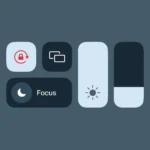Jelly scrolling refers to a visual effect on certain iPad models where one side of the screen refreshes faster than the other. This issue is most noticeable on the iPad mini 6, causing text and images to appear slightly distorted when scrolling in portrait mode. The effect looks like a wiggle or jelly-like movement, hence the name.
Apple claims jelly scrolling is normal for LCD screens, which refresh line by line. But many users find it distracting, especially on a premium device. The problem stems from the iPad mini’s display orientation. Its screen refreshes from side to side instead of top to bottom when held vertically, making the effect more obvious.
Recent reports suggest Apple may have addressed this issue in the iPad mini 7. Some reviewers note the effect is less noticeable or even gone on the newer model. This improvement could be due to changes in the display hardware or screen assembly rotation, though Apple hasn’t officially confirmed any fixes.
Understanding “Jelly Scrolling” on iPads
“Jelly scrolling” is a visual phenomenon that can occur on some iPad models, particularly those with LCD screens. It’s characterized by a wobbly or skewed effect when scrolling through content, making it seem like one side of the screen is refreshing slower than the other. While it might not be noticeable to everyone, it can be distracting for those who are sensitive to it.
Causes of Jelly Scrolling
The primary cause of jelly scrolling lies in the way LCD screens refresh. These screens update line by line, typically starting from the top and moving downwards. This refresh process usually happens so quickly that it’s imperceptible. However, in some cases, the timing of the refresh can be slightly off, leading to a noticeable delay between the top and bottom portions of the screen updating.
Several factors can contribute to jelly scrolling:
- Display Panel Orientation: The orientation of the LCD panel within the device can influence how the screen refreshes. If the panel is mounted in portrait mode, the refresh might occur from left to right instead of top to bottom, making the jelly effect more pronounced when scrolling vertically.
- Refresh Rate: Lower refresh rates (like 60Hz) can make the jelly effect more noticeable, as the screen updates less frequently.
- Display Controller: The display controller is responsible for coordinating the refresh process. Variations in controller design or optimization can impact the timing of the refresh and contribute to jelly scrolling.
Affected iPad Models
While jelly scrolling can occur on various devices, it was particularly noticeable on the iPad mini 6. However, Apple has taken steps to mitigate this issue in subsequent models, such as the iPad mini 7.
Is Jelly Scrolling a Defect?
While jelly scrolling can be annoying, it’s generally not considered a defect. It’s a characteristic of LCD technology and can vary in intensity depending on the specific display panel and device.
Minimizing Jelly Scrolling
If you’re experiencing jelly scrolling on your iPad, there are a few things you can try to minimize its effect:
- Change Scrolling Direction: If you’re noticing the jelly effect when scrolling vertically, try scrolling horizontally instead.
- Adjust Refresh Rate: If your iPad supports a higher refresh rate (like 120Hz with ProMotion), enabling it can make the jelly effect less noticeable.
- Reduce Motion: In your iPad’s accessibility settings, you can reduce motion effects, which might help minimize the visual impact of jelly scrolling.
Table: Understanding Jelly Scrolling
| Aspect | Description |
|---|---|
| Cause | Uneven refresh rate across the LCD screen |
| Contributing Factors | Display panel orientation, refresh rate, display controller |
| Affected Models | More noticeable on some iPad models with LCD screens, particularly the iPad mini 6 |
| Mitigation | Change scrolling direction, adjust refresh rate, reduce motion settings |
Key Takeaways
- Jelly scrolling causes a visual distortion when scrolling on some iPad models
- The issue is most prominent on the iPad mini 6 in portrait orientation
- Apple may have reduced or eliminated the problem in the iPad mini 7
Understanding Jelly Scrolling on the iPad Mini
Jelly scrolling affects some iPad Mini models, causing a visual wobble when scrolling. This issue stems from how the screen refreshes and impacts user experience in certain orientations.
Definition and Description of Jelly Scrolling
Jelly scrolling is a screen issue that makes text and images look wobbly when scrolling. It happens when one side of the screen updates faster than the other. This creates a wavy effect, like jelly moving on a plate. Users often notice it when scrolling quickly through web pages or documents in landscape mode.
The effect is most clear with straight lines or text. These seem to tilt or bend as they move up or down the screen. While not harmful to the device, it can be annoying for some users.
Technical Analysis of Display Refresh Mechanisms
LCD screens in iPads refresh line by line. This process starts at one edge and moves to the other. In landscape mode, this can cause a slight delay between the left and right sides of the screen.
The iPad Mini’s display controller manages this refresh. It sends signals to update each part of the screen. If these signals aren’t perfectly timed, jelly scrolling can occur.
Refresh rate also plays a role. A higher refresh rate can make the effect less noticeable. But the iPad Mini typically has a 60Hz refresh rate, which can make jelly scrolling more visible.
Assessment of Impacted iPad Mini Models
The iPad Mini 6 was known for jelly scrolling issues. Many users reported seeing the effect, especially in landscape mode. Apple claimed this was normal for LCD screens at the time.
The iPad Mini 7 seems to have less noticeable jelly scrolling. Apple made changes to the display hardware that likely reduced the effect. However, some users still report seeing it to a lesser degree.
Older iPad Mini models may also show jelly scrolling. But it became a bigger topic with the 6th generation due to more user reports.
User Reports and Reviews
Many iPad Mini 6 users noticed and reported jelly scrolling. Tech reviewers from sites like The Verge pointed it out in their reviews. This led to widespread discussion about the issue.
Some users found it very distracting, while others barely noticed it. Reviews of the iPad Mini 7 suggest the problem is much less obvious. Many say it’s either gone or hard to see.
iFixit’s teardown of the iPad Mini 7 found hardware changes that likely help reduce jelly scrolling. This backs up user reports of improvement. Still, experiences vary, and some users may be more sensitive to the effect than others.
Frequently Asked Questions
Jelly scrolling on iPads can affect user experience and display quality. This issue varies across different iPad models and usage scenarios.
How can jelly scrolling be identified on the latest iPad models?
Jelly scrolling appears as a slight lag between the top and bottom of the screen when scrolling. To spot it, look for a wavy or wobbly effect in text or images. This is most clear when scrolling slowly in portrait mode. The effect may be harder to see on newer iPad models with faster refresh rates.
Are there any known fixes for the jelly scrolling effect on iPad Mini 6?
There are no user-side fixes for jelly scrolling on the iPad Mini 6. Apple states this is normal behavior due to the screen’s design. Some users find that using the device in landscape mode can lessen the effect. Software updates have not addressed this issue so far.
Does the iPad Air exhibit the jelly scrolling issue, and under what conditions?
The iPad Air can show jelly scrolling, but it’s less noticeable than on the iPad Mini 6. It may appear when scrolling in portrait mode. The effect is often more subtle on larger screens. Using the iPad Air in landscape orientation can reduce the visibility of jelly scrolling.
What are the implications of jelly scrolling on the user experience of iPads?
Jelly scrolling can be distracting for some users, especially when reading text or viewing images. It may cause eye strain or mild discomfort during long use. For many, the effect is barely noticeable and doesn’t impact daily use. The level of distraction varies based on personal sensitivity and usage patterns.
How does jelly scrolling differ from natural scrolling on an iPad?
Natural scrolling moves content smoothly and evenly across the screen. Jelly scrolling creates a slight delay between the top and bottom of the display. This makes content appear to stretch or compress briefly. The effect is more visible when scrolling slowly and less noticeable at faster speeds.
Is the jelly scrolling effect on iPads more noticeable in certain applications or usage scenarios?
Jelly scrolling is most visible in apps with lots of text or detailed images. Reading apps, web browsers, and social media feeds often show the effect clearly. It’s less noticeable in video playback or games. The effect stands out more when scrolling slowly and in portrait mode. Bright, high-contrast content can make jelly scrolling more obvious.