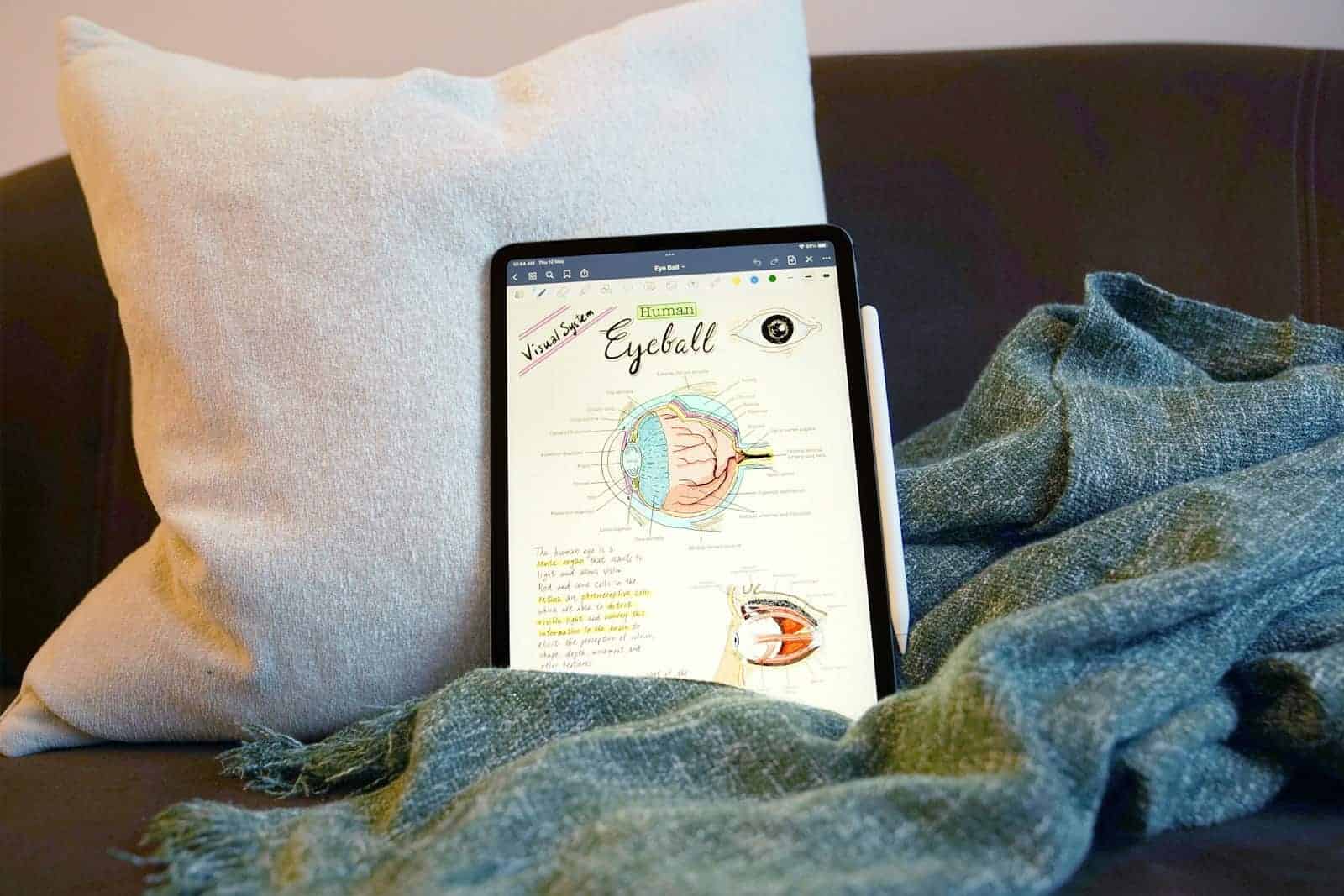Should you turn off your iPad every night or leave it on? This topic has sparked debates among users looking to preserve their device’s battery life. While iPads have a low-power standby mode, some users believe that completely shutting down the device could help extend its battery life. It’s important to consider the inconvenience and time it takes to power off and restart the device when deciding whether to shut it down nightly. For occasional users, shutting down the iPad between uses might help save energy and reduce battery cycles, but the benefits may be minimal.
On the other hand, iPads can maintain battery charge for extended periods even when not turned off, thanks to their built-in power management systems. Frequent users may find it more practical to leave the iPad in standby mode overnight for quick access, and this usually has minimal impact on the overall battery lifespan, especially with advancements in battery technology. Additionally, periodically restarting the iPad, rather than shutting it down nightly, is often enough to refresh the system and maintain optimal performance.
Powering Down or Sleep Mode? The iPad Dilemma
Understanding Sleep Mode
Let’s be clear: sleep mode isn’t the same as turning off your iPad. Sleep mode is a low-power state where your iPad remains on, but with most functions disabled. This lets it spring back to life quickly when you need it. It’s a bit like a light nap – refreshing, but not a full recharge.
Benefits of Sleep Mode
- Instant On: Your iPad wakes up almost instantly, ready to go.
- Background Tasks: Some tasks like iCloud backups and downloads can continue.
- Minimal Power Usage: Sleep mode uses very little battery power.
Turning It Off: When and Why
Fully turning off your iPad means a complete shutdown. It’s like a deep sleep, where it gets a full rest. This can be beneficial in certain situations:
- Extended Inactivity: If you won’t be using your iPad for several days or more, turning it off can save battery life.
- Troubleshooting: Sometimes, a full restart can resolve minor glitches or performance issues.
- Peace of Mind: Some people simply prefer the feeling of knowing their device is completely off.
Downsides of Turning It Off
- Slower Startup: Booting up takes longer than waking from sleep mode.
- Interrupted Tasks: Background tasks will stop and resume only when you turn it back on.
Best Practices for iPad Power Management
So, what’s the verdict? Here’s a quick guide to help you decide:
| Scenario | Best Practice | Reasoning |
|---|---|---|
| Daily Use: | Sleep Mode | Convenience and quick access |
| Overnight: | Sleep Mode | Minimal power drain, ready for use in the morning |
| Several Days of Inactivity: | Turn Off | Conserve battery life |
| Troubleshooting: | Turn Off and Restart | Can resolve minor issues |
Making the Decision
Ultimately, the choice of whether to turn off your iPad at night boils down to personal preference and usage patterns. Both sleep mode and turning off have their advantages. Consider your needs, follow the best practices, and rest easy knowing your iPad is being well cared for.
Remember:
- Sleep mode is excellent for daily use and overnight.
- Turn off your iPad for extended inactivity or troubleshooting.
- Choose the option that best suits your lifestyle and preferences.
Key Takeaways
- Shutting down your iPad nightly may marginally extend battery life but is not necessary for short inactivity periods.
- Standby mode on iPads allows for minimal battery drain, suitable for frequent users favoring convenience.
- Periodic restarts can keep your iPad running smoothly without the need for daily shutdowns.
Optimizing iPad Usage for Extended Battery Health
Managing Settings for Energy Conservation
To extend your iPad’s battery life, tweak your device’s settings. Dimming the screen brightness conserves energy, as the display is a significant power consumer. You can adjust this by:
- Opening the Settings app.
- Tapping Display & Brightness.
- Sliding the brightness level to a lower setting.
Alternatively, activate Auto-Brightness for automatic adjustments based on ambient lighting.
Charging Practices
Proper charging habits contribute to battery longevity. Lithium-ion batteries, the type used in iPads, have a limited number of charge cycles. To preserve these:
- Charge the iPad before it drops below 20% battery life.
- Avoid leaving the iPad connected to the charger after reaching 100%.
Using Sleep Mode and Standby
The sleep mode and standby features save battery when the iPad is not in use. Instead of powering down completely, consider these options:
- Enable Auto-Lock in Settings, allowing the iPad to enter sleep mode after a period of inactivity.
- Close apps running in the background, as they can drain the battery even when the screen is off.
Deciding to Turn Off the iPad
While it’s not necessary to turn off your iPad every night, doing so can save battery if you plan not to use it for an extended period. To turn off the iPad:
- Hold the top button until the power off slider appears.
- Drag the slider, then wait for the device to shut down.
These steps, combined with mindful usage, will help maintain your iPad’s battery health and ensure it lasts throughout its lifespan.
Effective iPad Management and Settings
When it comes to managing your iPad effectively, knowing about its various settings and how to properly maintain it can ensure that your device runs smoothly. This section will highlight the key points to consider for optimal management of your iPad’s settings and features.
Understanding iPad Settings and Power Features
The Settings app on your iPad is the control center for tweaking every feature to your preference. If you’re aiming to conserve your battery life, adjusting the screen brightness and controlling notifications can make a noticeable difference. Focus settings help limit distractions by customizing alerts, calls, and messages. Enabling Do Not Disturb mode during specific periods can further extend battery longevity.
To manage the battery life more directly, consider enabling Airplane mode in settings if you don’t need wireless connections, as this will curtail power-intensive communications. Also, it’s beneficial to disable Location Services for apps where it’s not essential, as GPS usage can rapidly drain your battery.
Regarding screen time, you have the power to adjust sleep settings to turn off your iPad’s screen after a certain period of inactivity, wisely reducing unnecessary battery usage. Regular checks for system updates are advisable, as they often include battery performance enhancements and important fixes.
Maintaining and Troubleshooting Your iPad
Regular maintenance plays a critical role in the lifespan and functionality of your iPad. Keep an eye on the hardware; the power button, home button, and volume buttons should be clean and unblocked. Periodically, allow your iPad to recharge completely and then use it until the battery is low to calibrate the battery indicator. It’s also a wise practice to allow your iPad to cool down if it becomes hot after prolonged use, as overheating can impair battery health.
For troubleshooting, always start with the basics: restart your iPad to resolve minor software issues. To shut down your iPad, hold the power button along with the volume button (if there is no home button) until the poweroff slider appears, then slide to turn the device off. If more complex issues arise, utilize the iPad’s built-in diagnostic tools in the settings app, or seek support from Apple’s customer care. Constantly checking for software updates is essential for both security and performance, as updates often contain bug fixes and new features.
Properly managing your iPad means more than just adjusting settings; it involves a combination of regular checks, updates, and knowing how to troubleshoot common problems. By staying informed and proactive, your device will continue to serve you well for years to come.
Frequently Asked Questions
When discussing the maintenance and care of an iPad, power management is often a topic of interest. This section addresses some common inquiries related to shutting down and preserving the device’s battery.
How often should an iPad be shut down to maintain optimal performance?
Regularly restarting an iPad can help it run smoothly. Aim to shut down the device once a week to refresh its memory and ensure apps are running efficiently.
Can frequent shutdowns enhance the lifespan of my iPad’s battery?
Shutting down an iPad does not directly extend the battery’s lifespan. However, allowing the battery to rest when the device is not in use can help maintain its overall health.
What are the best practices for turning off an iPad to conserve its battery life?
To extend your iPad’s battery life, turn it off if you plan not to use it for a prolonged period. Keep the battery half-charged when storing the device for long periods.
What is the recommended procedure for shutting down an iPad without using the power button?
To turn off an iPad without the power button, go to Settings > General and tap Shut Down. Slide the on-screen power off slider to switch off the iPad.
Is it beneficial to power down an iPad nightly, or can it remain on indefinitely?
It is not necessary to power down an iPad every night. However, doing so can save a small amount of battery life. The device can remain on if preferred.
Is there a risk of damage from leaving an iPad screen on throughout the night?
Leaving the iPad screen on all night can lead to unnecessary battery drain but typically doesn’t damage the device. Use Auto-Lock to turn off the screen when not in use.