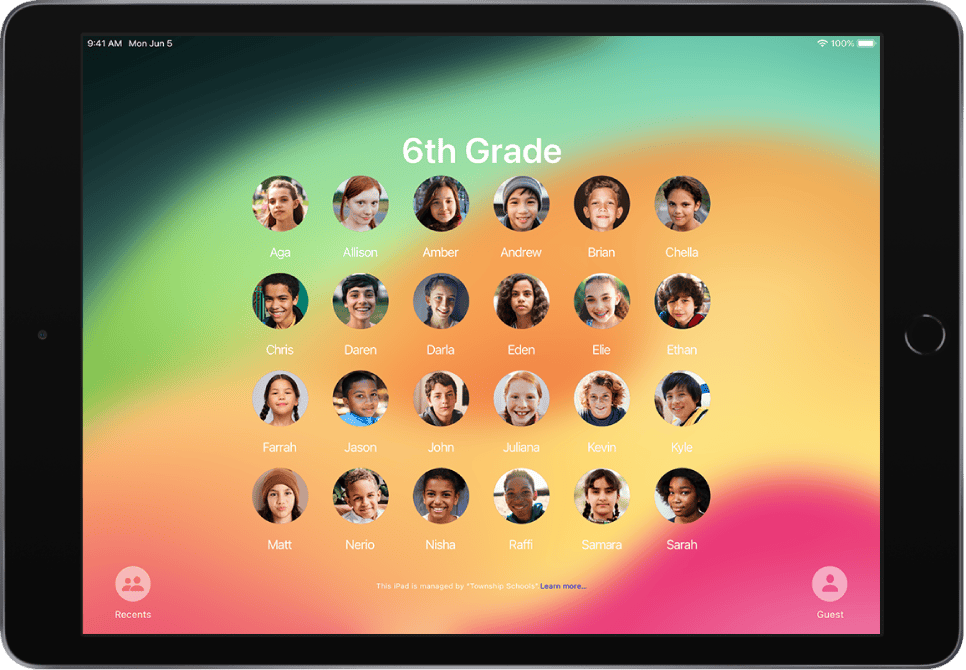iPads are versatile devices, but sharing them with multiple users can be tricky. Apple offers limited multi-user support through features like Family Sharing and Shared iPad for educational settings. These options let you create separate spaces for different users on a single iPad.
You can set up multiple Apple IDs on one iPad to keep personal data separate. This approach works well for families or small teams sharing a device. Each user gets their own settings, apps, and content. Privacy stays intact, and you avoid mixing up files or accounts.
| Feature | Family Sharing | Shared iPad |
|---|---|---|
| Users | Up to 6 | Multiple |
| Setup | Easy | Needs MDM |
| Best for | Families | Schools |
| Storage | Shared | Separate |
Setting Up and Managing Multiple Users on an iPad
While iPads don’t have the same user accounts as computers, they offer ways to share a device while keeping data separate. Here’s how to set up and manage multiple users on an iPad:
1. Family Sharing
Family Sharing is ideal for families or small groups. It lets up to six people share purchases, subscriptions, and iCloud storage while maintaining individual accounts.
To set up Family Sharing:
- Go to Settings > [Your Name] > Family Sharing.
- Follow the onscreen instructions to create your Family Sharing group.
- Invite family members.
Features of Family Sharing:
- Shared Purchases: Share eligible apps, movies, music, and books.
- Apple Subscriptions: Share subscriptions like Apple Music, Apple TV+, and Apple Arcade.
- iCloud Storage: Share an iCloud storage plan.
- Screen Time: Monitor and manage children’s screen time.
- Family Location Sharing: Keep track of family members’ locations.
2. Shared iPad (for Education and Business)
Shared iPad is designed for schools and businesses. It allows multiple users to sign in to a single iPad while keeping their data separate and secure.
Requirements for Shared iPad:
- iPad: iPad Pro, iPad (5th generation or later), iPad Air 2 or later, iPad mini 4 or later.
- Storage: At least 32GB of storage.
- Supervision: The iPad must be supervised using a mobile device management (MDM) solution.
- Managed Apple IDs: Users need Managed Apple IDs issued by the organization.
Benefits of Shared iPad:
- Personalized Experience: Each user has their own settings, apps, and data.
- Efficient Storage: User data is stored in the cloud, minimizing storage needs on the device.
- Easy Management: Administrators can manage user accounts and settings through MDM.
3. Separate Apple IDs
For occasional shared use, simply signing in and out of different Apple IDs can be sufficient. This allows users to access their own apps, data, and settings. However, it’s less convenient for frequent switching and doesn’t offer the same level of data separation as Family Sharing or Shared iPad.
Table of Multi-User Options
| Option | Best for | Features |
|---|---|---|
| Family Sharing | Families, small groups | Shared purchases, subscriptions, iCloud storage, parental controls |
| Shared iPad | Schools, businesses | Personalized user spaces, cloud storage, MDM management |
| Separate Apple IDs | Occasional shared use | Access to individual accounts, less convenient |
Managing User Accounts on iPad
- Family Sharing: The family organizer can manage members, subscriptions, and purchase sharing settings.
- Shared iPad: Administrators can manage user accounts and settings through MDM.
- Separate Apple IDs: Users can sign in and out of their accounts as needed.
Remember to choose the method that best suits your needs and the type of users sharing the iPad.
Understanding Shared iPad Features
Shared iPad features enable multiple users to utilize a single device while maintaining personalized experiences. These capabilities enhance iPad functionality in educational and business settings through specialized management tools and user profiles.
Apple School Manager and Apple Business Manager
Apple School Manager and Apple Business Manager are web-based platforms that simplify iPad deployment. They allow organizations to set up and manage shared devices efficiently.
Key features include:
- Bulk device enrollment
- App and content distribution
- User account creation
These platforms integrate with Mobile Device Management (MDM) solutions. This integration automates device setup and policy enforcement.
For schools, Apple School Manager facilitates class roster creation and assignment tracking. Businesses benefit from streamlined app purchases and distribution through Apple Business Manager.
Managed Apple IDs
Managed Apple IDs are organization-controlled accounts. They differ from personal Apple IDs by offering:
- Centralized account creation and management
- Enhanced privacy and security features
- Restricted access to certain Apple services
Administrators create and manage these IDs through Apple School Manager or Apple Business Manager. Users sign in to shared iPads with their Managed Apple ID to access their personal content and settings.
Benefits of Managed Apple IDs:
- Separate work/school and personal data
- Simplified password resets
- Controlled app and service access
Temporary Sessions
Temporary Sessions allow quick iPad access without a user account. This feature is useful for short-term or guest use.
Key aspects:
- No login credentials required
- Data wiped upon session end
- Limited device access
To start a Temporary Session, users tap “Guest” on the login screen. All browsing history and user data are deleted when the session ends. This ensures privacy and security for shared devices.
Guided Access
Guided Access limits iPad use to a single app. This feature is helpful for:
- Focused learning activities
- Kiosk-style setups
- Users with special needs
To enable Guided Access:
- Go to Settings > Accessibility > Guided Access
- Turn on Guided Access
- Set a passcode
You can customize allowed features within the app. Options include disabling touch input or setting time limits. Guided Access helps maintain user focus and prevent unauthorized access to other apps or settings.
| Feature | Primary Use | Key Benefit |
|---|---|---|
| Apple School/Business Manager | Device management | Streamlined deployment |
| Managed Apple IDs | User accounts | Controlled access |
| Temporary Sessions | Guest access | Quick, secure use |
| Guided Access | Single-app focus | Enhanced concentration |
Setting Up Multi-User iPads
iPads can be configured for multiple users in educational and business settings. This allows personalized experiences while sharing devices. Key aspects include creating accounts, setting restrictions, and integrating Apple services.
Creating User Accounts
Shared iPad enables multiple users on a single device. To set this up:
- Ensure your iPad model supports Shared iPad
- Use Apple Configurator or an MDM solution
- Create Managed Apple IDs for each user
For schools, IT admins can bulk create accounts. Businesses often use existing employee Apple IDs.
You can specify storage allocation per user. If unspecified, iPadOS sets a default 10-user limit. This balances performance and multi-user capability.
Guest mode allows temporary sessions without credentials. All data is erased upon logout, maintaining privacy.
Restrictions and Screen Time
Control access and content with restrictions:
- Set app limits
- Block specific websites
- Manage in-app purchases
Screen Time helps monitor and limit device usage. You can:
- View usage reports
- Set downtime periods
- Restrict communication
For shared iPads in schools, configure restrictions through your MDM solution. This ensures appropriate content access for students.
In business settings, tailor restrictions to job roles. This maintains productivity while protecting sensitive data.
iCloud and Apple Services Integration
Family Sharing allows multiple users to share:
- App Store purchases
- iCloud storage plans
- Apple subscriptions
For educational iPads, configure Apple School Manager. This ties into your school’s MDM for seamless app distribution.
| Service | Personal iPad | Shared iPad (Education) | Shared iPad (Business) |
|---|---|---|---|
| iCloud | Full access | Limited, managed access | Job-specific access |
| Apps | User-owned | School-provided | Company-provided |
| Data | User’s cloud | School-managed cloud | Corporate cloud |
Integrate Apple services carefully. Balance user convenience with organizational control. This ensures a smooth multi-user experience on shared iPads.
Managing Data and Privacy
Shared iPads require robust data management and privacy controls. Intelligent caching, cloud storage, and personalized app distribution work together to create secure yet flexible multi-user experiences.
Intelligent Caching and Cloud-Based Storage
iPadOS uses intelligent caching to optimize storage for multiple users. The system predicts which apps and data each user needs. It keeps frequently accessed content on the device. Less used items move to iCloud.
Shared iPad creates an APFS volume for each user. This separates personal data. Your files remain private even on a shared device. iCloud syncs your data across devices.
Key storage features:
- Predictive caching of apps and files
- Separate APFS volumes per user
- iCloud sync for cross-device access
App Distribution and Personalized Experience
Shared iPads deliver a personalized experience for each user. Your apps, settings, and data load when you sign in. IT admins can push required apps to all users. Optional apps install on demand.
Spotlight Search indexes your content for quick access. It respects privacy by only searching your data. Personalized suggestions adapt to your usage patterns.
App distribution methods:
| Method | Description |
|---|---|
| Required | Pushed to all users |
| Optional | Install on demand |
| Personal | User-installed from App Store |
Network Requirements for iPads
Shared iPads need reliable network connectivity. Fast Wi-Fi supports smooth iCloud syncing and app downloads. Caching servers can reduce internet bandwidth use.
You may need to upgrade your network infrastructure. Consider:
- High-density Wi-Fi access points
- Increased internet bandwidth
- Local caching server for apps and iCloud data
Regular network performance testing ensures a good user experience. Monitor bandwidth usage and adjust as needed. Proper network setup is crucial for effective shared iPad deployments.
Optimizing User Experience on iPads
Enhancing the iPad experience for multiple users involves thoughtful organization, access control, and device management. These strategies ensure a smooth and personalized experience for each user.
Organizing Apps and Folders
Creating an efficient app layout improves usability for all iPad users. Start by grouping similar apps into folders. You can make folders by dragging one app onto another on the home screen. Name folders clearly, such as “Productivity” or “Games.”
Use the App Library to declutter your home screen. It automatically organizes your apps into categories. You can hide entire home screen pages to reduce clutter further.
Consider creating a shared folder with apps that all users need. Place it on the first home screen page for easy access. This might include a web browser, notes app, or calculator.
Managing Access for Guest Users
Shared iPad for Education and business settings offer temporary sessions for guest users. This feature lets guests use the iPad without accessing personal data or changing settings.
To set up guest access:
- Enable the Shared iPad feature in your device settings
- Create a guest user profile with limited permissions
- Set an automatic logout timer for guest sessions
Remember to clear browsing history and app data after each guest session. This protects privacy and keeps the iPad running smoothly.
Mobile Device Management (MDM)
MDM solutions help manage multiple users on iPads efficiently. They allow you to:
- Create and manage user accounts
- Set up personalized home screens for each user
- Control app access and installations
- Enforce security policies
Popular MDM tools include Jamf, Meraki Systems Manager, and Apple School Manager for educational settings.
| MDM Feature | Benefit |
|---|---|
| User Profiles | Personalized experience for each user |
| App Management | Control which apps are available to users |
| Security Policies | Enforce passcodes and data encryption |
| Remote Wipe | Protect data if the iPad is lost or stolen |
Using MDM, you can quickly deploy settings across multiple iPads. This saves time and ensures consistent user experiences across devices.
Frequently Asked Questions
iPads offer various options for multiple users. Some features are available for personal use while others are designed for educational or business settings. Let’s explore common questions about sharing iPads.
How can I set up multiple user profiles on an iPad?
Standard iPads don’t support multiple user profiles. However, Shared iPad is available for schools and businesses. This feature requires Managed Apple IDs and mobile device management (MDM) software.
Is it possible to use Shared iPad for home?
Shared iPad isn’t available for personal use. For families, Family Sharing allows up to six people to share purchases and subscriptions. Each person uses their own Apple ID.
What is the process for switching between profiles on an iPad?
On a Shared iPad, users can switch profiles by:
- Tapping the current user’s name on the Lock Screen
- Selecting “Other User”
- Entering their Managed Apple ID and password
This process isn’t available on personal iPads.
Can an iPad accommodate different Apple IDs for each user?
Personal iPads are designed for single users. You can sign out of one Apple ID and sign in with another. This changes the entire device setup.
How can a guest user be set up on an iPad?
iPads don’t have a built-in guest mode. You can create a separate Apple ID for guests. Another option is to use Screen Time to restrict access to certain apps and content.
Does the iPad support a guest mode for temporary users?
There’s no official guest mode on iPads. For temporary users, you can:
- Create a separate Apple ID
- Use Screen Time restrictions
- Set up a temporary session on Shared iPads (for schools/businesses)
These methods offer limited sharing options for personal devices.
| Feature | Personal iPad | Shared iPad (Schools/Business) |
|---|---|---|
| Multiple Profiles | No | Yes |
| Guest Mode | No | Temporary Sessions |
| Family Sharing | Yes | N/A |
| Apple ID Switching | Manual | Automatic |