Choosing the right wallpaper for your iPad can make it look better and reflect your style. But it’s important to make sure the wallpaper fits perfectly, which means understanding the specific sizes for different iPad models. Using the wrong size can make the image blurry, stretched, or distorted.
This guide will help you understand the best dimensions and tips for making your iPad screen look great. After reading this guide, you’ll be better equipped to choose or create wallpapers that fit your iPad’s screen perfectly. Enjoy customizing your iPad with beautiful images!
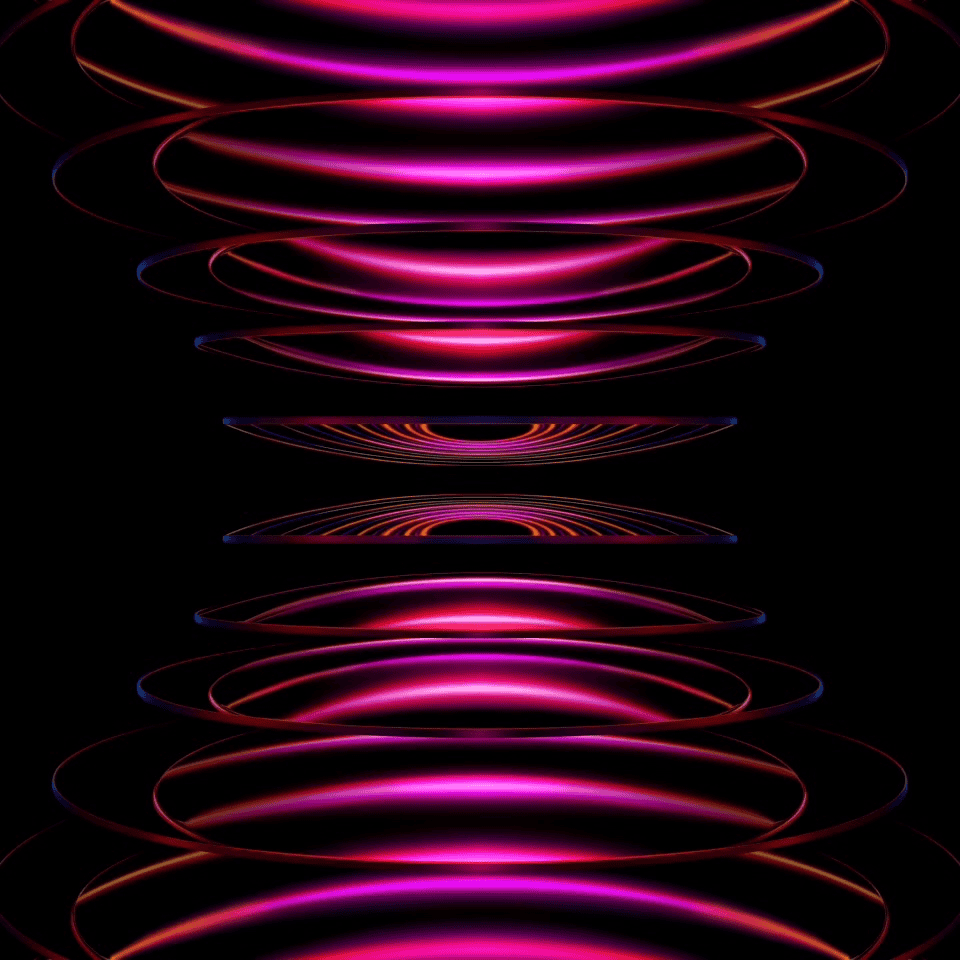
iPad Wallpaper Dimensions: Specifications – A Tutorial
iPad Models and Their Specific Dimensions
The following table lists common iPad models and their corresponding wallpaper dimensions:
| iPad Model | Resolution | Aspect Ratio | Wallpaper Dimensions |
|---|---|---|---|
| iPad Pro 13‑inch M4 (7th gen) | 2752 x 2064 | 4:3 | 2752 x 2064 |
| iPad Pro 11‑inch M4 (7th gen) | 2420 x 1668 | 4:3 | 2420 x 1668 |
| iPad Pro 12.9-inch (6th gen) | 2732 x 2048 | 4:3 | 2732 x 2048 |
| iPad Pro 11‑inch (6th gen) | 2388 x 1668 | 4:3 | 2388 x 1668 |
| iPad Pro 12.9-inch (5th gen) | 2732 x 2048 | 4:3 | 2732 x 2048 |
| iPad Pro 11‑inch (5th gen) | 2388 x 1668 | 4:3 | 2388 x 1668 |
| iPad Pro 12.9-inch (4th gen) | 2732 x 2048 | 4:3 | 2732 x 2048 |
| iPad Pro 11-inch (4th gen) | 2388 x 1668 | 4:3 | 2388 x 1668 |
| iPad Pro 12.9-inch (3rd gen) | 2732 x 2048 | 4:3 | 2732 x 2048 |
| iPad Pro 11‑inch (3rd gen) | 2388 x 1668 | 4:3 | 2388 x 1668 |
| iPad Pro 12.9-inch (2nd gen) | 2732 x 2048 | 4:3 | 2732 x 2048 |
| iPad Pro 10.5-inch (2nd gen) | 2224 x 1668 | 4:3 | 2224 x 1668 |
| iPad Pro 12.9-inch (1st gen) | 2732 x 2048 | 4:3 | 2732 x 2048 |
| iPad Air 13-inch M2 (6th gen) | 2732 x 2048 | 4:3 | 2732 x 2048 |
| iPad Air 11-inch M2 (6th gen) | 2360 x 1640 | 4:3 | 2360 x 1640 |
| iPad Air (5th gen) | 2360 x 1640 | 4:3 | 2360 x 1640 |
| iPad Air (4th gen) | 2360 x 1640 | 4:3 | 2360 x 1640 |
| iPad Air (3rd gen) | 2224 x 1668 | 4:3 | 2224 x 1668 |
| iPad Air (2nd gen) | 2048 x 1536 | 4:3 | 2048 x 1536 |
| iPad Air (1st gen) | 2048 x 1536 | 4:3 | 2048 x 1536 |
| iPad (10th gen) | 2360 x 1640 | 4:3 | 2360 x 1640 |
| iPad (9th gen) | 2160 x 1620 | 4:3 | 2160 x 1620 |
| iPad (8th gen) | 2160 x 1620 | 4:3 | 2160 x 1620 |
| iPad (7th gen) | 2160 x 1620 | 4:3 | 2160 x 1620 |
| iPad (6th gen) | 2048 x 1536 | 4:3 | 2048 x 1536 |
| iPad (5th gen) | 2048 x 1536 | 4:3 | 2048 x 1536 |
| iPad (4th gen) | 2048 x 1536 | 4:3 | 2048 x 1536 |
| iPad (3th gen) | 2048 x 1536 | 4:3 | 2048 x 1536 |
| iPad (2nd gen) | 1024×768 | 4:3 | 1024×768 |
| iPad (1st gen) | 1024×768 | 4:3 | 1024×768 |
| iPad mini (6th gen) | 2266 x 1488 | 3:2 | 2266 x 1488 |
| iPad mini (5th gen) | 2048 x 1536 | 4:3 | 2048 x 1536 |
| iPad mini (4th gen) | 2048 x 1536 | 4:3 | 2048 x 1536 |
| iPad mini (3rd gen) | 2048 x 1536 | 4:3 | 2048 x 1536 |
| iPad mini (2nd gen) | 2048 x 1536 | 4:3 | 2048 x 1536 |
| iPad mini | 2048 x 1536 | 4:3 | 2048 x 1536 |
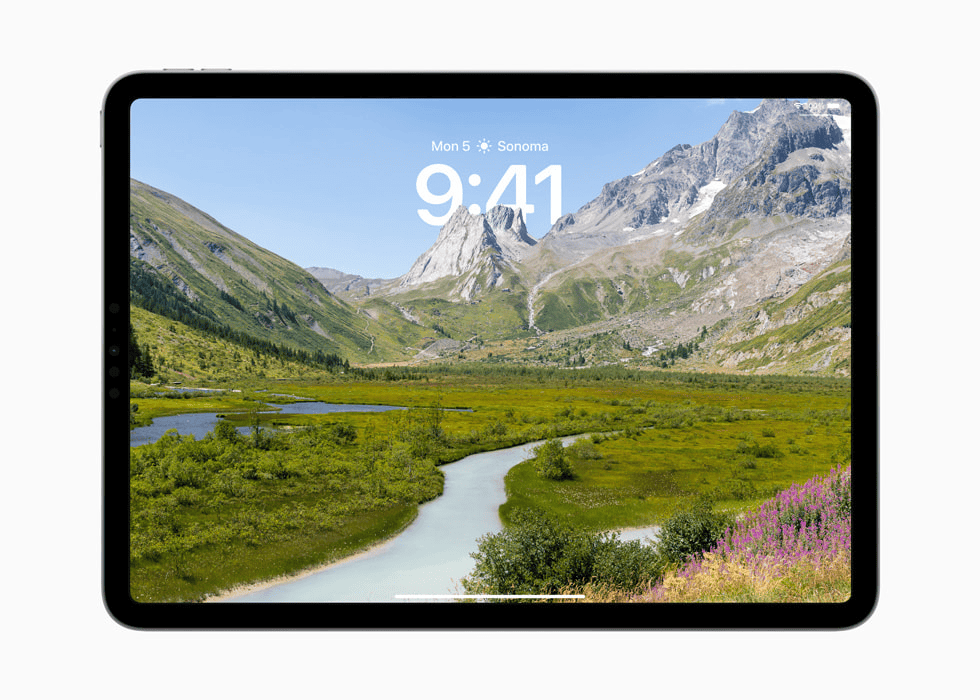
Understanding iPad Resolutions and Aspect Ratios
- Resolution: Refers to the number of pixels displayed on the screen, expressed as width x height (e.g., 2048 x 1536). Higher resolutions result in sharper images.
- Aspect Ratio: Represents the proportional relationship between the width and height of the screen (e.g., 4:3 or 16:9). It determines the image’s shape and how it fills the screen.
Key Points to Consider
- Orientation: Consider both portrait and landscape orientations when selecting or creating wallpapers.
- Parallax Effect: If you want to use the parallax effect, add an extra 200 pixels to each dimension to allow for movement.
- Home Screen and Lock Screen: You can set different wallpapers for your Home Screen and Lock Screen.
- Image Quality: Use high-quality images to avoid pixelation or blurriness.
Tips for Finding and Creating iPad Wallpapers
- Online Resources: Many websites offer free iPad wallpapers in various categories and dimensions.
- Image Editing Software: Use image editing software to resize or crop images to fit your iPad’s specifications.
- Custom Designs: Create your own unique wallpapers using graphic design tools or apps.
Setting Your iPad Wallpaper
- Go to “Settings” on your iPad.
- Tap on “Wallpaper.”
- Select “Choose a New Wallpaper.”
- Choose an image from your Photos library or one of the provided options.
- Adjust the image position and choose whether to use the parallax effect.
- Tap “Set” and select whether to set it for the Home Screen, Lock Screen, or both.
Tips for Perfect iPad Wallpapers
- Go with a higher resolution: Choosing an image with a higher resolution allows for flexibility if you decide to use it on other devices in the future.
- Consider both orientations: iPads can be used in both portrait and landscape modes. Choose images that either look great in both orientations or create two separate versions for each mode.
- Leave some breathing room: When designing wallpapers, leave a bit of empty space around the edges. This prevents important visual elements from being covered as the iPad’s screen rotates.
Let your creativity shine with beautiful, perfectly sized wallpapers for your iPad!
Compatibility Across iPad Models
While iPads come in various models like the iPad, iPad Pro, iPad mini, and iPad Air, each has distinct screen resolutions. For instance:
- Original iPad and iPad 2: 1024 x 768 pixels resolution.
- iPad mini (1st to 5th generation): 2048 x 1536 pixels resolution.
- Most iPad Air, iPad Pro, and recent iPad models: 2224 x 1668 pixels, 2388 x 1668 pixels, or 2732 x 2048 pixels resolution.
These variations mean wallpapers need to be chosen or created with these dimensions in mind to avoid a mismatch.
Resolution and Aspect Ratio Basics
Resolution refers to the number of pixels that compose the image on the screen, with more pixels generally meaning a sharper image. Aspect ratio, on the other hand, is the ratio of width to height.
A comparison of common screen resolutions for iPads:
| iPad Model | Resolution | Aspect Ratio |
|---|---|---|
| Original iPad | 1024 x 768 pixels | 4:3 |
| iPad mini | 2048 x 1536 pixels | 4:3 |
| 11-inch iPad Pro | 2388 x 1668 pixels | 4:3 |
| 12.9-inch iPad Pro | 2732 x 2048 pixels | 4:3 |
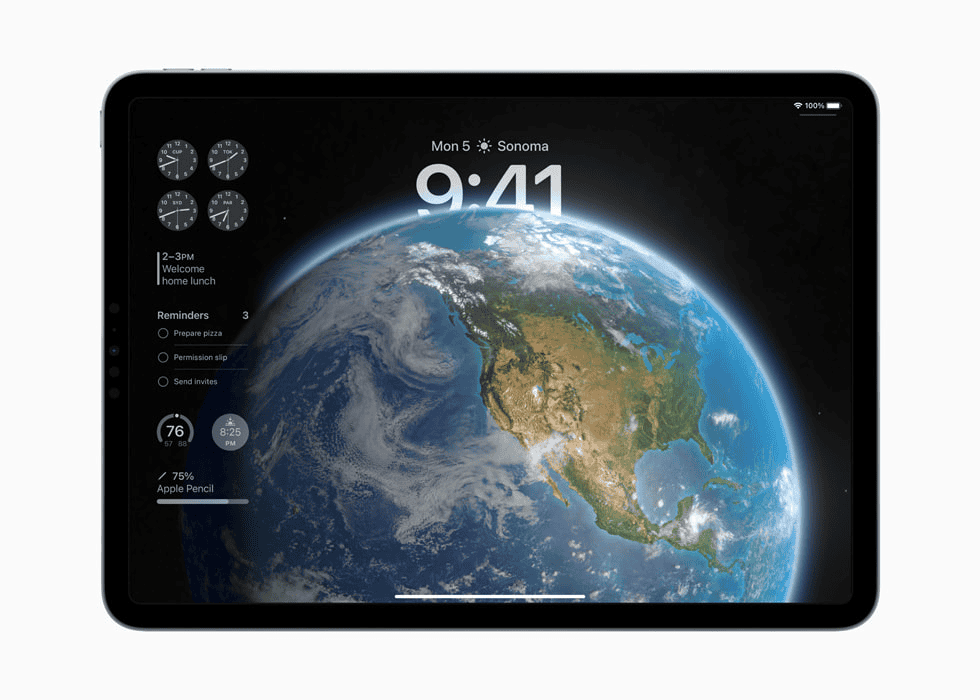
Most iPad models use a 4:3 aspect ratio, which affects how wallpapers scale and fit on the screen. Images used as wallpaper should ideally match the aspect ratio to prevent stretching or scaling issues.
Creating and Customizing iPad Wallpapers
When creating iPad wallpapers, it’s essential to consider the dimensions and orientations that best fit the device. Achieving a seamless look requires attention to detail and an understanding of how iPads display images.
Designing for Different Orientations
iPads can be used in both portrait and landscape modes. To ensure a wallpaper looks great in either orientation, designers should create images that have a central focus point which remains visible regardless of how the iPad is held. For most iPad models, a resolution of 2732 x 2048 pixels is recommended. This size provides high-quality visuals and ensures that the image can cover the screen in any orientation without stretching or pixelation.
- Portrait: 1536 x 2048 pixels
- Landscape: 2048 x 1536 pixels
When designing, one should leave a bit of space around the edges to accommodate for the iPad’s screen rotation.
Utilizing Apps and Templates
There are various apps available that provide templates to help customize iPad wallpapers. These apps often come with a range of tools that allow users to edit photos from their camera roll, integrate text, and apply filters.
Pixelmator, for example, is a robust app that supports Apple Pencil, which can be used to fine-tune designs or draw directly onto the wallpaper. Users can start from scratch or utilize built-in templates to craft a personalized home screen or lock screen image.
- Apps to try: Pixelmator, Canva, Adobe Spark
- Tips:
- Use high-resolution images to prevent blurry or pixelated wallpapers.
- Test your wallpaper in both orientations to check for any elements that may be cut off.
- Keep important design elements within the safe zone to ensure visibility on both the home screen and lock screen.
Optimizing Wallpapers for iPad’s Features
Getting the wallpaper right on an iPad not only beautifies the home screen but also ensures that device interactions feel more personalized and visually pleasing. It’s essential to match wallpaper dimensions perfectly with the screen’s width and height, and to take advantage of iPadOS features for the best user experience.
Integrating with iPadOS
iPadOS offers a dynamic environment where wallpapers need to fit not just in dimensions but also in function. The wallpaper should harmoniously blend with functions like Split View, which allows users to run two apps side by side. This means choosing images that are clear even when the home screen is shared. Users should consider the orientation of their iPad; a wallpaper that looks good in both portrait and landscape modes is crucial since iPads are frequently rotated.
For live wallpapers, it’s vital to understand the 3D Touch feature which brings wallpapers to life when the screen is pressed firmly. This adds an interactive element, making the iPad feel responsive and alive. Critical to this is selecting images with the right resolution to keep these animations sharp.
Special Considerations for Apple Devices
Apple devices, including iPads, iPhones, and MacBooks, have a specific set of requirements to ensure wallpapers look their best. Screens with Retina display need high-resolution images to prevent pixelation. For instance, iPad Pro models require a resolution of 2732 x 2048 pixels, ensuring details are crisp. The right wallpaper transforms the screen from a simple display to a vivid canvas bringing apps, from Books to Find My, to life.
An additional feature to consider is the perspective zoom. It shifts the wallpaper in response to the iPad’s motion. Hence, wallpapers should be chosen with a focus on how they’d look when this motion effect is applied. It’s a fine line between an image that is static and one that feels integrated into the device’s sensors.
Users benefit from staying within the advised dimensions—they avoid issues like a beautiful photo getting cropped awkwardly or an important email notification clashing with a busy wallpaper background. Clean designs and images keep the focus on the iPad’s content and apps without sacrificing aesthetics.
Frequently Asked Questions
When setting up a new wallpaper for your iPad, it’s important to know the correct dimensions. This ensures that your wallpaper fits the screen perfectly without any distortion or unwanted cropping.
What are the proper wallpaper dimensions for the iPad Air?
For the latest iPad Air models, the wallpaper should be 2360 x 1640 pixels. This size allows for sharp, clear backgrounds on your device’s retina display.
How can I create the perfect wallpaper for an iPad?
To design a flawless wallpaper, start with the specific resolution for your iPad model. Use an image-editing tool to manage the dimensions and save the file as a PNG or JPEG for the best clarity and color accuracy.
What is the recommended size for iPad 11 Pro wallpaper?
Wallpapers for the iPad 11 Pro should be 2388 x 1668 pixels, accommodating the Liquid Retina display for crisp and vibrant visuals.
What dimensions should be used for a wallpaper on the 10th generation iPad?
If you own the 10th generation iPad, you’ll want to use a wallpaper size of 2160 x 1620 pixels. This ensures a snug fit on the screen.
How big is the iPad home screen for wallpaper sizing purposes?
The iPad home screen requires a wallpaper size that matches your specific iPad model’s screen resolution. Check your iPad’s technical specifications for precise dimensions.
What is the iOS 17 wallpaper size specification?
For devices running iOS 17, the wallpaper size should be the same as the screen resolution of the device, so use the table to look up your screen size.







