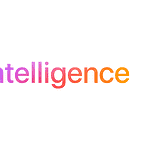iPads come in different storage sizes to fit different needs. The storage size you choose affects how much you can save on your device. iPads offer storage options ranging from 64GB to 2TB, with prices going up for larger sizes. Apple’s 2024 iPad lineup includes the powerful M4 iPad Pro and the versatile M2 iPad Air, which both come with a variety of storage options to meet different user needs.
Whether you mostly stream content or work with large files, there’s an iPad storage option that’s right for you. This article discusses the available storage options for both the iPad Pro and iPad Air, and key factors to think about when making your choice. Choosing the right storage size is important. Too little space means you’ll run out quickly. Too much might be unnecessary.
Consider how you’ll use your iPad. If you mainly browse the web and use basic apps, 64GB might be enough. For those who store lots of photos, videos, or large apps, 256GB or more is better. You can manage your iPad storage to make the most of what you have. Delete apps you don’t use, store data in the cloud, or use external storage options. This helps free up space without needing to buy a new device.

iPad Storage Options By Model
| iPad Model | Storage Options |
|---|---|
| iPad Pro M4 (11-inch and 13-inch) | 256GB, 512GB, 1TB, 2TB |
| iPad Air M2 (11-inch and 13-inch) | 64GB, 256GB, 512GB, 1TB |
| iPad (10th Gen) | 64GB, 256GB |
| iPad Mini (6th Gen) | 64GB, 256GB |
Choosing the Right Storage for Your New iPad
Apple’s latest iPad models, the M4 iPad Pro and the redesigned M2 iPad Air, offer a variety of storage options to suit different needs and budgets. Whether you’re a casual user who primarily streams content or a power user who needs ample space for large files and creative projects, there’s an iPad storage configuration that’s right for you.
iPad Pro Storage Options
The iPad Pro, available in both 11-inch and 13-inch sizes, is geared towards professional users and creative individuals who demand top-tier performance and ample storage space. It offers the following storage options:
| Storage Capacity | Description |
|---|---|
| 256GB | Suitable for most users who primarily use their iPad for everyday tasks, web browsing, and streaming content. |
| 512GB | A good middle-ground option for users who store a moderate amount of photos, videos, and apps. |
| 1TB | Ideal for users who work with large files, such as high-resolution photos and videos, or who need to store a vast library of content. |
| 2TB | The highest storage capacity available, catering to power users who require the most storage space for their demanding workflows. |
iPad Air Storage Options
The iPad Air, also available in 11-inch and 13-inch sizes, strikes a balance between performance and affordability. It offers the following storage options:
| Storage Capacity | Description |
|---|---|
| 64GB | A good starting point for casual users who primarily use their iPad for basic tasks and streaming content. |
| 256GB | A versatile option for users who store a moderate amount of photos, videos, and apps. |
| 512GB | Suitable for users who need more space for their growing collection of media and apps. |
| 1TB | The highest storage capacity available for the iPad Air, ideal for users who work with large files or need to store a vast library of content. |
iPad (10th Gen)
The iPad 10th Gen offers two storage capacities to choose from:
- 64GB: This is the base storage option, suitable for users who primarily use their iPad for casual tasks like browsing the web, checking email, and streaming videos.
- 256GB: This larger storage option is ideal for users who store a lot of photos, videos, music, or games on their iPad, or who use it for more demanding tasks like video editing or graphic design.
iPad Mini
The iPad Mini also offers two storage options:
- 64GB: Similar to the iPad 10th Gen, this is the base storage option for users with lighter usage patterns.
- 256GB: This option is recommended for those who need more space for their media library, apps, and documents.
Factors to Consider When Choosing Storage
When deciding on the right storage capacity for your new iPad, consider the following factors:
- Your usage patterns: If you primarily use your iPad for basic tasks and streaming content, a lower storage capacity may suffice. However, if you work with large files, store a lot of media, or use demanding apps, you’ll likely need more storage space.
- Your budget: Higher storage capacities come with a higher price tag. Consider how much you’re willing to spend and balance that with your storage needs.
- Cloud storage: If you use cloud storage services like iCloud, you may be able to offload some of your data to the cloud, freeing up space on your iPad. However, keep in mind that you’ll need an internet connection to access your cloud-stored files.
By carefully considering these factors, you can choose the iPad storage option that best suits your needs and ensures a smooth and enjoyable user experience.
Key Takeaways
- iPad storage options range from 64GB to 2TB
- Choose based on your needs and budget
- Manage storage by deleting unused items and using cloud services
Understanding iPad Storage Capabilities
iPads come with different storage sizes to fit various needs. The amount of storage affects how many apps, photos, and files you can keep on your device.
Internal Storage Options
iPads offer storage ranging from 32GB to 2TB. The iPad mini 6 comes with 64GB or 256GB. Regular iPads have 32GB or 128GB. iPad Air models offer 64GB or 256GB. iPad Pro gives more choices with 128GB, 256GB, 512GB, 1TB, or 2TB.
Bigger storage means more space for apps, games, and media. 32GB works for basic use. 64GB suits light users. 128GB or 256GB fits most people’s needs. 512GB or more is great for pros who work with large files.
Storage can’t be upgraded later. It’s smart to buy more than you think you’ll need.
External Storage Solutions
iPads can use external storage to add more space. Newer iPads with USB-C ports connect to many external drives. Older models with Lightning ports have fewer options.
USB drives made for iPads plug right in. The SanDisk iXpand works with Lightning ports. USB-C iPads can use regular external SSDs or hard drives.
Some wireless drives work with all iPads. The Western Digital My Passport Wireless Pro connects over Wi-Fi. Cloud storage like iCloud or Dropbox also adds space without physical devices.
External storage helps when internal space runs low. It’s good for backups or moving large files.
Optimizing and Managing iPad Storage
iPad storage management involves using iCloud, handling apps and media, and tweaking settings. These steps help users keep their devices running smoothly with plenty of space.
The Role of iCloud in Storage Management
iCloud offers a simple way to free up space on iPads. It backs up photos, videos, and documents to the cloud. This lets users access files from any device while saving local storage.
Users can turn on iCloud Photos in Settings. This uploads full-resolution photos to iCloud. It keeps smaller versions on the iPad. Users can download originals when needed.
iCloud Drive stores files and folders in the cloud. This frees up space on the iPad. Users can access these files through the Files app.
Effective App and Media Handling
Removing unused apps is a quick way to save space. Users can delete apps from the Home Screen. They can also use the iPad Storage section in Settings to see which apps take up the most space.
For media, users can stream instead of download. This saves storage space. Music and video streaming services like Apple Music and Netflix are good options.
The Files app helps manage documents. Users can move files to iCloud Drive or delete old ones. This frees up local storage.
Settings and Tools for Storage Optimization
The iPad Storage section in Settings is a key tool. It shows what’s using space on the device. Users can see which apps, photos, and files take up the most room.
The Offload Unused Apps feature removes unused apps but keeps their data. This saves space without losing important information.
Users can clear Safari cache and history to free up space. They can also delete old messages and attachments in the Mail app.
For photos, users can turn on Optimize iPad Storage. This keeps smaller versions of photos on the device and full versions in iCloud.
Frequently Asked Questions
iPads come with different storage options. Users often have questions about managing space and expanding capacity. Here are some common queries and helpful tips.
What is the ideal amount of storage for an iPad user?
The best storage size depends on how you use your iPad. Light users who mainly browse the web and check email may be fine with 32GB or 64GB. Power users who store lots of photos, videos, and apps might need 256GB or more.
How can I manage my iPad when the storage capacity is full?
When your iPad runs out of space, you can take steps to free up room. Delete unused apps and old files. Move photos and videos to iCloud or another cloud service. Offload unused apps to keep their data but remove the app itself.
Are there ways to expand an iPad’s storage after purchase?
iPads don’t have slots for memory cards. You can’t add internal storage after buying. But you can use cloud storage like iCloud or Google Drive. Some external hard drives also work with iPads through the Files app.
What are the best practices for managing storage space on an iPad?
Check your storage use often in Settings. Delete apps you don’t need. Use cloud services for photos and documents. Stream music and videos instead of downloading. Clear your browser cache and old messages.
How do external storage options work with an iPad?
External drives can connect to iPads with USB-C ports or through adapters. The Files app lets you access these drives. You can move files between the iPad and external storage. This works well for backing up data or accessing large files.
What should be considered when choosing the storage capacity for a student’s iPad?
Think about the student’s needs. Will they download many apps or textbooks? Do they work with large files like videos? Students who use their iPad for notes and web research might be okay with less storage. Those in media-heavy courses may need more.
How can I add more storage to my iPad?
While you can’t physically expand the built-in storage of your iPad, you have a couple of options to increase your available space:
- iCloud storage: Your iPad comes with 5GB of iCloud storage for free, which you can use to store photos, videos, documents, and other files. You can also purchase additional iCloud storage plans for a monthly fee.
- Cloud storage: You can use third-party cloud storage services like Dropbox or Google Drive to store your files online and access them from your iPad.
How much does iCloud storage cost?
Apple offers several iCloud storage plans:
- 50GB: $0.99 per month
- 200GB: $2.99 per month
- 2TB: $9.99 per month
You can upgrade your iCloud storage plan at any time through the Settings app on your iPad.
What is the recommended storage for an iPad?
The ideal storage capacity for you depends on how you plan to use your iPad. If you primarily use it for basic tasks and streaming content, 64GB or 128GB may be sufficient. However, if you store a lot of photos, videos, or music, or if you use demanding apps, you’ll likely need 256GB or more. For power users who work with large files or need to store a vast library of content, 512GB or 1TB may be a better choice.
What can I do when my iPad storage is full?
If your iPad storage is full, you can free up space by:
- Deleting unused apps
- Offloading apps you rarely use
- Deleting photos and videos you no longer need
- Moving files to iCloud or another cloud storage service
Can external storage be added to an iPad?
Yes, you can connect external storage devices like USB drives or SD card readers to your iPad using a compatible adapter. This allows you to access and transfer files between your iPad and the external storage device.