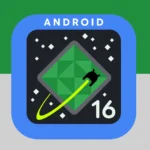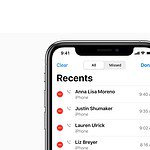Using an external keyboard with an iPad can make tasks faster and more efficient. Learning and using keyboard shortcuts can transform your iPad from a simple tablet into a powerful productivity tool. Mastering iPad keyboard shortcuts can save significant time and enhance your workflow.
iPad keyboard shortcuts work seamlessly with apps, making actions smoother. For example, holding down the Command key will show shortcuts available in any app. Integrating these shortcuts into daily use can improve your experience with iPadOS.
This article covers essential shortcuts and tips for customization. Equipped with these tricks, whether for personal or business use, you can handle tasks more efficiently on your iPad.
Boosting Productivity with iPad Keyboard Shortcuts
Essential Shortcuts for Everyday Tasks
These shortcuts are essential for everyday iPad use, helping you navigate quickly and efficiently:
| Shortcut | Action |
|---|---|
| Command + H | Go to Home Screen |
| Command + Space | Open Search |
| Command + Tab | Switch between apps |
| Command + Shift + 3 | Take a screenshot |
| Command + Shift + 4 | Take a screenshot and open Markup |
| Command + Option + D | Show or hide the Dock |
Text Editing Shortcuts
These shortcuts can help you write and edit text faster:
| Shortcut | Action |
|---|---|
| Command + C | Copy |
| Command + X | Cut |
| Command + V | Paste |
| Command + Z | Undo |
| Command + Shift + Z | Redo |
| Command + A | Select All |
Safari Shortcuts
Navigate the web with ease using these shortcuts:
| Shortcut | Action |
|---|---|
| Command + L | Go to address bar |
| Command + T | Open new tab |
| Command + W | Close tab |
| Command + R | Reload page |
| Command + F | Find on page |
App-Specific Shortcuts
Many apps offer their own keyboard shortcuts. Check the app’s documentation or help menu to learn more.
Customizing Shortcuts
You can customize keyboard shortcuts to fit your needs. Go to Settings > Accessibility > Keyboards > Full Keyboard Access and turn it on. Then, tap “Commands” to edit existing shortcuts or create new ones.
By mastering these keyboard shortcuts, you can use your iPad more efficiently and boost your productivity. Experiment with different shortcuts to find ones that fit your workflow and become a keyboard ninja in no time!
Key Takeaways
- Keyboard shortcuts boost productivity on iPads.
- Holding the Command key reveals shortcuts in apps.
- Customize shortcuts to enhance personal and business use.
Getting Started with iPad Keyboard Shortcuts
Mastering iPad keyboard shortcuts can significantly enhance productivity. These shortcuts help you quickly navigate your device, edit text, and access common functions with ease.
Understanding Modifier Keys
Modifier keys are essential for most keyboard shortcuts. The Command Key (⌘) is often used for primary shortcuts. The Option Key (⌥) lets you perform secondary actions, while the Shift Key (⇧) enables selecting and multiple actions. The Control Key (⌃) and the Globe Key (🌐) also have specific uses. By familiarizing yourself with these keys, you can quickly access various features on your iPad.
Basic Navigation Shortcuts
These shortcuts can help you move around your iPad more efficiently:
- Command-H: Go to the Home Screen.
- Command-Space: Open the Search field.
- Command-Tab: Toggle between open apps.
- Command-Option-D: Show or hide the Dock.
Using these shortcuts, you can swiftly switch between apps. You can also access the search function and Dock, speeding up your workflow.
Text Editing Shortcuts
Text editing is much faster with the right shortcuts. Here are some key ones:
- Command-X: Cut.
- Command-C: Copy.
- Command-V: Paste.
- Command-B: Bold.
- Command-I: Italics.
- Command-U: Underline.
These commands simplify formatting and moving text in documents. They are essential for anyone who frequently edits text on their iPad.
Setting up your iPad with an Apple Smart Keyboard or another Bluetooth keyboard will help you take full advantage of these shortcuts.
Frequently Asked Questions
This section addresses common questions and essential tips about using iPad keyboard shortcuts. It covers copying and pasting, cheat sheets, guides, and new shortcuts.
What are the essential shortcuts for copying and pasting on the iPad keyboard?
To copy, use Command + C. To paste, use Command + V. These shortcuts work similar to many desktop systems and help speed up text editing tasks on the iPad.
Where can I find a comprehensive cheat sheet for iPad keyboard shortcuts?
A practical way to see available shortcuts is by pressing and holding the Command key on your keyboard. This shows a list of shortcuts specific to the app currently in use.
Is there a PDF guide available detailing all iPad keyboard shortcuts?
PDF guides can often be found on Apple’s official support site or through a quick search. Look for resources from reputable tech websites or Apple’s documentation.
What shortcuts can I utilize when using a Magic Keyboard with my iPad?
The Magic Keyboard offers several shortcuts. Use Command + H to go to the home screen or Command + Space to open the search field. Other useful shortcuts include Command + Tab to switch apps and Command + Shift + 3 to take a screenshot.
How can I perform functions generally tied to the ‘Command’ key on an iPad’s on-screen keyboard?
The on-screen keyboard doesn’t allow for all Command key shortcuts. However, you can use the on-screen toolbar or touch gestures for many functions, like copy, paste, and switching apps.
What are the new keyboard shortcuts introduced with iOS 16 for iPad users?
Some new shortcuts in iOS 16 include updates to multitasking features and app navigation. Specific details on these shortcuts can typically be found in the iOS 16 release notes or Apple’s support documentation.