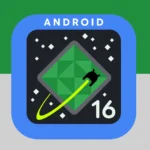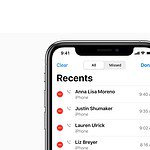An iPad that won’t turn on after charging can be frustrating. This issue often occurs when a device has been unused for an extended period. The battery may have dropped below the required voltage threshold, preventing the iPad from powering on even when plugged in.
Several factors can contribute to this problem. A faulty charging cable, a damaged power adapter, or a malfunctioning charging port may prevent the iPad from receiving power. In some cases, the battery itself may have deteriorated due to prolonged disuse, requiring replacement.
Troubleshooting steps can help resolve this issue. Trying a different charger, performing a hard reset, or connecting the iPad to a computer for diagnostics are potential solutions. If these methods fail, professional repair services may be necessary to revive the device.
Troubleshooting Your iPad
Initial Steps
- Check the charging cable and adapter: Make sure they are properly connected and not damaged. Try a different cable and adapter if you have them.
- Check the charging port: Look for any debris or damage that might be blocking the connection. Use a can of compressed air to gently clean the port if needed.
Force Restart Your iPad
A force restart can resolve many software glitches that might prevent your iPad from turning on. The method varies depending on your iPad model:
- iPad models with Face ID: Quickly press and release the Volume Up button. Quickly press and release the Volume Down button. Press and hold the Top button until the Apple logo appears.
- iPad models with a Home button: Press and hold both the Home button and the Top (or Side) button until the Apple logo appears.
DFU Mode Restore
This is a more advanced troubleshooting step that erases and restores your iPad. Make sure you have a recent backup of your data before attempting this.
- Connect your iPad to a computer with iTunes (or Finder on macOS Catalina or later).
- Put your iPad into DFU mode (see instructions for your specific model on Apple’s website).
- Restore your iPad using iTunes or Finder.
Apple Support
If none of these steps work, your iPad may have a hardware problem. Contact Apple Support or visit an Apple Store for help.
Checking Your iPad’s Battery Health
If your iPad turns on but seems to be charging slowly or the battery drains quickly, you can check the battery health. Go to Settings > Battery > Battery Health. This screen shows you the maximum capacity of your battery and if it needs to be serviced.
Key Takeaways
- Low battery voltage can prevent an iPad from turning on even when charging
- Various factors like faulty cables or deteriorated batteries can cause charging issues
- Troubleshooting steps and professional repair services can help resolve the problem
Diagnosing iPad Charging Issues
When an iPad won’t turn on despite charging, identifying the root cause is crucial. Examining the charging accessories and environment can help pinpoint the problem.
Assess the Charging Accessories
Check the USB charging cable for visible damage. Frayed wires or bent connectors can prevent proper charging. Try a different cable, preferably the one that came with the iPad. Inspect the USB power adapter for any signs of damage. Use an Apple-certified adapter rated for your iPad model. Test the charging port on the iPad for debris or damage. Gently clean it with a soft, dry brush if needed. Avoid using liquid cleaners. Try charging from different power outlets to rule out electrical issues.
Ensuring Proper Charging Conditions
Place the iPad in a cool, dry area while charging. Extreme temperatures can affect battery performance. Remove any case that might trap heat. Check for charging indicators on the screen or status bar. A lightning bolt icon or large battery symbol should appear. If no icons show up after 20 minutes, the iPad might not be receiving power. Let the device charge for at least an hour before attempting to turn it on. If it remains unresponsive, try a hard reset by holding the power and home buttons simultaneously for 10 seconds.
Frequently Asked Questions
iPads that won’t turn on after extended charging can be frustrating. Several troubleshooting steps and potential causes exist for this issue.
What steps should be followed if an iPad does not turn on while connected to a charger?
First, check the charging cable and power adapter for damage. Try a different cable or adapter if available. Clean the charging port gently with a soft brush. Perform a force restart by pressing specific button combinations depending on the iPad model.
What could be causing an iPad screen to remain black and unresponsive?
A completely drained battery may take time to show signs of charging. Software glitches can sometimes cause unresponsiveness. Hardware issues like a faulty display or internal component problems may also result in a black screen.
How should one proceed if an iPad is unresponsive to both charging and hard reset attempts?
Connect the iPad to a computer and open iTunes or Finder. If recognized, attempt to update or restore the device. If unrecognized, contact Apple Support or visit an authorized service provider for professional diagnosis and repair.
What actions can be taken if an iPad remains stuck on the Apple logo and will not start?
Try a force restart again. If unsuccessful, put the iPad in recovery mode and restore it using iTunes or Finder on a computer. As a last resort, a DFU (Device Firmware Update) restore may be necessary.
Is there a maximum recommended charging duration for an iPad that does not turn on immediately?
Allow the iPad to charge for at least an hour. If no response after 24 hours of charging, further troubleshooting or professional assessment is advisable. Leaving it plugged in for extended periods is generally safe but may not resolve deeper issues.
What are potential reasons for an iPad’s extended charging time without showing signs of powering on?
Severe battery depletion can require longer charging times. Faulty charging components or a degraded battery may prevent proper charging. Software corruption or hardware failures can also impede the charging and startup processes.