Ensuring the safety of children as they navigate technology is a priority for many parents. One aspect of this is managing the sound levels on devices like iPads to prevent hearing damage from excessive volume. iPhones and iPads come equipped with built-in settings that aid parents in monitoring and controlling their child’s usage, especially when it comes to volume levels. These measures prevent children from exposure to loud sounds that could potentially harm their hearing. It’s essential to understand the steps to correctly set these controls for your child’s iPad to create a safe listening experience.
Safeguarding Your Child’s Hearing with iPad Volume Limits
iPads can get loud, which can be harmful to young ears. Luckily, Apple has included settings to help you manage the volume on your child’s device.
Reduce Loud Sounds
This feature prevents the volume from exceeding a certain level when headphones are connected.
- Go to “Settings” > “Screen Time.”
- Tap “Content & Privacy Restrictions.”
- Turn on “Content & Privacy Restrictions” and tap “Reduce Loud Sounds.”
- Select “Don’t Allow.”
Volume Limit
This lets you set a maximum volume for music and videos.
- Go to “Settings” > “Music.”
- Tap “Volume Limit” and drag the slider to the desired level.
Guided Access
This feature locks the iPad to a specific app and allows you to disable the volume buttons.
- Go to “Settings” > “Accessibility.”
- Tap “Guided Access” and turn it on.
- Set a passcode and choose your desired settings.
- Open the app you want your child to use and triple-click the home button (or side button on newer models) to start Guided Access.
Additional Tips
- Consider using headphones with a built-in volume limiter.
- Monitor your child’s headphone use and encourage breaks.
- Talk to your child about the importance of protecting their hearing.
By utilizing these features and tips, you can help ensure your child enjoys their iPad safely and responsibly.
How to Limit Volume on Child’s iPad
| Method | Steps | Notes |
|---|---|---|
| Volume Limit | 1. Go to Settings. | |
| 2. Scroll down and tap Music. | ||
| 3. Select Volume Limit. | ||
| 4. Drag the slider to the desired maximum volume level. | This sets the maximum volume for all apps and media, including games, music, and videos. | |
| Guided Access | 1. Open the app you want your child to use. | |
| 2. Triple-click the Side Button. | ||
| 3. Tap Options at the bottom of the screen. | ||
| 4. Tap Volume. | This allows you to disable volume control buttons and adjust the volume using the slider. | |
| 5. Tap Start to begin Guided Access. | ||
| 6. To exit Guided Access, triple-click the Side Button and enter your passcode. | ||
| Screen Time (Content & Privacy Restrictions) | 1. Go to Settings. | Requires setting up Screen Time if not already enabled. |
| 2. Tap Screen Time. | ||
| 3. Tap Content & Privacy Restrictions. | ||
| 4. Enter your passcode. | ||
| 5. Tap Reduce Loud Sounds. | This limits the volume for all media played on the iPad, but it does not display the exact volume level. |
Additional Notes:
- It’s important to have a conversation with your child about safe listening practices and responsible device use.
- Consider using headphones to further control sound exposure, especially in public settings or shared spaces.
- Regularly monitor your child’s iPad usage and adjust volume settings as needed.
Parental controls on an iPad provide a comprehensive solution for managing what children can and can’t do on their devices. This includes the ability to lock volume settings at a maximum level to protect a child’s ears. Adjusting these settings can also be part of broader controls that restrict access to certain apps, content, and overall screen time, ensuring the iPad is used in a way that aligns with parental guidelines and expectations. With the right configurations in place, parents can be confident that their children are using their iPads in a manner that is both fun and safe.
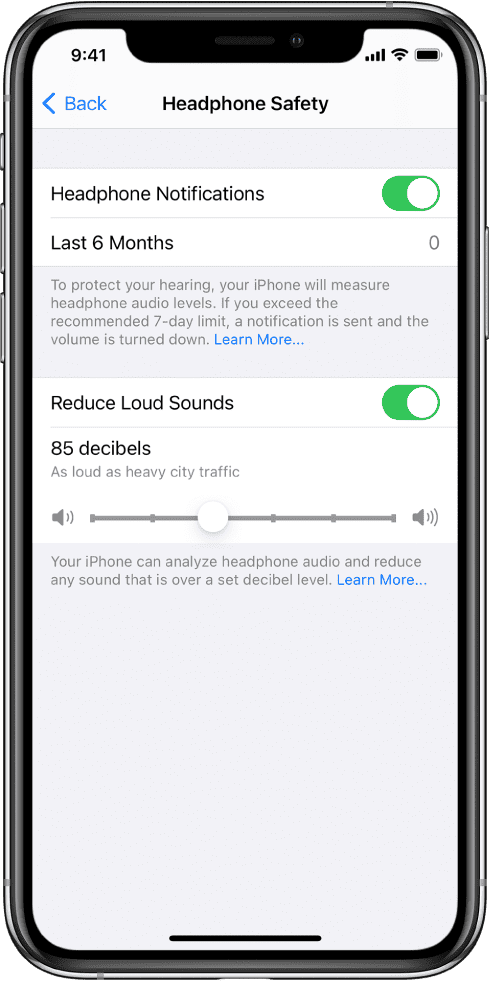
Key Takeaways
- Managing volume on a child’s iPad is important for hearing safety.
- Parental controls on the iPad allow parents to set maximum volume limits.
- Adjusting volume controls can be part of overall device management for children’s iPads.
Setting Up Parental Controls on iPad
Parents aiming to safeguard their child’s iPad experience will find a host of parental control options to manage volume, content, and usage time.
Enable Restrictions
To start, one must enable restrictions in the iPad’s settings. Navigate to Settings > Screen Time and tap Continue. Choose This is My Child’s [Device] to set up the device with child-specific restrictions. If necessary, create a passcode to prevent settings changes without permission.
Configuring Volume Limits
Limiting how loud your child’s iPad can go is straightforward. Under Settings, select Sounds & Haptics (or Sounds for older iPads), and deselect Change with Buttons to keep the volume consistent. Set a safe maximum volume level by going to Settings > Music > Volume Limit and adjusting the volume slider. Enable Reduce Loud Sounds to protect your child’s hearing when they use headphones.
Enabling Guided Access
For focused usage, Guided Access keeps the iPad on a single app. Activate it by going to Settings > Accessibility and toggling on Guided Access. Set a passcode that controls the use of this feature and choose whether to allow Touch ID or Face ID for ending a session. To start a Guided Access session, triple-click the Home or Side Button on the device while in the app.
Managing Screen Time and App Usage
Screen Time controls account for holistic digital management, accessible through Settings > Screen Time. Here, one can set daily time limits on specific apps, schedule downtime, and manage content & privacy restrictions. Use Screen Time Passcode to create a passcode that secures these settings and prevents unauthorized changes.
Frequently Asked Questions
Managing your child’s iPad volume is straightforward with the right settings. This section covers common queries parents have.
How can I set a maximum volume level on my child’s iPad?
To set a maximum volume on your child’s iPad, navigate to Settings > Music and look for the Volume Limit option. Here, you can drag the slider to the desired maximum volume level.
What steps are needed to lock the volume settings on an iPad to prevent changes by children?
Go to Settings > Sounds & Haptics and disable the option ‘Change with Buttons’. This action stops volume changes through the side buttons. Additionally, under Settings > Screen Time, you can use the Content & Privacy Restrictions to prevent changes to the volume limit.
Is there a volume limit feature for iPads within the parental controls settings?
Yes, the iPad’s Screen Time settings include a volume limit feature. It’s under Content & Privacy Restrictions, allowing you to prevent changes to both volume limits and other sound settings.
Can I use an app to manage volume controls on my child’s iPad?
Currently, the iPad’s built-in parental control features are sufficient for managing volume levels. Third-party apps are not necessary for volume management.
How do I configure volume limits on an iPad running iOS 16 for child safety?
For iPads with iOS 16, configure volume limits by heading to Settings > Sounds, then setting a limit under the ‘Headphone Safety’ section to protect your child’s hearing.
What methods are available to maintain a safe listening volume for children on the iPad 10th Generation?
On the iPad 10th Generation, use the ‘Reduce Loud Sounds’ feature found in Settings > Sounds. This helps maintain safe listening levels by capping the maximum headphone volume.







