When considering an iPad purchase or assessing current iPad storage needs, it’s essential to understand that iPads are designed with a fixed amount of storage, meaning physical upgrades to increase storage capacity are not an option. Users have to select a model with ample storage for their needs right from the start. However, for those who find themselves needing more space, alternative solutions such as cloud services provide additional storage options.
Managing storage efficiently can prolong the usability of your iPad. Apple provides every Apple ID with a base amount of free iCloud storage, which can be expanded with a monthly subscription. Other cloud services offer similar functionality, enabling iPad users to store their documents and media online. Through these avenues, iPad users can ensure they have access to all their data without being limited by the device’s initial storage capacity.
Can You Add Storage to an iPad
| Method | Description | Considerations |
|---|---|---|
| No Internal Upgrade | You cannot directly upgrade the internal storage of an iPad. | Apple’s design makes this impossible after purchase. |
| Cloud Storage | Services like iCloud, Dropbox, or Google Drive let you store files online. | Requires internet connection to access most files, subscription fees might apply for large storage needs. |
| External Drives | Flash drives and portable hard drives compatible with iPadOS can be connected via Lightning or USB-C. | Requires adapters for older iPads. Bulkier for on-the-go use. |
Maximizing Your iPad Storage
While iPads are known for their sleek design and powerful performance, their storage capacity is fixed at the time of purchase. So, can you upgrade the storage on your iPad? The short answer is no, but there are alternative solutions to manage and expand your storage options.
Understanding iPad Storage Limitations
iPads come with a fixed amount of internal storage, and unlike some laptops or desktops, there’s no way to physically add more storage to the device. The storage capacity you choose at purchase is what you’re stuck with for the lifespan of your iPad.
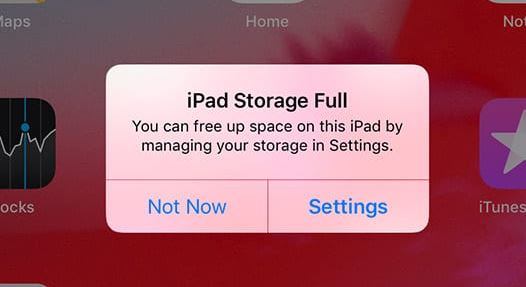
Workarounds for Limited Storage
Even though you can’t upgrade the internal storage of your iPad, there are several ways to optimize and expand your storage options:
| Method | Description | Pros | Cons |
|---|---|---|---|
| iCloud Storage | Store photos, videos, and files in Apple’s cloud storage service. | Easy access from any device, frees up local storage. | Requires an internet connection, subscription fees for larger plans. |
| External Storage | Use a Lightning or USB-C flash drive or an external hard drive. | Convenient for transferring large files, expands storage capacity. | Requires additional hardware and adapters, might not be compatible with all apps. |
| Streaming Services | Stream music and videos instead of downloading them. | Saves space on your iPad, access to a vast library of content. | Requires an internet connection, subscription fees for some services. |
| Offload Apps | Temporarily remove unused apps while keeping their data. | Frees up space without losing data, easy to reinstall later. | Might need to redownload large apps when you want to use them again. |
Choosing the Right Solution for You
The best way to manage your iPad storage depends on your individual needs and preferences. If you primarily use cloud services and stream media, iCloud might be sufficient. If you frequently work with large files or prefer offline access, external storage could be a better option.
Remember, being mindful of your storage usage and regularly clearing out unnecessary files can also go a long way in preventing your iPad from running out of space.
Key Takeaways
- iPads cannot be physically upgraded to increase storage.
- Cloud services offer additional storage solutions for iPad users.
- Efficient storage management extends the usability of an iPad.
Understanding iPad Storage Options
Knowing how much storage you have on your iPad is crucial for keeping it running smoothly. This section explores the different storage options available for your iPad and how to manage them.
Built-In Storage and Limitations
Every iPad comes with a fixed amount of internal storage that ranges from 64GB to 1TB, depending on the model such as the iPad or the more powerful iPad Pro. Users cannot increase this built-in storage capacity, so it’s important to choose a model that fits your expected space needs from the start.
Cloud Storage Solutions
iPad users can turn to cloud services like iCloud, Google Drive, or Dropbox for extra space. iCloud integrates seamlessly with iPadOS, allowing documents, photos, and other data to sync across all Apple devices. Additional cloud storage comes with a monthly fee but it enables easy access to files without using iPad’s internal storage.
Using External Storage Devices
You can connect external storage devices like USB flash drives, SD cards, or products like the SanDisk iXpand via Apple’s Lightning connector or USB 3.0. This method is good for transferring files or keeping a backup of your photos and videos without consuming the iPad’s internal storage.
Tips to Manage and Free Up Space
The Settings app on your iPad is the place to manage your device’s storage. Go to Settings, tap General, then iPad Storage to see a breakdown of space usage. Unwanted apps, old photos, and unused music or videos can be deleted to free up space.
Upgrading iCloud Storage Plans
Within the Settings app, users can also upgrade their iCloud storage. Tap your Apple ID, select iCloud, then “Manage Storage,” followed by “Change Storage Plan.” iCloud storage plans start as low as $0.99 per month and can be shared among family members through the Family Sharing feature.
Decisions to Consider Before Upgrading
When choosing a new storage plan, consider how much data you have and how much it will grow. Prices range from $0.99 for a basic plan to $9.99 for larger space needs. Checking reviews and understanding the terms of service can help ensure that the chosen solution fits both your budget and storage requirements.
Maximizing iPad Usability
To keep your iPad running smoothly, you can take several steps to optimize settings and manage storage efficiently. By adjusting how you handle data and employing key strategies, it’s possible to get the most out of your device’s storage capacity.
Optimizing iPad Settings for Space Efficiency
Reduce Unused Apps: Check the iPad storage in the Settings app to find and remove apps you no longer use. Review the list and delete apps that take up space but serve no current purpose.
Photo Settings: Adjust your iPad’s photo settings to prevent unnecessary duplication. For example, disable ‘My Photo Stream’ if you already use iCloud to back up photos.
Leveraging Apps for Storage Management
File Manager Apps: Utilize file manager apps to organize and delete unnecessary files. These apps can also help you identify large files that could be stored elsewhere or removed if they are no longer needed.
Cloud Services: Sign in to cloud services like iCloud with your Apple ID to store files externally. Remember to keep your Apple ID password secure.
Handling Data and Media Files Effectively
Stream Instead of Store: Consider streaming music, movies, and TV shows instead of storing them on your iPad. This can save a significant amount of space, especially if you use multiple streaming services.
Regular Review: Make time to go through your photos, videos, and music. Delete anything that you no longer need or enjoy, to keep your storage from becoming congested.
Troubleshooting Common Storage Issues
Check iOS Updates: Sometimes iOS device storage issues can be resolved by simply updating to the latest iOS version.
Restart Your iPad: If you’re noticing glitches with your iPad’s storage, try restarting your iPad to clear temporary files and free up space.
Best Practices for Upgrading and Maintaining Storage
Regular Backups: Ensure your data is safe by regularly backing up your iPad to iCloud or a computer. Use the ‘Manage Storage’ option in the iCloud settings for a detailed review and to make space.
Consider Your Options: If you constantly run out of space, consider upgrading to an iPad with higher storage or using external storage devices for large files. Keep an eye on tech news for updates on storage solutions and device pricing.







