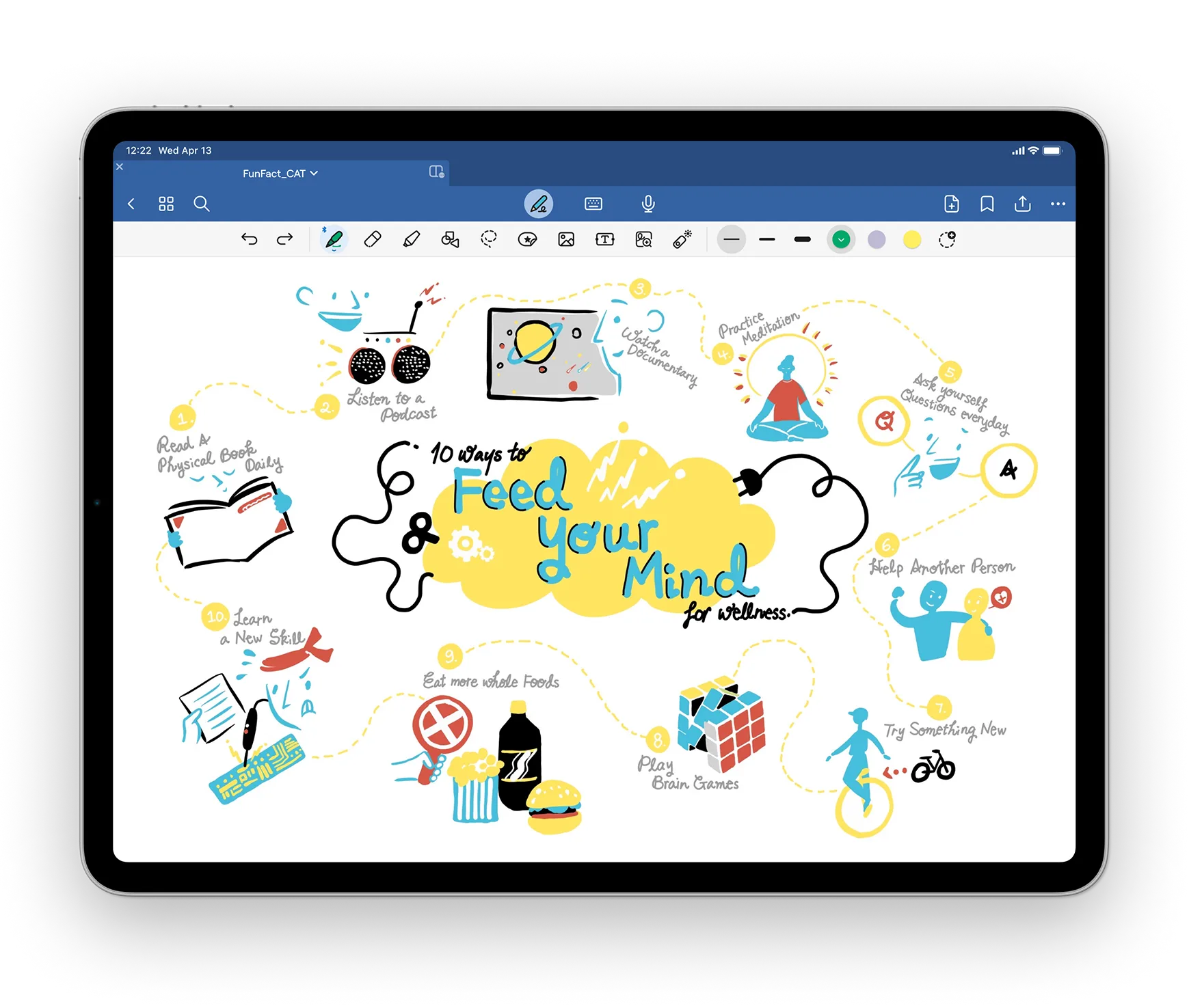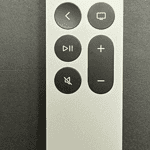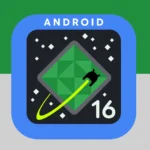When choosing the best iPad for drawing, it’s important to understand the differences between each model. Apple’s iPads are popular among digital artists because they offer power, portability, and precision. The iPad Pro, iPad Air, and 10th generation iPad cater to different needs and budgets. Factors to consider include processing speed, display quality, and pen responsiveness. The best iPad for drawing depends on your specific needs and budget. The iPad Pro is the top choice for professional artists, the iPad Air provides great value, and the 10th generation iPad suits beginners and casual artists.
Ensure that the iPad you choose has enough storage, supports the Apple Pencil, and is compatible with the drawing apps you want to use. With various models available, choosing the best iPad for drawing can be overwhelming. This article explores the top iPad models for digital artists, highlighting their features, performance, and price points to help you make an informed decision. The iPad Pro stands out as a top choice for professionals, offering high-performance and a quality drawing experience. For a good balance of cost and performance, the iPad Air is a compelling option without compromising essential features for creating art.
Choosing the Perfect iPad for Your Artistic Endeavors
1. Top-Tier Choice: iPad Pro (2024)

For the ultimate drawing experience, the 2024 iPad Pro with its M4 chip is the top choice. Its powerful performance, stunning display, and support for the Apple Pencil 2 make it ideal for professional artists and hobbyists who want the best. The 12.9-inch model features the Liquid Retina XDR display, providing exceptional color accuracy and brightness. While it’s pricier, it’s worth considering if you’re serious about digital art.
The iPad Pro (2024) is a great choice for Procreate users. Its powerful M4 chip can easily handle big canvases and complex layers, and the ProMotion display with its 120Hz refresh rate provides a smooth drawing experience. The 12.9-inch model offers plenty of space for detailed designs. For graphic design and drawing, the iPad Pro (2024) is again a leading option. Its strong performance, accurate display, and support for the Apple Pencil 2 allow for easy transitions between sketching, illustration, and design tasks.
2. Balanced Option: iPad Air (2024)

If you’re looking for a more affordable option, the 2024 iPad Air with its M2 chip is a fantastic choice. It offers great performance, a vibrant display, and support for the Apple Pencil 2. It might not be as powerful as the iPad Pro, but it’s more than capable of handling most drawing tasks. The 13-inch iPad Air gives you extra screen real estate for your creativity.
If you also need to take notes, the iPad Air (2024) paired with a keyboard case is a great choice. It provides a balance of performance and portability, allowing you to switch between drawing and typing with ease. The 13-inch model offers extra screen space for multitasking.
3. Budget-Friendly Pick: iPad (10th generation)

For those on a tight budget, the 10th generation iPad is still a good option for drawing. It supports the first-generation Apple Pencil and offers a decent display. It might not be the fastest, but it’s a solid choice for beginners and casual artists.
Redditors often recommend the 10th generation iPad or a refurbished iPad Air 4th generation as budget-friendly options for drawing. These iPads offer good performance, compatibility with the Apple Pencil (1st or 2nd generation, respectively), and access to popular drawing apps.
Comparing iPad Models for Drawing
| Model | Chip | Display | Apple Pencil Support | Price (Starting) |
|---|---|---|---|---|
| iPad Pro (2024) | M4 | Liquid Retina XDR (12.9-inch) or Liquid Retina (11-inch) | 2nd generation | $1099 |
| iPad Air (2024) | M2 | Liquid Retina (11-inch or 13-inch) | 2nd generation | $599 |
| iPad (10th generation) | A14 Bionic | Retina (10.9-inch) | 1st generation | $449 |
Additional Factors to Consider
- Storage: Choose enough storage for your art files and apps. Consider 256GB or higher for serious artists.
- Accessories: The Apple Pencil is essential for drawing, and a keyboard case can be useful for note-taking and other tasks.
- Software: There are many great drawing apps available, including Procreate, Adobe Fresco, and Affinity Designer.
Ideal iPad for Specific Drawing Needs
All current iPad models support an Apple Pencil (either 1st or 2nd generation), making them excellent for drawing with a pen. The iPad Pro’s ProMotion display and the iPad Air’s responsiveness further enhance the drawing experience with the Apple Pencil 2.
The 10th generation iPad is a good starting point for beginners due to its affordability and support for the first-generation Apple Pencil. It provides a platform to explore digital art without breaking the bank.
The iPad Air (2024) strikes a good balance between drawing capabilities and gaming performance. Its M2 chip handles both drawing apps and demanding games smoothly.
For combining drawing and video editing, the iPad Pro (2024) is the ideal choice. Its powerful M4 chip handles video editing software efficiently, and its large, color-accurate display makes it perfect for both drawing and video review.
Key Takeaways
- Apple iPads cater to artists with varying needs, balancing power and portability.
- The iPad Pro serves as the ultimate tool for drawing, offering high performance and precision.
- Cost-effective alternatives like the iPad Air offer a balanced drawing experience.
Choosing the Right iPad for Drawing
When selecting the best iPad for drawing, consider screen quality, performance, accessory compatibility, and portability. Your choice should align with your specific drawing needs and budget.
Evaluating Screen Quality and Size
Screen size affects how much you can see and do on your canvas. Artists often favor the 12.9-inch iPad Pro for its large workspace. For screen quality, the Liquid Retina and Liquid Retina XDR displays offer exceptional color accuracy and resolution, making the iPad Pro models a top choice. These screens feature technologies like True Tone and ProMotion, which ensure colors stay true to life and motion feels smooth.
Understanding iPad Performance for Art
The M1 and M2 chips in the latest iPad Pro and iPad Air models provide strong performance equal to many desktop computers. These chips, combined with ample RAM, can smoothly run demanding apps like Procreate and Photoshop. For drawing, this means little to no lag and the ability to handle complex layers and effects with ease.
Compatibility with Drawing Accessories
Both the Apple Pencil 1 and Apple Pencil 2 offer precision and pressure sensitivity critical for drawing. The iPad Air and Pro lines support the second generation Pencil, which has additional features like magnetic charging. Ensure the iPad you choose is compatible with the stylus you prefer.
Portability and Battery Life
Consider the iPad Mini (2021) if portability is key. It’s light, yet powerful enough for drawing on the go. Battery life across iPad models typically lasts the whole day, but always check the specs if you plan to draw for extended periods away from power sources.
Cost Considerations
Cost varies across iPad models. The iPad 10.9 (2022) presents a more budget-friendly option without significantly compromising on quality. Balancing your needs against what you’re willing to spend is crucial. Remember, higher-end models carry a higher price tag.
Software and Creative Apps
Apps transform iPads into powerful drawing tablets. Procreate, Photoshop, and Adobe Fresco are popular choices for artists. Check if the iPad you’re eyeing can run your desired software efficiently. Keep in mind, newer models will better handle app updates and features.
Assessing Additional Features
Features like anti-reflective coatings help when drawing in various lighting conditions. Some iPads also have Smart Connector ports, which let you attach keyboards easily. These additional features, though not essential for drawing, may enhance your overall iPad experience.
Finding the Best Model for Specific Needs
Your drawing style and requirements dictate the best iPad model. For detailed work, consider iPads with high-resolution displays. For comic arts or storyboarding, iPads which can pair with a full keyboard might be beneficial.
Comparing iPad Models
Weigh features and costs between models. For instance, compare the iPad Air with the Pro line. The Air provides value and performance, while the Pro offers the pinnacle in screen technology and processing power. Keep in mind, the best for drawing overall doesn’t mean the best for your individual needs.
Apple iPads and Ecosystem Integration
Think about how an iPad will fit with other devices you use. iPads work well within the Apple ecosystem, allowing for seamless file transfers between devices and integration with other Apple services. This can be a deciding factor if you already use Apple products.
Developing Your Artistry with iPads
iPads have transformed the way artists create, offering tools like the Apple Pencil and apps such as Procreate. They blend the convenience of digital with the tactile feel of traditional mediums. This adaptability makes them a powerful asset for anyone looking to develop their artistry.
Mastering Drawing Techniques on iPad
Artists can capture their vision with precision using the iPad’s responsive touchscreen coupled with the Apple Pencil. Techniques such as line drawing and shading take on a new dimension.
Exploring Digital Art Creation
Digital art goes beyond sketching. On the iPad, layering colors and textures in apps can mimic real-world art materials. The Liquid Retina display brings these creations to life with stunning clarity.
Enhancing Workflow for Creatives
With powerful performance, iPads streamline creative workflows. Designers and photographers utilize apps to edit on the go. This increases productivity, reducing the need for laptops or desktops.
Selecting Apps for Sketching vs. Detailed Artwork
Choosing the right app is vital. Simple sketchbooks cater to quick drafts, while apps with advanced brushes and layers support detailed pieces. Designers must select based on their project’s needs.
Transitioning from Traditional to Digital Art
Artists bridging the gap from canvas to screen find iPads intuitive. Familiar tools are emulated, and the learning curve is minimal. This makes it easy for traditional artists to adapt.
Utilizing iPads in Professional Environments
In professional settings, iPads are invaluable. The combination of a Liquid Retina XDR display and solid performance supports tasks from graphic design to video editing.
Building a Portfolio with iPad Art
Artists create and organize their digital portfolios on iPads. Sharing work online or with clients is made simple, enhancing visibility and opening networking opportunities.
Networking and Sharing Art Online
Social media and online galleries are crucial for showcasing digital art. iPads make it easy for artists to share their work, engage with audiences, and gain exposure.
iPad Features Enhancing Artistic Capability
The iPad’s touchscreen, RAM, and CPU specs affect how artists work. Features like SSD speeds and drawing tablet compatibility expand creative possibilities.
Comparing to Other Drawing Tablets
When compared to competitors like Wacom, iPads stand out for their portability and all-in-one nature. It’s helpful to look at performance, display, and app ecosystems.
Optimizing iPad Settings for Art
Tweaking iPad settings can tailor the experience for artmaking. Adjusting orientation or display settings ensures the iPad meets the artist’s specific needs.
Protecting Your Digital Artwork
Security features like Touch ID and data protection are key. Artists ensure their work is safe with backups and by maintaining their device’s security.
Customizing Your Digital Workspace
iPads offer customization. Artists arrange their apps and workspace to fit their style, which helps them find tools quickly and stay organized.
Adapting to New Updates and Technologies
Staying current with updates and new technologies is important. Artists who keep their iPads up-to-date benefit from the latest in innovation, keeping their workflow modern.