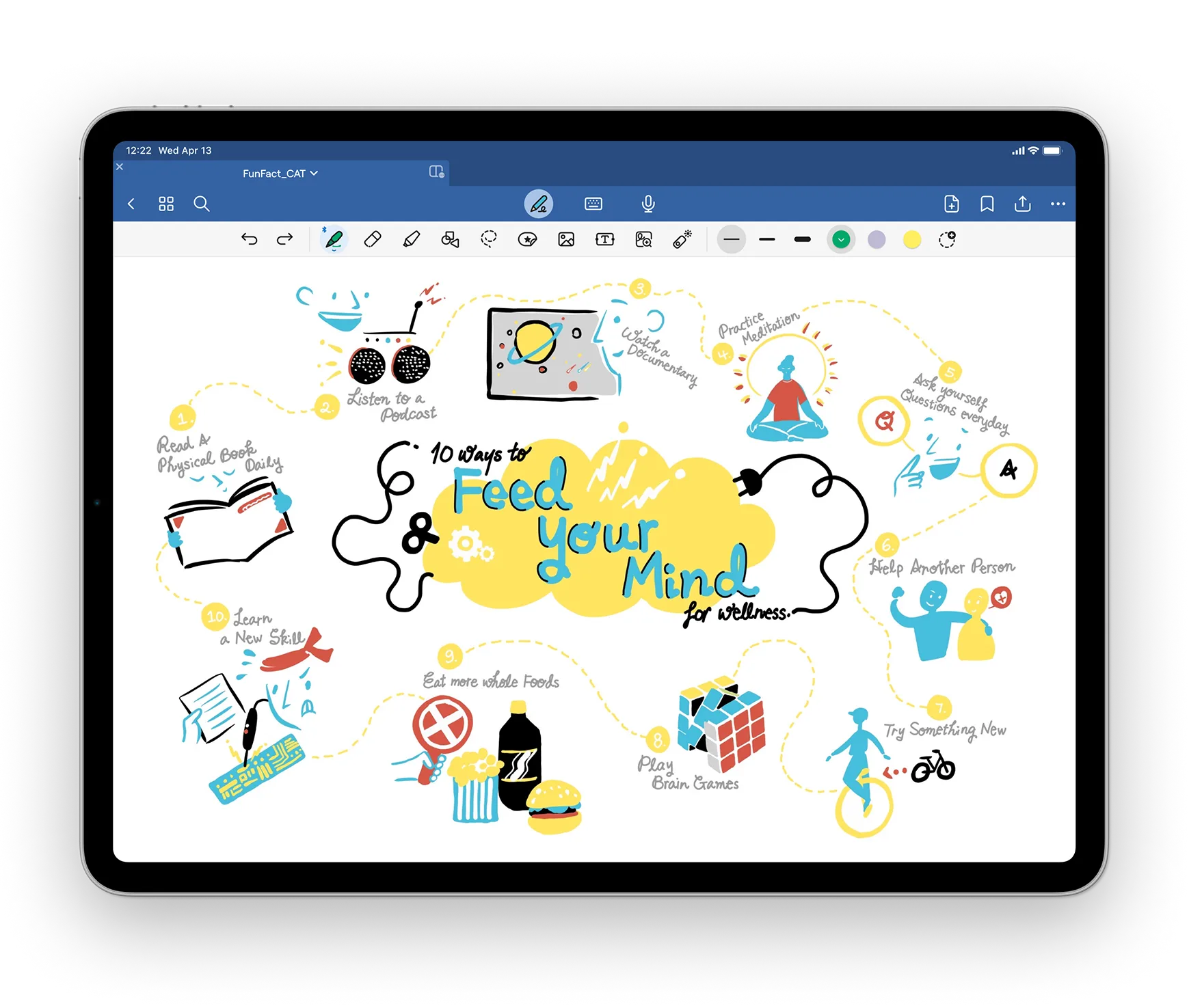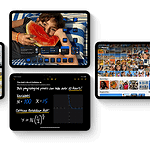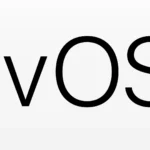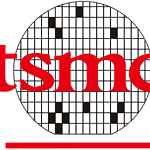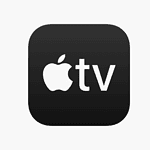iPads has long been popular tools for artists, designers, and hobbyists to create digital art using the Apple Pencil and the tablet’s high-resolution display. There are various apps available to cater to different styles and skill levels, from simple sketching to professional-grade graphic design. Essential features to look for in these apps include a responsive user interface, a wide array of brushes and textures, and the ability to layer and manipulate different elements of a drawing. Advanced apps also offer features like color palettes, stylus pressure sensitivity, and integration with external resources such as cloud storage and design software. Therefore, choosing the right app is crucial for success and enjoyment in creating digital art on the iPad.
Digital Art Tools for Apple Tablets
Apple iPads have become popular tools for digital artists, thanks to their portability, intuitive touchscreens, and a wide range of powerful drawing apps. These apps offer various features, from simple sketching tools to professional-grade illustration software, catering to both beginners and experienced artists.
Popular Drawing Apps for iPad
| App Name | Key Features | Price |
|---|---|---|
| Procreate | Wide range of brushes, intuitive interface, powerful features | $12.99 |
| Adobe Fresco | Realistic brushes, live brushes, integration with Adobe Creative Cloud | Free (with in-app purchases) |
| Clip Studio Paint | Advanced features for comics and manga, animation tools | Varies by plan |
| Affinity Designer | Vector graphics, precise tools, affordable alternative to Illustrator | $21.99 |
| ArtRage | Realistic painting tools, oil and watercolor simulation | $4.99 |
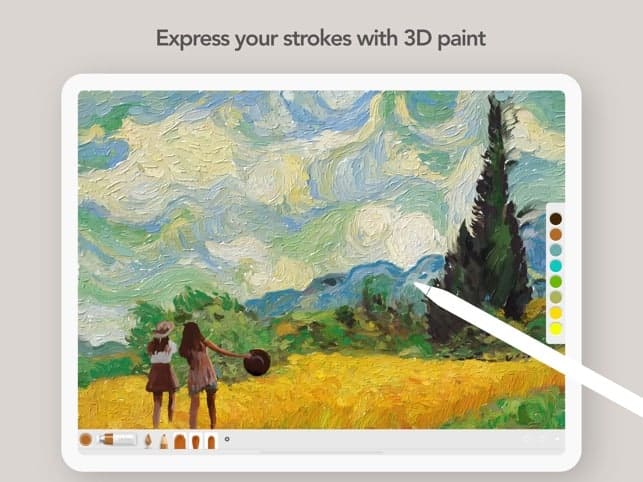
Choosing the Right App for You
Consider your skill level, artistic goals, and budget when choosing a drawing app. Experiment with free trials or versions to find the app that best suits your needs.
Accessories for iPad Drawing
To enhance your iPad drawing experience, consider investing in a pressure-sensitive stylus like the Apple Pencil or a similar third-party option. A screen protector can also help reduce glare and protect your iPad’s screen.
Tips for Drawing on iPad
- Practice using different brushes and tools to find your favorites.
- Experiment with different techniques and styles.
- Use layers to organize your artwork and make editing easier.
- Take advantage of tutorials and online resources to learn new skills.
Key Takeaways
- iPad drawing apps cater to various styles and skill levels.
- Important features include a user-friendly interface, a range of brushes, and layering capabilities.
- Selecting an appropriate app is important for an enjoyable digital art experience.
10 Best Drawing Apps for iPad:
| Rank | App | Description | Cost | Strengths | Weaknesses |
|---|---|---|---|---|---|
| 1 | Procreate | Industry-standard, powerful and versatile | $9.99 | Advanced brushes, custom palettes, animation tools, layer support | Steeper learning curve, some advanced features locked behind Pro subscription |
| 2 | ArtSet 4 | Easy-to-use, perfect for beginners | $7.99 | Customizable brushes, fun paper textures, intuitive interface | Limited advanced features, not ideal for complex artwork |
| 3 | GoodNotes 5 | Powerful note-taking app with excellent sketch capabilities | $7.99 | Vector-based drawing, pen pressure sensitivity, brush customization | Primarily a note-taking app, limited animation and 3D tools |
| 4 | Clip Studio Paint | Manga and comic creation powerhouse | Varies (One-time purchase or subscription) | Extensive brushes and materials, panel creation tools, 3D models | Expensive, interface can be overwhelming for beginners |
| 5 | Concepts | Infinite canvas, ideal for brainstorming and ideation | $4.99 | Grid and radial symmetry tools, extensive brush library, cloud syncing | Lacks advanced layer features, limited selection tools |
| 6 | Affinity Designer | Professional vector graphics editor with drawing capabilities | $49.99 | Precision tools, non-destructive editing, text and symbol creation | Not specifically designed for drawing, can be complex for beginners |
| 7 | Nomad Sculpt | 3D sculpting app with intuitive controls | $14.99 | Powerful sculpting tools, dynamic brushes, real-time rendering | Interface can be fiddly, limited painting and animation features |
| 8 | Tayasui Sketches | Watercolor and sketching app with realistic brush simulation | $7.99 | Beautiful watercolor effects, customizable brushes, pressure sensitivity | Limited layer support, some brush customization options hidden behind paywall |
| 9 | Linea Sketch | Minimalist vector drawing app with focus on precision | $9.99 | Clean interface, powerful editing tools, non-destructive workflow | Limited brush library, lacks features like animation and text |
| 10 | MediBang Paint | Free, feature-rich app with large community | Free | Extensive brushes and materials, comic creation tools, cloud syncing | Can be cluttered, some brushes lack refinement |
Bonus Tips:
- Consider your needs and skill level when choosing an app.
- Many apps offer free trials or lite versions to try before you buy.
- Watch tutorials and join online communities to learn more about the apps.
The Digital Artist’s Palette: Top iPad Drawing Apps
The iPad has revolutionized digital art, offering a portable canvas with powerful apps. Here’s a rundown of the most recommended drawing apps, combining insights from Reddit users and top tech websites.
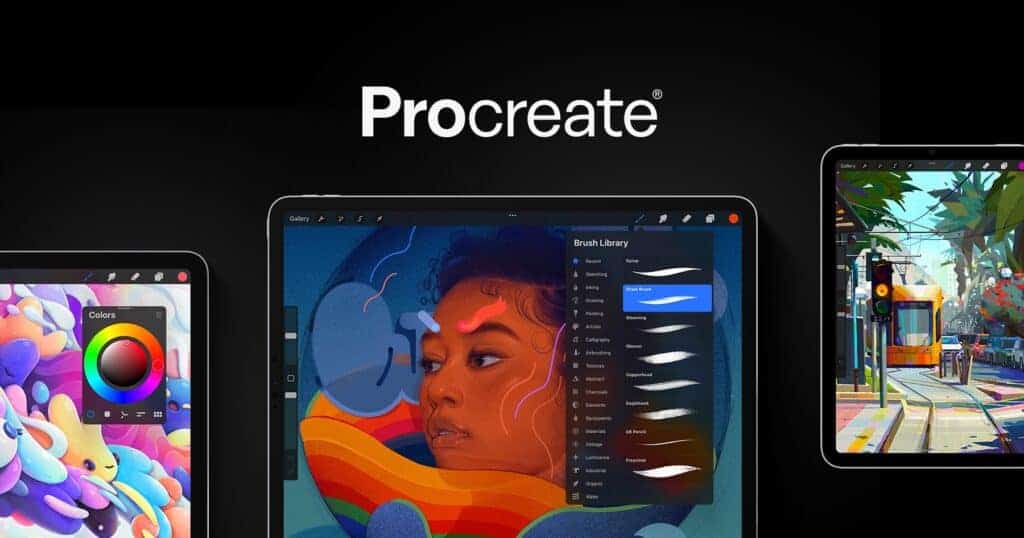
Procreate: The Artist’s Favorite
- User Endorsement: Highly praised on Reddit for its versatility.
- Features: Offers 3D painting, customizable interface, extensive color library.
- Price: $9.99, a one-time purchase.
Adobe Illustrator for iPad
- Capabilities: Known for radial, grid, and mirror repeat features.
- Subscription Model: Free with in-app purchases.
Adobe Fresco
- Unique Selling Point: Live Brushes for a natural drawing experience.
- Limitations: Lacks text and animation options.
Sketchbook
- Reddit Recommendation: Free and user-friendly.
- Diverse Tools: Offers a wide range of brushes and tools.
Clip Studio Paint
- Specialty: Ideal for manga and comic artists.
- Subscription: Free trial available, then paid.
Affinity Designer
- Professional Use: Supports CMYK and RGB, ideal for digital and print art.
- Price: $9.99, one-time fee.
Essential Features of iPad Drawing Apps
Selecting the right drawing app for your iPad hinges on several key features. These not only enhance the drawing experience but also ensure compatibility and provide a comprehensive set of tools for artists.
Compatibility and Support
The best drawing apps have seamless compatibility with the iPad and support for the Apple Pencil. This stylus transforms the iPad into a canvas where every stroke is precise. Apps like Procreate and Adobe Fresco are optimized for iPad and integrate well with Apple Pencil, offering a natural and responsive drawing experience.
Advanced Tools and Brushes
A rich set of tools and brushes is crucial for any drawing app. Procreate is renowned for its extensive brush library and custom brush creation features. Adobe Fresco boasts live brushes that recreate watercolor and oil paint effects. These apps allow artists to choose from a variety of brushes, blend modes, and even create their own brushes to match their artistic style. The availability of layers, quickshape features, and advanced eraser options also add to the depth of these apps.
Integration with Professional Workflows
Professional artists need drawing apps that can integrate into their workflow. This means robust import and export options, such as PDF, PNG, and JPEG formats, are a must. Adobe Fresco offers integration with Adobe Creative Cloud, allowing for smooth transitions between devices and apps like Adobe Photoshop. Apps often come with subscription-based models that unlock premium features, enhancing the drawing experience and offering additional cloud storage options. Moreover, features like layering and the ability to edit photos directly within the app streamline professional projects.
Top iPad Drawing Apps by Category
Choosing the right drawing app for your iPad can make a big difference in your digital art journey. Whether you’re starting out or you’re a seasoned professional, there’s an app tailored to your needs.
Best for Beginners and Hobbyists
Adobe Fresco is an excellent starting point for those new to digital art. It offers a user-friendly interface and a diverse range of brushes, perfect for sketching and painting. Adobe Fresco is well-suited for iPad and Apple Pencil users, making it not just fun but also intuitive for hobbyists.
Tayasui Sketches is another app that novices may find appealing. With a simple layout and essential tools, it makes digital drawing straightforward. Its availability as a free app with optional subscriptions allows beginners to explore without immediate investment.
Top Picks for Professional Artists
Professional artists should look at Procreate. It’s known for its extensive brush library and powerful features. Artists can create detailed and intricate artwork on various iPad models, including the iPad Pro and iPad Air. Its one-time cost provides a full suite of tools without recurring charges.
Affinity Designer is another strong choice for professionals, particularly those specializing in vector art. With precision vector tools and the ability to work with both vector and raster, it’s flexible for multiple forms of artwork, including graphic design and comic creation.
Free Apps and Subscriptions
Free apps like Art Set 4 offer artists a cost-effective way to explore digital painting and drawing without the upfront costs of paid apps. It includes a variety of tools that are simple for anyone to use.
For those who are willing to invest in a subscription model, Adobe Illustrator on the iPad provides access to Adobe’s renowned vector brushes and advanced features. It syncs with Adobe Creative Cloud, making it a comprehensive tool for artists who need to share their work across devices and platforms.