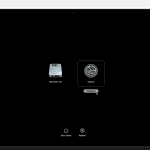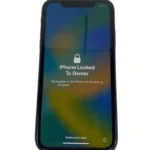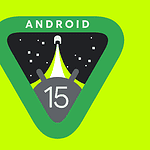Your iPhone can now play soothing sounds without extra apps. iOS 15 added a built-in white noise feature called Background Sounds that offers six calming options. This handy tool helps mask distracting noises and create a peaceful environment.
To use white noise on your iPhone, go to Settings > Accessibility > Audio/Visual > Background Sounds. Pick from balanced noise, bright noise, dark noise, ocean, rain, or stream sounds. You can adjust the volume and set up shortcuts for quick access.
This feature works well for sleep, focus, or relaxation. You can play the sounds alone or with other audio. It’s a simple way to add some calm to your day using just your iPhone.
| Sound Option | Description |
|---|---|
| Balanced Noise | Neutral white noise |
| Bright Noise | Higher-pitched white noise |
| Dark Noise | Lower-pitched white noise |
| Ocean | Waves crashing sound |
| Rain | Rainfall sound |
| Stream | Flowing water sound |
Playing White Noise on Your iPhone
White noise can be incredibly helpful for sleep, focus, and relaxation. If you’re looking to play white noise on your iPhone, here are some of the best options:
1. Apple’s Built-in Background Sounds
Starting with iOS 15, Apple introduced a feature called “Background Sounds.” This offers a selection of calming sounds, including white noise, to help you focus or relax.
- How to access:
- Go to Settings > Accessibility > Audio/Visual > Background Sounds.
- Turn on Background Sounds.
- Choose from various sounds, including White Noise, Pink Noise, Brown Noise, Ocean, Rain, and Stream.
- Adjust the volume and choose whether the sound plays while media is playing.
- Pros: Convenient, no need for additional apps, integrates with system volume controls.
- Cons: Limited sound selection.
2. Dedicated White Noise Apps
Many excellent white noise apps offer a wider variety of sounds and customization options.
| App | Features | Pros | Cons |
|---|---|---|---|
| Dark Noise | High-quality sounds, customizable mixes, offline playback | Excellent sound quality, timer function, | Some features require a paid version |
| Sleep Sounds by Relax Melodies | Huge sound library, guided meditations, sleep stories | Wide variety of sounds, sleep tracking | Subscription-based model |
| White Noise Lite | Simple interface, basic sounds, alarm function | Easy to use, free version available | Limited sound selection in the free version |
| Noisli | Customizable soundscapes, timer, productivity features | Great for focus and relaxation, cross-platform sync | Subscription for full access |
- Pros: Extensive sound libraries, customization options, additional features like timers and alarms.
- Cons: Some apps require a purchase or subscription.
3. Streaming Services
Streaming services like Spotify and Apple Music have vast libraries of white noise and ambient sounds.
- Search for “White Noise” or “Ambient Sounds”: You’ll find numerous playlists and albums dedicated to white noise and relaxation.
- Pros: Huge variety of sounds, often included with your existing subscription.
- Cons: Requires an internet connection, may have ads (depending on the service and subscription).
4. YouTube
YouTube offers a wealth of white noise videos, often with long durations for extended playback.
- Search for “White Noise” or specific sounds: You’ll find countless videos with different types of white noise and ambient sounds.
- Pros: Free, vast selection, long-duration videos.
- Cons: Requires an internet connection, ads may interrupt playback, screen needs to stay on.
Choosing the Best Method
The best way to play white noise on your iPhone depends on your preferences and needs:
- For simplicity and convenience: Apple’s built-in Background Sounds is a great starting point.
- For a wider variety of sounds and customization: Dedicated white noise apps offer more options.
- For access to a massive library: Streaming services or YouTube provide extensive choices.
Experiment with different methods to find what works best for you and enjoy the benefits of white noise for sleep, focus, and relaxation.
Understanding White Noise on iPhone
White noise on iPhone offers a blend of sounds to promote relaxation and sleep. This feature has evolved in iOS to provide users with various options for ambient noise.
Defining White Noise and its Benefits
White noise is a consistent sound that masks background disturbances. It contains all frequencies at equal intensity, creating a uniform auditory experience. White noise can help improve sleep quality and reduce stress levels.
Benefits of white noise include:
- Improved focus and concentration
- Better sleep onset and duration
- Reduced anxiety and stress
- Masking of disruptive sounds
iPhone users can access different types of white noise:
| Type | Description |
|---|---|
| Balanced | Even mix of frequencies |
| Bright | Higher frequency emphasis |
| Dark | Lower frequency emphasis |
These options allow you to find the most comfortable sound for your needs.
Evolution of the White Noise Feature in iOS
Apple introduced built-in white noise functionality with iOS 15. This addition eliminated the need for third-party apps or subscriptions. The feature is accessible through Settings or Control Center.
Key developments include:
- Easy access through Control Center
- Volume control independent of other media
- Option to play in the background while using other apps
- Ability to set a timer for automatic shut-off
You can choose from various ambient sounds like rain, ocean, or stream. These options expand the traditional concept of white noise to suit different preferences.
How to Enable and Use White Noise on iPhone
The iPhone offers built-in white noise features to help you relax or focus. You can easily access and customize these sounds through your device’s settings.
Accessing White Noise Through Settings
To enable white noise on your iPhone, start by opening the Settings app. Tap “Accessibility” and then select “Audio/Visual” under the Hearing section. Look for the “Background Sounds” option and tap it. Toggle the switch to turn on Background Sounds.
You can choose from six different sound options:
- Balanced Noise
- Bright Noise
- Dark Noise
- Ocean
- Rain
- Stream
Tap “Sound” to preview and select your preferred noise. You can adjust the volume using the slider below the sound options.
Setting Up Accessibility Shortcuts for White Noise
For quick access to white noise, set up an Accessibility Shortcut. Go to Settings > Accessibility > Accessibility Shortcut. Select “Background Sounds” from the list of options.
Now you can triple-click the side button (or Home button on older models) to toggle white noise on and off. This shortcut works even when your iPhone is locked.
You can also add Background Sounds to Control Center for easy access. Go to Settings > Control Center and tap the plus sign next to Background Sounds.
Customizing Sound Types and Volumes
iPhone’s white noise feature allows you to fine-tune your experience. In the Background Sounds settings, you’ll find options to customize how the sounds work with other audio on your device.
Use the “Background Sounds” volume slider to adjust the overall volume of the white noise. The “Use When Media Is Playing” toggle lets you play background sounds alongside other audio.
You can also set different volumes for when media is playing and when it’s not. This lets you keep white noise at a lower level while listening to music or podcasts, then have it increase when other audio stops.
| Setting | Function |
|---|---|
| Sound | Choose your preferred white noise type |
| Volume | Adjust the overall volume of background sounds |
| Use When Media Is Playing | Allow white noise to play alongside other audio |
| Volume with Media | Set white noise volume when other media is playing |
Advanced Features and Customizations
iPhones offer powerful white noise capabilities beyond basic settings. You can enhance your experience with accessibility features and explore third-party apps for more options.
Utilizing Live Listen With White Noise
Live Listen transforms your iPhone into a sound amplifier. This feature works well with white noise. To set it up:
- Go to Settings > Control Center
- Add Hearing to your controls
- Connect AirPods or compatible headphones
- Open Control Center and tap the ear icon
- Select Live Listen
Live Listen picks up ambient sounds through your iPhone’s microphone. This allows you to blend white noise with real-world sounds. It’s useful for staying alert while relaxing or working.
You can adjust the volume and balance between white noise and ambient sounds. This creates a personalized audio environment.
Exploring Third-Party White Noise Apps
The App Store offers many white noise apps with advanced features. These apps often provide:
- Larger sound libraries
- Custom mixes
- Sleep timers
- EQ adjustments
- Cloud sync across devices
Popular options include White Noise Lite, Relax Melodies, and Noisli. Some apps offer free versions with basic sounds. Paid versions unlock more features.
| Feature | Built-in | Third-Party Apps |
|---|---|---|
| Sound variety | Limited | Extensive |
| Customization | Basic | Advanced |
| Sleep timer | Yes | Yes (more options) |
| EQ control | No | Often available |
| Cross-device sync | No | Some offer |
Third-party apps may drain your battery faster than the built-in feature. Consider this when choosing between options.
Optimizing White Noise for Sleep and Productivity
White noise can boost sleep quality and work focus. The right sounds and environment help you relax at night and concentrate during the day.
Creating an Ambient Environment for Sleep
To set up a soothing sleep space, choose calming white noise sounds. Ocean waves or gentle rain work well for many people. Adjust the volume to mask disruptive noises without being too loud.
Place your iPhone or white noise machine away from your bed. This reduces blue light exposure and temptation to check your device.
Consider using a timer to automatically stop the white noise after you fall asleep. Most iPhone apps offer this feature.
Experiment with different types of noise:
- White noise: consistent sound across all frequencies
- Pink noise: deeper tones, like steady rainfall
- Brown noise: even lower frequencies, similar to ocean waves
| Noise Type | Sound Characteristics | Common Examples |
|---|---|---|
| White | Balanced frequencies | Fan, TV static |
| Pink | Lower frequencies | Rainfall, wind |
| Brown | Lowest frequencies | Ocean waves, river |
Leveraging White Noise for Focus and Work
For improved productivity, white noise can enhance concentration and mask distracting sounds. Choose a steady, non-intrusive sound that won’t compete for your attention.
Set the volume between 60-80 decibels for optimal cognitive benefits. This is loud enough to block distractions but not so loud it becomes a distraction itself.
Try these work-friendly white noise options:
- Cafe or coffee shop ambiance
- Soft rainfall without thunder
- Gentle stream or river sounds
Use noise-cancelling headphones with white noise for maximum focus in busy environments. This combo blocks external sounds while providing a consistent audio backdrop.
Adjust white noise throughout your workday. Increase the volume during high-focus tasks and lower it for collaborative work or breaks.
Frequently Asked Questions
iPhone users have several options for playing white noise. These built-in features offer flexibility and customization to suit different needs and preferences.
How can I play white noise on my iPhone throughout the night?
To play white noise all night on your iPhone, use the Background Sounds feature. Go to Settings > Accessibility > Audio/Visual > Background Sounds. Turn on Background Sounds and select your preferred sound. Adjust the volume as needed.
Is there a shortcut to activate white noise on an iPhone?
Yes, you can set up an accessibility shortcut for quick access. Go to Settings > Accessibility > Accessibility Shortcut and select Background Sounds. Now you can triple-click the side button to toggle white noise on or off.
What options are available to access free white noise on the iPhone?
Your iPhone has built-in white noise options available for free. These include balanced noise, bright noise, dark noise, ocean, rain, and stream sounds. You can access these through the Background Sounds feature in Accessibility settings.
How can I disable white noise on my iPhone?
To turn off white noise, go to Settings > Accessibility > Audio/Visual > Background Sounds and toggle off the Background Sounds switch. You can also use the Control Center shortcut if you’ve set it up.
Can I set a timer for white noise on my iPhone?
While there’s no built-in timer for Background Sounds, you can use the Clock app. Set a timer for your desired duration and choose Stop Playing as the alarm sound. This will stop all audio, including white noise, when the timer ends.
Does using white noise on the iPhone affect battery life?
Running white noise continuously can impact battery life. To minimize drain, lower the volume and brightness of your screen. Consider using Low Power Mode or keeping your iPhone plugged in while playing white noise overnight.
| White Noise Option | Accessibility | Timer Feature | Battery Impact |
|---|---|---|---|
| Background Sounds | High | No | Moderate |
| Third-party Apps | Varies | Often Available | Varies |
| Music App Playlist | Moderate | Yes | Low |