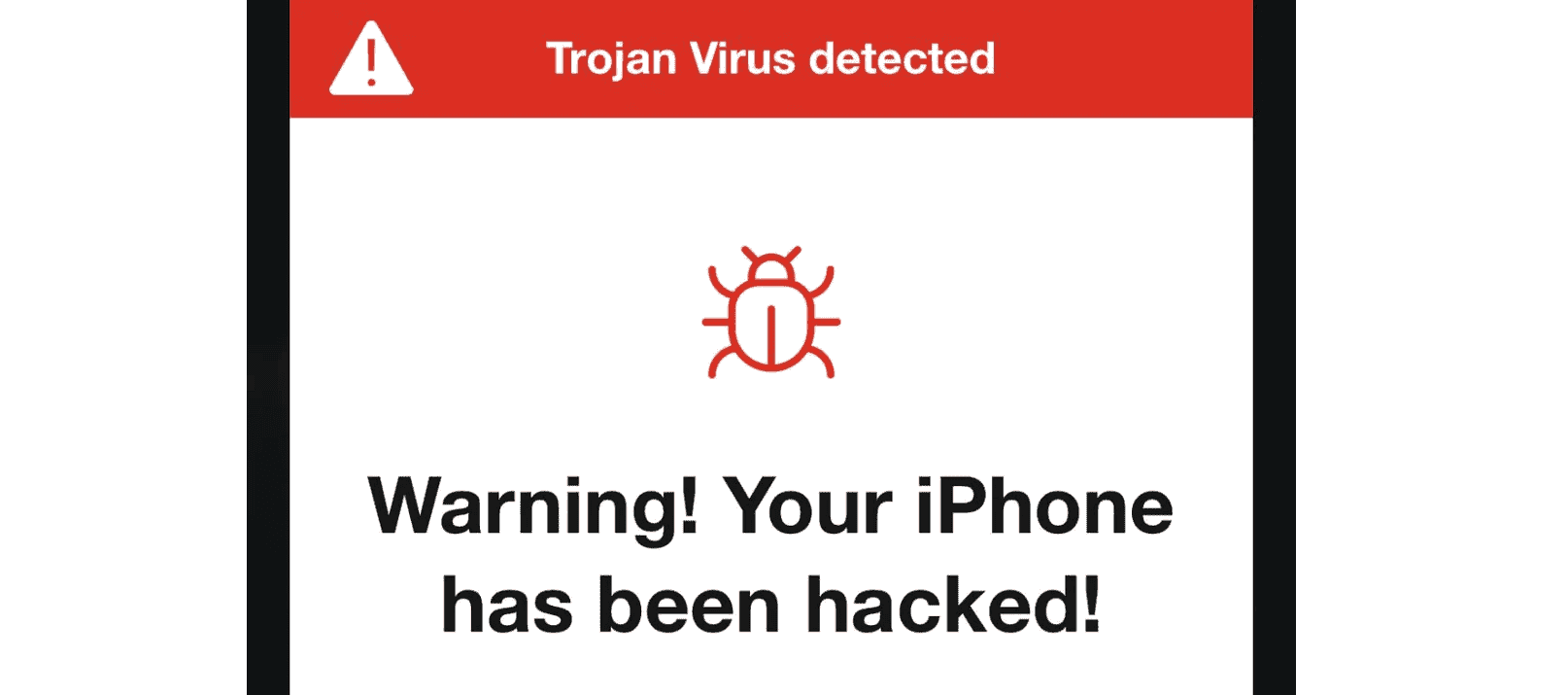Ever stumbled upon a sudden pop-up on your iPhone, screaming “Virus Detected!”? Before you panic, take a deep breath. The digital world is rife with scams, and the “iPhone Trojan Virus Detected” message is often one of them. Let’s dismantle this hoax, piece by piece, drawing from expert insights and real-world advice.
What to Do When Faced With the iPhone Trojan Virus Detected Hoax Popup
If you see a popup on your iPhone claiming that you have a Trojan virus, don’t panic. It’s most likely a scam. iPhones are equipped with strong security features that make them highly resistant to viruses, especially if you haven’t “jailbroken” your phone (modified it to bypass Apple’s restrictions). While a “Trojan Virus Detected” popup on your iPhone may cause concern, it’s just a deceptive tactic aims to deceive you into downloading harmful software or sharing sensitive data. Let’s examine what’s really going on.
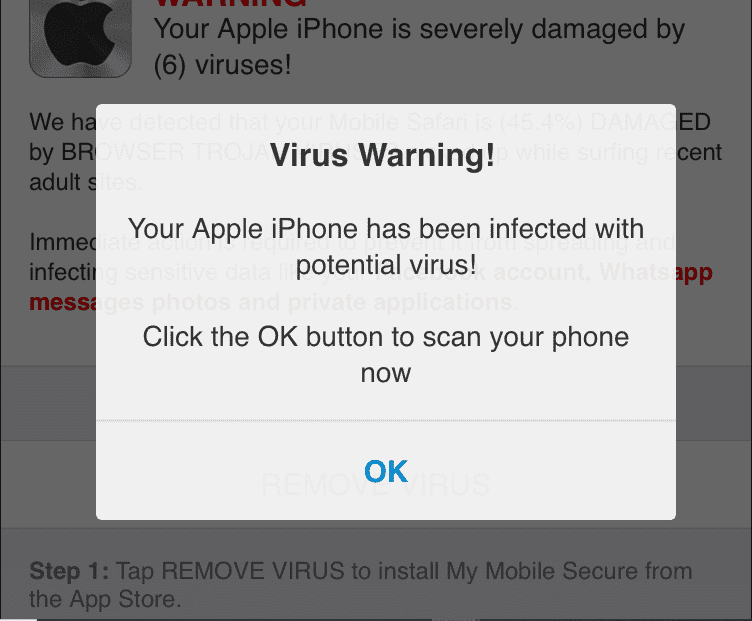
Understanding the Hoax Popup
The popup typically declares your iPhone is infected with a Trojan virus and urges immediate action. It might ask you to:
- Download an “antivirus” app.
- Click a link for “removal instructions.”
- Call a “support hotline.”
These are all ploys to gain access to your device or personal information. Ignore these requests.
How to Identify and React
Here’s a quick guide to spotting and handling the hoax:
- Suspicious Language: Look for dramatic warnings, spelling errors, or grammatical mistakes.
- Unsolicited Popups: Legitimate security alerts don’t appear randomly.
- Unknown Sources: Be wary of links or app downloads from unfamiliar websites.
If you encounter such a popup, simply close the web page or browser tab. Do not click any links, download apps, or share any personal information.
What To Do If You See The Popup
These popups are designed to scare you into clicking a link or calling a number. They might try to steal your personal information or trick you into downloading harmful software. Here’s what to do:
- Don’t interact with the popup: Never click any links, buttons, or call any numbers provided. Just close the popup.
- Close the Safari tab or app: If the popup appeared in Safari, close the tab or quit the app completely.
- Clear your browsing history and data: This helps remove any lingering traces of the scam website. Go to Settings > Safari > Clear History and Website Data.
- If you’re still concerned, restart your iPhone: A simple restart can sometimes help clear out any lingering issues.
- Stay updated: Keep your iPhone software updated to the latest version, as this includes the latest security patches.
Remember, Apple will never send you a popup warning about a virus. If you’re ever unsure about a message you receive, visit Apple’s official support website or contact their customer support directly.
Takeaways
| Feature | Description |
|---|---|
| Scam Nature | The popup is a fraudulent attempt to exploit your fear. |
| Purpose | It seeks to steal data or install harmful software. |
| Response | Ignore the popup and close the webpage/browser tab. |
Ensuring Your iPhone’s Security
While this specific popup is a hoax, maintaining your iPhone’s security is crucial. Follow these best practices:
- Keep your iOS software updated.
- Download apps only from the official App Store.
- Use strong passwords and enable two-factor authentication.
- Be cautious about clicking links in emails or text messages.
Reporting the Scam
If you receive a Trojan Virus Detected popup, consider reporting it to Apple:
- Take a screenshot of the popup.
- Visit Apple’s phishing report page: https://support.apple.com/en-us/102568
- Fill out the form and attach the screenshot.
By reporting these scams, you help protect others from falling victim.
iPhone Trojan Virus Detected Hoax Popup
| Feature | Description |
|---|---|
| Type | Scam |
| Target | iPhone users |
| Delivery Method | Pop-up message while browsing websites or clicking on links |
| Message | Displays a warning message claiming your iPhone is infected with a Trojan virus. |
| Goal | Scare users into taking unwanted actions, such as: * Clicking on a link that downloads malware. * Calling a premium-rate number. * Providing personal information. * Downloading a fake security app. |
How to Identify the Hoax:
- Grammatical errors and typos: Legitimate warnings from Apple will be grammatically correct and free of typos.
- Urgency and scare tactics: The message will likely use urgent language and scare tactics to pressure you into acting quickly without thinking critically.
- Request for personal information: The message may ask for your Apple ID, password, or other sensitive information, which Apple would never do through a pop-up window.
- Fake logos or branding: The message may use Apple logos or branding elements to appear legitimate, but they may be slightly altered or appear unprofessional.
What to Do If You Encounter the Hoax:
- Do not click on any links or buttons within the pop-up.
- Close the pop-up window: * On iPhone X or later: Swipe down on the pop-up window. * On iPhone 8 or earlier: Press the Home button to close the window.
- Clear your browser cache and cookies: This can help prevent similar pop-ups from appearing in the future.
- Report the phishing attempt to Apple: You can report the website or email address that displayed the pop-up to Apple at https://support.apple.com/en-us/102568.
Remember:
- Apple will never warn you about security threats through pop-up messages on your iPhone.
- If you are concerned about your iPhone’s security, you can check for software updates in Settings > General > Software Update.
- You can also visit Apple’s official website for information on protecting your iPhone from malware and other threats: https://support.apple.com/en-us/HT201222.
Understanding the Hoax
At its core, the “Virus Detected” alert on iPhones is predominantly a scare tactic used by cybercriminals. These alerts are designed to provoke immediate action—typically clicking on a link or downloading a malicious app masquerading as a virus cleaner. However, the truth is, iOS’s architecture is robust, making it incredibly difficult for viruses to infiltrate in the ways these pop-ups suggest.
What To Do When You Encounter The Hoax
Step Away from the Pop-Up
The golden rule? Do not interact with the pop-up. Whether it’s closing it, clicking on it, or following its instructions, any interaction could potentially lead you down a path you don’t want to go. Instead, simply close the tab or the app where the pop-up appeared.
Clear Your Browser Data
To eliminate any remnants of the scam or potential trackers, go into your Safari settings and clear your history and website data. This can help ensure that no malicious scripts are left lurking on your device.
Update Your Security Settings
Enhance your iPhone’s defenses by enabling features like Fraudulent Website Warning and Block Pop-ups in Safari. These settings are your first line of defense against scams and malicious websites.
Recognizing and Avoiding Scams
Remember to keep your device’s software updated. Updates often include security improvements and fixes to protect against malware and scams. For extra protection, consider installing trusted antivirus software like Malwarebytes. Be careful when downloading apps or software. Only download from the official App Store, and be cautious of apps asking for unnecessary permissions or personal information. If you encounter a scam pop-up, disconnect from the internet to prevent data theft, delete any suspicious apps, change your Apple ID password, and run a malware scan using trusted antivirus software.
Summary of Facts
- The “Virus Detected” alert on iPhones is often a scam, not a legitimate virus warning.
- Do not interact with the pop-up; close the app or tab instead.
- Clear your browser history and website data to remove any traces of the scam.
- Enable Safari’s security features like Fraudulent Website Warning and Block Pop-ups.
- Keep your iOS updated and consider installing reputable antivirus software.
- Only download apps from the official App Store and be cautious of permissions.
- If you’ve interacted with the scam, disconnect from the internet, delete suspicious apps, change your Apple ID password, and run a malware scan.
FAQs
How do I know if a virus warning on my iPhone is real?
All pop-up virus warnings on iPhones are fake. iOS does not perform malware scans through pop-ups.
Can iPhones actually get viruses?
While rare, iPhones can get malware, but not in the way these pop-ups suggest. It usually requires the download of a malicious app or software.
What should I do if I clicked on a scam pop-up?
Immediately disconnect from the internet, delete any suspicious downloads, change your Apple ID password, and run a malware scan on your device.