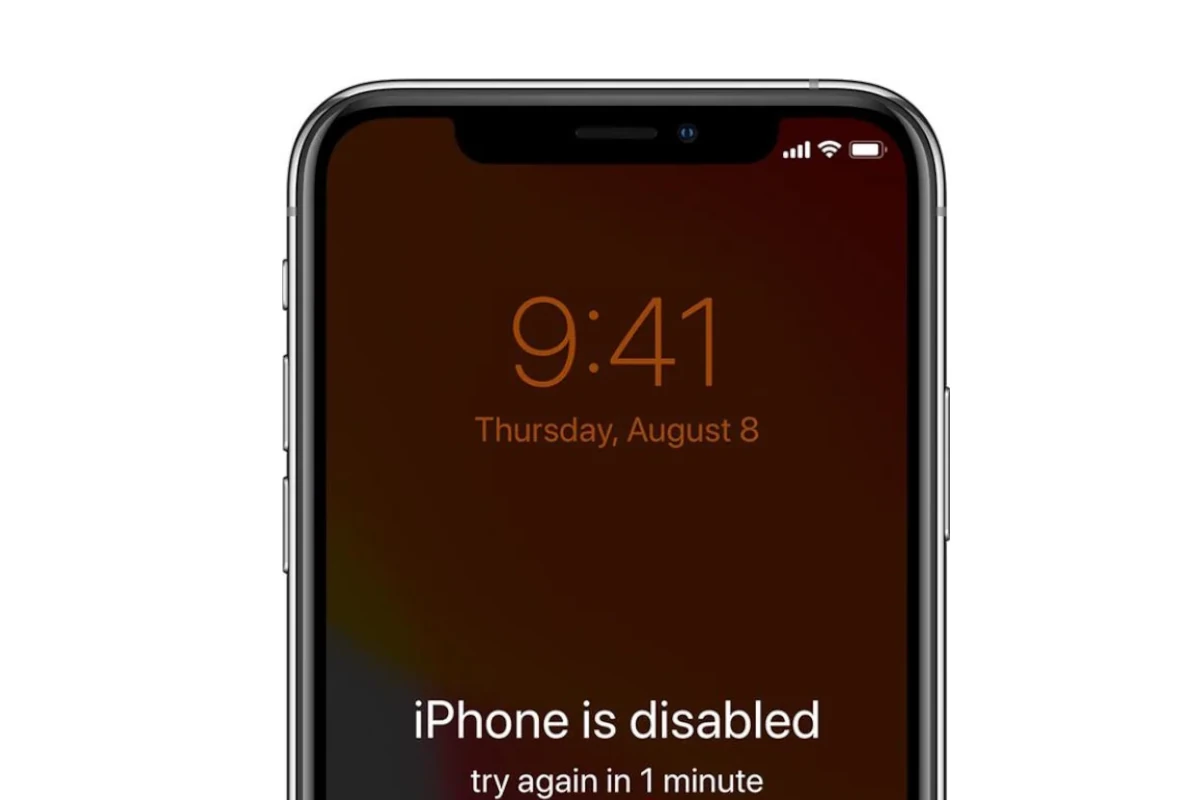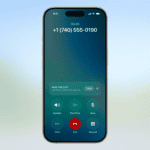Have you ever wondered how long you could be locked out of your iPhone if you forget your passcode? Apple has a security feature that increases the lockout time with each failed attempt. This article details the lockout durations and how you can recover your device if it happens to you.
Understanding and Resolving iPhone Lockouts
It’s a common worry: how long will I be locked out of my iPhone if I enter the wrong passcode? Apple has a security feature that increases the lockout time each time you get it wrong. Let’s take a look at how this works and what you can do about it.
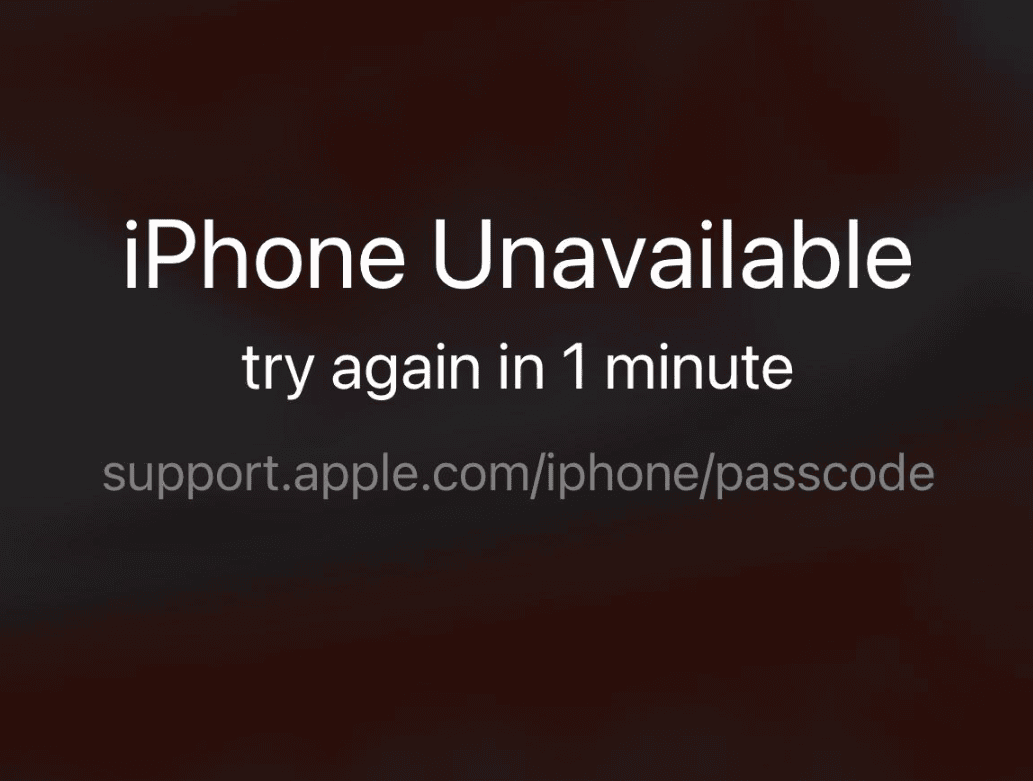
iPhone Lockout Times
The lockout time depends on how many times you enter the wrong passcode. Here’s a simple table:
| Incorrect Attempts | Lockout Time |
|---|---|
| 1-5 | No lockout |
| 6 | 1 minute |
| 7 | 5 minutes |
| 8 | 15 minutes |
| 9 | 60 minutes |
| 10 | iPhone is disabled, connect to iTunes or Finder to restore |
After 10 incorrect attempts, your iPhone will be disabled. You’ll need to connect it to a computer with iTunes or Finder to restore it. This is important to protect your information if your phone is lost or stolen.
Data Loss Warning
If you have the “Erase Data” option turned on in your settings, entering the wrong passcode too many times can erase everything on your iPhone. Be very careful to avoid this!
How to Recover Your iPhone
If you’re locked out, you can try to recover your iPhone. Connect it to your computer and use iTunes or Finder (depending on your computer type) to restore it. This will erase your data, so it’s important to have a recent backup.
Preventing Lockouts
The best way to avoid being locked out is to memorize your passcode! You can also use Touch ID or Face ID for extra security.
Security Features and Lockout Triggers
iPhones have strong security features to keep your information safe. These include Face ID, Touch ID, and your passcode. If someone enters the wrong passcode many times, your iPhone will lock them out. This is to stop people from guessing your passcode.
Types of Lockouts
There are a few different types of lockouts. Sometimes, you might have to enter your passcode after restarting your phone or if Face ID or Touch ID doesn’t work. If someone enters the wrong passcode too many times, your iPhone will be disabled for a longer time.
Protecting Your Data
Short lockouts don’t harm your data. But if you have to restore your iPhone using iTunes or erase it because it’s disabled, you’ll lose any data that isn’t backed up. It’s really important to back up your iPhone often!
Standard Recovery Techniques
If you’re locked out, first try waiting for the lockout time to end and then enter the correct passcode. If that doesn’t work, you can try restoring your iPhone using iTunes or Finder. To do this, connect your iPhone to your computer and put it in recovery mode. Then, follow the instructions to restore it.
Advanced Unlocking Methods
If you have “Find My iPhone” turned on, you can use iCloud to erase your iPhone remotely. This will also remove the lockout. This is a last resort if other methods don’t work.
Prevention
To avoid lockouts, make sure you remember your passcode! Don’t use a passcode that’s easy to guess. Also, back up your iPhone regularly and keep your Apple ID information safe.
Data Retrieval
If you have a backup on iCloud or your computer, you can easily get your data back after restoring your iPhone. If you don’t have a backup, you might lose some data.
iOS 15.2 Security Update
Apple made a security update in iOS 15.2. Now, if you enter the wrong passcode 10 times in a row, your iPhone will show a “Security Lockout” message. This is to make it even harder for unauthorized people to access your iPhone.
Professional Help
If you can’t unlock your iPhone yourself, you can visit an Apple Store for help. They can help you recover your iPhone or reset it.
Understanding iPhone Security Lockout
The iPhone’s security system is designed to protect user data, but specific actions can trigger a lockout. This section examines the mechanisms behind security lockouts and their implications.
Security Features and Lockout Triggers
iPhones are equipped with several security measures to prevent unauthorized access, such as Face ID, Touch ID, and passcode entry. A security lockout is triggered after multiple failed passcode attempts. Initially, the iPhone will be locked for one minute, but as failed attempts increase, the lockout time can extend significantly.
Types of iPhone Lockouts
There are different levels of iPhone lockouts. The simplest is a temporary inability to use Face ID or Touch ID after a restart or failed attempt, requiring the passcode. In a more severe situation, after multiple incorrect passcode entries, messages like “iPhone is disabled” appear, with time-based lockout periods increasing with further failed attempts.
Impact on User Data
A key concern of iPhone users is the impact of a security lockout on their data. Temporary lockouts do not affect user data; however, if an iPhone needs to be restored through iTunes or erased after being permanently disabled, all data not backed up will be lost. It’s crucial to regularly back up your iPhone to avoid this.
Resolving Lockout Issues
When an iPhone gets locked out, regaining access is the top priority. There are established methods to tackle the lockout, ranging from standard recovery to advanced techniques, along with adopting preventive measures to avoid future issues.
Standard Recovery Techniques
For less severe lockout situations, users often start by attempting to unlock the iPhone with the correct passcode after a waiting period dictated by iOS. If repeated attempts fail, users may turn to iTunes or Finder to restore the device. They can connect their iPhone to a computer, place the device into recovery mode, and restore it to factory settings. Recovery mode is accessed by pressing and quickly releasing the volume up button, followed by the volume down button, and then pressing and holding the side button until the recovery mode screen appears.
- Turn off the iPhone.
- Open iTunes on the computer.
- While connecting the iPhone to the computer, enter recovery mode.
- When iTunes detects the iPhone in recovery mode, choose “Restore iPhone.
It’s crucial to have a current backup to restore personal data after the process.
Advanced Unlocking Methods
In more complex cases, especially when Find My iPhone is enabled, using Find My service via iCloud can help in remotely erasing the device, which also removes the lockout. This is a last-resort method for users who have tried the standard techniques without success.
To use this method:
- Access iCloud.com on a computer.
- Log in with the associated Apple ID.
- Select “All Devices” and choose the locked iPhone.
- Click on “Erase iPhone” to remotely reset the device back to factory conditions.
Important: The user must remember their Apple ID and password; otherwise, Apple Support may need to assist.
Prevention and Best Practices
While dealing with a locked iPhone is stressful, taking preventive steps can reduce the likelihood of such events recurring. Users should regularly make backups of their iPhone to ensure they don’t lose valuable data. They are encouraged to remember their passcode and avoid using easily guessable combinations. Additionally, setting up Apple ID recovery methods and keeping them up to date can be invaluable when needing to reset devices or passwords without delay.
Remembering the passcode and using features like Touch ID or Face ID for fast authentication can drastically reduce lockout incidents. Regular updates for the latest iOS versions help keep security features reliable. Users should keep their Apple ID details safe, as they are often essential in resolving lockouts.
By staying informed about recovery and prevention, users can tackle lockout problems confidently and ensure their iPhone remains secure and accessible.
Post-Lockout Procedures
When faced with an iPhone security lockout, it’s important to understand the necessary steps required to regain access to your device and data. Knowing what to do after a lockout can save you a lot of stress and protect your personal information.
Data Retrieval Options
For owners of locked-out iPhones, data retrieval is crucial. If a backup was made via iCloud or on a PC or Mac using Finder or iTunes before the lockout, retrieving your data is straightforward. Recovering personal data involves these steps:
- Connect the iPhone to the computer you normally sync with.
- Open iTunes or Finder, depending on your operating system.
- Select your device and choose to restore from a backup.
In instances without a prior backup, data loss is a genuine risk. As a last resort, using a service like iPhone Unlocker may help, although the success rates can vary and there might be security concerns to consider.
Understanding iOS 15.2 Security Update
With iOS 15.2, Apple introduced a significant security update that impacts the lockout procedure. Upon the tenth consecutive incorrect passcode attempt, the iPhone displays a Security Lockout message. This update aims to protect against unauthorized access attempts, but it can be confusing for legitimate users who end up locked out of their devices.
To handle this situation:
- Wait: Allow the timeout period to expire and try the correct passcode.
- Security Lockout: On eligible devices, you might see the “Erase iPhone” option in the bottom corner of the screen, which allows you to reset the device without a computer. This erases all content and settings.
Seeking Professional Assistance
If self-help methods fail, seeking professional help is the next step. Visiting an Apple Store is advised for personalized support. The technicians can guide you through the recovery or reset process. To confirm your ownership, you might need to provide proof of purchase or answer security questions. Always ensure that you are receiving service from an authorized Apple provider to avoid potential complications.
Remember that a lockout situation doesn’t always mean data loss, provided you have backups and follow the post-lockout procedures correctly.
Frequently Asked Questions
Getting locked out of an iPhone due to incorrect passcode entries can be both confusing and stressful. This section aims to clear up the most common questions surrounding this situation.
What are the consequences of multiple incorrect passcode entries on an iPhone?
When someone enters the wrong passcode too many times on an iPhone, it starts to implement a lockout time. This means the device becomes temporarily inaccessible to prevent unauthorized access.
How does the iPhone increment lockout times with subsequent failed passcode attempts?
The iPhone increases lockout times with additional incorrect passcode entries. Initially, this is one minute, but it can grow exponentially to 5 minutes, 15 minutes, and so on.
Can an iPhone become permanently disabled from too many incorrect passcode attempts?
Yes, an iPhone can be permanently disabled if the wrong passcode is entered excessively. This is a security measure to protect the user’s data.
What is the procedure to regain access to an iPhone after it’s been disabled due to incorrect passcode entries?
To regain access after an iPhone is disabled, one needs to connect the iPhone to iTunes or Finder, use recovery mode, and then restore the device. This process will erase the iPhone’s data, including the passcode.
Is there a point where the iPhone disables further passcode attempts indefinitely, and if so, after how many tries?
After ten consecutive incorrect passcode attempts, the iPhone will disable further attempts indefinitely. At this stage, the message “iPhone is disabled, connect to iTunes” appears.
What steps should be taken if an iPhone is locked for a prolonged period, such as 8 hours, due to failed passcode attempts?
If the iPhone is locked for a time like 8 hours, the owner must wait until the lockout period expires. Afterward, they should attempt to enter the correct passcode or perform a system restore if they cannot remember it.