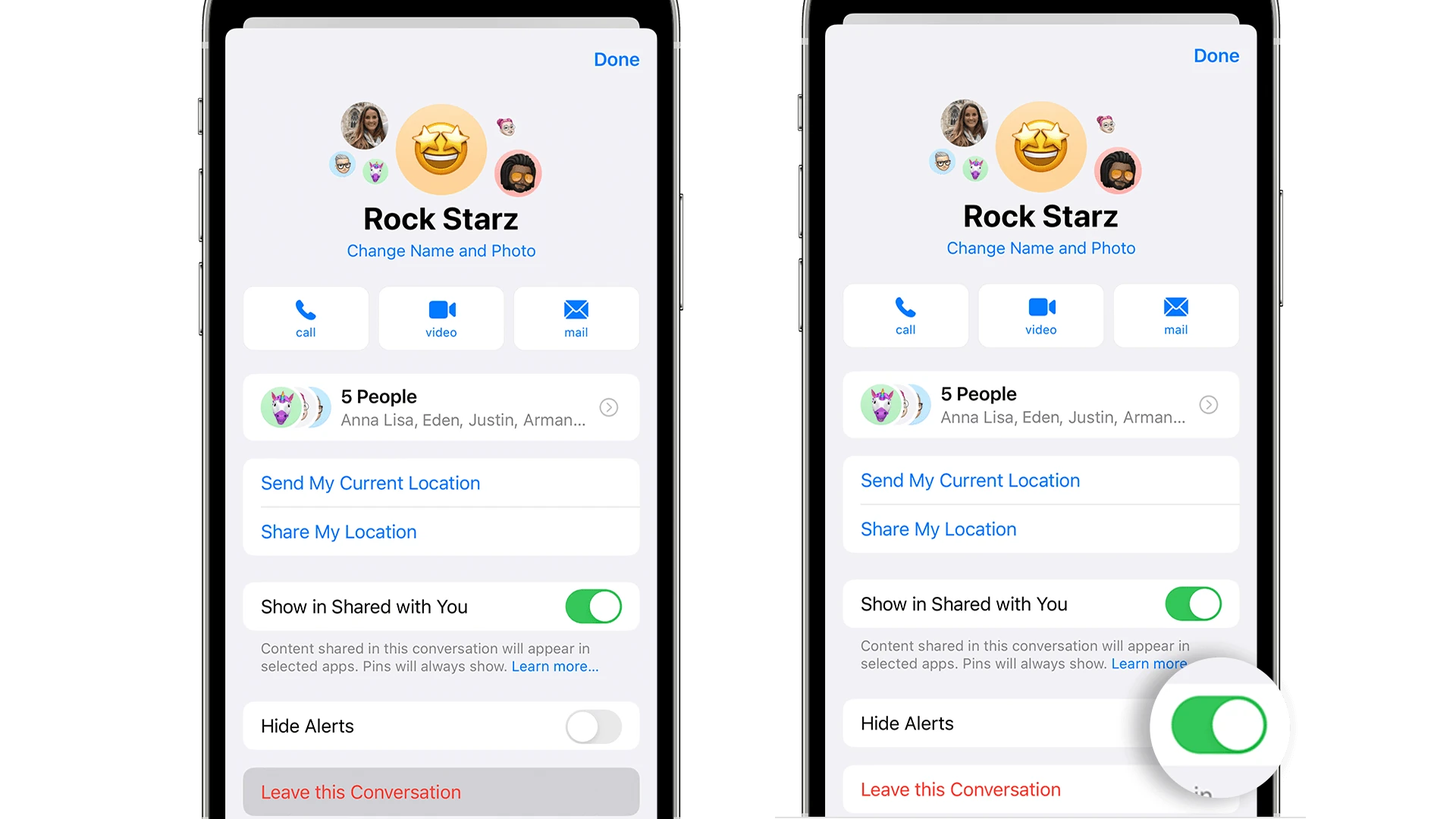When you choose to hide alerts on your iPhone, it affects your notification preferences without notifying the other person. The communication remains private and uninterrupted, but the notification method changes for you. Hidden alerts will prevent your phone from making a sound or showing any visual sign when a message is received, avoiding distractions at moments when you need to focus or maintain silence.
On the iPhone, each user has control over how they receive notifications. Choosing to hide alerts for certain conversations is a preference that does not impact the experience on the other end. The sender does not receive any indication or alert about your notification settings. They will continue to see the conversation as normal, unaware that you have altered the way notifications reach you.
What Happens When You Hide Alerts on Your iPhone
When you hide alerts for a specific conversation on your iPhone, the other person won’t receive any notification that you’ve done so. They will continue to see the conversation as normal, with their messages displaying as “delivered” if your phone is on and connected to the internet.
So, What Exactly Changes?
The main change is on your end. You won’t receive any notifications, sounds, or vibrations for new messages in that conversation. The conversation will still appear in your Messages app, but it won’t pop up on your Lock Screen or show a notification banner at the top of your screen.
What About the “Delivered” Status?
Even with hidden alerts, the “delivered” status will still appear under the other person’s messages once they’ve been successfully sent to your device. This is because “delivered” indicates that the message has reached your phone, not that you’ve read or acknowledged it.
Can They Tell You’ve Hidden Alerts?
No, there’s no way for the other person to know that you’ve hidden alerts for their conversation. They won’t see any indication in the Messages app or receive any notification about the change in settings.
Why Would You Hide Alerts?
There are various reasons why you might choose to hide alerts:
- To avoid distractions: If you’re in a meeting, focusing on a task, or simply want to unplug, hiding alerts can help you avoid interruptions.
- To manage specific conversations: Maybe you’re in a group chat that’s too active, or you have a friend who sends a lot of messages you don’t need to see immediately. Hiding alerts allows you to check the conversation at your convenience.
- For privacy: If you’re having a private conversation and don’t want notifications popping up on your screen, hiding alerts can be a useful feature.
How to Hide Alerts
To hide alerts for a specific conversation, simply swipe left on the conversation in your Messages app and tap the “Hide Alerts” button (bell icon with a slash through it). To unhide alerts, swipe left on the conversation again and tap the “Show Alerts” button (bell icon).
Remember, hiding alerts is a personal preference and doesn’t affect how the other person experiences the conversation. It’s a simple way to manage your notifications and prioritize your attention.
Key Takeaways
- Hiding alerts changes notification preferences without alerting the sender.
- The user has individual control over notification settings per conversation.
- The sender will not know when you have hidden alerts for their messages.
Understanding Hide Alerts on iPhone
The Hide Alerts feature on iPhones helps maintain privacy and reduces interruptions by silencing notifications from specific contacts.
What Hide Alerts Means for iPhone Users
When iPhone users engage the Hide Alerts feature, they control when and how they receive notifications. This feature mutes sounds, stops vibrations, and removes any sign of a new message from the lock screen for selected conversations. It is helpful for managing attention and maintaining privacy.
Steps to Enable Hide Alerts
To enable Hide Alerts, iPhone users must:
- Open the Messages app on the iPhone.
- Select the chat thread from a specific contact.
- Tap on the contact’s name at the top of the conversation.
- Toggle the Hide Alerts option to on. A moon icon will appear next to the chat, showing that alerts for this thread are now hidden.
Messages from muted contacts won’t awaken the screen or show any signs that a new message has arrived, keeping your communication discreet.
Effects of Hide Alerts on Communication
The “Hide Alerts” option on iPhones is a feature that affects how users manage messages and notifications. This section will explain its impact on both the sender and receiver, highlight the productivity advantages, and detail the process of resuming normal notifications.
Impact on Sender and Receiver
When iPhone users turn on “Hide Alerts” for a conversation, the sender will not receive any visual or audible indication that their messages are being muted. Messages will still arrive, but without a sound or vibration alert and without waking the screen. The sender will see no change; read receipts, if enabled, will function as usual. Receivers gain control over the influx of communications; this helps in tailoring their messaging experience to suit their immediate needs.
Management and Productivity Advantages
Activating “Hide Alerts” on the iPhone provides users with significant management and productivity benefits. It facilitates a focused environment free from interruptions, allowing important tasks such as meetings to proceed without distraction. For specific contacts or group chats causing frequent disturbances, users can mute notifications and remove the badge app icon. It empowers users to avoid distractions, maintain privacy, and manage their digital space effectively.
Resuming Normal Notifications
To resume notifications from a muted conversation, an iPhone user simply swipes left on the chat thread and taps the bell icon or goes into the details of the conversation and disables “Hide Alerts”. Notifications, including sound and badge icons, will return to their standard settings. Thus, users can easily switch between a muted and active state, affording them customization and control over their communication preferences.