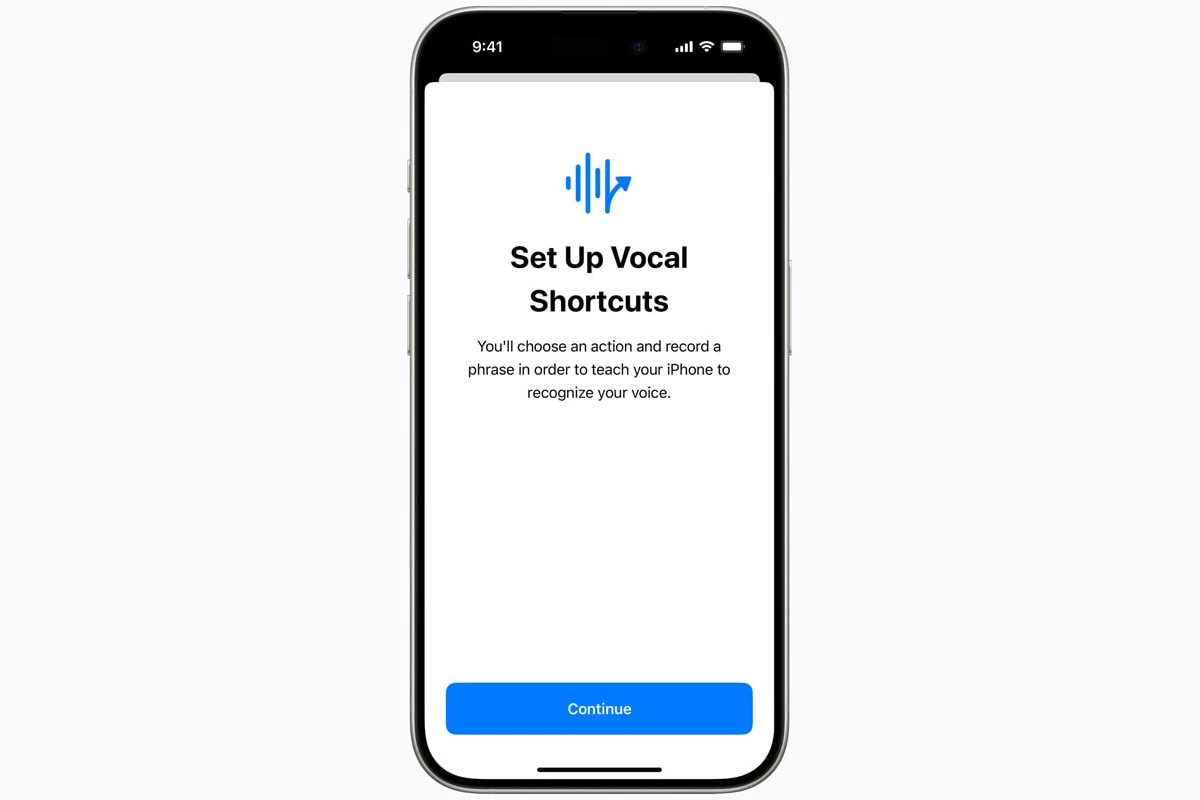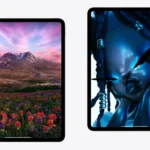Apple introduced Vocal Shortcuts when they released iOS 18. Vocal shortcuts are a groundbreaking accessibility feature designed to redefine how users interact with their devices. This innovative addition empowers users to create personalized voice commands or sounds to trigger shortcuts, control apps, and access essential system functions—all without the need to say “Hey Siri” first. It’s a major leap forward, not just for convenience but for inclusivity in the digital world.
How Vocal Shortcuts Work
Vocal Shortcuts harnesses advanced on-device machine learning to recognize custom voice cues with impressive accuracy. Users can record a word, phrase, or distinct sound that corresponds to specific actions on their iPhone, iPad, or Mac. For instance, saying “Snap!” can instantly take a screenshot, or a whistle might open the Control Center.
Unlike Siri, which requires specific commands and relies on cloud processing, Vocal Shortcuts operates entirely on-device. This ensures faster response times, increased privacy, and reliability even when offline.
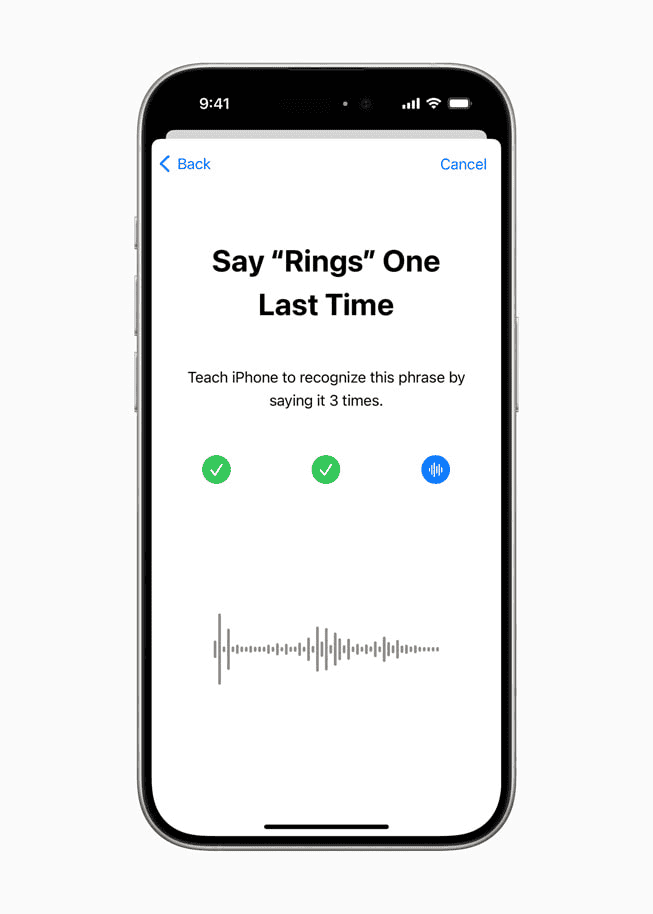
Accessibility at the Core
While Vocal Shortcuts enhances convenience for all users, its core design focuses on accessibility. Individuals with atypical speech patterns, including those with conditions like cerebral palsy, ALS, or Down syndrome, often find traditional voice assistants less responsive. Apple’s on-device learning adapts to each user’s unique voice cues, significantly improving accessibility for those who struggle with standard voice commands.
Research from the World Health Organization indicates that over 1.5 billion people worldwide live with some form of communication difficulty. Features like Vocal Shortcuts represent a critical step toward closing the accessibility gap in mainstream technology.
Real-World Applications
Beyond accessibility, Vocal Shortcuts offers practical benefits for everyday use:
- Productivity Boost: Assign shortcuts for tasks like opening calendar events or starting a timer with a simple voice command.
- Smart Home Integration: Control HomeKit-enabled devices more intuitively.
- Gaming & Entertainment: Launch games or stream content without lifting a finger.
For example, a gamer could set the command “Let’s go!” to launch their favorite game, while a busy parent might say “Lights off” to control smart home lighting.
Setting Up Vocal Shortcuts
Getting started with Vocal Shortcuts in iOS 18 is straightforward:
- Open Settings.
- Navigate to Accessibility.
- Select Vocal Shortcuts.
- Tap Add New Shortcut.
- Record your custom command.
- Assign it to a predefined action or create a new shortcut.
Users can modify or delete commands as needed, ensuring flexibility and adaptability.
Privacy and Security
Apple maintains its stringent privacy standards with this new feature. All voice data remains on the device, utilizing the Neural Engine to process commands locally. This approach aligns with Apple’s commitment to protecting user privacy while delivering cutting-edge capabilities.
Compatibility and Availability
Vocal Shortcuts will be available with iOS 18, set for public release in September 2025. The feature will also extend to iPads running iPadOS 18 and Macs with macOS 15. Devices with Apple’s A14 Bionic chip or newer will support this functionality, ensuring a wide user base can benefit.
Apple’s Accessibility Vision
Apple has consistently led the way in digital accessibility, introducing features like VoiceOver, Live Speech, and Sound Recognition in past iOS versions. Vocal Shortcuts reinforces this commitment, illustrating how innovative technology can break down barriers and foster a more inclusive user experience.
As Sarah Herrlinger, Apple’s Senior Director of Global Accessibility Policy & Initiatives, recently stated: “We believe technology should be accessible to everyone. Vocal Shortcuts represent our ongoing mission to create inclusive experiences that empower all users.”
Key Takeaways
- Vocal Shortcuts enables custom voice commands for iPhone tasks without requiring “Hey Siri”
- Audio processing happens directly on the device for enhanced privacy and accessibility
- The feature launches with iOS 18 in September 2025 for iPhone, iPad, and Mac users
Setting Up and Using Vocal Shortcuts
Vocal Shortcuts enables iPhone users to control their device with custom voice commands, creating hands-free control for essential functions. The feature integrates deeply with iOS 18’s accessibility options and system actions.
Customizing Vocal Shortcuts
Users access Vocal Shortcuts through Settings > Accessibility > Vocal Shortcuts. After tapping “Set Up Vocal Shortcuts,” a brief onboarding process begins.
Creating a new shortcut requires selecting an action from the available options list. Actions include taking screenshots, opening the camera, or toggling the flashlight.
Each command needs a unique voice phrase. Users record their chosen phrase multiple times for accurate recognition. Short, distinct phrases work best.
The status bar displays a microphone icon when Vocal Shortcuts is active and listening. Users can disable this monitoring temporarily through Control Center.
Accessibility and System Integration
Vocal Shortcuts adapts to different speech patterns and accents. The system learns and improves recognition over time.
Users can grant permission to share anonymous audio data with Apple for feature improvements. This optional setting helps enhance voice recognition accuracy.
The feature works with existing iOS accessibility tools like VoiceOver and AssistiveTouch. This creates a comprehensive voice control system.
Integration with the Action Button on newer iPhone models provides quick access to Vocal Shortcuts settings.
Advanced Vocal Shortcut Management
Users can edit or delete shortcuts through the settings menu. Modifications include changing trigger phrases or reassigning actions.
The system allows multiple shortcuts to run simultaneously. Priority settings help manage command conflicts.
Users can export their Vocal Shortcut configurations to other iOS devices through iCloud sync.
Advanced users can chain multiple actions to a single voice command. This creates complex automated sequences triggered by one phrase.
Testing mode lets users practice commands without executing actions. This helps perfect pronunciation and timing.
Frequently Asked Questions
Voice shortcuts enable quick access to iPhone features through customized voice commands. These commands work with accessibility features and system functions for easier device control.
How can one create a custom voice command for iPhone?
Users can create custom voice commands in iPhone Settings under Accessibility. Select Voice Control, then Vocal Shortcuts to begin setup.
The system allows users to record specific sounds or words that trigger preset actions.
What steps are needed to add a new voice shortcut on an iPhone?
Open Settings and navigate to Accessibility > Voice Control > Vocal Shortcuts. Tap “Set Up Vocal Shortcuts” and select Continue.
Choose an action from system features, Siri requests, or existing shortcuts.
Record the voice command by following the on-screen prompts.
Why might voice shortcuts not function as expected on an iPhone?
Background noise can interfere with voice recognition accuracy. A quiet environment improves performance.
Voice patterns might change due to illness or fatigue, affecting command recognition.
Network connectivity issues may impact Siri-related voice shortcuts.
In what ways can Voice Control be personalized on an iPhone?
Users can adjust voice sensitivity settings to match their speech patterns.
Custom commands work with system features like App Switcher, Camera, and Lock Screen.
Voice Control supports multiple languages and regional accents.
How can users troubleshoot issues with iPhone voice shortcuts?
Reset Voice Control settings if commands stop working consistently.
Check microphone permissions and ensure the latest iOS version is installed.
Re-record voice commands in similar conditions to typical usage.
What are the limitations of using voice commands on an iPhone?
Voice shortcuts work only with supported system features and apps.
Complex multi-step actions may require separate voice commands.
Some features need an internet connection to function properly.