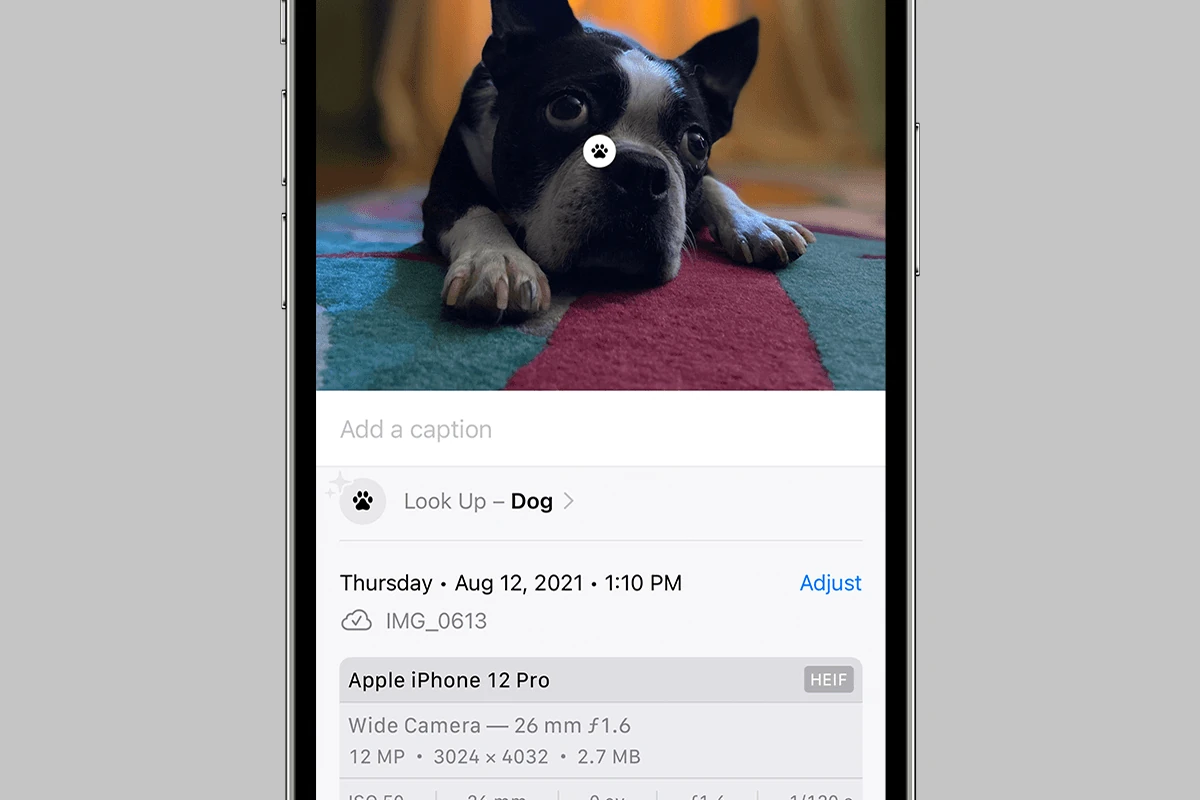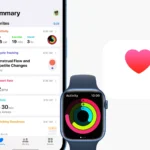Visual Look Up on iPhone brings a new dimension to your photo browsing experience. This innovative feature lets you identify objects in your photos and videos with ease. You can now get information about landmarks, plants, pets, and more directly from your images. Visual Look Up transforms your photos into interactive learning experiences and allows you to identify objects, landmarks, and other subjects in your photos with a simple tap.
The tool works seamlessly in apps like Photos, Notes, Mail, and Messages. To use Visual Look Up, simply open a photo and look for the info icon. Tap it to reveal details about the subject. This feature supports a wide range of categories, including art, landmarks, plants, and even food.
Visual Look Up is more than just an identification tool. For food images, it can suggest related recipes, adding practical value to your culinary adventures. The feature is available on supported iPhone models running iOS 15 or later.
| Visual Look Up Categories | Examples |
|---|---|
| Landmarks | Eiffel Tower, Statue of Liberty |
| Plants | Roses, Oak trees |
| Pets | Dogs, Cats |
| Art | Paintings, Sculptures |
| Food | Pizza, Sushi |
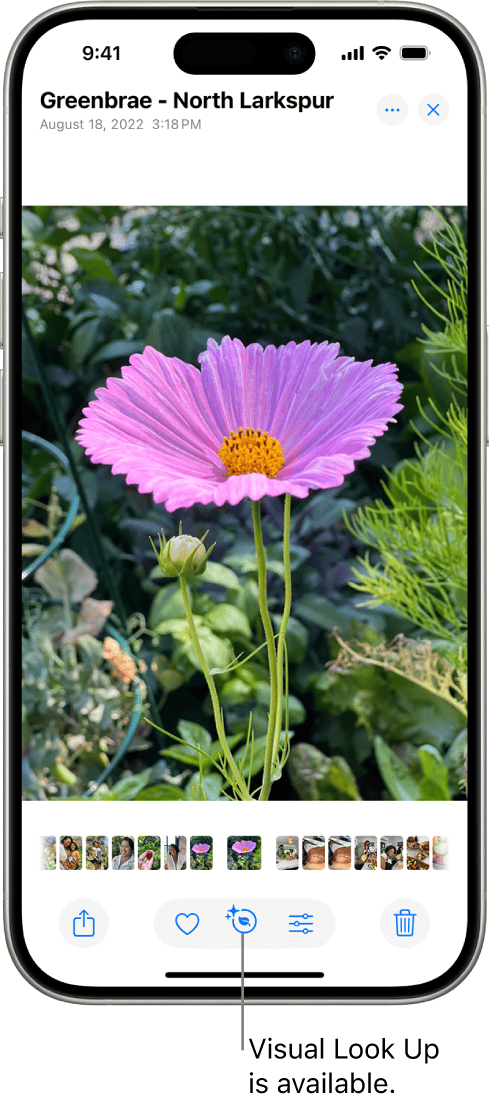
Visual Look Up: Unlocking the Power of Images on Your iPhone
Visual Look Up is a powerful feature on iPhones that lets you identify objects, landmarks, plants, and animals in your photos. It uses advanced machine learning to analyze images and provide information about what it sees. This feature can be incredibly useful for learning about the world around you, identifying a plant in your garden, or finding more information about a famous landmark.
How to Use Visual Look Up
Using Visual Look Up is simple:
- Open a photo in your Photos app.
- Look for the Visual Look Up icon. It appears as a small “i” with stars around it. You’ll see it on photos that have recognizable objects or scenes.
- Tap the icon. This will activate Visual Look Up.
- Explore the results. Depending on the image, you might see information about landmarks, plants, animals, artwork, and more. You can tap on the results to learn more.
What Can Visual Look Up Identify?
Visual Look Up can identify a wide range of subjects, including:
- Landmarks: Famous buildings, monuments, and natural wonders.
- Plants: Flowers, trees, and other types of plants.
- Animals: Birds, mammals, insects, and more.
- Artwork: Paintings, sculptures, and other forms of art.
- Books: Book covers that Visual Look Up can match to online databases.
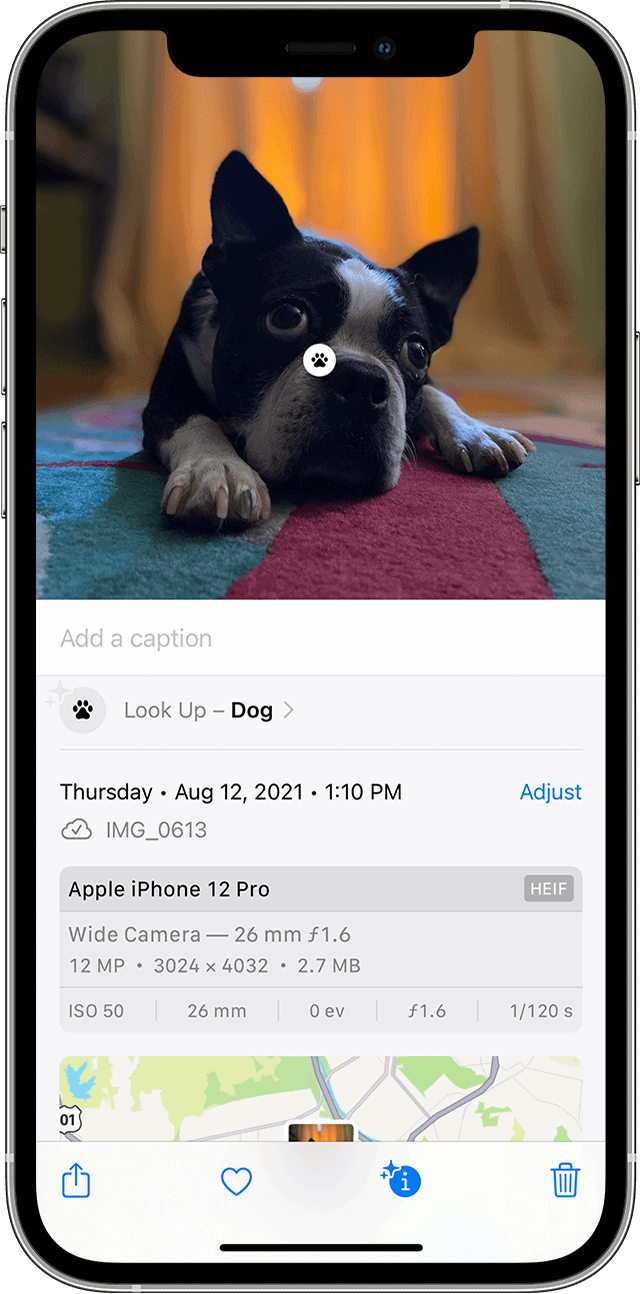
Tips for Using Visual Look Up
- Clear Photos: Visual Look Up works best with clear, well-lit photos where the subject is prominent.
- Multiple Subjects: If a photo has multiple subjects, Visual Look Up might identify several. You can tap on each one to explore different results.
- Internet Connection: An internet connection is required for Visual Look Up to function.
Privacy Considerations
Apple has designed Visual Look Up with privacy in mind. The image analysis happens on your device, and no images are sent to Apple’s servers.
Visual Look Up Availability
Visual Look Up is available on iPhones with iOS 15 or later. It’s a handy tool for anyone who wants to learn more about the world around them through the photos they take.
Siri Knowledge: Your Personal Information Assistant
Siri, Apple’s voice assistant, can also provide information about objects and scenes in photos. You can activate Siri by saying “Hey Siri” or holding down the side button. Then, ask Siri a question about the photo, such as “What kind of flower is this?” or “What is this building?” Siri will use its knowledge base to provide an answer.
Understanding Visual Look Up on iPhone
Visual Look Up is a powerful feature on iPhone that uses advanced machine learning to identify objects in photos and videos. It enhances the user experience by providing quick access to relevant information about various subjects captured by the device’s camera.
Evolution of iPhone’s Visual Look Up
Apple introduced Visual Look Up with iOS 15 in 2021. The feature initially recognized plants, flowers, art, landmarks, and pets. iOS 17 expanded its capabilities to include laundry symbols and dashboard icons. This advancement allows users to decipher care instructions on clothing tags and understand vehicle warning lights more easily.
Visual Look Up’s accuracy has improved over time thanks to continuous refinements in Apple’s machine learning algorithms. The system now identifies a wider range of objects with greater precision. It can even distinguish between different breeds of dogs or species of flowers.
Integrating Visual Look Up with iOS
To use Visual Look Up, you need an iPhone running iOS 15 or newer. The feature is seamlessly integrated into the Photos app. When viewing an image, look for a star icon on the info button. This indicates Visual Look Up is available for that photo.
Tapping the starred info button reveals Visual Look Up results. You can then explore detailed information about the identified object. The feature works offline, ensuring privacy and quick access to data without an internet connection.
| Visual Look Up Capabilities |
|---|
| Plants and flowers |
| Animals and pets |
| Landmarks |
| Art |
| Laundry symbols |
| Dashboard icons |
Visual Look Up enhances your iPhone’s utility by turning it into a pocket-sized encyclopedia. It bridges the gap between capturing images and accessing relevant information about their contents.
How to Use Visual Look Up
Visual Look Up is a powerful feature on iPhones that helps identify objects in photos and videos. It’s easy to use and works with the Photos app and Siri.
Accessing Visual Look Up via the Photos App
To use Visual Look Up in the Photos app, open a photo or pause a video. Look for the Info button with stars. Tap this button, then select “Look Up” at the top of the screen.
Visual Look Up works best for:
- Plants and flowers
- Pets and animals
- Landmarks
- Artwork
- Food items
If Visual Look Up recognizes an object, you’ll see relevant information and web links. Swipe up to see more details or tap outside the info panel to close it.
Utilizing Siri for Visual Look Up Queries
You can also use Siri to perform Visual Look Up tasks. Simply activate Siri and say “What’s in this photo?” while viewing an image. Siri will analyze the photo and provide information about recognized objects.
To use Siri with Visual Look Up:
- Open a photo in the Photos app
- Activate Siri (press and hold the side button or say “Hey Siri”)
- Ask “What’s in this photo?” or “Can you identify this?”
Siri will use its knowledge to identify objects and provide information. This method is especially useful when you want hands-free operation or quick results.
| Feature | Photos App | Siri |
|---|---|---|
| Ease of use | Tap and swipe | Voice command |
| Detail level | High | Moderate |
| Hands-free | No | Yes |
| Speed | Fast | Very fast |
Visual Look Up in Action
Visual Look Up on iPhone transforms how you interact with photos. This feature identifies various subjects in your images with impressive accuracy and provides detailed information.
Identifying Animals and Pets
Visual Look Up excels at recognizing animals and pets in your photos. To use this feature, open a photo in full screen and look for the Info button with stars. Tap it, then select Look Up.
For dogs, the tool often identifies specific breeds. It can distinguish between similar-looking breeds like Golden Retrievers and Labrador Retrievers. Visual Look Up also recognizes cats, birds, and other common pets.
Wild animals are no challenge for this feature. It can identify species from lions to penguins. This makes it a handy tool for nature enthusiasts and students.
Discovering Plants and Flowers
Visual Look Up is a powerful aid for plant identification. It can recognize a wide variety of flowers, trees, and other plants in your photos.
To use it for plant identification:
- Open a photo with a plant or flower
- Tap the Info button with stars
- Select Look Up
- Review the results
The feature often provides the common and scientific names of plants. It can distinguish between similar-looking species, like different types of roses or orchids.
This tool is helpful for gardeners, hikers, and anyone curious about the flora around them.
Exploring Art, Books, and Landmarks
Visual Look Up extends beyond nature to recognize cultural and historical items. It can identify famous artworks, book covers, and landmarks in your photos.
For art, it often provides the title, artist, and creation date. With books, you might see the title, author, and publication info. For landmarks, it typically offers the name, location, and sometimes historical facts.
To use this feature:
- Open a photo with art, a book, or landmark
- Look for the starred Info button
- Tap it and select Look Up
- Review the detailed information
This capability turns your iPhone into a pocket guide for museums, libraries, and travel.
| Subject Type | Information Provided |
|---|---|
| Animals | Species, breed |
| Plants | Common name, scientific name |
| Art | Title, artist, date |
| Books | Title, author, publication info |
| Landmarks | Name, location, historical facts |
Technical Requirements and Limitations
Visual Look Up on iPhone has specific device and software requirements. It’s also limited to certain regions and languages.
Supported Devices and Operating Systems
Visual Look Up works on iPhones with A12 Bionic chip or later. This includes iPhone XS, XR, and newer models. The feature requires iOS 15 or later.
To use Visual Look Up:
- Update your iPhone to the latest iOS version
- Open Settings > Siri & Search
- Ensure “Show in Look Up” is enabled under “Content from Apple”
Visual Look Up is not available on older iPhones or iPads. It’s designed for newer devices with advanced processors.
Regional Availability and Language Support
Visual Look Up is not available worldwide. It’s limited to specific countries and languages.
Supported languages include:
- English
- French
- German
- Italian
- Spanish
- Japanese
| Region | Availability |
|---|---|
| United States | Yes |
| Canada | Yes |
| United Kingdom | Yes |
| Australia | Yes |
| Japan | Yes |
| Germany | Yes |
| France | Yes |
| Italy | Yes |
| Spain | Yes |
If your iPhone’s language is not supported, Visual Look Up won’t work even if you’re in a supported country. Change your device language to use the feature.
Frequently Asked Questions
Visual Look Up on iPhone offers powerful image recognition capabilities. Users can easily identify objects, landmarks, and more directly from their photos. Let’s address some common questions about this feature.
How do I enable Visual Look Up on my iPhone?
Visual Look Up is automatically included with iOS 15 and later versions. To use it, ensure your iPhone is updated to the latest iOS. The feature should be active by default. If not, check your Siri settings as they may affect Visual Look Up.
Why is Visual Look Up not working on my device?
Several factors can affect Visual Look Up functionality. Your iPhone model must be an SE (2nd generation) or newer. Ensure you’re running iOS 15 or later. Check your internet connection, as the feature requires online access. Lastly, Visual Look Up may not be available in all regions or languages.
Can Visual Look Up be used on an iPad as well as an iPhone?
Yes, Visual Look Up works on iPads too. The feature is available on iPads running iPadOS 15 or later. The process for using Visual Look Up on an iPad is similar to that on an iPhone.
How can I identify objects in photos using my iPhone?
To identify objects in photos:
- Open the Photos app
- Select an image
- Look for the “i” icon or an object icon at the bottom of the screen
- Tap the icon and select “Look Up” to view results
You can also long-press on an object in the photo and choose “Look Up” from the menu.
Is it possible to turn off Visual Look Up on my iPhone?
Yes, you can disable Visual Look Up. Go to Settings > Siri & Search. Turn off “Show in App” for the Photos app. This will prevent Visual Look Up from analyzing your images.
Does iPhone have the ability to identify plant species through photos?
Yes, Visual Look Up can identify plants in your photos. Simply open a photo containing a plant and use the Visual Look Up feature. It can recognize various plant species, providing information about them.
| Visual Look Up Capabilities |
|---|
| Landmarks |
| Art |
| Plants |
| Pets |
| Birds |
| Insects |
| Books |
| Statues |
Visual Look Up continues to expand its recognition abilities with each iOS update.