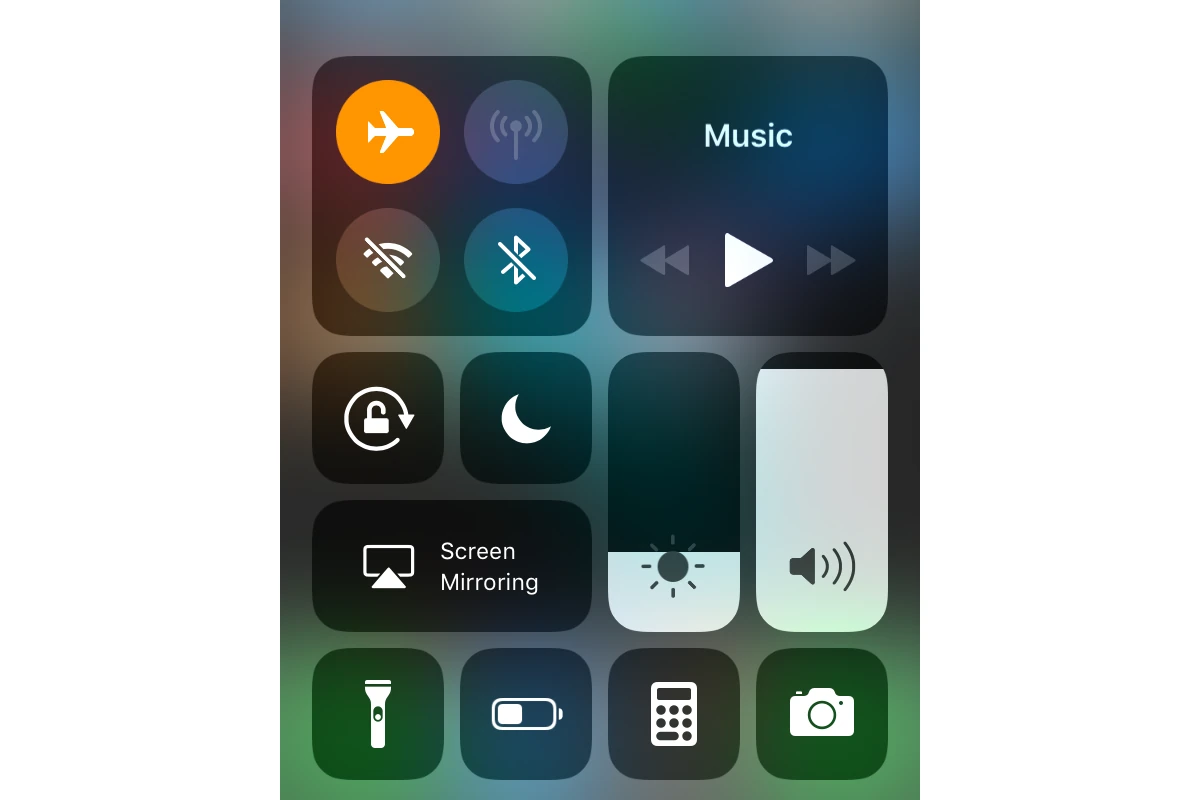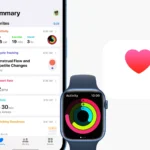Airplane mode is a setting on your phone or other electronic device that turns off its cellular, Wi-Fi, Bluetooth, and other wireless connections. It is mostly used to follow airline rules that say you can’t use cellular signals during flights. It helps manage your device well, especially when used with WiFi. This article looks at using WiFi in airplane mode. It’s made for people who like tech and gadgets.
Connecting to the World While in Flight Mode
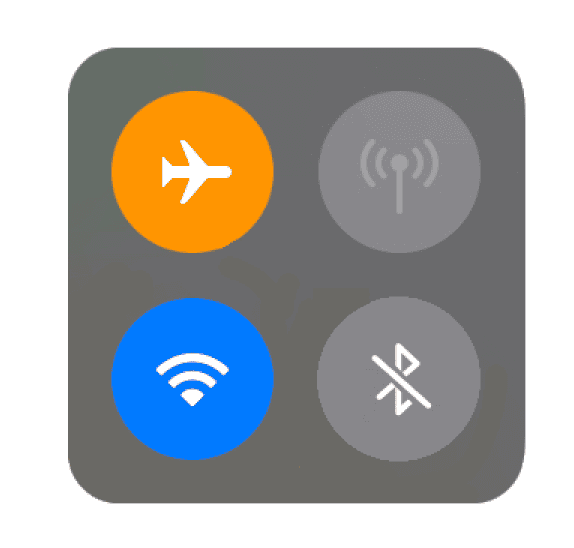
Enabling Wi-Fi While in Airplane Mode
Most modern devices allow you to enable Wi-Fi even when Airplane mode is activated. Here’s how:
- Activate Airplane Mode: Swipe down from the top of your screen (or up from the bottom on some devices) to access the quick settings menu. Tap the Airplane mode icon to turn it on.
- Turn on Wi-Fi: In the same quick settings menu, tap the Wi-Fi icon. You should then see a list of available networks.
- Connect to a Network: Select the desired Wi-Fi network and enter the password if required.
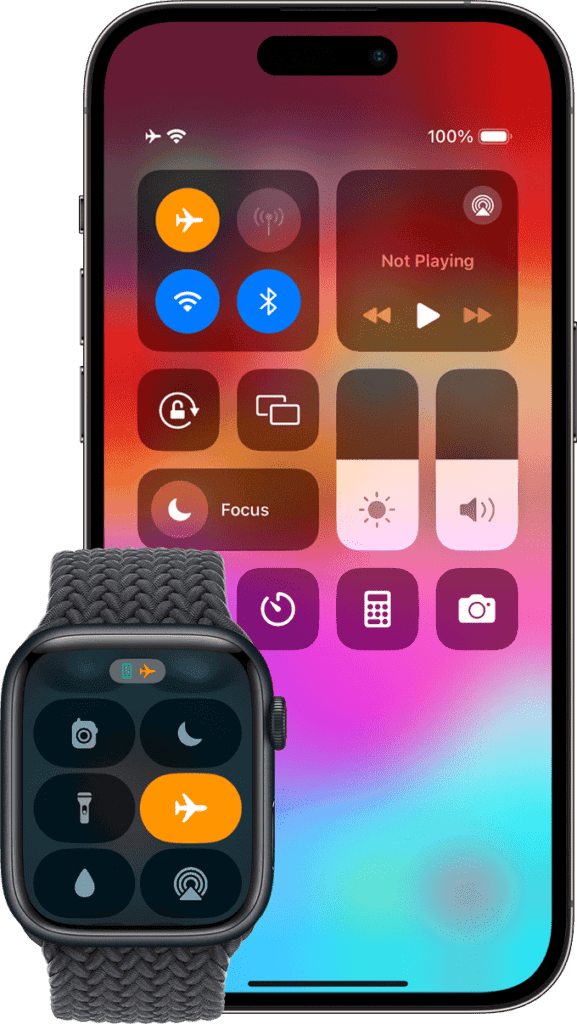
Benefits of Using Wi-Fi in Airplane Mode
- In-Flight Entertainment: Many airlines offer Wi-Fi on their flights, allowing you to access entertainment options like movies, TV shows, and music.
- Staying Connected: You can use messaging apps, social media, and email to stay in touch with friends and family while traveling.
- Work and Productivity: If you need to get some work done during your flight, you can use Wi-Fi to access your files and documents.
Important Considerations
- Airline Policies: Some airlines may have restrictions on the use of Wi-Fi during certain phases of flight, such as takeoff and landing.
- Data Usage: If you’re using in-flight Wi-Fi, be mindful of your data usage as it may be limited or incur additional charges.
- Security: When connecting to public Wi-Fi networks, be sure to use a VPN to protect your data from potential threats.
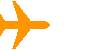
Table: Enabling Wi-Fi in Airplane Mode on Different Devices
| Device | Steps |
|---|---|
| iPhone/iPad | Settings > Wi-Fi > Toggle Wi-Fi on (while Airplane mode is active) |
| Android | Settings > Network & internet > Airplane mode > Turn on Wi-Fi (while Airplane mode is active) |
By following these simple steps, you can easily connect to Wi-Fi while in Airplane mode, staying connected and entertained during your travels.

Using WiFi with Airplane Mode: A Guide
| Feature | Can you use WiFi in Airplane Mode? | Notes |
|---|---|---|
| Mobile Devices (Phones, Tablets) | Yes, but with a caveat. Airplane mode typically disables all wireless communication, including cellular data, Bluetooth, and Wi-Fi. However, on most devices, you can manually re-enable Wi-Fi while keeping other connections disabled. This allows you to connect to available Wi-Fi networks while still enjoying the benefits of Airplane Mode, such as reduced battery drain and preventing accidental calls or data charges. | – Specific steps to enable Wi-Fi in Airplane Mode may vary depending on your device and operating system. Look for Wi-Fi settings within the Airplane Mode menu or Quick Settings panel. |
| Laptops, Desktops, Tablets without Cellular) | Yes, usually. Airplane mode is not typically a feature on these devices. Wi-Fi can be controlled independently of other network connections like Ethernet or mobile data. You can simply turn off unwanted connections while keeping Wi-Fi on to access wireless networks. | – Some specialized software or hardware configurations might affect this, but generally, Wi-Fi remains accessible on non-mobile devices regardless of other connection settings. |
| Airplanes | Depends on airline and regulations. Airlines have specific guidelines on using electronic devices during flights. While some may allow Wi-Fi access with Airplane Mode on during specific phases of the flight, others may strictly prohibit any wireless connections for safety and interference reasons. Always check with your airline and follow their instructions regarding electronic device usage during flights. | – Be mindful of airline regulations and only use Wi-Fi when explicitly permitted during your flight. |
Additional Considerations:
- Using Wi-Fi in Airplane Mode might not entirely prevent all wireless emissions. Some sensitive equipment may still detect activity.
- Certain features on devices, like GPS navigation, might require additional network connections besides Wi-Fi and may not work fully in Airplane Mode even if Wi-Fi is enabled.
- Remember to disable Wi-Fi again when necessary to conserve battery life or comply with regulations.
Taking Off with Wi-Fi: Your In-Flight Connectivity Guide
Why Use Wi-Fi with Airplane Mode?
Airplane mode is a handy feature, but it can be even more useful when paired with Wi-Fi. Here’s why:
- Sky-High Entertainment: Many airlines offer in-flight Wi-Fi, allowing you to stream movies, TV shows, music, and more. Perfect for those long journeys!
- Stay Connected: Keep in touch with friends and family via messaging apps, social media, and email, even when you’re miles above the ground.
- Work On the Go: Need to catch up on work during your flight? Wi-Fi lets you access your files and documents from anywhere.
- Roaming Charges? No Thanks! Avoid hefty international roaming fees by connecting to Wi-Fi instead of using cellular data.
- Battery Life Saver: Airplane mode already helps conserve battery, but using Wi-Fi instead of cellular data can extend it even further.
- Distraction-Free Zone: Create a focused environment by blocking calls and notifications while still staying connected to the internet.
Troubleshooting Wi-Fi in Airplane Mode
Sometimes, things don’t go as smoothly as planned. Here are a few tips if you’re having trouble connecting to Wi-Fi in airplane mode:
- Check the Obvious: Make sure Wi-Fi is actually turned on and that you’ve selected the correct network and entered the password correctly (if needed).
- Restart Your Device: A simple restart can often resolve minor glitches that might be preventing Wi-Fi from connecting.
- Forget and Rejoin the Network: Sometimes, forgetting the Wi-Fi network and then rejoining it can help establish a fresh connection.
- Check for Updates: Make sure your device’s operating system and any relevant apps are up to date. Outdated software can sometimes cause connectivity issues.
- Airplane Mode Quirks: On some devices, you might need to toggle Airplane mode off and on again after enabling Wi-Fi.
Important Considerations
- Airline Policies: Always follow your airline’s rules regarding electronic device usage. Some airlines may restrict Wi-Fi during certain phases of flight.
- Data Usage: Be mindful of your data usage, especially on in-flight Wi-Fi, which may have limitations or extra charges.
- Security First: When using public Wi-Fi, especially on airplanes, consider using a VPN to protect your data from potential security risks.
- Wi-Fi Etiquette: Be considerate of other passengers. Avoid streaming large files or engaging in activities that might consume excessive bandwidth.
Enabling Wi-Fi in Airplane Mode: A Quick Guide
| Device | Steps |
|---|---|
| iPhone/iPad | 1. Go to **Settings**. 2. Tap on **Wi-Fi**. 3. Toggle Wi-Fi **on** (while Airplane mode is active). |
| Android (Most Devices) | 1. Go to **Settings**. 2. Tap on **Network & internet**. 3. Tap on **Airplane mode**. 4. Turn on **Wi-Fi** (while Airplane mode is active). |
| Samsung Galaxy | 1. Open the **Quick Settings panel** (swipe down from the top of the screen). 2. Tap the **Airplane mode** icon to turn it on. 3. Tap the **Wi-Fi** icon to turn it on. |
| Google Pixel | 1. Open the **Quick Settings panel** (swipe down from the top of the screen). 2. Tap the **Airplane mode** icon to turn it on. 3. Tap the **Wi-Fi** icon to turn it on. |
| Windows Laptops | 1. Click the **Network icon** in the system tray (bottom right corner). 2. Click the **Airplane mode** button to turn it on. 3. Click the **Wi-Fi** button to turn it on and connect to a network. |
| macOS Laptops | 1. Click the **Wi-Fi icon** in the menu bar (top right corner). 2. Turn **Wi-Fi** on and connect to a network. 3. Click the **Control Center icon** in the menu bar. 4. Click **Airplane Mode** to turn it on. |
Key Takeaways
- Understanding Airplane Mode: Its purpose and functionality across different devices.
- WiFi in Airplane Mode: How it works and practical applications.
- Device Comparisons: Insights into how iOS, Android, and other platforms handle this feature.
Understanding Airplane Mode
What is Airplane Mode?
Airplane mode is a setting available on most mobile devices that disables wireless transmission functions, including cellular, WiFi, and Bluetooth. Initially designed to prevent interference with aircraft systems, it has evolved into a tool for various other uses.
Evolution of Airplane Mode
Over the years, airplane mode has adapted to changing technology and regulations. Modern devices allow selective enabling of functions like WiFi and Bluetooth even while in airplane mode.
How Airplane Mode Works with WiFi
Technical Explanation
When you activate airplane mode, it disables all wireless communication in your device. However, you can manually reactivate WiFi while keeping other wireless services disabled. This functionality allows you to connect to WiFi networks without reactivating cellular or Bluetooth services.
Practical Applications
- In-flight Connectivity: Stay connected during flights where WiFi is available.
- Battery Conservation: Reduces battery drain by disabling unnecessary services.
- Focus and Productivity: Minimizes distractions by limiting connectivity.
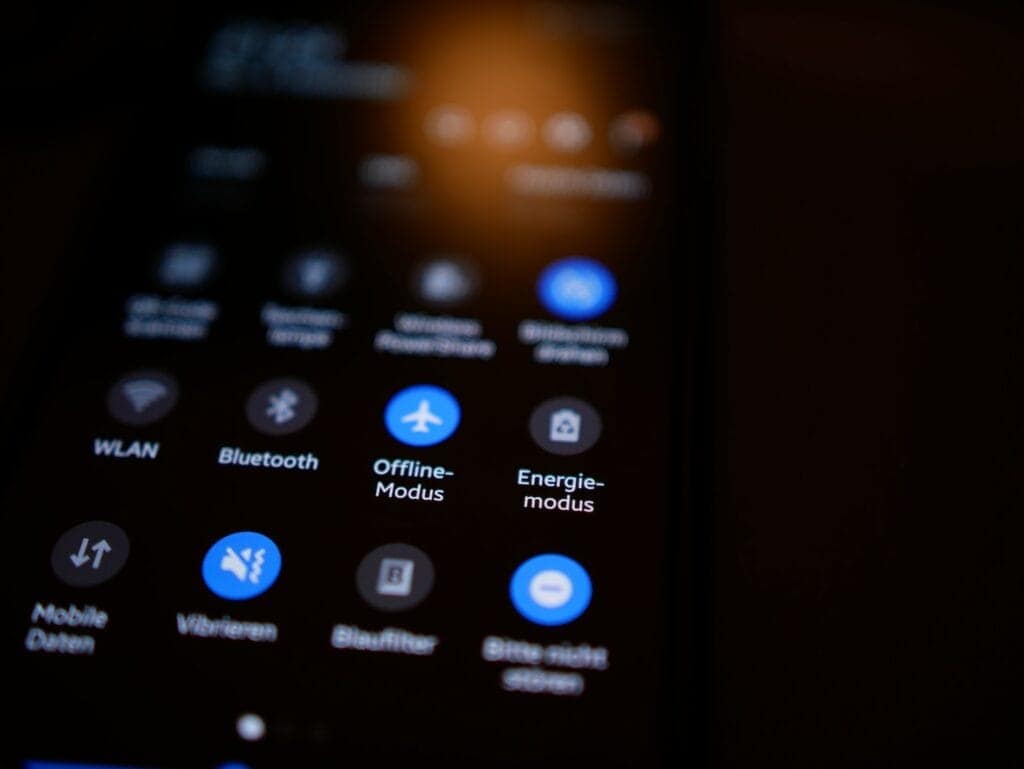
Airplane Mode on Different Devices
iOS vs. Android
iOS and Android handle airplane mode slightly differently. For instance, iOS devices allow WiFi to be reactivated easily through the control center, while some Android devices might require a trip to the settings menu.
Case Studies
- iPad Mini2 Wi-Fi: Demonstrates the ability to connect to WiFi in airplane mode on iOS 11.1.
- iPhone 6s: Shows consistent behavior with other iOS devices in terms of WiFi connectivity in airplane mode.
- Android Devices: Vary in their approach but generally offer similar functionality.
Using WiFi in Airplane Mode: Practical Scenarios
In-Flight WiFi Usage
Using WiFi in airplane mode is particularly useful during flights. It allows passengers to stay connected without interfering with aircraft communication systems.
Battery Saving Tips
Airplane mode with WiFi can significantly extend battery life, especially in areas with poor cellular reception. For travelers, using WiFi in airplane mode can avoid roaming charges while still providing connectivity.
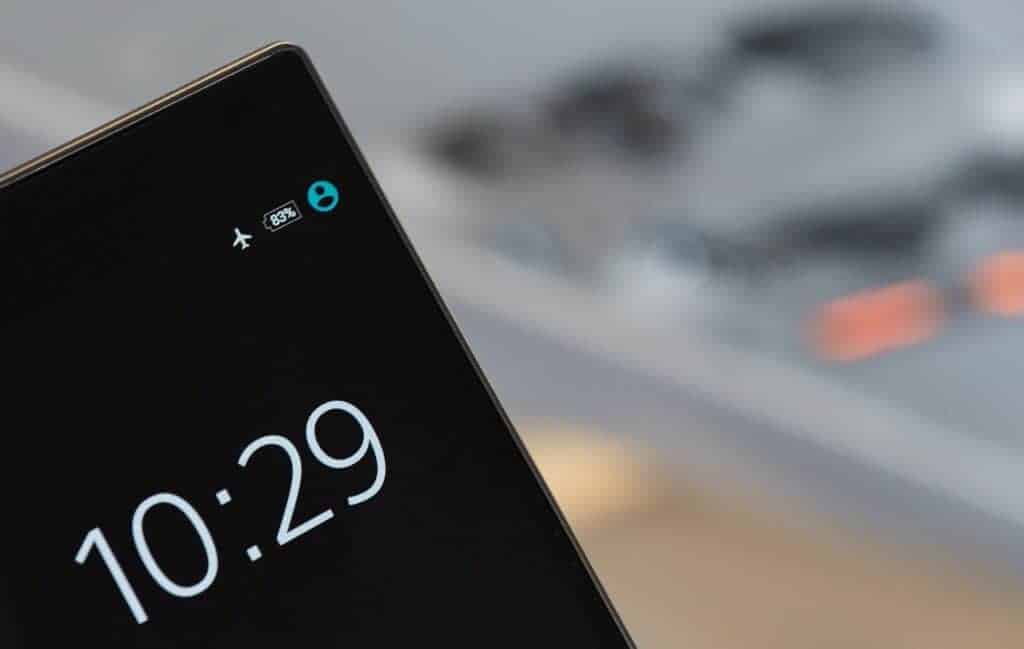
Comparative Analysis: Device Behavior
| Feature | iOS Devices | Android Devices |
|---|---|---|
| Airplane Mode Activation | Disables all wireless functions | Disables all wireless functions |
| WiFi Re-activation | Easily done via Control Center | May require accessing settings |
| Bluetooth Functionality | Can be reactivated separately | Can be reactivated separately |
| Impact on Battery Life | Significant savings | Significant savings |
Comparative Analysis: Battery Life
| Scenario | Battery Usage (Average) |
|---|---|
| WiFi On, Airplane Mode Off | High |
| WiFi Off, Airplane Mode On | Low |
| WiFi On, Airplane Mode On | Moderate |
FAQs
What Happens When You Use Airplane Mode with Wi-Fi?
Airplane mode turns off your phone’s cellular connection, which means you can’t make regular calls or use mobile data. However, you can still connect to Wi-Fi networks while in airplane mode. This allows you to access the internet, send emails, and use apps that rely on Wi-Fi.
Can You Text on Wi-Fi While on Airplane Mode?
Yes, you can send text messages over Wi-Fi while in airplane mode. If you have Wi-Fi calling enabled with your carrier, you can send and receive SMS messages as usual. Some messaging apps, like iMessage, also work over Wi-Fi, allowing you to send messages even without a cellular connection.
Can I Use the Internet in Flight Mode?
Yes, you can use the internet while in airplane mode as long as you’re connected to a Wi-Fi network. Airplane mode only disables your phone’s cellular connection, not its Wi-Fi capabilities.
Does Wi-Fi Calling Work on Airplane Mode?
Yes, Wi-Fi calling works in airplane mode. Since Wi-Fi calling uses a Wi-Fi network to make calls, it’s not affected by airplane mode’s cellular restrictions.
What Happens When Someone Calls You on Airplane Mode?
When someone calls you while your phone is in airplane mode, the call will go directly to voicemail. Your phone is not able to receive cellular calls while airplane mode is enabled.
Can I FaceTime on Airplane Mode with Wi-Fi?
Yes, you can use FaceTime on airplane mode if you’re connected to Wi-Fi. FaceTime uses the internet to make video and audio calls, so it functions normally even without a cellular connection.
Can I Video Call on Airplane Wi-Fi?
Yes, you can make video calls over Wi-Fi while in airplane mode. Apps like FaceTime, WhatsApp, and Skype use the internet for video calls, allowing you to stay connected even without cellular service.