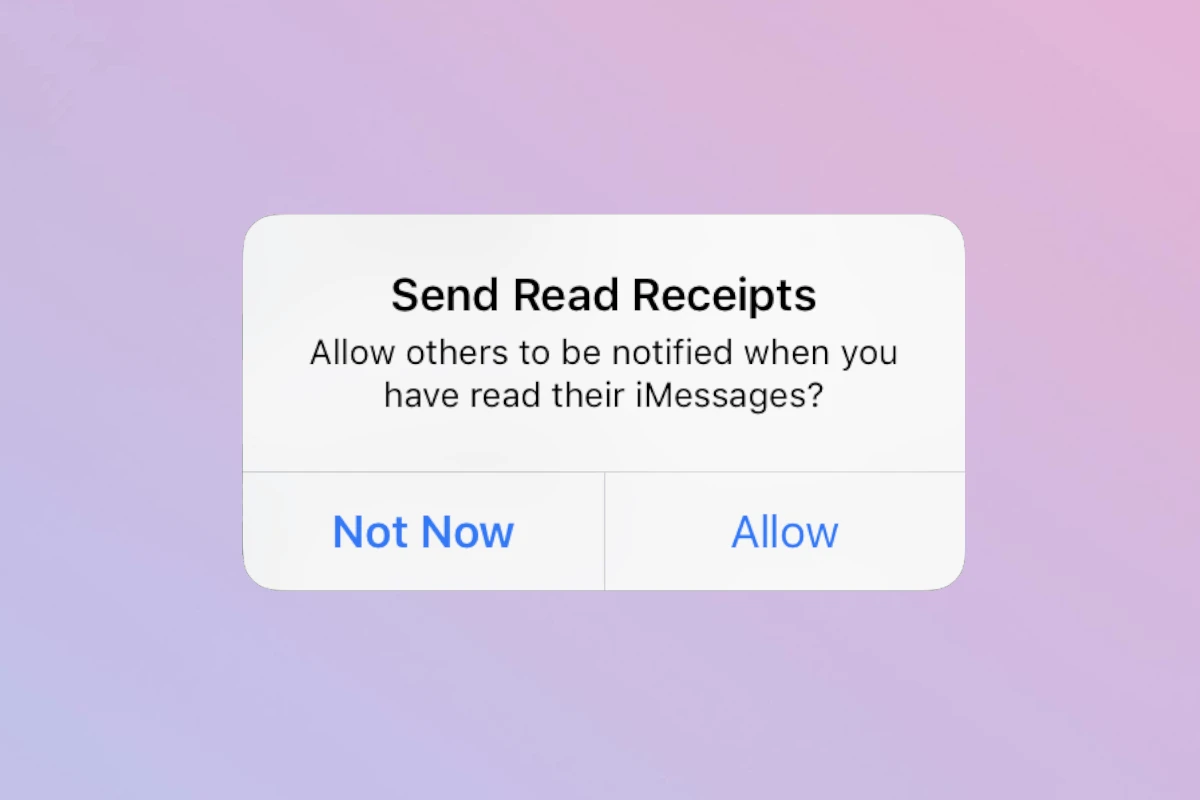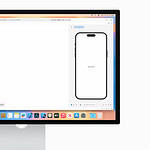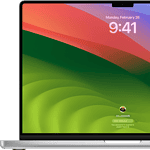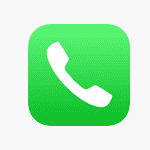Read receipts on iPhones let others know when you’ve seen their messages. To turn off read receipts on your iPhone, go to Settings > Messages and switch off “Send Read Receipts”. This simple change gives you more control over your messaging privacy.
Many iPhone users prefer to disable read receipts. It removes the pressure to respond immediately and lets you read messages on your own time. You can still see when others have read your messages if they have the feature enabled.
You can also turn off read receipts for specific contacts. This flexibility allows you to customize your messaging experience. Some people may want to keep read receipts on for close friends or family but off for others.
Managing Your iMessage Read Receipts
Read receipts can be handy, but sometimes you want more privacy. Luckily, it’s easy to turn read receipts on or off for your iPhone’s Messages app. Here’s how:
Turning Off Read Receipts for All Contacts
- Open Settings: It’s the app with the gray gear icon.
- Tap on “Messages”: This will open your message settings.
- Toggle “Send Read Receipts” Off: The switch will turn white.
Now, none of your contacts will see when you’ve read their messages.
Important Note:** This setting applies to all iMessage conversations. You can’t turn read receipts off for specific people.
Turning Off Read Receipts for Individual Contacts
While you can’t disable read receipts for specific people within the Messages app itself, there is a workaround:
- Use Siri: Ask Siri to read the message aloud. For example, say “Hey Siri, read my new messages.”
- Read from the Lock Screen: Read the message directly from your lock screen notification.
- Use 3D Touch: On iPhones with 3D Touch, lightly press the message to preview it without triggering a read receipt.
These methods let you read messages discreetly without the sender knowing.
Why Turn Off Read Receipts?
- Avoid Pressure: You might not want to feel obligated to respond immediately.
- Maintain Privacy: Sometimes you need time to think before responding.
- Prevent Misunderstandings: Not sending a read receipt can prevent someone from misinterpreting your delayed response.
Read Receipts and Other Messaging Apps
Read receipts work differently across various messaging platforms. Here’s a comparison:
| App | Read Receipts |
|---|---|
| iMessage | Can be turned off globally. No option for individual contacts. |
| Can be turned off globally or for individual contacts. | |
| Facebook Messenger | Always on. No option to turn off. |
| Telegram | Can be turned off globally or for individual contacts. |
Remember that messaging etiquette varies. Consider your relationships and communication style when deciding how to use read receipts.
Key Takeaways
- Disabling read receipts is a quick process in iPhone settings
- Turning off read receipts can reduce messaging pressure
- You can customize read receipt settings for individual contacts
Understanding Read Receipts on iPhone
Read receipts on iPhone let users know when their messages are opened. This feature affects privacy and communication dynamics in digital conversations.
Concept of Read Receipts
Read receipts show when someone opens a message. On iPhone, they work with iMessage and some other apps. When turned on, the sender sees “Read” under their message. This happens after the recipient opens it. Read receipts only work if both people use iMessage. For regular SMS texts, this feature isn’t available.
Read receipts can be useful. They let senders know their message was seen. This can help in urgent situations. It also shows the conversation is active. But some users find them intrusive. They might feel pressured to reply right away.
Implications for Privacy
Read receipts impact privacy on iPhones. When on, they show others when you’ve read messages. This can be good or bad, depending on your views. Some like the openness. Others feel it’s too much info to share.
You can control read receipts in iPhone settings. Turn them on or off for all contacts. Or, set them for specific people. This gives you more privacy control. Without read receipts, you can read messages without others knowing.
Privacy concerns are a big reason some turn off read receipts. It gives more freedom in when to respond. But it might also make others think you’re ignoring them. Balancing these factors is key in using read receipts on iPhone.
Frequently Asked Questions
Read receipts can be managed in various ways on iPhones. Users have options for different apps and specific contacts.
How can I disable read receipts for text messages on my iPhone?
Open the Settings app. Tap Messages. Turn off the Send Read Receipts switch. This stops others from seeing when you’ve read their messages in the Messages app.
What is the method to turn off read receipts in WhatsApp on an iPhone?
Launch WhatsApp. Go to Settings. Tap Account, then Privacy. Switch off Read Receipts. This hides when you’ve seen messages, but also stops you from seeing others’ read receipts.
Is there a way to turn off read receipts for a specific contact on my iPhone?
Yes. Open a chat in Messages. Tap the contact’s name at the top. Turn off Send Read Receipts. This only affects that contact, while other chats keep their current settings.
Can read receipts be disabled on Instagram from an iPhone, and if so, how?
Instagram doesn’t have a direct way to turn off read receipts. The app always shows when direct messages are seen. To avoid this, don’t open messages you don’t want marked as read.
What are the consequences of turning off read receipts on an iPhone?
Others won’t know when you’ve read their messages. This gives more privacy but may make some people think you’re ignoring them. It can also slow down conversations if others wait for a “read” status.
How does an iPhone determine when to send a read receipt?
An iPhone sends a read receipt when you open a message in the Messages app. For iMessage, this happens as soon as you view the conversation. For SMS, it occurs when you open the specific message.