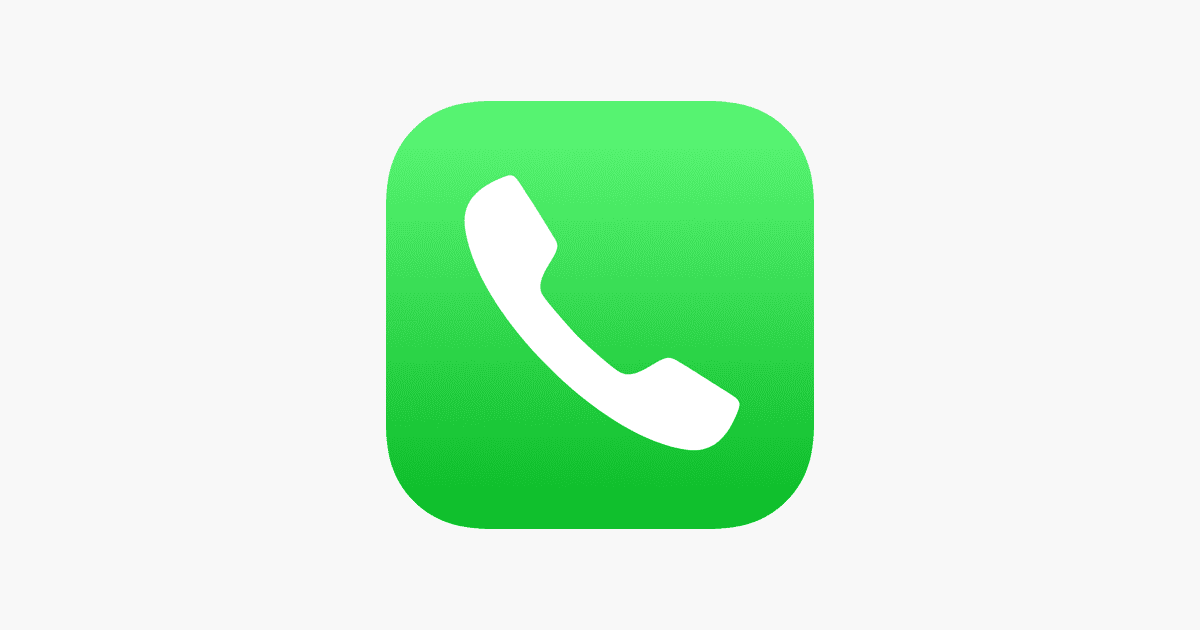iPhone users often need to connect with multiple people at once. Making a three-way call on your iPhone is easy and takes just a few taps. This feature lets you chat with two other people simultaneously, perfect for quick group chats or work meetings on the go.
To start a three-way call, simply dial the first person and tap “Add Call” once connected. Choose the second contact, then tap “Merge Calls” when they answer. You can add up to five people total to your conference call, including yourself.
Three-way calling on iPhone works with both cellular and Wi-Fi calls. It’s handy when you need to loop someone into an existing conversation or quickly gather input from multiple people. Remember, your carrier may charge extra for this feature, so check your plan details.
| Steps to Make a Three-Way Call on iPhone |
|---|
| 1. Call the first person |
| 2. Tap “Add Call” |
| 3. Choose second contact |
| 4. Tap “Merge Calls” |
Setting Up a Three-Way Call on Your iPhone
Need to connect with two people at once? Your iPhone makes it easy with its three-way calling feature. Here’s a step-by-step guide to get you started:
Step 1: Initiate the First Call
Open your Phone app and dial the number of the first person you want to talk to. Wait for them to answer.
Step 2: Add the Second Caller
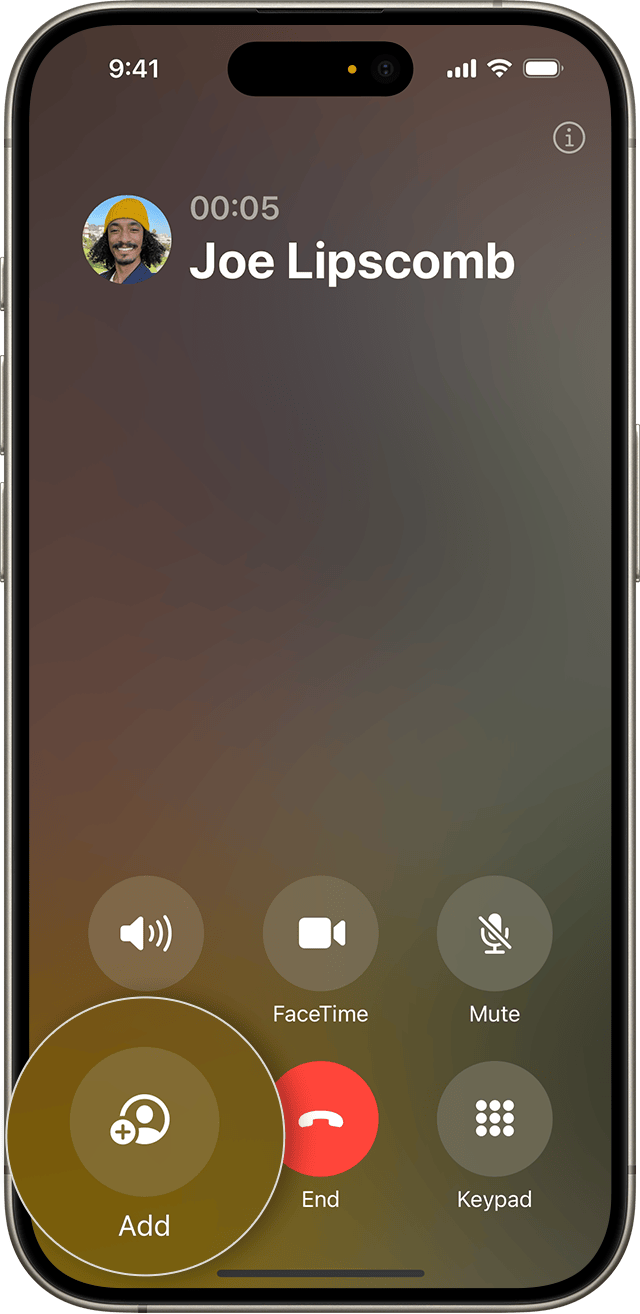
Once the first call is connected, tap the “Add Call” button. It looks like a plus sign (+).
Step 3: Dial or Select the Third Person
You can either dial the number of the second person or select them from your contacts list.
Step 4: Merge the Calls
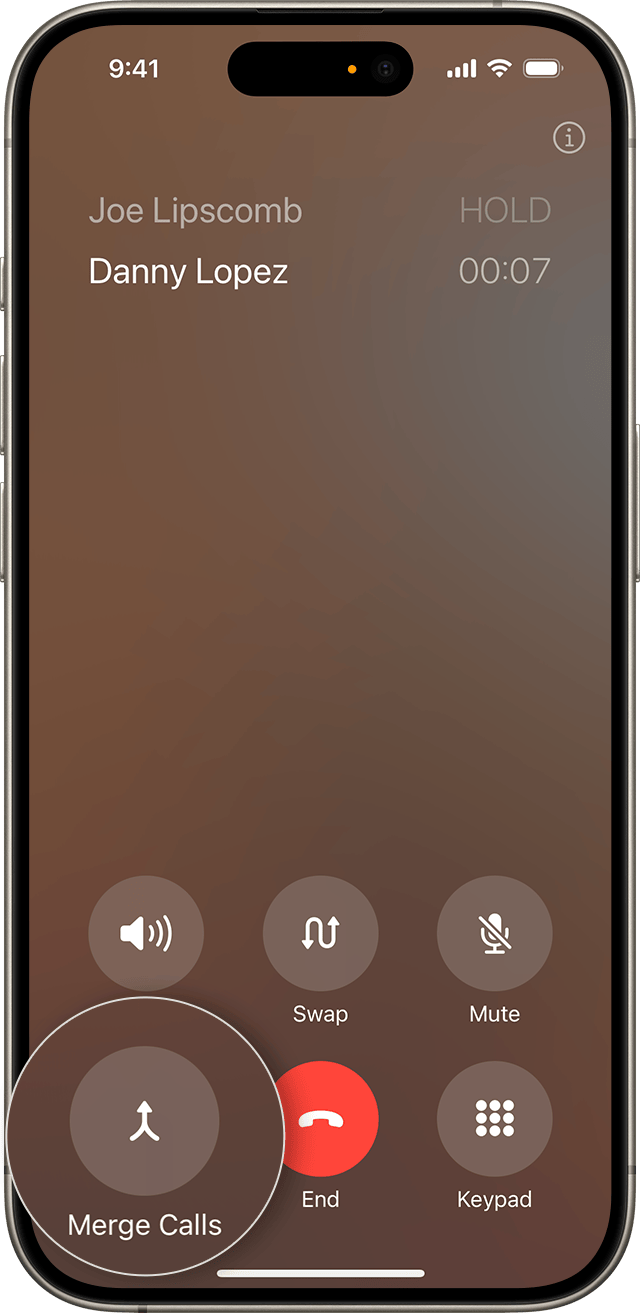
When the second person answers, tap the “Merge Calls” button. It looks like an upward arrow. This will combine both calls into a single three-way conversation.
Managing Your Three-Way Call
- Add More People: You can typically add more people to the call by repeating steps 2-4. However, the maximum number of participants may depend on your carrier.
- Talk Privately: To speak privately with one person, tap the “i” icon next to the conference call and then tap “Private” next to the person’s name. To return to the conference call, tap “Merge Calls.”
- Drop a Caller: To remove someone from the call, tap the “i” icon, then tap “End” next to the person you want to drop.
Important Notes
- Carrier Support: Three-way calling is usually supported by most major carriers, but it’s a good idea to check with your carrier to confirm.
- Call Waiting: Make sure you have call waiting enabled on your iPhone if you want to be able to add an incoming caller to the three-way call.
- International Calls: Three-way calling may not be available for international calls, or it may incur additional charges.
Troubleshooting
If you’re having trouble setting up a three-way call, here are a few things to check:
- Cellular Connection: Make sure you have a strong cellular connection.
- Carrier Settings: Check if your carrier settings are up-to-date. You can do this by going to Settings > General > About.
- Network Settings: Try resetting your network settings by going to Settings > General > Transfer or Reset iPhone > Reset > Reset Network Settings.
With these simple steps, you can easily set up a three-way call on your iPhone and stay connected with multiple people at the same time.
Alternatives to Three-Way Calling
While three-way calling is convenient for quick group conversations, there are other options for group communication that might be more suitable for certain situations:
- Conference Calling Apps: Apps like Zoom, Google Meet, and Microsoft Teams offer robust conference calling features with video and screen sharing capabilities.
- Group FaceTime: If everyone in the group has an Apple device, Group FaceTime allows for video and audio calls with up to 32 participants.
- Group Messaging: For less urgent communication, group messaging apps like iMessage, WhatsApp, and Telegram allow for easy group chats.
Setting Up a Three-Way Call on iPhone
Three-way calling on iPhone allows you to connect with multiple people at once. The process is straightforward using the Phone app and managing participants.
Using the Phone App
To start a three-way call, open the Phone app on your iPhone. Dial the first person and wait for the call to connect. Tap the “Add Call” button, which appears as a plus sign. Choose the second person from your Contacts or enter their number manually.
Once the second call connects, tap “Merge Calls” to create a conference call. The call screen will display both participants’ names or numbers.
If you don’t see the “Add Call” option, check if your carrier supports conference calling. Some plans may limit the number of participants.
Managing Participants
During a three-way call, you can manage participants easily. To add more people, tap “Add Call” again and repeat the process. Most carriers allow up to five participants.
To speak privately with one person, tap the “i” button next to their name and select “Private”. This puts other participants on hold. To end the call with a specific person, tap “End” next to their name.
| Feature | Description |
|---|---|
| Add Call | Adds a new participant to the call |
| Merge Calls | Combines separate calls into a conference |
| Private | Speaks to one participant privately |
| End | Removes a specific participant from the call |
Remember, call quality may vary based on your network connection. Using Wi-Fi Calling or VoLTE can improve audio clarity during conference calls.
Advanced Features for Three-Way Calls
iPhone’s three-way calling feature offers sophisticated options beyond basic conferencing. These tools enhance call management and flexibility during multi-party conversations.
Merging an Incoming Call
When you’re on a call and receive another, you can easily create a three-way conversation. To merge an incoming call, tap “Hold Call + Answer” when the new call comes in. This puts your current call on hold and answers the new one.
Once connected to the second caller, tap “Merge Calls” to combine both into a conference. This feature allows you to bring someone into an existing conversation quickly.
If you reach your carrier’s participant limit, the merge option may not appear. Check with your service provider for specific limitations.
Facetime Integration
FaceTime enhances three-way calls by adding video capabilities. To start a group FaceTime:
- Open the FaceTime app
- Tap the “+” button
- Add up to 32 participants
- Choose video or audio-only
During a regular phone call, you can convert it to FaceTime by tapping the FaceTime button. This works for both one-on-one and conference calls.
FaceTime conferences offer unique features like filters, effects, and screen sharing. These tools make meetings more engaging and productive.
Private Conversations During a Conference
iPhone allows for private chats within a larger conference call. To speak privately with one participant:
- Tap the “i” info button
- Select “Private” next to the person’s name
- Have your private conversation
- Tap “Merge Calls” to rejoin the group
This feature lets you clarify points or discuss sensitive information without ending the main call. Other participants will hear hold music while you chat privately.
Remember to inform others before initiating a private conversation to maintain call etiquette.
| Feature | Description | Benefit |
|---|---|---|
| Merge Incoming | Combine new call with existing | Quick conference setup |
| FaceTime Integration | Add video to audio calls | Enhanced communication |
| Private Chat | One-on-one talks during conference | Discreet side discussions |
Troubleshooting Common Issues
When using three-way calling on your iPhone, you may encounter some problems. These issues often relate to connectivity, call quality, or managing multiple participants.
Connectivity Problems
If you’re having trouble connecting to a three-way call, start by checking your cellular signal strength. A weak signal can prevent successful connections. Try moving to an area with better coverage or connecting to Wi-Fi for improved reception.
Restart your iPhone to resolve minor software glitches. This simple step often fixes connectivity issues. If problems persist, check for carrier updates in Settings > General > About. These updates can improve network compatibility.
Contact your wireless provider if issues continue. They can verify if three-way calling is active on your account and troubleshoot network-related problems.
Call Quality Issues
Poor audio during three-way calls can stem from various factors. First, ensure you’re not on speaker mode, as this can cause echo or feedback. Use headphones for clearer sound if needed.
Check your iPhone’s microphone and speaker openings for debris. Clean them gently with a soft brush to improve audio clarity. If one participant sounds muffled, ask them to check their connection and audio settings.
Disable Wi-Fi Calling temporarily if you’re experiencing choppy audio. This feature can sometimes cause quality issues on cellular networks.
Managing Multiple Callers
Keeping track of participants in a three-way call can be challenging. Use the info icon next to each caller’s name to view individual options. This allows you to mute, hold, or end calls for specific participants.
If you need to speak privately with one caller, tap “Private” next to their name. This separates them from the group call. To bring them back, tap “Merge Calls.”
| Action | Steps |
|---|---|
| Add a caller | Tap “Add Call”, select contact |
| Merge calls | Tap “Merge Calls” |
| Private chat | Tap “Private” next to caller |
| End individual call | Tap “End” for specific caller |
Remember, you can always end the entire group call by tapping the red end button. This terminates the connection for all participants simultaneously.
Frequently Asked Questions
iPhone users often have questions about making three-way calls. These FAQs cover the basics of initiating, managing, and troubleshooting conference calls on your device.
How can I initiate a three-way call on my iPhone?
To start a three-way call, dial the first person and wait for them to answer. Tap the “Add Call” button and dial the second person. Once they answer, tap “Merge Calls” to connect all three participants.
What steps should I take if I’m unable to merge calls on my iPhone?
If you can’t merge calls, check your cellular plan. Some carriers don’t support this feature. Restart your iPhone and ensure it has the latest iOS update. If problems persist, contact your carrier for help.
Is there a limit to the number of participants in an iPhone conference call?
Yes, there’s a limit. Most iPhones allow up to five participants in a conference call. This number may vary based on your carrier and plan. Check with your provider for specific details about your account.
How can I add another caller to an existing phone conversation on my iPhone?
While on a call, tap the “Add Call” button. Choose a contact or dial a number. Once the new call connects, tap “Merge Calls” to add them to your conversation.
Can someone detect if they are on a three-way call when using an iPhone?
Generally, participants can’t tell if they’re on a three-way call. There’s no special tone or notification. However, they might hear background noise from other callers or notice a slight change in call quality.
What are the options for having a call with more than three participants on an iPhone?
For larger groups, consider using apps like FaceTime, which supports up to 32 participants. Other options include Zoom, Skype, or WhatsApp. These apps offer video and audio calls for larger groups over Wi-Fi or cellular data.