The degree symbol (°) is a useful character for typing temperatures and measurements on your iPhone. To insert the degree symbol, open any app that allows typing, tap the 123 button for numbers, then press and hold the zero key. A pop-up menu will appear with the degree symbol as an option. Slide your finger to select it and release.
This method works across various apps on iPhone and iPad. You can use it in Messages, Notes, or any other text field. The same process applies to third-party keyboards like SwiftKey.
For Mac users, the process is different. You can use keyboard shortcuts or the character viewer to insert the degree symbol. These options provide quick access to this useful character across Apple devices.
Typing The Degree Symbol on Your iPhone
Need to type the degree symbol (°) on your iPhone? It’s easy to do with your standard iPhone keyboard! There’s no need to copy and paste from a website.
Here’s how to type the degree symbol on your iPhone or iPad:
- Open the app where you want to type the degree symbol. This can be any app that uses the keyboard, like Messages, Mail, or Notes.
- Tap the text field to bring up the keyboard.
- Tap the “123” key to switch to the numeric keyboard.
- Find the zero key (“0”) and press and hold it. A small menu will pop up above the key.
- Without lifting your finger, slide it up to the degree symbol (°).
- Release your finger to insert the symbol.
Example
Let’s say you want to text a friend about the weather. You could type, “It’s 72° outside!”
Image Guide
Step 1: Click The 123 Button On Your Keyboard
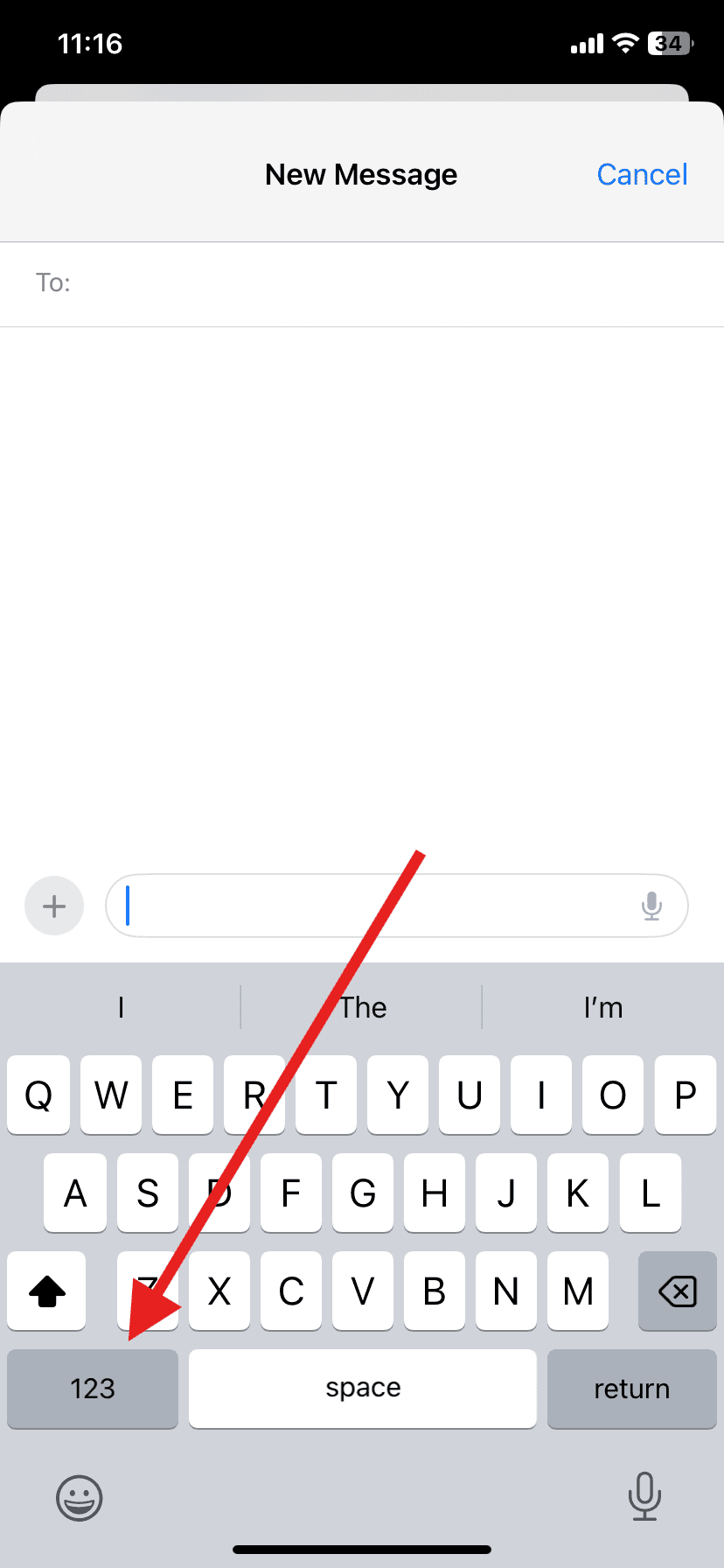
Step 2: Long Press The ‘0’ Button
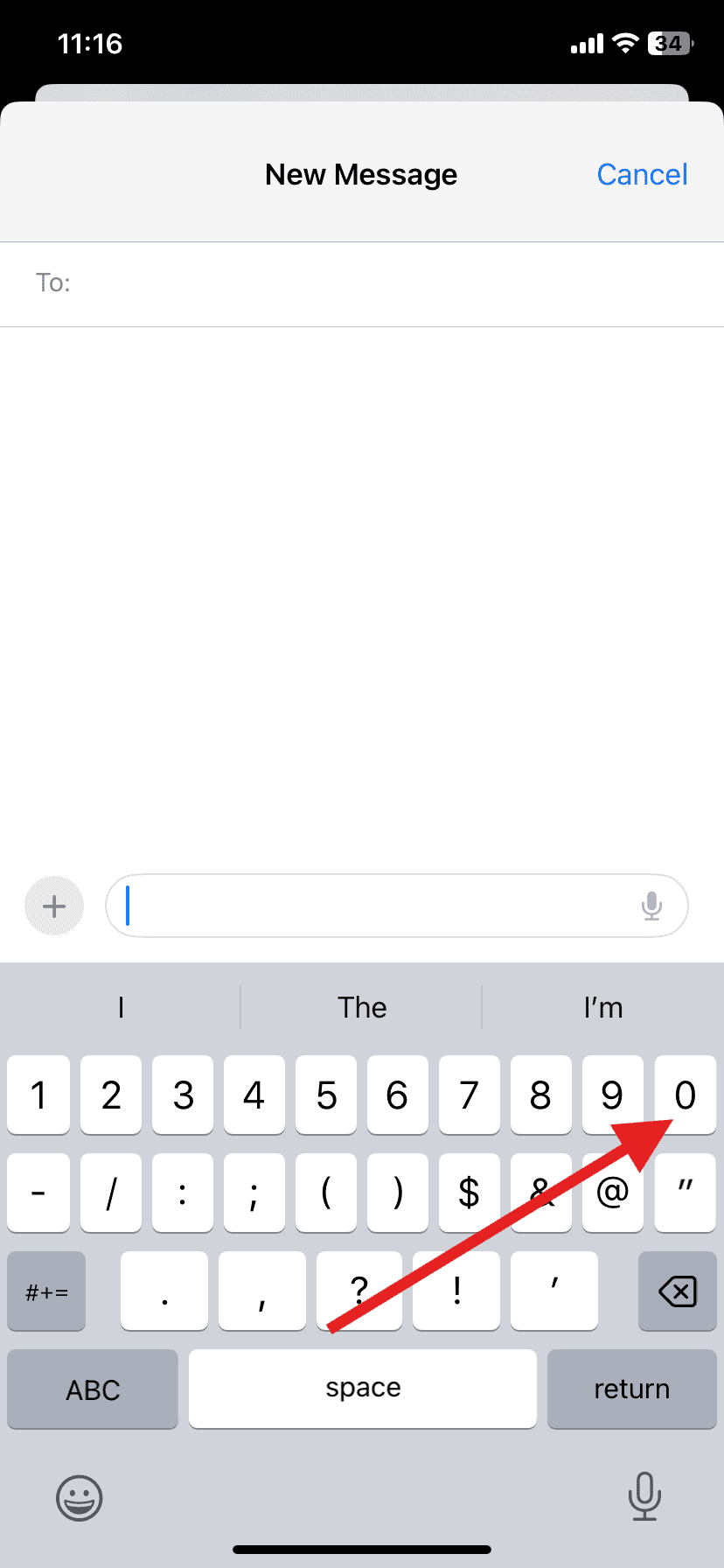
Step 3: Look At The Popup Options
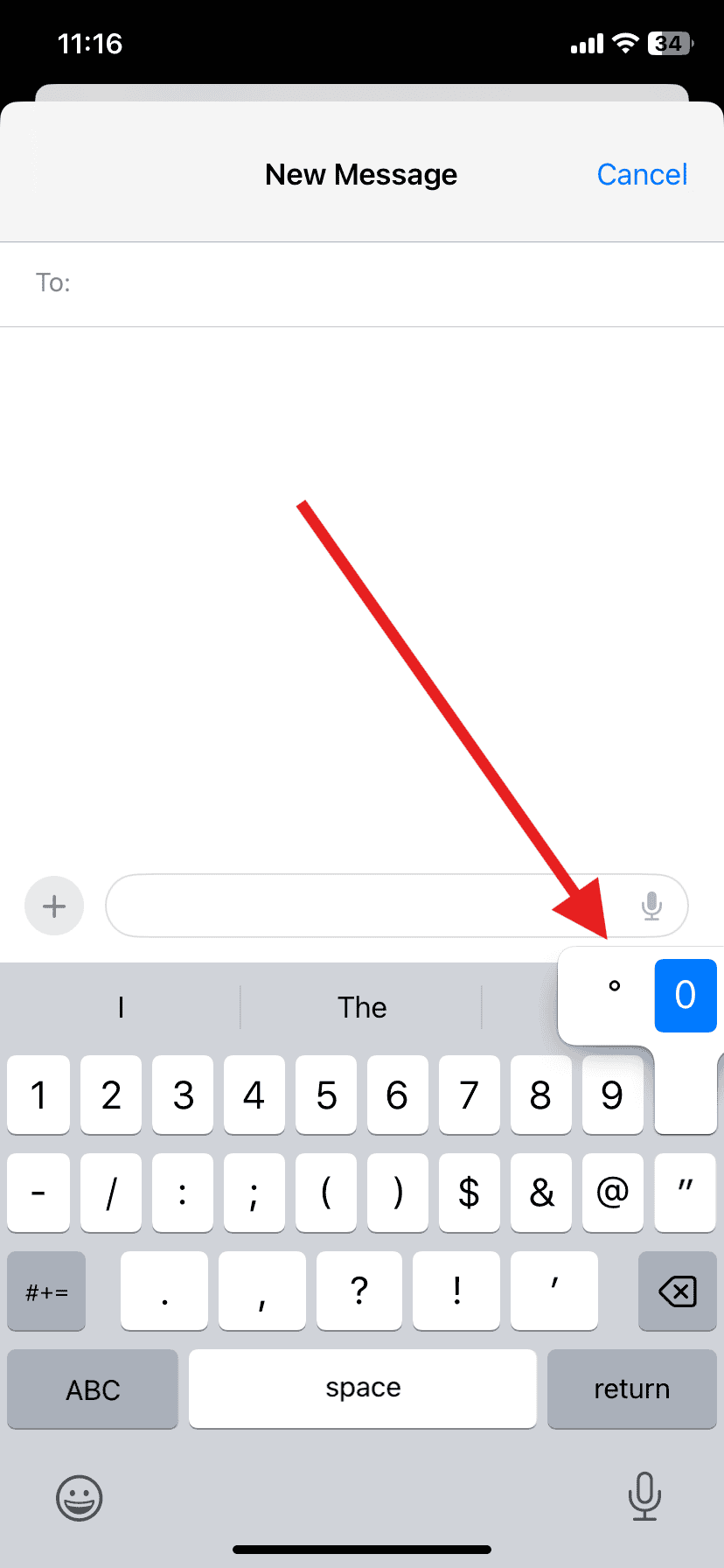
Step 4: Click Over To The Degree Symbol (°)
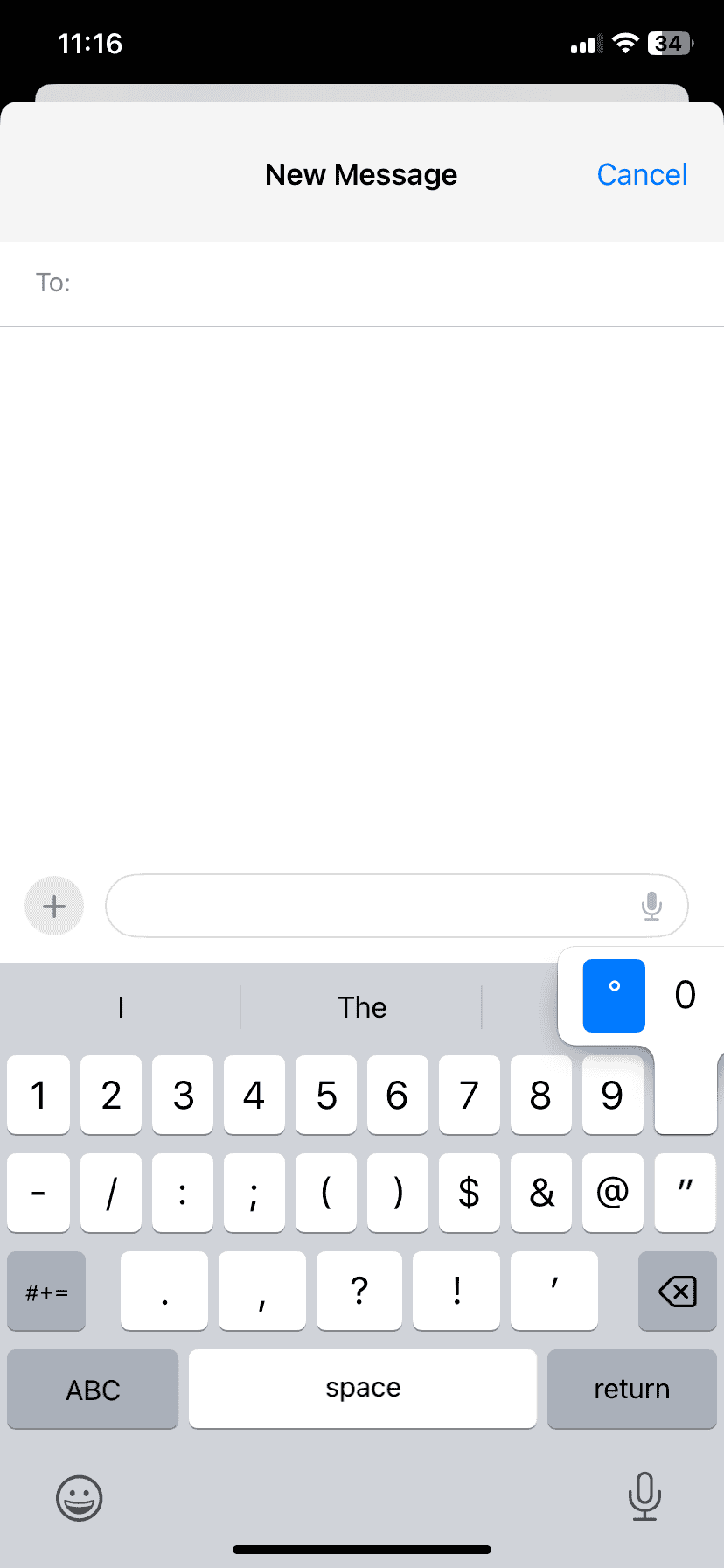
Step 5: Degree Symbol Will Be Inserted
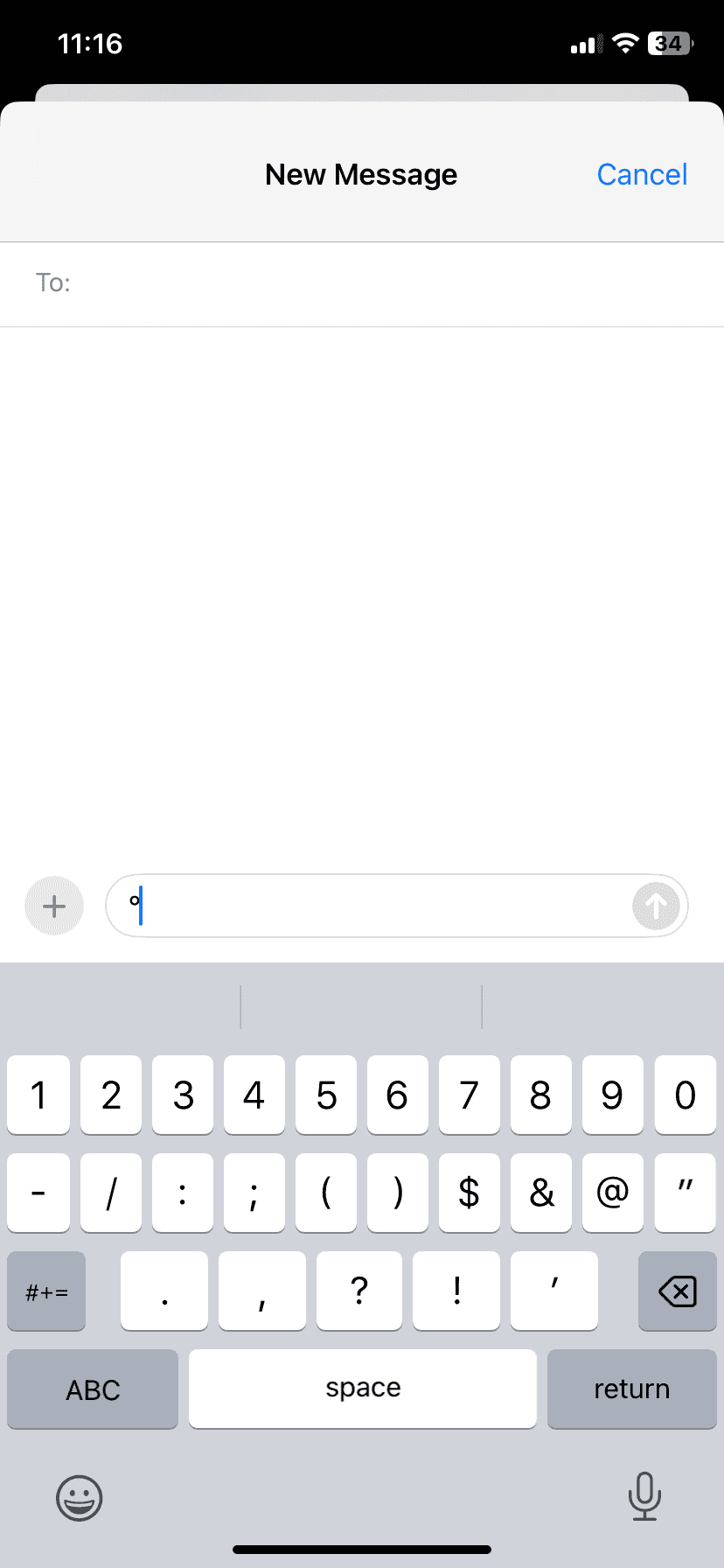
Tips
- This method works on all iPhones and iPads with the standard iOS keyboard.
- You can use this same technique in any app that uses the keyboard.
| Step | Action |
|---|---|
| 1 | Open an app and tap the text field. |
| 2 | Tap the “123” key. |
| 3 | Press and hold the “0” key. |
| 4 | Slide your finger to the degree symbol (°). |
| 5 | Release your finger. |
Key Takeaways
- Press and hold the zero key on iPhone to access the degree symbol
- The degree symbol works in all apps with text input on iPhone and iPad
- Mac users have different methods to insert the degree symbol
Accessing the Degree Symbol on iPhone and iPad
The degree symbol is easy to find on iOS devices. Apple’s built-in keyboard offers a quick way to type it. There are also other methods for those who prefer alternatives.
Using the iOS Keyboard Shortcut
To type the degree symbol on an iPhone or iPad:
- Open any app with a text field (e.g. Notes or Messages)
- Tap the “123” key to switch to the number keyboard
- Press and hold the zero (0) key
- Slide your finger to the degree (°) symbol
- Release to insert it
This method works on most Apple devices running iOS. It’s fast and doesn’t need extra setup. The symbol pops up next to the zero when you hold it down. Many third-party keyboards also support this shortcut.
Exploring Alternative Methods
If the keyboard shortcut doesn’t suit you there are other ways to access the degree symbol:
- Text Replacement: Set up a shortcut in Settings > General > Keyboard > Text Replacement
- Copy and Paste: Find the symbol online (e.g. on Wikipedia) and copy it
- Use Siri: Ask Siri to type the degree symbol for you
Safari users can find the symbol on math-related websites. Some apps have their own ways to insert special characters. Experiment to find what works best for your needs.
Frequently Asked Questions
The degree symbol is a useful character for various applications on iPhones and other Apple devices. Here are some common questions about using this symbol.
How can I insert the degree symbol when typing on an iPhone?
To insert the degree symbol on an iPhone, open any app that allows text input. Tap the numbers key (123) on the keyboard. Press and hold the zero (0) key. A pop-up will appear with the degree symbol. Slide your finger to select it.
Where can I find the degree symbol on the iOS virtual keyboard?
The degree symbol is located on the numerical keyboard of iOS devices. It’s hidden under the zero (0) key. To access it, tap and hold the zero key until additional options appear.
What steps are involved in typing the degree symbol on an iPad?
The process for typing the degree symbol on an iPad is similar to the iPhone method. Open a text input area. Switch to the number keyboard. Press and hold the zero key. Select the degree symbol from the pop-up menu.
What could be the reason for the absence of a degree symbol on my iPhone keyboard?
If you can’t find the degree symbol, check if your keyboard is up to date. Make sure you’re looking in the right place – on the number keyboard, not the letter keyboard. If issues persist, restart your device or check for iOS updates.
How can I type the degree symbol on a laptop with Apple’s macOS?
On a Mac, you can type the degree symbol using a keyboard shortcut. Press Option + Shift + 8 to insert the symbol. This works in most applications on macOS.
Can the degree symbol be accessed through an Apple keyboard shortcut?
Yes, Apple devices offer keyboard shortcuts for the degree symbol. On iOS, you can set up a text replacement shortcut in Settings. On macOS, use the Option + Shift + 8 key combination.







