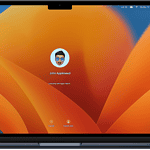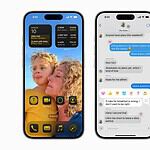Spotlight Search on iPhone and iPad has become an essential tool for navigating Apple’s ecosystem, evolving with each iOS update to offer more powerful, intuitive, and efficient search capabilities. Whether you’re trying to locate an app, file, contact, or even find information from the web, Spotlight Search can deliver results almost instantaneously. Let’s explore the latest features, hidden tricks, and performance improvements that make Spotlight Search more compelling than ever.
What Is Spotlight Search?
Spotlight Search is Apple’s built-in search engine designed to help users quickly find content on their devices or from the web. First introduced in 2005 with Mac OS X Tiger, Spotlight has grown into a robust tool integrated across iOS, iPadOS, and macOS. On iPhone and iPad, you can access Spotlight by swiping down from the middle of the Home Screen or tapping the search bar at the bottom.
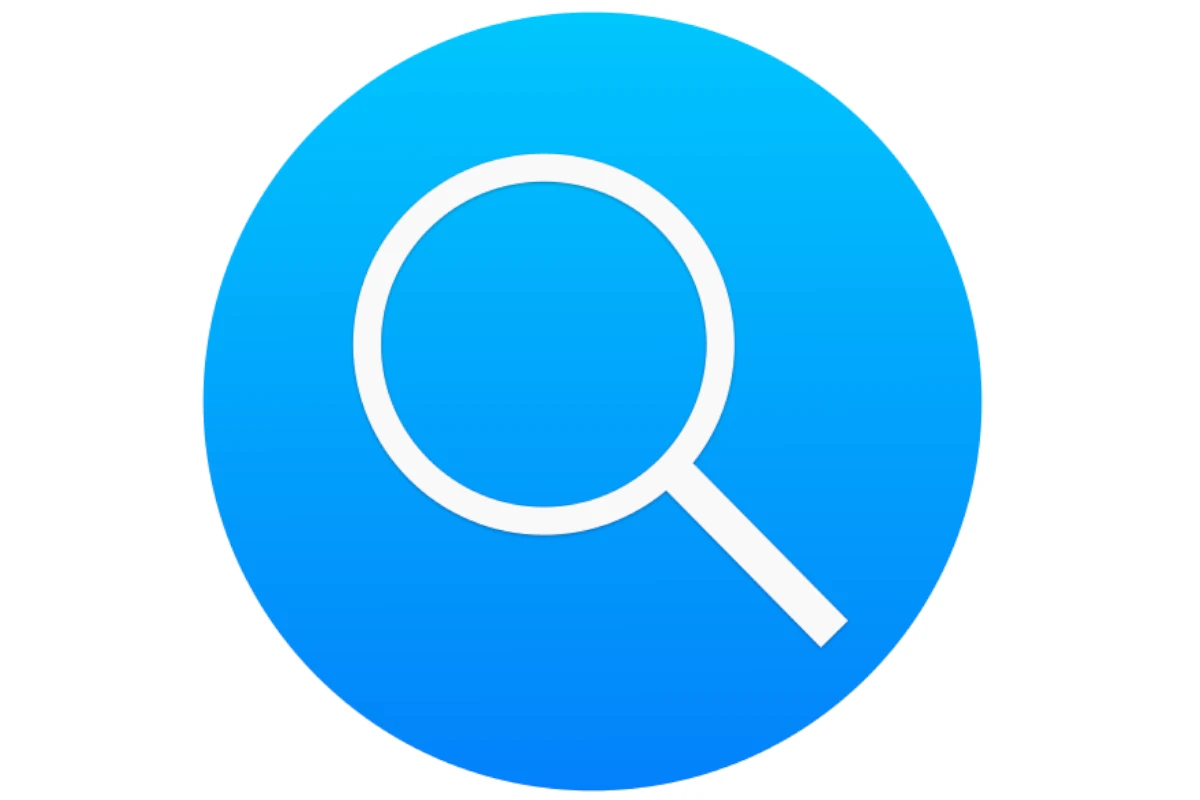
New Features and Improvements in iOS 17 and Beyond
Apple continues to refine Spotlight Search with every iOS update. Here are some of the most notable enhancements introduced in recent versions:
Live Text Integration for Photo Search
- Live Text, introduced in iOS 15, uses on-device intelligence to recognize text in images. Now, Spotlight Search can scan your photos for text, making it easier to locate screenshots, pictures of documents, or even handwritten notes.
- Example: Searching for “Wi-Fi password” might reveal a photo of a sticky note where you wrote it down.
Improved App Suggestions
- Spotlight now uses machine learning to suggest apps based on your usage patterns. If you usually check your calendar every morning or open Spotify on your commute, these apps will appear when you open Spotlight during those times.
Real-Time Search Results
- As you type, Spotlight Search displays results instantly, pulling in data from apps, files, messages, and the web. Real-time updates make it easier to get the information you need without typing full queries.
Enhanced Siri Knowledge Integration
- Apple’s AI-driven Siri Knowledge Base now powers Spotlight Search to deliver better answers to questions like weather forecasts, sports scores, and stock market updates.
Actionable Results
- Spotlight can directly launch apps, initiate calls, send messages, and even show real-time notifications. For example, searching for a friend’s name might offer options to call, text, or view recent conversations.
Tips and Tricks to Maximize Spotlight Search Efficiency
To get the most out of Spotlight Search, consider these practical tips:
- Use Natural Language: You can use phrases like “Photos from last week” or “Emails from John about vacation” to quickly find content.
- Search App-Specific Data: Typing “notes shopping list” will surface items stored within the Notes app.
- Perform Quick Calculations and Conversions: Spotlight can handle basic arithmetic and convert currencies, measurements, and time zones.
- Find Web Content Instantly: If Spotlight can’t find the information on your device, it will automatically offer web search results through Safari.
Performance Improvements and User Feedback
Apple has significantly optimized Spotlight Search performance with each successive iOS update. According to user reports, search results now appear faster, and text recognition accuracy has improved, especially for Live Text searches. However, some users still encounter occasional delays when accessing the search bar immediately after system updates.
Tech analysts attribute this to background indexing, which occurs after software updates. If you experience slow performance, try restarting your device or allowing the system a few hours to complete the indexing process.
Spotlight Search and Privacy: How Apple Protects Your Data
Privacy remains a core focus for Apple, and Spotlight Search adheres to the company’s stringent data protection policies:
- On-Device Processing: Most search queries, including Live Text recognition, are processed locally, ensuring sensitive data never leaves your device.
- Minimal Data Sharing: When Spotlight pulls results from the web, queries are anonymized to prevent tracking.
- Customizable Search Settings: You can manage which apps Spotlight can access by navigating to Settings > Siri & Search.
The Future of Spotlight Search
Industry experts predict that Apple may soon integrate generative AI capabilities into Spotlight, potentially offering more contextually relevant results and proactive assistance. As iOS evolves, Spotlight Search is expected to become even more deeply intertwined with system functions, possibly incorporating features like personalized content recommendations or expanded AR integration.
Key Takeaways
- Spotlight Search now includes Live Text photo scanning and real-time result updates
- Users can access search directly from the Home Screen or Lock Screen
- The system provides personalized suggestions based on app usage patterns
Overview of Spotlight Search Updates
Spotlight Search is more than a simple search tool. It helps you work better by using advanced machine learning to make everyday tasks easier. Features like Live Text integration, real-time results, and smarter app suggestions allow iPhone and iPad users to find information quickly. By using these features, you can navigate your device easily and efficiently.
Recent Spotlight Search improvements have brought enhanced search capabilities and seamless integration across platforms. Mobile users gain powerful photo search features while WordPress administrators benefit from streamlined content management tools.
Enhancements in Search Bar Functionality
The iOS 16 update transforms how users interact with Spotlight Search on their home screens. Users can now search through photos using advanced image recognition technology that identifies objects, text, and locations within images.
The search bar responds faster and displays richer previews of search results. Live Activities integration shows real-time updates directly in search results.
The new semantic search feature matches content based on meaning rather than exact word matches. This helps users find relevant items even when using different terminology.
Integration with WordPress Core and Plugins
WP Spotlight adds Mac-style search functionality to WordPress dashboards. Administrators can quickly locate and edit posts, pages, and media files from a central search interface.
The plugin connects directly with WordPress core functions for:
- Plugin updates and management
- User administration
- Content editing
- Media library access
Search results appear instantly as users type. The tool reduces navigation time by providing direct access to administrative tasks without multiple clicks.
Plugin management becomes more efficient with quick-search capabilities for updates and settings modifications.
Frequently Asked Questions
Spotlight Search integrates deeply with Apple devices to provide quick access to files, apps, and information. Recent AI enhancements have expanded its capabilities across iOS and macOS platforms.
How can I access Spotlight Search on an iPad?
Users can access Spotlight Search on an iPad by swiping down from the middle of any Home Screen. The search field appears at the top of the display.
A second method involves using an external keyboard and pressing Command + Space.
What steps are required to update Spotlight Search on an iPhone?
Spotlight Search updates automatically with iOS system updates. Users should keep their iPhone updated to the latest iOS version through Settings > General > Software Update.
Privacy settings may need adjustment for optimal performance. Go to Settings > Siri & Search to customize search permissions.
What are the latest changes to Spotlight Search in the most recent macOS version?
MacOS Sequoia introduces enhanced AI-powered search capabilities for more accurate results. The update improves file indexing and search speed.
New features include smarter web suggestions and refined Siri recommendations based on user activity.
How do I resolve issues with iPhone Spotlight Search not working?
Reset Spotlight Search settings by going to Settings > General > Reset > Reset Location & Privacy.
Clear indexed content by going to Settings > General > iPhone Storage and allowing the system to rebuild its search index.
Check that Siri & Search settings are enabled for essential apps.
Can Spotlight Search be disabled on an iPhone, and if so, how?
Users can disable Spotlight Search through Settings > Siri & Search. Toggle off “Show in Search” for specific apps.
To completely disable Spotlight Search from the Home Screen, turn off “Show on Home Screen” in the same menu.
Is there a keyboard shortcut to activate Spotlight Search on a Mac?
The default keyboard shortcut for Spotlight Search on Mac is Command + Space.
Users can customize this shortcut in System Settings > Keyboard > Keyboard Shortcuts > Spotlight.