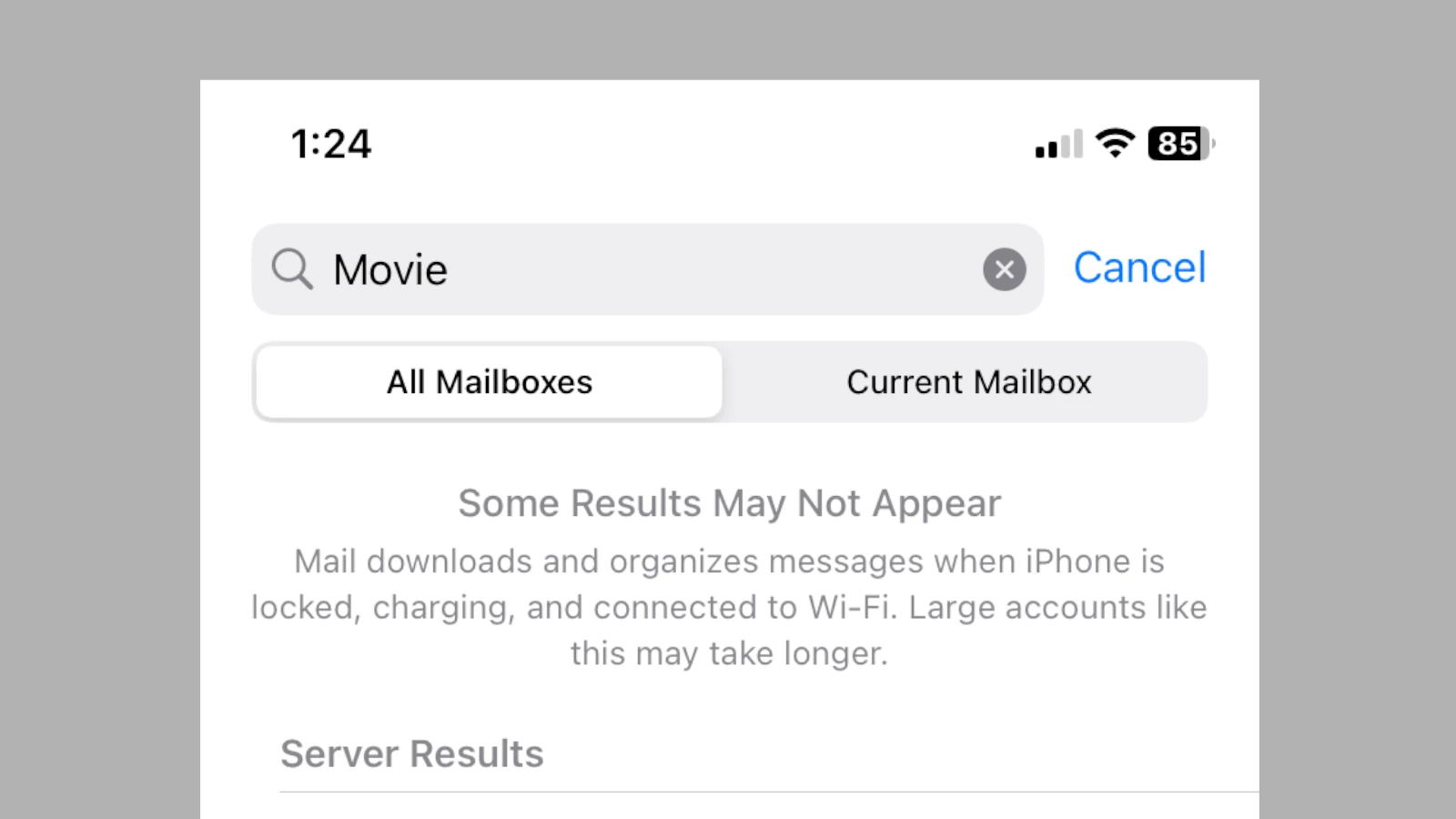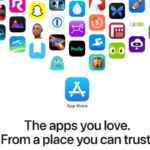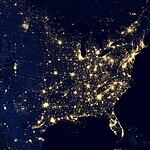iOS 18 has introduced a new issue with the Mail app, causing some search results to not appear and to give you the warning: “Some Results May Not Appear Mail downloads and organizes messages when iPhone is locked, charging, and connected to Wi-Fi. Large accounts like this may take longer”. This problem occurs when the iPhone is not locked, charging, and connected to Wi-Fi simultaneously. Users may notice fewer search results or experience difficulty finding specific emails.
The Mail app in iOS 18 organizes and downloads messages in the background when certain conditions are met. This process can take longer for large email accounts. Some users have reported that their previously accessible emails are no longer showing up in search results, even when their devices meet the required conditions.
Apple has acknowledged this issue and suggests that users ensure their devices are locked, charging, and connected to Wi-Fi to allow the Mail app to fully synchronize. If problems persist, users can try refreshing the app manually or reinstalling it as potential solutions.
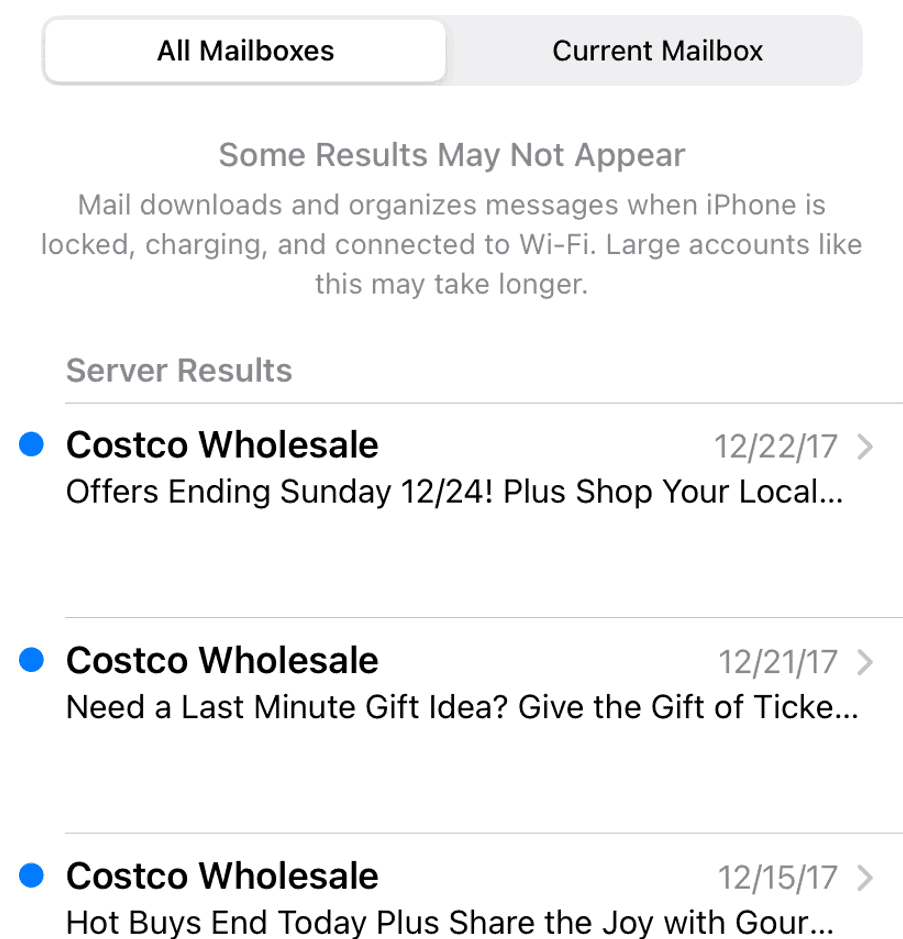
Key Takeaways
- iOS 18 Mail app may not show all search results under certain conditions
- Keeping the iPhone locked, charging, and Wi-Fi connected helps sync emails
- Manual refresh or app reinstallation can resolve persistent search issues
Understanding the Mail App Functionality in iOS 18
iOS 18 brings updates to the Apple Mail app. These changes aim to improve email management and user experience on iPhones and iPads.
Core Features of Apple Mail
The Mail app in iOS 18 retains its core email functions. Users can send, receive, and organize emails across multiple accounts. The app supports popular email services like iCloud, Gmail, and Outlook.
Apple Mail offers a unified inbox for all accounts. This feature lets users view messages from different providers in one place. The app also includes search capabilities to find specific emails quickly.
Attachments are easy to manage in iOS 18 Mail. Users can add files from iCloud Drive or other storage apps. The app handles large attachments by using Mail Drop when needed.
New Changes in iOS 18 Mail
iOS 18 introduces enhancements to the Mail app. One notable addition is improved spam filtering. The app now uses advanced algorithms to detect and separate unwanted emails more effectively.
A new “Smart Compose” feature suggests words as users type. This tool aims to speed up email composition. Users can accept suggestions with a tap, saving time on repetitive phrases.
The update also brings better integration with other iOS apps. Users can now add calendar events directly from email invitations. This seamless connection improves productivity and reduces app-switching.
iOS 18 Mail now offers customizable swipe actions. Users can set specific functions for left and right swipes on email messages. This personalization allows for quicker email management tailored to individual preferences.
Frequently Asked Questions
iOS 18 Mail app users may experience issues with missing emails or synchronization problems. These common concerns can often be resolved through troubleshooting steps and adjusting settings.
How can I troubleshoot missing emails in the iOS 18 Mail app?
Check your internet connection first. Ensure Wi-Fi or cellular data is active and stable. Refresh the Mail app by pulling down on the screen. If issues persist, close and reopen the app. As a last resort, restart your iPhone.
What steps can I take to resolve email synchronization issues on my iPhone with iOS 18?
Verify account settings in Settings > Mail > Accounts. Ensure the correct email address and password are entered. Try removing and re-adding the email account. Update to the latest iOS version if available.
Are there specific settings to check for emails not appearing in the iOS 18 Mail application?
Examine Mail settings in the Settings app. Confirm “Push” or “Fetch” is enabled for your accounts. Check if “Load Remote Images” is on. Adjust these settings as needed to improve email visibility.
Is there a known bug causing emails to be omitted in the Mail app after the iOS 18 update?
Some users report a bug where emails don’t appear immediately. Apple is aware of this issue. They recommend keeping the device locked, charging, and connected to Wi-Fi to allow Mail to download and organize messages.
What should I do if my Mail app is not displaying new emails post iOS 18 upgrade?
Force quit the Mail app and relaunch it. Clear the app cache by going to Settings > General > iPhone Storage > Mail > Offload App, then reinstall. If problems continue, contact Apple Support for further assistance.
How do I ensure all my emails are visible in the Mail app on an iPhone running iOS 18?
Increase the mail fetch frequency in Settings > Mail > Accounts > Fetch New Data. Select a shorter interval like 15 minutes. Enable notifications for new emails to stay updated. Consider using the official email provider’s app as an alternative.