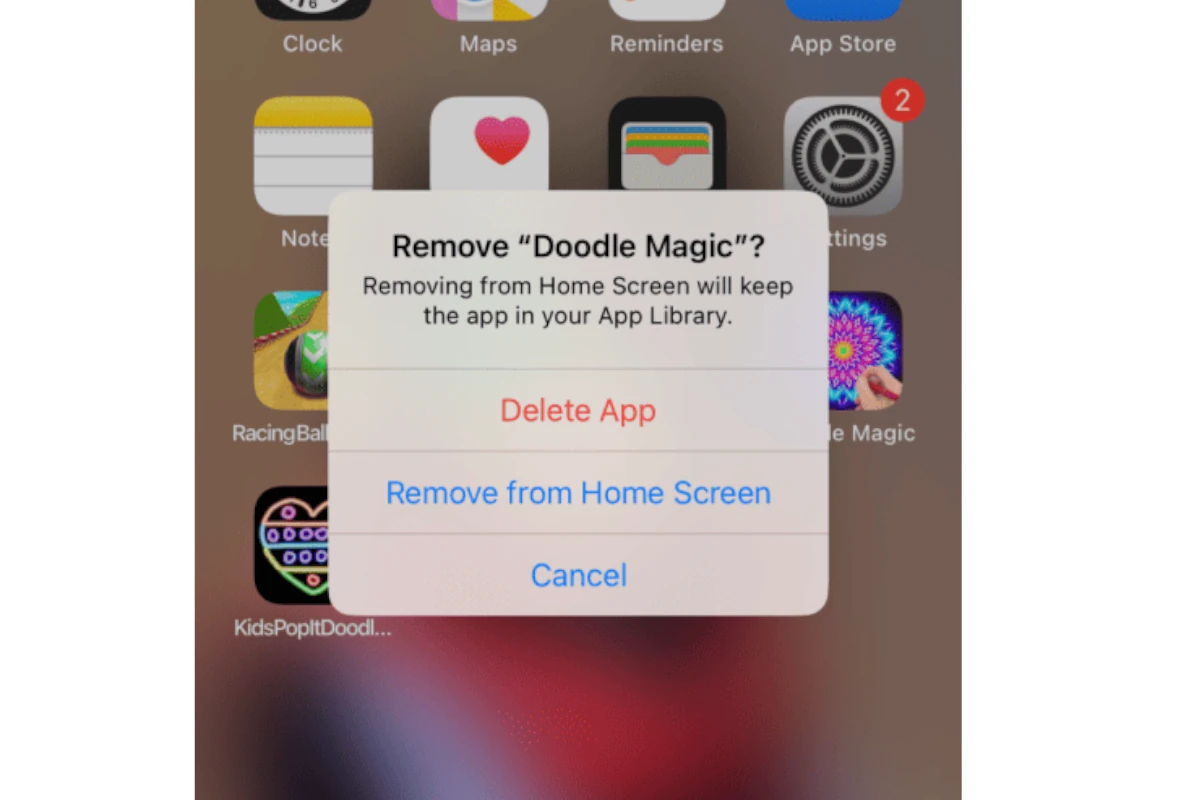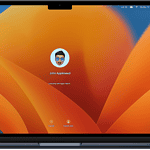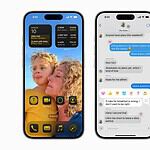Have you ever tried deleting an app from your iPhone, only to find that you can only remove it from your home screen, not delete it entirely? If you’re familiar with the App deletion process but just aren’t being given the option, this guide should give you the information you need to get it done.
Fix It Fast: Why You Can’t Delete Apps on Your iPhone
Finding that you can’t delete apps from your iPhone can be frustrating, but it’s usually a quick fix. Here are the common culprits and how to get back to managing your apps.
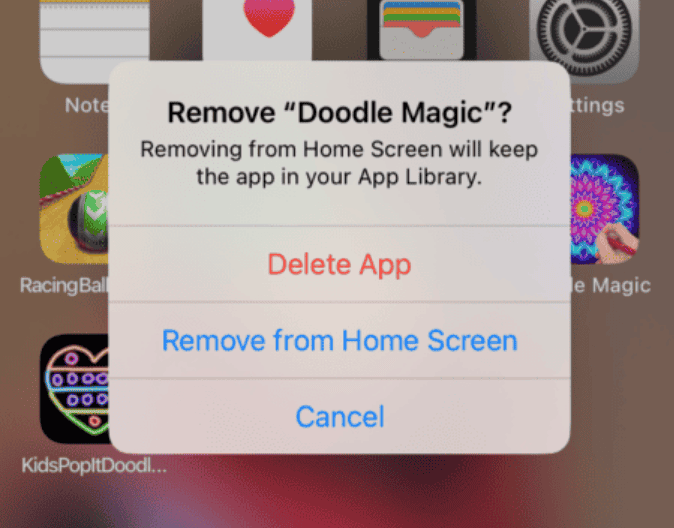
Check Restrictions
The first place to look is your Screen Time settings:
- Open the “Settings” app.
- Tap on “Screen Time.”
- Select “Content & Privacy Restrictions.”
- If it’s enabled, enter your passcode.
- Go to “iTunes & App Store Purchases.”
- Make sure “Deleting Apps” is set to “Allow.”
If you don’t see the “Screen Time” option, this restriction isn’t in place.
Offloading vs. Deleting
Remember, iOS offers two ways to remove apps:
- Offloading: Removes the app but keeps its data. It’s a good way to save space temporarily.
- Deleting: Completely removes the app and its associated data.
Make sure you’re choosing the “Delete App” option when trying to permanently remove an app.
Other Possibilities
| Issue | Solution |
|---|---|
| App Library | If you’re using App Library, you can only remove apps from your Home Screen, not delete them. Go to Settings > General > iPhone Storage to manage apps. |
| iCloud Syncing | If you have iCloud syncing enabled for apps, deleting an app from one device might remove it from others. Disable iCloud syncing for specific apps if you want to keep them on other devices. |
| Corporate-Managed Devices | If your iPhone is managed by your employer or school, they might restrict app deletion. Contact your IT department for assistance. |
Troubleshooting Tips
If you’re still having trouble, try these steps:
- Restart your iPhone: A simple restart can sometimes resolve minor glitches.
- Check for iOS Updates: Update to the latest iOS version if available, as it might include bug fixes for app management issues.
- Reset Home Screen Layout: Go to Settings > General > Transfer or Reset iPhone > Reset > Reset Home Screen Layout. This can help if the issue is related to how apps are displayed.
If none of these solutions work, contact Apple Support for further assistance.
Troubleshooting: ‘Delete App’ Option Missing
| Issue | Possible Cause | Troubleshooting Steps |
|---|---|---|
| No “Delete App” option when long-pressing app icon | 1. Screen Time restrictions: Deleting apps might be restricted. | 1. Go to Settings > Screen Time > Content & Privacy Restrictions > iTunes & App Store Purchases > Deleting Apps. Ensure it’s set to Allow. |
| No “Delete App” option in Settings > iPhone Storage | 1. App is pre-installed: Pre-installed system apps cannot be deleted. | 1. Consider if the app is pre-installed. |
| No “Delete App” option after tapping “Offload App” in Settings | 1. App data issue: Corrupted app data might be preventing deletion. | 1. Try force-quitting the app. 2. Restart your iPhone. 3. If problem persists, consider reinstalling the app. |
| No “Delete App” option in App Library | 1. Touch gesture issue: Long press might not be registering properly. | 1. Try a slightly longer press on the app icon. 2. If problem persists, try deleting from Settings > iPhone Storage. |
| General deletion failure | 1. Software glitch: Temporary issue with system processes. | 1. Force restart your iPhone. 2. Update your iPhone to the latest iOS version. 3. If problem remains, contact Apple Support. |
Additional Tips:
- Ensure your iPhone has enough storage space for app deletion.
- Check for app updates, as outdated versions might have deletion bugs.
- Backup your iPhone before trying any advanced troubleshooting steps.
What’s Happening: The Core Issue
iPhone users, like those on a Reddit thread and Apple Support Community, have reported a scenario where the usual “delete app” option is mysteriously absent. Instead, they are only given the option to “remove from home screen.” This issue seems to be prevalent across various iPhone models and iOS versions.
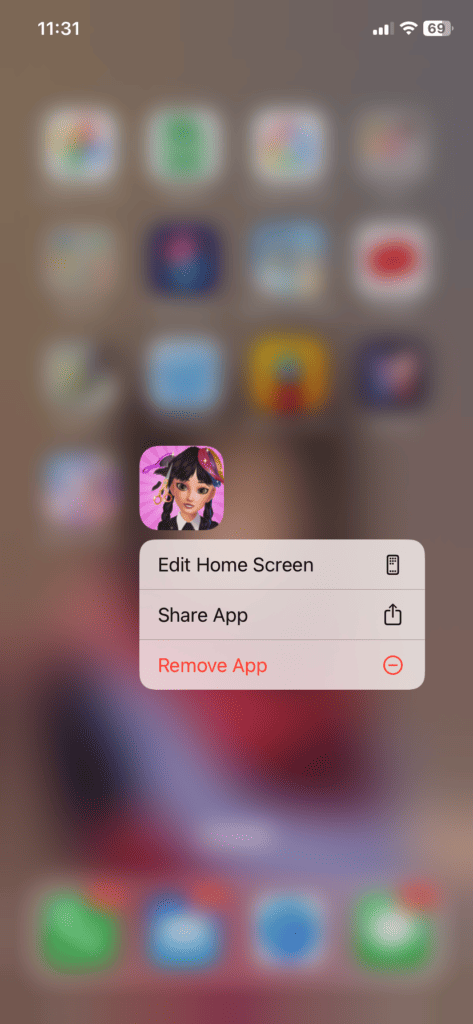
Potential Causes and Solutions
Screen Time Settings
A significant pointer, highlighted in the Apple Support Community, is the role of Screen Time settings. Specifically, the ‘Content & Privacy Restrictions’ within the ‘Screen Time’ settings could be restricting app deletion. To resolve this:
- Go to Settings > Screen Time.
- Navigate to Content & Privacy Restrictions > iTunes & App Store Purchases.
- Ensure that the ‘Deleting Apps’ option is set to ‘Allow’.
iPhone Storage
Another solution involves using the iPhone Storage option:
- Open Settings > General > iPhone Storage.
- Scroll through the list of apps.
- Select the app you wish to delete and choose ‘Delete App’.
Restrictions from Profiles
In some cases, especially for corporate or educational devices, profiles installed on the iPhone might restrict app deletion. If you suspect this, check for any profiles installed under Settings > General and consult your IT department or the profile administrator.
Third-Party App Interference
A Reddit user mentioned an interesting scenario involving third-party apps like AppBlock, which limit app usage. These apps might unintentionally interfere with the ability to delete other apps. Temporarily disabling such apps could resolve the issue.
User Experiences: Real Scenarios
- Reddit Case Study: A user with an iPhone 14 Pro encountered this problem. Despite trying various settings, including Screen Time adjustments, the issue persisted. A comment suggested a possible conflict with a screen time app they were using, leading to the problem.
- Apple Support Community Insight: A user couldn’t delete apps on their iPhone 12 Pro Max. The issue was resolved by adjusting the Screen Time settings to allow app deletion.
Tables of Relevant Facts
To help you better understand, here’s a summary in table format:
| Scenario | Solution |
|---|---|
| Screen Time Restriction | Settings > Screen Time > Content & Privacy Restrictions > iTunes & App Store Purchases > Allow Deleting Apps |
| Direct Deletion from iPhone Storage | Settings > General > iPhone Storage > Select App > Delete App |
| Third-Party App Interference | Temporarily disable or uninstall the third-party app |
Summary of Facts
- iPhones sometimes restrict app deletion, offering only the option to remove from the home screen.
- Common solutions include adjusting Screen Time settings and deleting from iPhone Storage.
- Third-party apps and device profiles might also interfere with app deletion capabilities.
FAQs
How do I delete an app that I can only remove from the home screen?
Check your Screen Time settings under ‘Content & Privacy Restrictions’ and ensure that ‘Deleting Apps’ is allowed.
Can third-party apps prevent me from deleting other apps on my iPhone?
Yes, apps like AppBlock might interfere with the ability to delete apps. Try disabling them temporarily.
What should I do if I can’t delete apps on a corporate iPhone?
Check for any profiles installed under Settings > General and consult with your IT department or profile administrator for assistance.