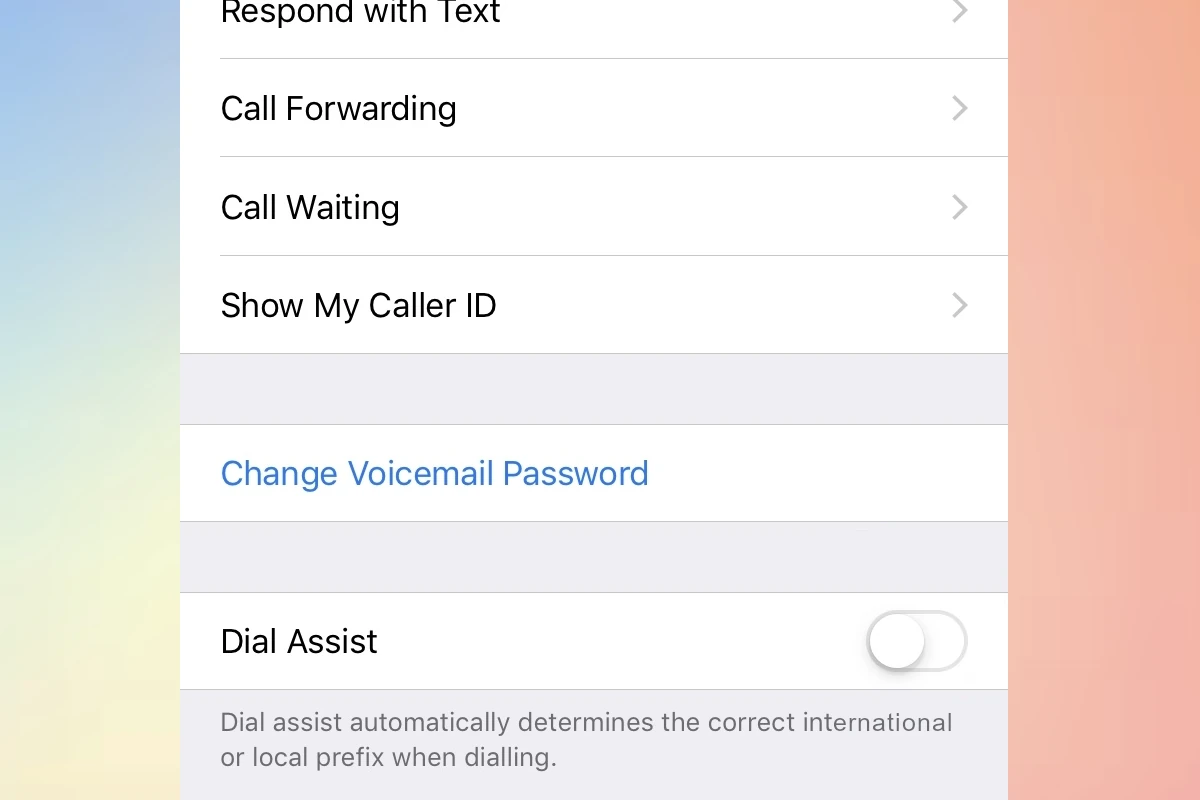One feature that causes confusion amongst iPhone users is Dial Assist. This tool can be beneficial for international callers, but it can also be confusing for many. Dial Assist is a small yet significant feature in the broader context of your iPhone’s functionality. Its value depends on your specific needs and usage patterns. By understanding how it works and when to use it, you can make informed decisions about your call settings, thus enhancing your overall iPhone experience. Remember, the key is to balance convenience with control, ensuring that your smartphone works optimally for your lifestyle.
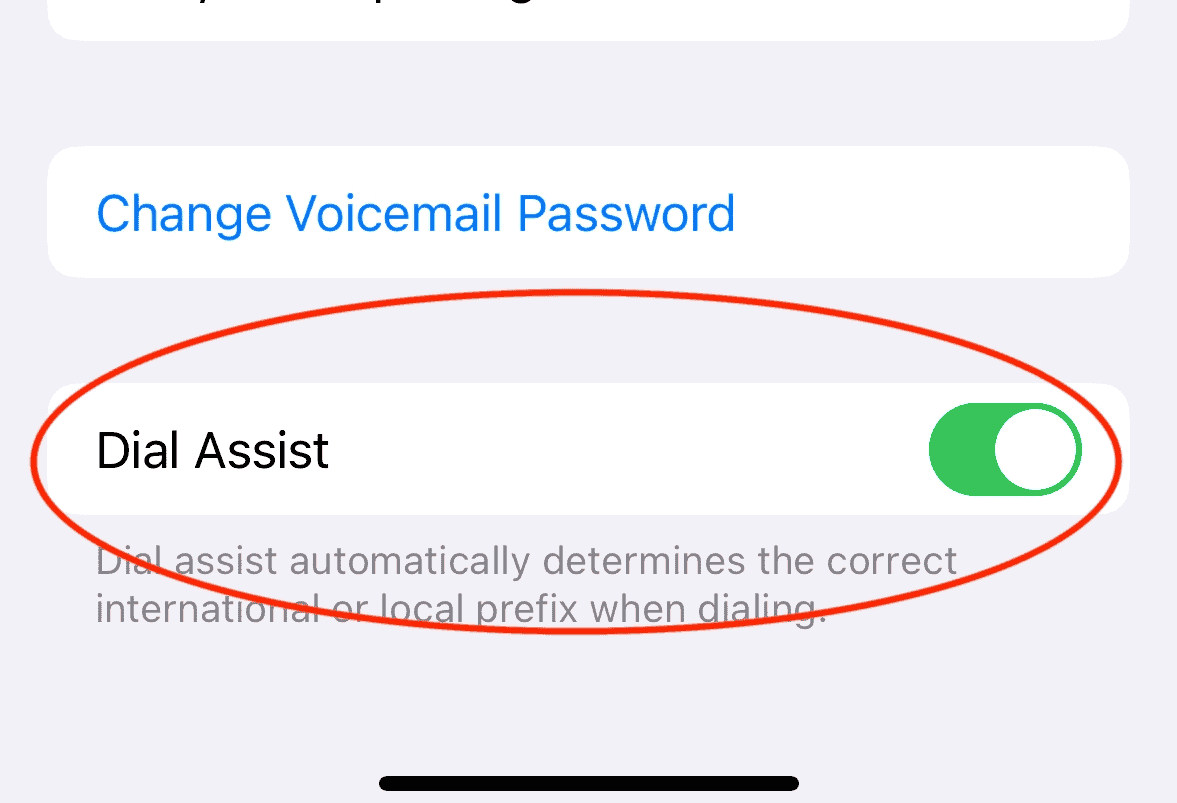
Dial Assist: On Or Off? Decision Guide
Here’s a table to help you decide whether to keep Dial Assist on or off:
| Factor | Keep Dial Assist On | Turn Dial Assist Off |
|---|---|---|
| You frequently call: | – International numbers – Contacts with varying area codes – Numbers from your address book | – Local numbers primarily – Contacts with consistent area codes – Manually dialing numbers often |
| You value: | – Convenience – Automatic prefix addition – Reduced dialing errors | – Consistency in dialing patterns – Complete control over dialed digits – Preventing potential confusion |
| You are: | – Prone to dialing errors – Unsure of correct prefixes – Traveling often | – Familiar with local dialing patterns – Concerned about potential prefix additions – Calling from a consistent location |
| Your priority is: | – Accuracy and ease of calling – Avoiding dialing mistakes | – Familiarity and control over dialing – Preventing unexpected prefix changes |
Additional Considerations:
- Carrier settings: Some carriers may automatically enable or disable Dial Assist based on their network preferences.
- Roaming: Dial Assist can be particularly helpful when roaming internationally to ensure correct dialing formats.
- Specific instructions: If you have any doubts, consult your carrier or device manufacturer for specific guidance on Dial Assist usage.
Best Practices:
- Experiment: Try both settings to see which works best for your calling habits and preferences.
- Check settings: Ensure Dial Assist is configured as intended in your device’s settings (usually under Phone settings).
- Be aware: Stay informed about any potential dialing issues or changes related to Dial Assist in your area.
Remember: The optimal setting for Dial Assist depends on your individual needs and calling patterns. Choose the option that aligns best with your preferences and usage to ensure accurate and efficient phone calls.
Key Takeaways:
- Dial Assist simplifies international calling by automatically adding country codes.
- Potential issues arise with saved contacts already having country codes.
- Enabling/Disabling Dial Assist can be done through iPhone settings.
- This feature affects call failures and how they are managed.
- Customization of call settings is possible alongside Dial Assist.

What is Dial Assist?
Overview and Function
Dial Assist is an iPhone feature designed to automatically append the correct international or local prefixes to phone numbers when making a call. This feature is particularly handy for those who frequently make international calls, ensuring that the right country code is added without requiring manual input.
The Need for Dial Assist
Dial Assist caters to the global citizen – individuals who maintain contacts across various countries and time zones. It reduces the need to remember and enter country codes, streamlining the calling process.
Advantages of Using Dial Assist
Simplifying International Calls
For travelers and international callers, Dial Assist is a godsend. It negates the need for remembering the myriad of international codes, making dialing effortless and error-free.

Automatic Country Code Addition
Dial Assist intelligently identifies the country you are calling and automatically inputs the necessary country and area codes, ensuring connectivity without manual intervention.
Streamlining the Calling Process
The feature enhances the overall calling experience by eliminating the need for additional steps, especially beneficial in urgent or time-sensitive situations.
User Convenience
Dial Assist provides a layer of convenience, particularly for those not well-versed in international calling standards.
Potential Issues with Dial Assist
Conflicts with Saved Contacts
One of the main issues with Dial Assist arises when contacts are saved with their respective country codes. In such cases, Dial Assist may inadvertently add an extra code, causing the call to fail.
Compatibility with Calling Cards
For users utilizing calling cards, Dial Assist may not recognize the calling card number, leading to unintended charges as the call may be routed through standard carrier rates.
How to Enable/Disable Dial Assist
Enabling Dial Assist
- Open the Settings app on your iPhone.
- Tap on Phone.
- Toggle the Dial Assist switch to on.
Once enabled, Dial Assist automatically adds the necessary codes for international calls based on your current location.
Disabling Dial Assist
- Access Settings.
- Select Phone.
- Turn the Dial Assist switch off.
Turning off Dial Assist requires you to manually input the full phone number, including country codes, for international calls.

When to Use Dial Assist
Deciding whether to enable or disable Dial Assist hinges on your calling patterns. If international calls are a regular part of your routine, keeping it enabled can save time and hassle. However, if you frequently encounter issues with it, or most of your contacts are local, disabling it might be more beneficial.
For a visual guide on enabling or disabling Dial Assist, refer to this YouTube video.
Dial Assist and Call Failures
Impact on Call Failures
Dial Assist, while useful, can sometimes be a contributing factor to call failures. Incorrectly added codes or conflicts with pre-saved numbers can lead to unsuccessful call attempts.
Troubleshooting Call Failures
If you experience frequent call failures, consider disabling Dial Assist to see if it resolves the issue. It’s also advisable to review how your contacts are saved and ensure they are compatible with the Dial Assist functionality.
Customizing iPhone Call Settings
Caller ID and Dial Assist
In conjunction with Dial Assist, iPhone users can also customize their caller ID settings. This allows for greater control over how your number is displayed during calls, which can be especially useful in a business context.
Managing Outgoing Calls
The iPhone offers a range of settings to customize your calling experience, including toggling caller ID and setting up call forwarding options.
Navigating the Settings App
Accessing these settings is straightforward. Open the Settings app, tap on Phone, and you will find various options to tailor your call settings, including Dial Assist.
Dial Assist in Everyday Use
Practical Scenarios
Imagine you are traveling abroad and need to contact a colleague in another country. With Dial Assist enabled, your iPhone automatically appends the correct country code, allowing you to make the call without worrying about international dialing formats.
User Experiences
Many users find Dial Assist a helpful feature, particularly those who frequently travel or conduct business internationally. However, for others, the feature can be a source of confusion, especially if unfamiliar with its functionality.
Troubleshooting Dial Assist Issues
Common Problems and Solutions
Issues with Dial Assist are not uncommon, especially when it interacts with pre-saved contact numbers. Here’s a quick table outlining some typical problems and their solutions:
| Problem | Solution |
|---|---|
| Dial Assist Adds Extra Codes | Check how contacts are saved; disable Dial Assist if necessary |
| Call Failures with Dial Assist | Disable the feature and manually input country codes |
| Conflicts with Calling Cards | Manually dial the number without using Dial Assist |
When to Contact Support
If troubleshooting doesn’t resolve your issues, contacting Apple Support is a wise step. They can provide more tailored solutions to your specific problems with Dial Assist.
Enhancing Your iPhone Experience
Advanced Features and Settings
Apart from Dial Assist, your iPhone is equipped with numerous features that can elevate your user experience. For instance, customizing notification settings can help manage your screen time effectively. Moreover, adjusting privacy settings ensures your personal information remains secure.
Utilizing Siri with Dial Assist
Integrating Siri with Dial Assist can streamline your calling process even further. By using voice commands, you can make calls quickly without manual dialing, while Dial Assist ensures the correct prefixes are added.
For a step-by-step guide on changing the Dial Assist setting on iPhone 13, watch this YouTube video.
FAQs
Here are some of the most common questions users have about Dial Assist:
Does Dial Assist incur additional charges?
Dial Assist itself does not incur charges, but international calling rates apply based on your carrier.
Can I use Dial Assist for all international calls?
Yes, Dial Assist works for international calls, but check compatibility with your carrier.
Will Dial Assist work if I travel abroad?
Yes, it adjusts based on your location to append the appropriate country code.
Can Dial Assist interfere with saved contacts?
It can, especially if contacts are saved with their country codes.
How do I know if Dial Assist is active?
Check in the Phone settings under Settings. A green toggle indicates it’s active.