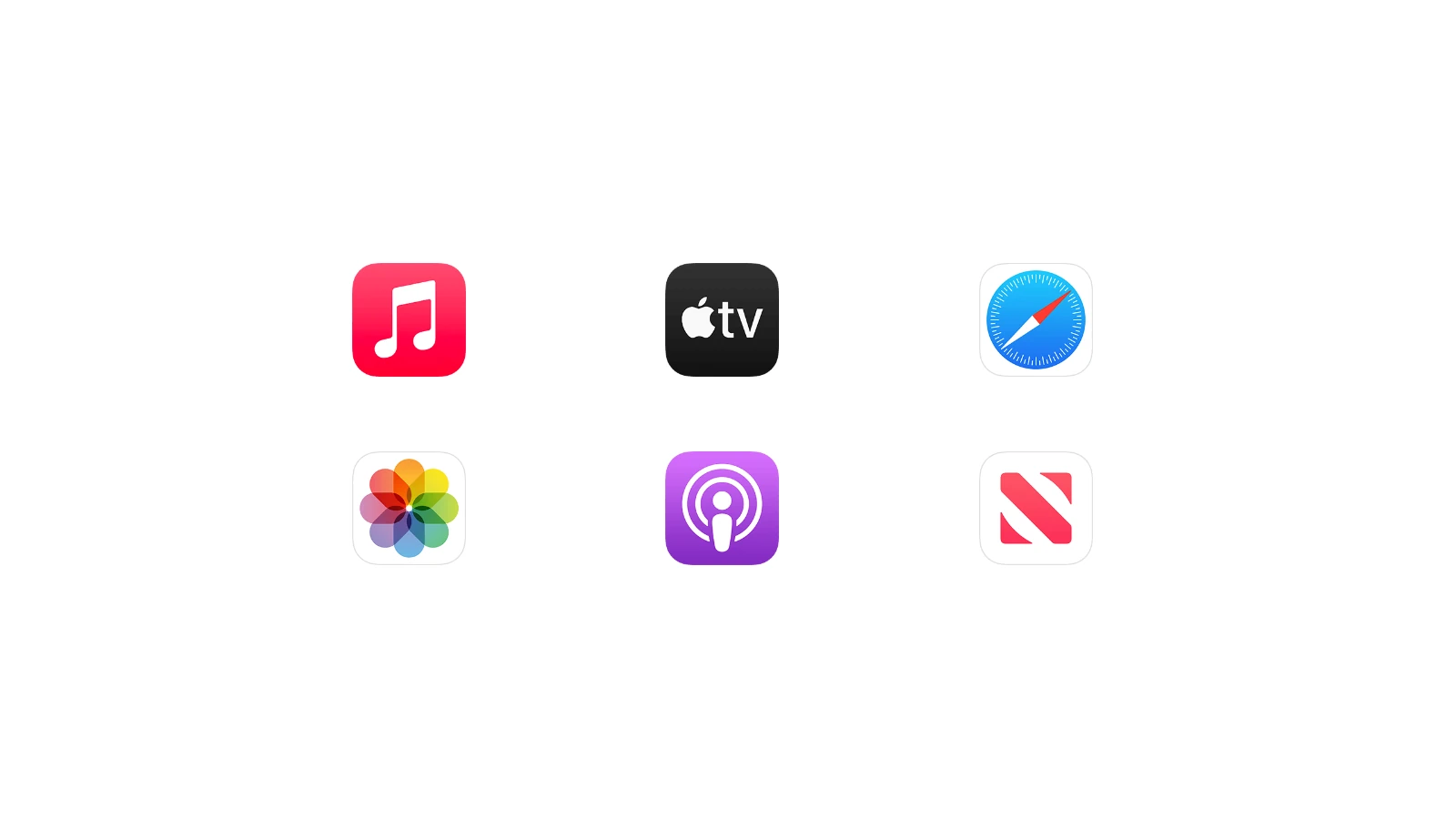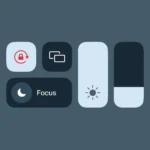The ‘Shared with You’ feature on iPhone, part of Apple’s iOS 15, iPadOS 15, and macOS Monterey, helps you keep track of links, images, articles, and other media that friends and family send via Messages. You can find this content easily in a dedicated ‘Shared with You’ section in various apps like Photos, Safari, and Apple TV. It saves time and keeps your Apple devices organized. This feature allows you to find content shared with you from other apps in the Messages app.
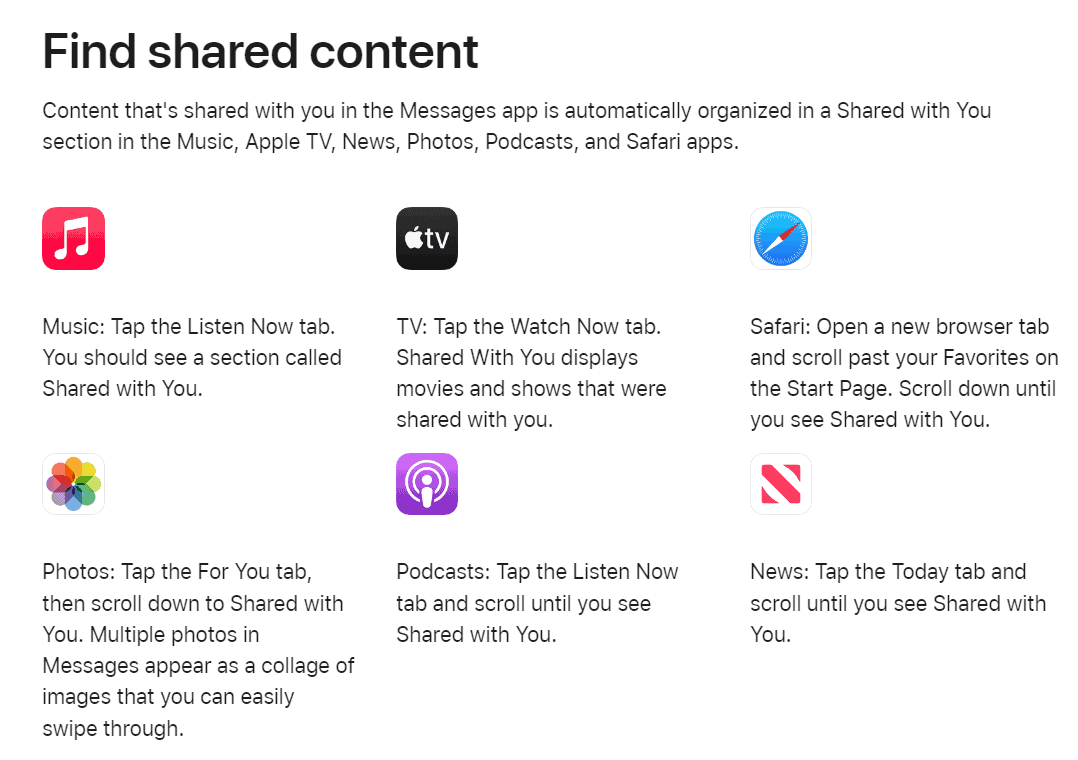
Apple’s “Shared with You” feature aims to streamline getting data from other users by offering a centralized hub for all the photos, videos, articles, and more that people share with you. This includes content from the Music, Apple TV, News, Photos, Podcasts, and Safari apps. Managing and accessing shared content becomes straightforward with this technology. You can browse, save, or pin items for later and even reply directly to the person who shared the content right from the relevant app. The feature aims to centralize communications and media exchanges, creating a seamless experience across iOS, iPadOS, and macOS platforms.
Simplifying Shared Content on Your iPhone
The “Shared with You” feature on iPhone is like a digital scrapbook for all the cool stuff your friends and family send you. No more endless scrolling through messages to find that funny video or interesting article – it’s all neatly organized in one place.
Where to Find Shared Content
You’ll find Shared with You content in various apps across your iPhone:
- Messages: Within individual conversations, you’ll see a dedicated “Shared with You” section showcasing links, photos, and videos shared in that chat.
- Photos: Shared photos and videos appear in a “Shared with You” album, making it easy to revisit those memories.
- Apple News: Articles shared with you are conveniently grouped in the News app, ensuring you don’t miss out on interesting reads.
- Apple Music: Discover new music your friends are enjoying in the “Shared with You” section of Apple Music.
- Apple Podcasts: Catch up on podcast episodes your contacts recommend in the “Shared with You” section of Apple Podcasts.
- Apple TV: Explore movies and shows your friends suggest in the “Shared with You” section of the Apple TV app.
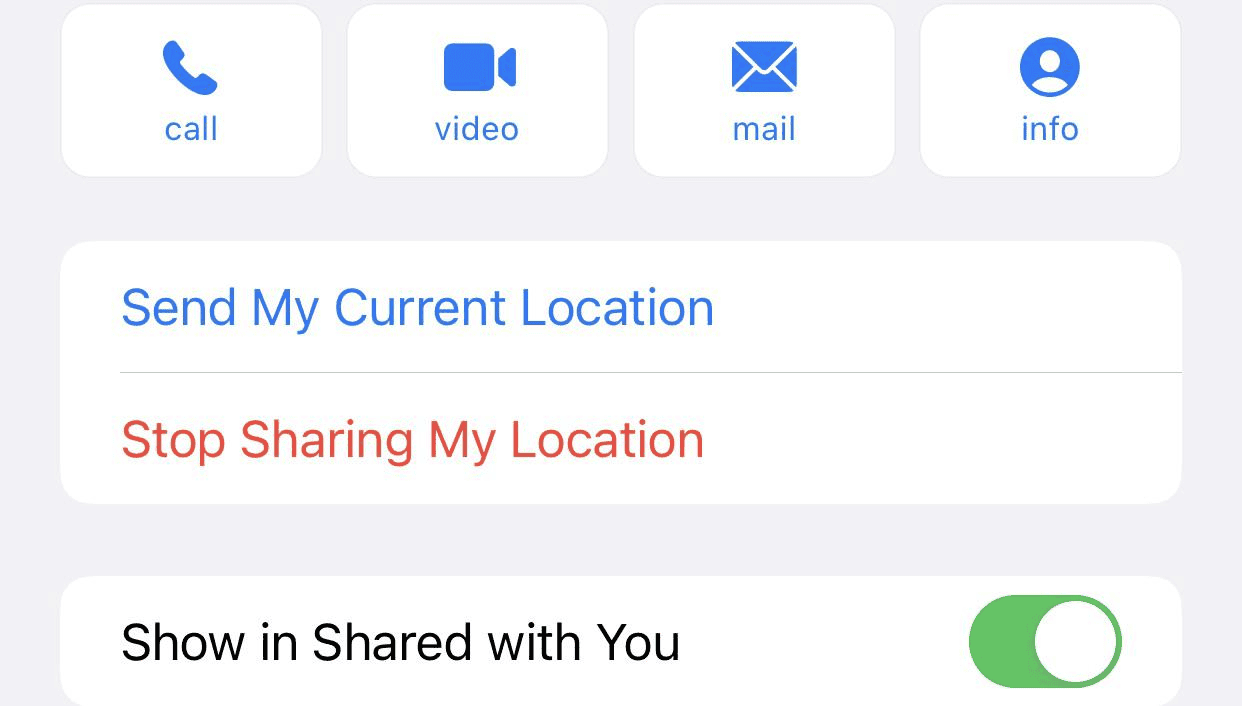
Key Benefits of Shared with You
This feature brings several advantages:
- Organization: Say goodbye to scattered content. Shared with You keeps everything organized and easy to find.
- Discoverability: Uncover interesting content you might have missed in the flurry of messages.
- Sharing Made Easy: Quickly share content you find interesting with others directly from the Shared with You section.
- Contextual Reminders: Get gentle reminders about shared content you haven’t checked out yet.
Tips for Using Shared with You
- Pin Important Content: Pin shared items to the top of the list for easy access later.
- Filter by Contact: See only content shared by a specific person.
- Remove Unwanted Items: Delete shared content you no longer need.
Compatibility
Shared with You requires iOS 15 or later and works seamlessly across all your Apple devices.
Key Takeaways
- ‘Shared with You’ consolidates media sent via Messages in apps on iOS 15 and later.
- Users can save, pin, or respond to shared content directly through Apple’s apps.
- Apple’s focus on centralized communication streamlines media interaction on its devices.
Understanding ‘Shared with You’ Feature in iOS
The ‘Shared with You’ feature in iOS aims to streamline how users interact with content shared in Messages. It does so by organizing and displaying this content directly within Apple’s ecosystem of apps.
Integration With Apple Apps
‘Shared with You’ incorporates content shared in message threads right into relevant Apple apps. For instance, if someone sends you a playlist link in Messages, it appears in the ‘Shared with You’ section under Apple Music. Similarly, shared links from Safari, or news articles from Apple News, show up within these apps. You see photos in the Photos app and TV show recommendations in the Apple TV app. These integrations make it easy to find and enjoy content without having to search through messages.
Managing Shared Content
Control over the shared content is straightforward. In the Settings app, users can manage their preferences, including where shared content will appear. By going to Settings > Messages and tapping ‘Shared with You’, users can toggle ‘Show in Shared with You’ for any compatible app like Music, TV, Safari, and Photos. If you choose to disable this feature for specific apps, the corresponding content no longer appears in them. To remove specific items from the ‘Shared with You’ sections within apps, users can simply swipe on the item and delete it. This level of control ensures your feeds stay relevant and uncluttered.
Interacting with Shared Media
Shared Media in iOS allows users to easily engage with content shared by others via iMessage. They can view, save, and manage shared items directly in their favorite apps.
Photos and Videos
In the Photos app, users tap the For You tab to find the Shared with You section. Here, they see photos and videos their contacts have sent them. Users can save these to their library or create a collage. They might also tap a photo to see it in full screen or use the search bar to find specific images quickly.
Music and Podcasts
In Apple Music, shared songs and albums appear under the Listen Now tab. Users can add these tracks to their own playlists. For podcasts, the Listen Now tab shows episodes shared by friends, letting users play them right away or add them to a space where they organize their favorites.
News and TV Content
Shared news articles and TV content appear in the respective Apple News and TV apps. For news, users visit the Today tab to see stories sent by contacts. In the TV app, the Watch Now tab features shared movies and TV shows, which can be watched directly or added to a playlist for later viewing.