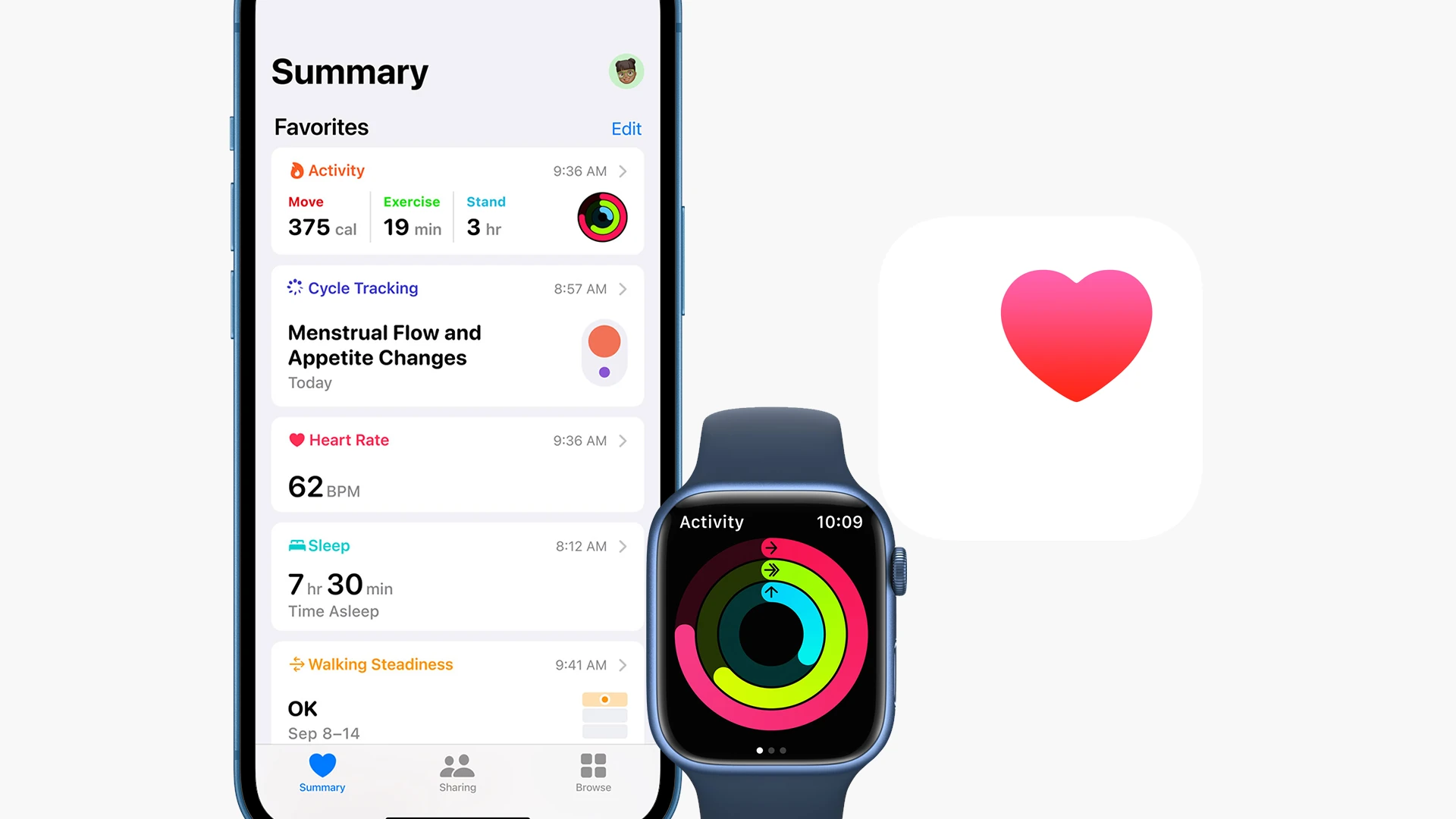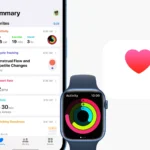Forgetting to take your pills can be frustrating and dangerous. Setting up medication reminders on your iPhone helps you stay on track with your health routine. You can easily create medication reminders using the built-in Health app on your iPhone, which allows you to log your medications, schedule dose times, and receive notifications when it’s time to take them.
The iPhone Health app does more than just count steps—it’s a powerful tool for managing your medications. With iOS 16 and newer versions, Apple has made tracking medications simpler than ever before. The app even shows what your pills look like and warns about possible drug interactions, making it easier to take the right meds at the right time.
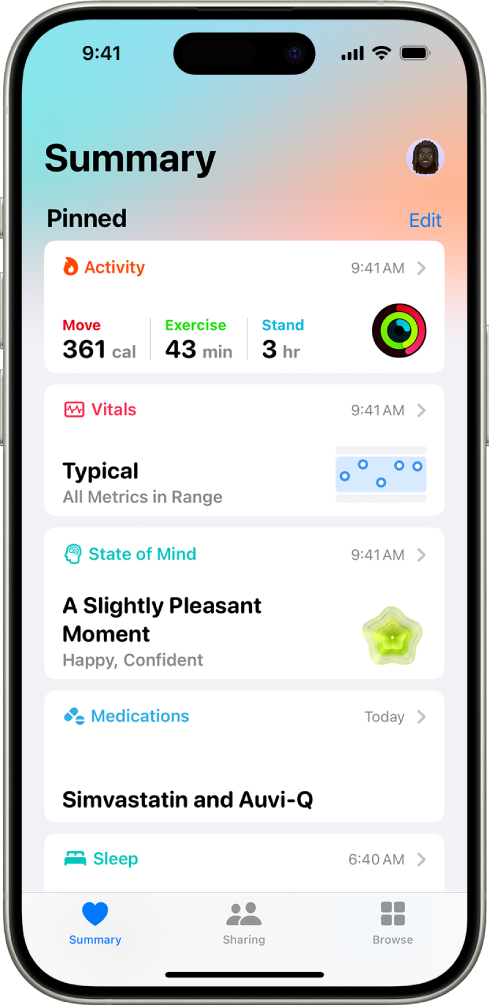
How to Use the iPhone Health App to Set Medication Reminders
Apple’s built-in Health app introduced medication tracking in iOS 16, letting users log, schedule, and get reminded to take their prescriptions, vitamins, or supplements—all from the iPhone. If you have an iPhone running iOS 16 or later, here’s how to get it working step by step.
Step-by-Step: Add a Medication and Enable Reminders
1. Open the Health App
- Launch the Health app from your home screen or App Library.
- Tap the Browse tab at the bottom.
- Select Medications from the list.
2. Add a New Medication
- Tap Add a Medication.
- Search for your medication by name. If it’s not in the database, you can add it manually.
- Choose the form (pill, capsule, injection, etc.) and dosage.
3. Set a Schedule
- Select how often you take the medication:
- Daily
- Specific days
- As needed (PRN)
- Choose the time(s) of day you want reminders.
- You can also set a nickname, change the pill shape/color, and add a note if needed.
4. Turn On Reminders
- After setting the schedule, you’ll see the option to Enable Reminders.
- Make sure Allow Notifications is turned on for the Health app in Settings > Notifications > Health.
5. Track Doses
- After reminders pop up, you can tap Log as Taken or Skip directly from the notification.
- You can also open the Health app anytime and mark medications manually.
Example: Morning and Evening Medication Schedule
Here’s a sample daily reminder setup for someone taking two medications:
| Medication | Dosage | Time | Frequency | Reminder Status |
|---|---|---|---|---|
| Lisinopril | 10mg | 8:00 AM | Daily | Enabled |
| Melatonin | 5mg | 9:30 PM | Daily | Enabled |
Customize Your Experience
- Appearance Customization: Choose pill shapes and colors to help you recognize each med.
- Notes Section: Use this area to write instructions like “take with food” or “avoid driving.”
- Multiple Doses: Add separate times for morning, afternoon, or evening doses of the same medication.
Enable Medication Logging on Apple Watch (Optional)
If you use an Apple Watch, you can also log medications from your wrist:
- Open the Medications app on your watch.
- View your scheduled doses for the day.
- Tap Log to mark each one as taken.
Additional Tips
- Widgets: Add a Medications widget to your Lock Screen or Home Screen for quick access.
- Privacy: Medication data is encrypted and not shared unless you choose to do so.
- Export Records: In the Health app, you can export a full log of your medication intake, which is helpful for doctor visits or personal records.
Setting this up just once can keep you on track with your health, reduce missed doses, and add peace of mind without relying on memory alone.
Key Takeaways
- The iPhone Health app lets you set up medication reminders with customizable schedules and visual pill identification.
- Follow-up reminders can be enabled to ensure you don’t miss doses even when you’re busy.
- Your medication data syncs across Apple devices and can be shared with healthcare providers for better care coordination.
Understanding Medication Reminders on iOS
The iPhone Health app offers powerful tools to help users track and manage their medications. These features provide timely reminders and organize health information in one convenient location.
Benefits of Digital Medication Management
Digital medication tracking on iPhone helps users stick to their treatment plans. When medications are taken as prescribed, health outcomes often improve. The Health app sends notifications reminding users to log their medications at scheduled times.
Missing doses becomes less likely with automatic reminders. The app can even send follow-up alerts if a dose isn’t marked as taken.
Digital tracking also helps users:
- Monitor medication history
- Identify potential drug interactions
- Share medication information with healthcare providers
- Keep track of multiple medications easily
This system works particularly well for people managing chronic conditions or complex medication schedules.
iOS 16 and Health App Overview
iOS 16 introduced enhanced medication tracking features in the Health app. Users can set up medicine reminders that send notifications to both iPhone and Apple Watch.
The setup process is straightforward:
- Open the Health app
- Tap the Browse tab
- Select Medications
- Add your prescriptions and over-the-counter medicines
Users can customize when they take each medication and how they want to be reminded. The app allows for flexible scheduling options like “as needed” or specific times of day.
The Health app stores this information securely. It can also flag potential interactions between medications and substances like alcohol. This feature helps users make safer health decisions every day.
Initial Setup
Setting up medication reminders on your iPhone starts with making sure your device meets basic requirements and having the right app installed. These foundational steps ensure you can use the medication tracking feature effectively.
System Requirements for iOS
To use medication reminders on your iPhone, you need iOS 16 or later. This feature is not available on older iOS versions.
Your iPhone model should be compatible with iOS 16, which includes iPhone 8 and newer models. The medication tracking feature works on both iPhone and Apple Watch for comprehensive tracking.
iPads with iPadOS 16 or later can also use this feature through the Health app. Make sure your device has enough storage space for the Health app to function properly.
Check your iOS version by going to Settings > General > About. If you need to update, connect to Wi-Fi, then go to Settings > General > Software Update.
Downloading the Health App
The Health app comes pre-installed on iPhones, so most users don’t need to download it separately. Look for the white icon with a pink heart on your home screen.
If you can’t find the Health app, you can download it from the App Store for free. Simply open the App Store, search for “Apple Health,” and tap Install.
After opening the Health app, you’ll need to complete the initial setup process. This includes allowing permissions for notifications, which are essential for medication reminders to work properly.
The app may ask for health-related information to personalize your experience. These details are optional but helpful for tailored medication tracking.
Adding Medications to Your Health App
The Health app on iPhone offers a straightforward way to track your medications and set up helpful reminders. With a user-friendly interface, you can quickly add your prescriptions and over-the-counter drugs to your medication list.
Navigating the Health App Interface
To begin adding medications, first open the Health app on your iPhone. Look for the Browse tab at the bottom right corner of your screen and tap it. Scroll down until you find the Medications section and select it.
If this is your first time using this feature, you’ll see an option to “Set Up Medications.” Tap this button to start. For those who already have medications in their list, you can add more by tapping the “Add a Medication” button.
The interface is designed to be simple and easy to navigate. You can view all your current medications in a list format, making it easy to track what you’re taking.
Inputting Medication Details
After tapping “Add a Medication,” you’ll need to enter the name of your medication. The app will search for matches as you type, showing you options to select from.
Once you’ve chosen your medication, you’ll need to provide additional details:
- Medication type: Pills, drops, injections, etc.
- Dosage information: Strength and amount
- Frequency: How often you take it
- Time of day: When you need to take it
You can also add an optional medication shape and color to help identify it. This is particularly helpful if you take multiple medications.
After entering all details, the Health app will set up reminders that will notify you when it’s time to take your medication. These notifications will appear on both your iPhone and Apple Watch if you have one.
Scheduling Reminders
Setting up medication reminders on your iPhone helps ensure you never miss a dose. The Health app offers several options to customize how and when you receive alerts for your medications.
Setting Up Prescription Reminders
To begin setting up medication reminders, open the Health app on your iPhone. Tap the Browse tab at the bottom right of your screen, then select Medications from the list of health categories. If this is your first time, you’ll need to tap “Add a Medication” to start tracking a new prescription.
You can search for your medication by name in the search bar. The app will suggest matches as you type. Select the correct medication from the results.
Next, you’ll be asked to confirm details about your medication, including:
- Medication type (tablet, liquid, etc.)
- Strength or dosage
- Color and shape (to help identify it)
These details help create a visual representation of your pill in the app for easy identification.
Configuring Dose and Frequency
After adding your medication, you’ll need to set up when and how often you take it. The Health app offers flexible scheduling options based on your prescription needs.
Common frequency options include:
- Daily: Take at the same time every day
- Specific days: Select which days of the week you need the medication
- As needed: For medications without a fixed schedule
For each option, you can set specific times to receive reminders. For medications taken multiple times daily, add each dose separately with its own time.
You can also enter additional details such as:
- Whether to take with food
- Dosage amount (whole pill, half pill, etc.)
- Special instructions from your doctor
The app lets you group medications taken at the same time for convenience, making your reminder routine more organized.
Managing Recurring Reminders
Once your medication schedule is set up, your iPhone will send reminders at the specified times. These notifications will prompt you to mark whether you’ve taken or skipped each dose.
To check or change your existing reminders, go to the Medications section in the Health app. You can tap on any medication to view its detailed schedule or modify reminder settings.
For temporary changes, like when traveling to a different time zone, you can adjust notification times without changing your permanent schedule.
The Health app also allows you to set up follow-up reminders if you miss a dose. This feature helps ensure you stay on track with your medication regimen even if you don’t respond to the initial alert.
To turn on this helpful feature, go to Medications, tap Options at the bottom of the screen, and enable the Follow Up option.
Advanced Features
The iPhone medication reminder tool offers several powerful features beyond basic reminders. These enhancements help ensure you never miss a dose and keep your medication information organized and accessible.
Leveraging Critical Alerts
Critical Alerts are special notifications that break through Do Not Disturb and Silent modes on your iPhone. This feature is perfect for important medications that must be taken at specific times.
To set up Critical Alerts:
- Go to Settings → Notifications → Health
- Select “Health Notification Settings”
- Choose “Medications”
- Toggle on “Critical Alerts”
These special medication alerts will play a sound even when your phone is silenced. This makes them ideal for time-sensitive medications like insulin or heart medication.
Critical Alerts use a different sound than regular notifications. You can customize this sound to make it more recognizable when it’s time to take your medication.
Setting Refill Reminders
Running out of medication can be dangerous. The Health app lets users set up automatic refill reminders to avoid this problem.
To set up refill reminders:
- Open the Health app
- Tap “Browse” at the bottom right
- Select “Medications”
- Choose the specific medication
- Tap “Edit”
- Scroll down to “Refill Reminder”
- Toggle it on and set how many days before running out you want to be reminded
The app lets you track your medication supply easily. Each time you log a dose, it automatically updates your remaining supply.
You can also link to your pharmacy’s app for some medications. This makes refilling prescriptions faster when you get the reminder.
Utilizing Backup and Restore Functions
Keeping your medication data safe is crucial. The Health app provides options to back up and restore this important information.
Your medication data can be backed up through:
- iCloud Health data backup (encrypted)
- Local encrypted iTunes backup
- Health app data export
To enable iCloud backup for Health data:
- Go to Settings → Your Name → iCloud
- Scroll down and ensure “Health” is toggled on
If you get a new phone, you can restore your medication settings during setup. Just choose to restore from your iCloud backup.
For extra protection, export your health data regularly. Open the Health app, tap your profile picture, select “Export All Health Data” and save it somewhere secure.
Personalizing Your Experience
The iPhone Medication feature offers several ways to make it work better for you. You can adjust how you get reminders and change how the app looks to match your needs.
Custom Notifications and Alerts
You can customize medication reminders to fit your daily routine. To change when and how you get alerts, open the Health app and tap Browse. Then select Medications and tap Options at the bottom of the screen.
From here, you can set specific times for each medication. Morning, afternoon, and evening times can be adjusted to match when you actually take your pills.
The app lets you choose different alert sounds for each medication. This helps you know which medicine to take just by hearing the alert.
You can also set up follow-up reminders if you miss a dose. Turn on the Follow Up option to get a second alert if you don’t mark a dose as taken.
For medications you take only when needed, you can create custom schedules that don’t send daily alerts.
Dark Mode and Visual Accessibility
The Medications feature works with your iPhone’s display settings to make information easier to see. When your phone is in Dark Mode, the Medications interface also darkens, reducing eye strain when checking your medications at night.
Text size can be adjusted in the iPhone’s settings menu. Larger text makes medication names and dosage information more readable for those with vision challenges.
The app uses VoiceOver accessibility features to read medication information aloud. This helps users who have trouble seeing the screen clearly.
Color-coding options help identify different medications. The app assigns distinct colors to each medicine, making them easier to tell apart at a glance.
Icons and pill shapes in the app match real medications, providing visual confirmation that you’re taking the right pill.
Multifaceted Support Integration
iPhone medication reminders offer robust integration options that enhance your medication tracking experience through multiple profiles and wearable technology. These features make it easier to manage medications for yourself and loved ones.
Using Multiple User Profiles
Setting up medication reminders for multiple people is simple with iPhone’s Health app. You can create separate profiles for family members to track different medication schedules.
To add a new profile, open the Health app and tap your profile picture in the top right corner. Select “Add Account” to create a separate medication tracking profile. Each profile can have its own medication list and schedule.
Multiple user support allows caregivers to manage medications for children or elderly family members. You can switch between profiles with a quick tap.
The app sends notifications to the right person at the right time. This prevents confusion when multiple people take different medications on various schedules.
Remember to set permission levels for each profile to maintain privacy while allowing necessary access for caregivers.
Incorporating Apple Watch Functionality
Your Apple Watch serves as a powerful companion to iPhone medication reminders. The watch provides timely alerts right on your wrist, making it harder to miss important medication doses.
To set up Apple Watch integration, ensure your watch is paired with your iPhone. Open the Watch app on your iPhone and navigate to the Health section. Toggle on medication reminders.
The watch displays:
- Medication names
- Dosage information
- Timing instructions
- Take/Skip options
Your Apple Watch can also track if you’ve taken or skipped doses. Simply tap the appropriate button on the notification when it appears.
The watch tracks your response and syncs this information back to your iPhone’s Health app automatically. This seamless connection ensures your medication records stay current.
Healthcare Collaboration
The iPhone medication reminder feature works well with your healthcare team. It can help you share important medication details with doctors and keep all your medical appointments in one place.
Sharing Information With Healthcare Providers
Your iPhone medication app makes sharing your medication list with doctors easy. During appointments, you can show your medication list to your healthcare provider directly from the Health app. This helps ensure they have accurate information about what you’re taking.
The app also tracks when you take your medications. This data can help doctors see how well you follow your treatment plan.
You can export your medication data as a PDF to email to your doctor before appointments. This gives them time to review your medications ahead of time.
Some healthcare systems connect directly with Apple Health. Ask your doctor if their system works with the iPhone medication feature.
Keeping Track of Medical Appointments
The iPhone helps you manage both medications and doctor visits in one place. You can set up reminders for upcoming appointments in the Calendar app and link them to your medication schedule.
Add notes to each appointment about which medications you need to discuss. This helps you remember important questions for your doctor.
The Health app can store appointment details alongside your medication information. This creates a complete picture of your healthcare routine.
Many doctor offices send text reminders that automatically appear in your iPhone calendar. These reminders can include the office address and pre-appointment instructions.
Set alerts for when to schedule follow-up appointments based on your prescription refill dates.
Extending Medication Management
The iPhone’s Health app offers robust options for expanding your medication tracking beyond basic prescriptions. You can manage a wider range of health products and access detailed drug information to make better health decisions.
Tracking Supplements and Over-the-Counter Medicines
The Health app allows you to track non-prescription items alongside your regular medications. Users can add vitamins, supplements, and over-the-counter drugs using the same process as prescription medications.
To add these items:
- Open the Health app
- Tap Browse in the bottom right
- Select Medications
- Tap Add a Medication
- Type the supplement or OTC medicine name
The app recognizes common supplements like vitamin D, melatonin, and fish oil. Users can set specific dosages and schedules just like with prescriptions. This creates a complete picture of all substances taken regularly.
Some specialty supplements may require manual entry if not found in the database. Users can still track these by entering custom names and details.
Accessing FDA Drug Database
The iPhone Health app connects to the FDA drug database for comprehensive medication information. This integration provides users with important details about their medications without leaving the app.
Key benefits include:
- Drug interaction warnings
- Potential side effects
- Proper usage guidelines
- Food interactions
To access this information, tap on any medication in your list. The app displays official FDA data about the drug. This feature helps users make informed decisions about their medication regimen.
Some advanced database features require an in-app purchase to unlock. These premium features offer deeper insights and more detailed tracking options for those with complex medication needs.
Responsibly Using the Health App
The iPhone Health app offers powerful medication tracking tools, but using them wisely requires attention to accuracy and privacy concerns. These considerations help ensure your health information remains both useful and secure.
Ensuring Accurate Health Information
Setting up medication reminders correctly is crucial for your health. When adding medications to the Health app, double-check all details, including:
- Medication names: Enter exact names to avoid confusion
- Dosage amounts: Verify the correct strength and units
- Frequency: Set precise timing that matches your prescription
Users should update their medication list whenever there are changes from healthcare providers. The free version of the Health app supports all essential medication tracking features without additional cost.
It’s important to enable Critical Alerts support for medications that must be taken at specific times. This ensures notifications appear even when your phone is in Do Not Disturb mode.
Remember to review your medication list regularly. Health information accuracy directly impacts the effectiveness of reminders.
Privacy and Data Security
The Health app stores sensitive medical information that requires protection. Users should set up a strong device passcode to prevent unauthorized access to their medication data.
Apple designed the Health app with privacy features that keep your information secure. Your medication data is encrypted on your device and during any transfers.
To further protect your privacy:
- Review which apps have access to your Health data
- Limit sharing to only trusted healthcare providers
- Enable Face ID or Touch ID for additional security
When setting up family medication tracking, use separate Apple IDs rather than sharing medication lists through one account. This maintains individual privacy while still allowing care coordination.
The Health app allows users to control exactly what information is shared and with whom. This granular control helps protect sensitive health information while still enabling helpful reminders.
Tips for Effective Medication Management
Managing your medications properly is key to good health. Your iPhone can help you stay on track with reminders and tools to record when you take your medicine and what to do if you miss a dose.
Marking Medications as Taken
When your iPhone alerts you it’s time to take your medication, you can easily mark it as taken in the Health app. Open the notification and tap “Taken” or “Skipped” right away. This helps keep your medication log accurate.
You can also mark medications as taken by:
- Opening the Health app
- Selecting the “Browse” tab
- Tapping on “Medications”
- Finding the medication you took
- Tapping “Log” next to it
If you take multiple medications at once, use the “Mark All as Taken” option to save time. This keeps your medication history up to date.
The app also shows your streak of following your medication schedule. Seeing your progress can motivate you to stay consistent with your treatment plan.
Rescheduling Missed Doses
Sometimes you might miss a medication dose. Don’t worry—your iPhone makes it easy to handle this situation.
When you miss a dose, the Health app notification remains in your notification center. Tap it to see options for logging or rescheduling the dose.
For safety reasons, follow these steps when rescheduling:
- Check your medication instructions first
- Some medications shouldn’t be doubled up
- Consult your doctor if you’re unsure about taking a missed dose
The MyTherapy app offers another option for handling missed doses. It provides flexible rescheduling features and logs when doses were missed to share with healthcare providers.
You can also set a custom reminder for the rescheduled dose by tapping “Remind Me Later” and selecting a new time that works better for you.
Troubleshooting Common Issues
When medication reminders don’t work properly, it can disrupt your health routine. Most problems stem from notification settings or app glitches that can be fixed with a few simple steps.
Handling Notification Problems
If your iPhone medication reminders aren’t alerting you, check your notification settings first. Go to Settings > Notifications > Health and make sure all toggles are turned on. Many users have fixed their reminder problems by toggling notifications off, restarting their phone, and then turning them back on.
Don’t forget to check if Focus mode is blocking your alerts. The Health app needs permission to send notifications during Focus to ensure you never miss a dose.
For critical medications, you might need to enable Critical Alerts. This special permission allows important health notifications to break through even when your phone is silenced.
Addressing App Errors and Glitches
Sometimes the medication feature might not sync properly between your iPhone and Apple Watch. If medications aren’t appearing on your watch, try resetting your medication schedule and reselecting favorites and dose reminders in the options tab.
App freezes can be resolved with a simple restart. Close the Health app completely by swiping up from the bottom of your screen and swiping the app away. Then reopen it.
If problems persist, try these quick fixes:
- Update your iOS to the latest version
- Check storage space (low space can affect app performance)
- Delete and re-add problematic medications
- Ensure date and time settings are correct on your device
Frequently Asked Questions
Setting up and managing medication reminders on your iPhone involves several simple steps. These common questions address how to create, adjust, troubleshoot, and customize your medication tracking experience.
How can I enable medication reminders on my iPhone?
To enable medication reminders on your iPhone, open the Health app and tap “Browse” at the bottom right of the screen.
Scroll down and select “Medications” from the list of health categories. Tap “Add Medication” if starting your list or “Add a Medication” to add to your existing collection.
Once you’ve added your medication details, the app will ask if you want reminders. Turn on “Dose Reminders” to receive notifications when it’s time to take your medications. You can also turn on Follow Up reminders for additional support.
What are the steps to adjust medication reminder times on an iPhone?
To change when you receive medication reminders, open the Health app and tap the “Browse” tab at the bottom right corner.
Select “Medications” from the categories list. Find the medication you want to adjust and tap on it to open its details.
Tap “Edit” and scroll to the “Frequency & Time” section. Here you can modify the time of day, frequency, and specific days for taking your medication. Once you’ve made your changes, tap “Done” to save them.
How can I troubleshoot issues with Apple medication reminders not functioning properly?
If your medication reminders aren’t working correctly, first check that notifications are enabled for the Health app in your iPhone’s Settings app.
Make sure your iPhone is running the latest iOS version, as older versions might have bugs affecting the reminder functionality.
If problems persist, try removing and re-adding the medication in the Health app. Sometimes turning Dose Reminders off and on again can also resolve notification issues.
Is there a way to log medication taken on a previous day in the Apple Health app?
Yes, you can log medications you’ve taken on previous days. Open the Health app and go to the “Browse” tab.
Tap on “Medications” and select the specific medication you want to log. Tap “Log” at the bottom of the screen.
Use the date selector at the top of the logging screen to choose the previous day you want to record. Then mark whether you took or skipped the dose and tap “Done” to save the information.
What should I do if the medication app is missing on my Apple Watch?
If the Medications app isn’t appearing on your Apple Watch, first make sure your watch is updated to the latest watchOS version that supports this feature.
Open the Watch app on your iPhone and scroll through the “My Watch” tab to find “Health.” Make sure Medications is toggled on to appear on your watch.
If it’s still missing, try restarting both your iPhone and Apple Watch. You might also need to set up medication reminders on your iPhone first before they’ll appear on your watch.
How can I disable medication reminders on my iPhone?
To turn off medication reminders, open the Health app on your iPhone and tap the “Browse” tab at the bottom right.
Select “Medications” from the health categories list and scroll down to tap “Options” at the bottom of the screen.
Toggle off the “Dose Reminders” switch to stop receiving notifications. You can also turn off specific medication reminders by editing individual medications and disabling their reminder settings.