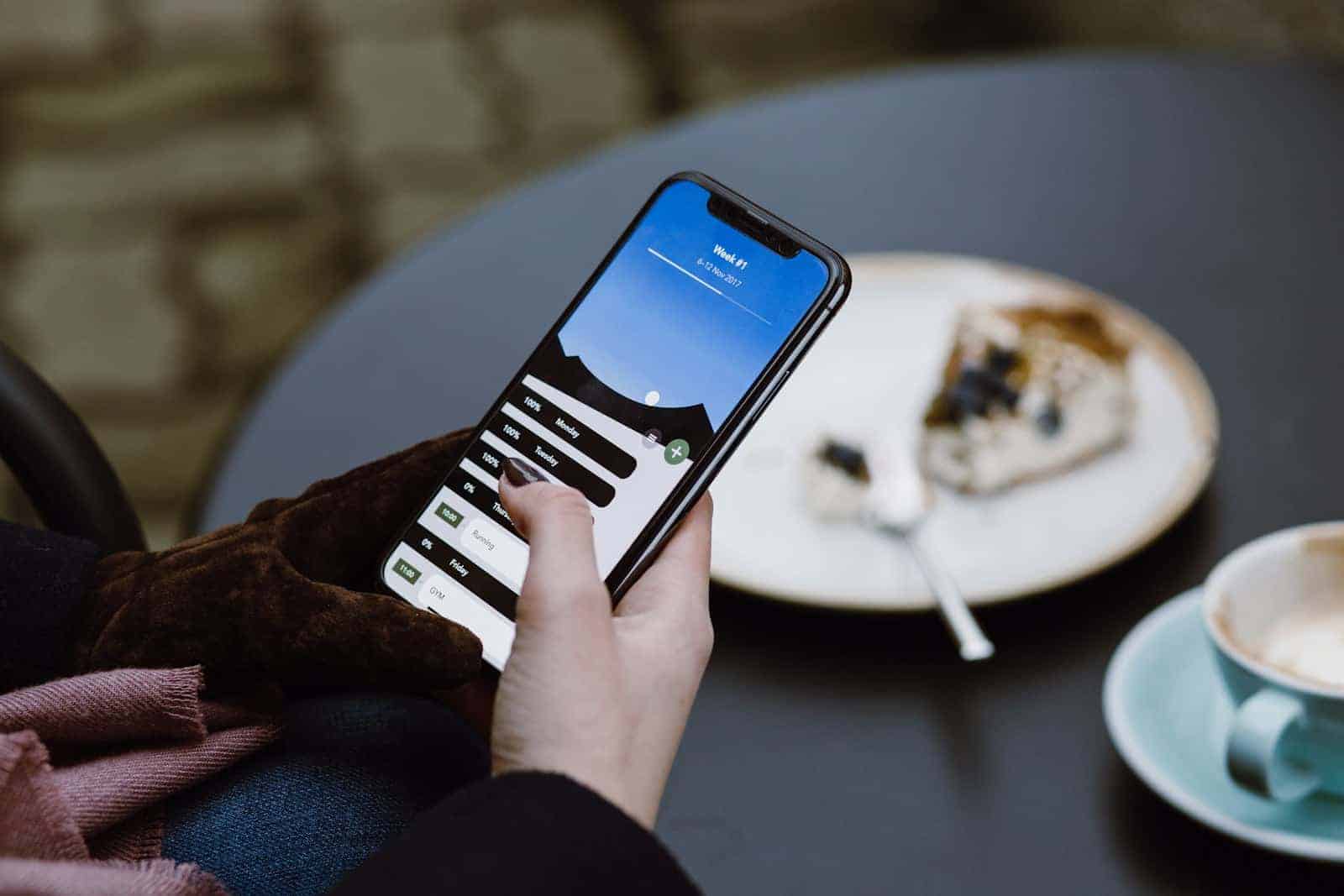End-to-end encryption (E2EE) is a security method that scrambles your data so that only you and the intended recipient can read it. Even the service provider, such as Apple or Google, cannot access your information. This makes E2EE essential for protecting sensitive data like messages, passwords, and financial information.Resetting end-to-end encrypted data on an iPhone is a step taken to address various issues related to privacy and security settings.
This process involves deleting existing encryption keys used to protect sensitive data, including Keychain passwords, payment information, and health data, and then creating new ones. This reset can help resolve problems that may prevent you from accessing this encrypted data.It’s important to note that while performing this reset, non-encrypted data, such as photos, videos, and text messages, will remain untouched and safe.
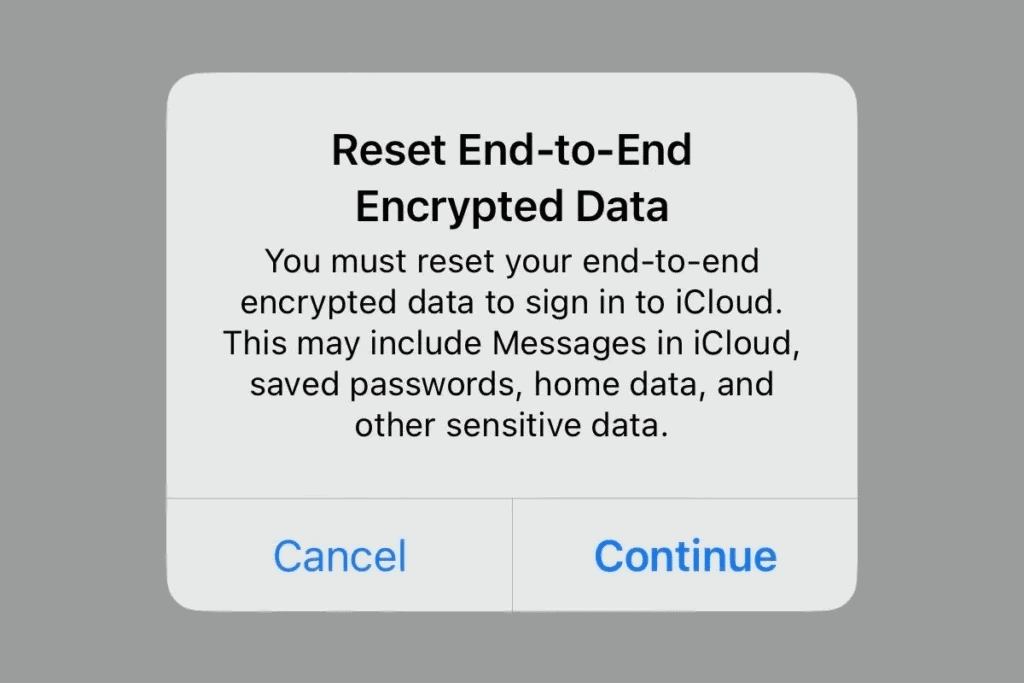
Understanding and Resetting End-to-End Encryption
Why Reset End-to-End Encrypted Data?
You might need to reset E2EE if you forget your password, encounter syncing issues, or want to remove old data from the cloud.
Risks and Considerations
Remember, resetting E2EE will permanently delete your encrypted data in the cloud. This includes messages, passwords, and other sensitive information. Make sure to back up any essential data before proceeding.
Steps to Reset End-to-End Encrypted Data
The process for resetting E2EE varies depending on the device and service you’re using. Here’s a general overview:
- Locate the E2EE settings: This is usually found in the security or privacy section of your device or app settings.
- Initiate the reset: Look for an option like “Reset Encrypted Data” or “Turn Off E2EE.”
- Confirm your decision: You’ll likely be asked to confirm that you want to reset E2EE and delete your encrypted data.
- Follow additional instructions: Some devices or services might require you to enter your password or take other steps to complete the reset.
Table: Examples of E2EE Resetting in Popular Services
| Service | Where to Find E2EE Settings |
|---|---|
| Apple iCloud | Settings > [Your Name] > iCloud > Keychain > Advanced Data Protection |
| Signal | Settings > Chats & Media > Chat Settings > Turn off disappearing messages |
| Settings > Chats > Chat backup > Turn off end-to-end encrypted backup |
Remember to consult the specific instructions for your device or service before resetting E2EE. If you have any doubts, it’s best to contact the service provider’s support for assistance.
Resetting End-to-End Encrypted Data: Overview
| Aspect | Description |
|---|---|
| What is it? | Resetting end-to-end encrypted data often occurs when you are setting up a new Apple device and having trouble syncing data with iCloud. It essentially removes certain types of data from iCloud that were protected with end-to-end encryption. |
| Data Affected | * HomeKit data (smart home setup) * Health data * iCloud Keychain (saved passwords and accounts) * Payment information (like Apple Pay) * Siri information * Wi-Fi network information |
| Data NOT Affected | * Photos * Videos * Messages * Notes * Most third-party app data |
| Why Consider Resetting | * Troubleshooting iCloud setup issues on a new device. * If you’ve forgotten your iCloud encryption password. |
| How to Reset | * iOS 11 or later: Settings > General > Transfer or Reset [Device] > Reset > Reset Encrypted Data * iOS 10 or earlier: Settings > General > Reset > Erase All Content and Settings |
Important Notes
- Backup First: Before resetting, ensure you have a backup of any essential data that will be affected, especially passwords stored in the Keychain.
- Not Always Necessary: Many iCloud syncing issues can be resolved through other troubleshooting methods. Consult Apple Support before resorting to resetting.
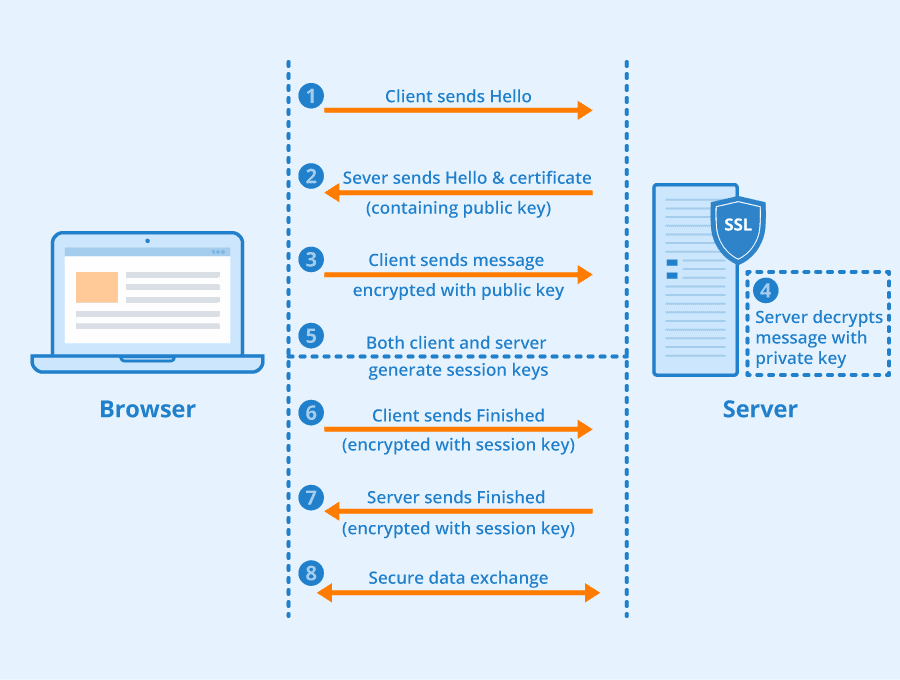
Before undertaking this reset, it’s crucial to have a complete backup of the iPhone. This ensures that important information is preserved and can be restored if necessary. A reset might be required if troubleshooting steps for accessing encrypted data fail or if there’s a need to clear the slate for security purposes, like after a potential security breach. It’s a straightforward procedure, but one must follow the set guidelines carefully to avoid any unwelcome loss of data.
Key Takeaways
- Resetting end-to-end encryption is a problem-solving measure for encrypted data access issues.
- It’s crucial to backup iPhone data before initiating a reset to prevent loss of information.
- The reset process is generally user-friendly, though attention to detail is necessary during execution.
Preparing for Reset
Before initiating a reset of end-to-end encrypted data on an iPhone, it’s crucial to understand the process and its implications. A few strategic preparations will ensure data preservation and seamless recovery.
Understanding the Process
Resetting end-to-end encrypted data on an iPhone removes the encryption keys for a select group of services. Users need to re-enable these keys to access their encrypted data.
Data Affected by Reset
The reset affects iCloud Keychain, payment data, Health and Home data. However, photos, contacts, and messages remain intact because they are not encrypted with these keys.
Back-Up Strategies
Before a reset, back up your iPhone to preserve data. There are two types of backups: iCloud Backup and local iTunes/Finder backup. Both methods keep personal information secure.
Security Measures Pre-Reset
Before resetting, verify that two-factor authentication is active for your Apple ID. This adds an extra layer of security to the reset process.
Authenticating Your Identity
Apple requires identity verification when resetting encrypted data. Users may need to answer security questions or use a trusted device to confirm their identity.
Device Considerations
The reset procedure varies slightly by device. Always ensure your device’s software is up-to-date to avoid complications during the reset process.
Potential Risks
Be aware that resetting encrypted data can leave information vulnerable briefly. If unauthorized individuals gain access during this period, they might exploit these vulnerabilities.
Benefits of Resetting
A clean slate in terms of encryption keys can resolve issues related to corrupted data or after a security breach. It restores the trust and security in the data protection system.
Execution and Post-Reset
Executing a reset of end-to-end encrypted data on an Apple device is a critical step to tackle various issues, such as potential security breaches or technical problems. After the process, you must take steps to restore data, reauthorize devices, and re-establish security measures.
Step-by-Step Reset Procedure
To reset encrypted data, start by navigating to your device’s settings. Select ‘Reset,’ then choose ‘Reset All Settings.’ This will not delete your media or data but will reset system settings such as Wi-Fi passwords and home screen layouts. After confirming your choice, enter your passcode and wait for the process to complete.
Restoring Data Post-Reset
Post-reset, to restore your data, sign in with your Apple ID and access your iCloud backup. If prompted, enter passwords for your accounts including iCloud Keychain to retrieve saved credentials and payment details.
Reauthorizing Devices and Accounts
Once data is restored, you must reauthorize trusted devices. This can mean entering your Apple ID password and responding to a two-factor authentication prompt on another device you own.
Addressing Reset Challenges
Should technical issues arise, like data not appearing or devices not reauthorizing, reach out to Apple Support for guidance. They can provide steps tailored to your issue, ensuring a smooth recovery.
Re-establishing Security Protocols
After a reset, it’s crucial to set strong passwords and re-enable any switched-off security features, such as two-factor authentication. This re-establishes the access controls and maintains the integrity of your data security.
Monitoring After Reset
Continuous monitoring following the reset is essential. Watch for unusual activity and check that data breach risks are mitigated. Regularly review your security settings to confirm everything is functioning as it should be.
Frequently Asked Questions
When it comes to resetting the end-to-end encrypted data on your device, several common questions arise. This section aims to clarify these inquiries with precise answers.
Will resetting end-to-end encrypted data erase my messages?
Resetting end-to-end encrypted data on an iPhone does not delete your messages. They remain intact as this process affects only certain encryption keys and settings.
What implications does resetting end-to-end encrypted data have on my device?
Resetting this data means that your settings and some encrypted information on the iPhone will be cleared. This action does not affect personal files such as photos and messages.
How can I perform a reset of end-to-end encrypted data on my iPhone?
To reset end-to-end encrypted data, navigate to Settings. There, find the option to reset encrypted data and confirm your selection. You may need to follow additional prompts specific to your device.
Does a reset of end-to-end encrypted data affect my stored photos?
Your stored photos are not impacted by the reset of end-to-end encrypted data. They will remain on your iPhone as the reset targets encrypted settings, not personal media.
Can I recover my data after performing a reset of end-to-end encryption?
After a reset, you can recover your end-to-end encrypted data by using your device passcode, contacting a recovery contact, or inputting a recovery key if these were set up beforehand.
What steps should I follow to reset my end-to-end encryption password?
Changing your encryption password generally involves going to the device’s settings, selecting the account or security settings, and following the prompts to update your password. Specific steps can vary by device.