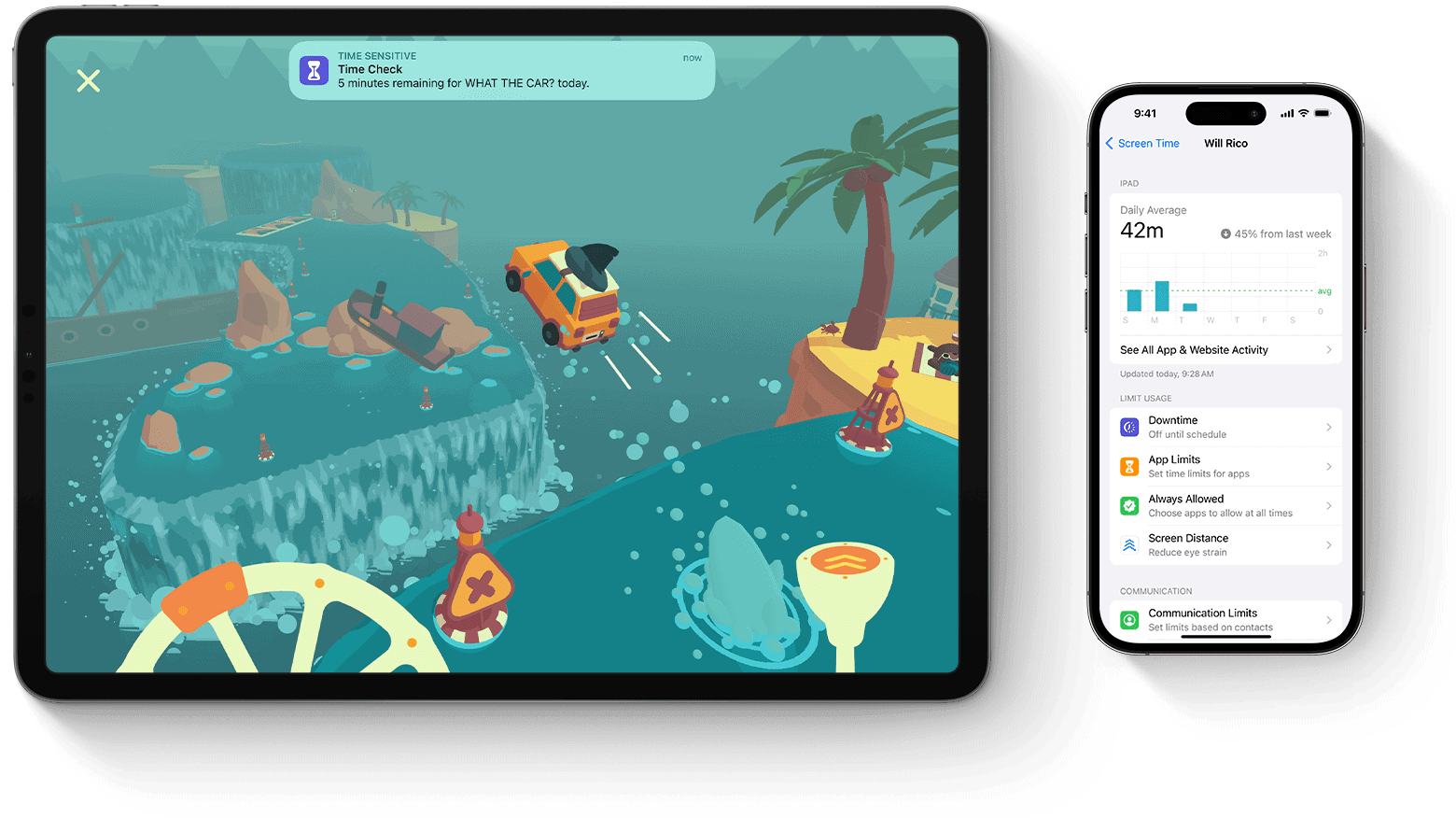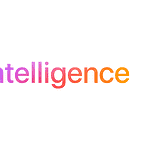Having trouble getting into your iPhone or iPad due to a forgotten Screen Time passcode? You can easily reset it using your Apple ID. This method is simple and effective. If you find yourself locked out of Screen Time, follow these steps to regain access and learn how to prevent future lockouts. It’s important to stay in control of your passcode to avoid disruptions.
Alternatively, you can reset iOS settings without losing data or use specialized tools that provide clear instructions and help you navigate the process. These options can be convenient solutions for getting back into your device quickly.
Unlocking Your Device When Screen Time Locks You Out
Understanding the Lockout
Apple’s Screen Time feature is a helpful tool to manage device usage. However, if you enter the wrong passcode too many times, your device will lock you out. This is a security measure to prevent unauthorized access. The lockout duration increases with each failed attempt, reaching a maximum of one hour.
Resetting Your Screen Time Passcode
If you’ve forgotten your Screen Time passcode or have been locked out due to too many failed attempts, you have a couple of options:
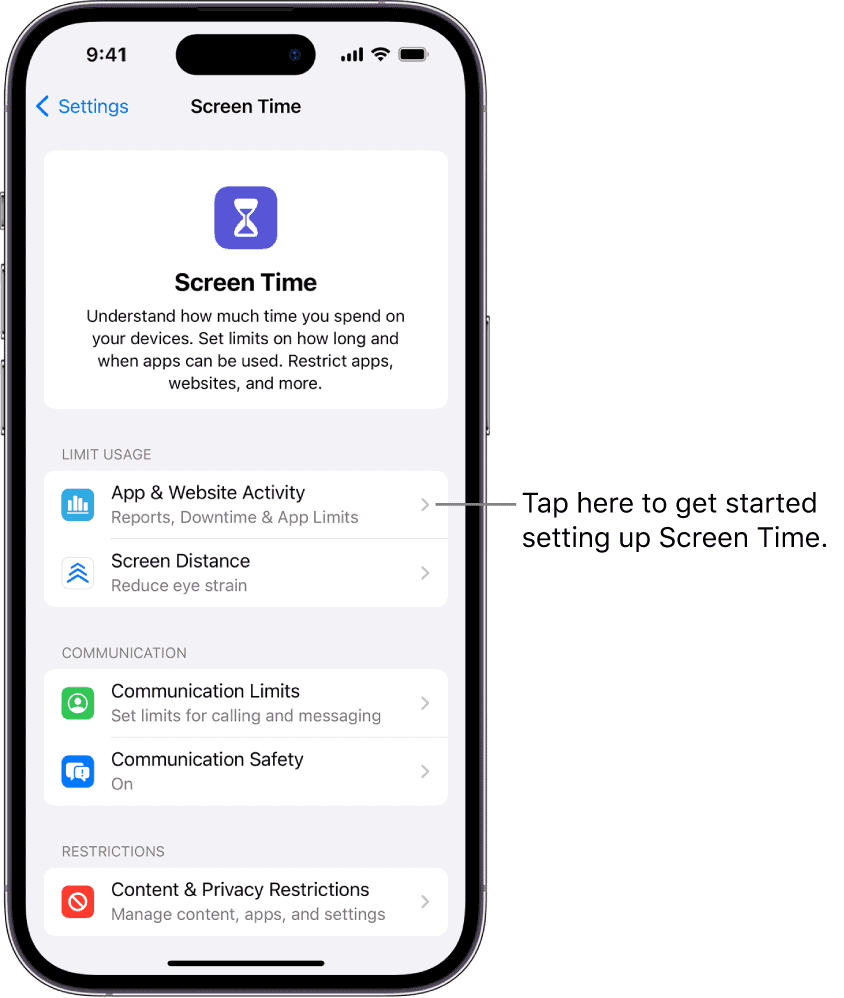
1. Using Your Apple ID and Password
This is the most straightforward method, provided you remember the Apple ID and password used to set up Screen Time:
- Go to “Settings” > “Screen Time”.
- Tap “Change Screen Time Passcode”, then tap it again.
- Tap “Forgot Passcode?”
- Enter the Apple ID and password associated with your Screen Time setup.
- Create a new passcode and confirm it.
2. Erasing Your Device and Restoring from Backup
If you don’t remember the Apple ID or password used for Screen Time, erasing your device and restoring from a backup is the only option.
- Important: Ensure you have a recent backup, as this process will erase all data on your device.
- Connect your device to a computer with iTunes or Finder.
- Put your device in recovery mode (instructions vary depending on your device model, check Apple’s support website for details).
- Restore your device using iTunes or Finder.
- During setup, choose to restore from a backup.
Preventing Future Lockouts
- Use a strong, memorable passcode: Choose a passcode that’s easy for you to remember but difficult for others to guess.
- Consider using a password manager: A password manager can securely store your Screen Time passcode along with other passwords.
- Write it down: If you’re worried about forgetting, keep a written copy of your passcode in a safe place.
Important Note:
If you’re repeatedly locked out of your device due to forgotten passcodes, it might be helpful to re-evaluate your Screen Time settings or consider alternative methods for managing device usage.
Key Takeaways
- Reset Screen Time passcode using Apple ID.
- Navigate Settings to reset iOS without data loss.
- Specialized tools offer guided reset steps.
Understanding Screen Time Passcode
The Screen Time passcode is a key feature in managing and monitoring digital habits. It helps set limits on app usage and downtime, protecting users, especially children, from excessive screen time.
The Role of Screen Time in Digital Health
Screen Time allows parents and users to track app usage, set app limits, and schedule downtime. This helps balance daily activities and ensures healthy digital habits. By setting a Screen Time passcode, users can control and restrict unauthorized changes to these settings. It promotes better digital health by encouraging responsible use of devices.
What Happens After Multiple Failed Attempts
After multiple failed Screen Time passcode attempts, the device prompts the user to try again later. This is a security feature to prevent unauthorized access. Repeated failed attempts may require the user to enter their Apple ID and password to reset the passcode. In some cases, if the user forgot their Apple ID or cannot recover it, a factory reset of the device may be needed, which could lead to data loss.
Preventing Screen Time Passcode Forgetfulness
To avoid forgetting the Screen Time passcode, it is helpful to record it in a secure place. Using memorable yet secure passcodes can also reduce forgetfulness. Associating the passcode with your Apple ID helps in easy recovery if needed. Regularly updating the passcode and familiarizing yourself with recovery steps can prevent lockouts and enhance device security.
Resetting Screen Time Passcode
Resetting a Screen Time passcode can help regain access to device controls. There are two main methods to achieve this: using your Apple ID and performing an erase and restore.
Using Apple ID to Reset Passcode
If you forgot your Screen Time passcode, you can reset it using your Apple ID. Start by going to Settings on your device. Navigate to Screen Time and select Change Screen Time Passcode. Tap Forgot Passcode. You will need to enter the Apple ID and password used during the Screen Time setup. After authentication, you can create a new passcode.
Having your Apple ID is essential for this method. Ensure your device is updated to the latest iOS version to avoid potential issues. This method is quick and prevents data loss, making it the preferred solution.
Erase and Restore to Remove Passcode
When using the Apple ID option isn’t possible, erasing your device is an alternative. This method requires a backup to avoid losing data. Begin by connecting your device to a computer. Open iTunes or Finder (on macOS Catalina or later) and select your device.
Choose Restore iPhone. This process will erase everything, including the Screen Time passcode. After the restore, set up your device as new or from a backup. Remember, this method removes all data on the device, so backing up your important files first is crucial. This approach is more drastic but can resolve persistent issues with the passcode.