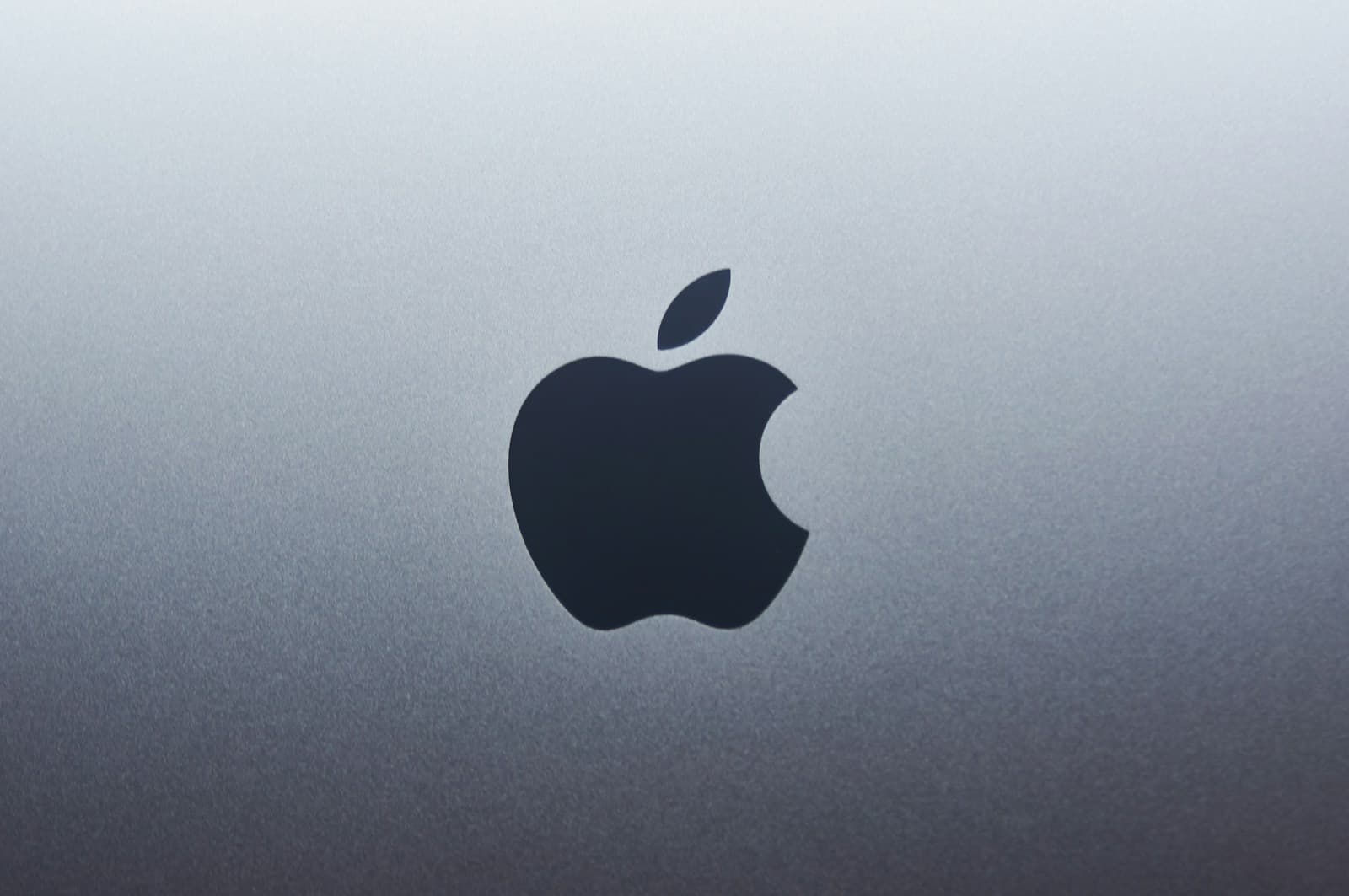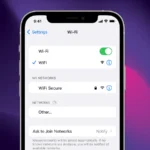Apple’s “Report a Problem” feature helps you resolve issues with your purchases. You can request refunds for apps or content bought from the App Store, iTunes Store, Apple Books, or other Apple services using reportaproblem.apple.com.
This tool lets you check your eligibility, refund status, and payment method. It’s useful when you find unexpected charges or missing items in your purchase history.
If you need more help, Apple offers various contact options including phone support, chat, and the Apple Support app. These can assist with purchases, billing, lost devices, and other concerns.
| Issue Type | Where to Report |
|---|---|
| App or content refund | reportaproblem.apple.com |
| Billing questions | Apple Support website |
| Lost or stolen device | Apple Support app or phone |
Contacting Apple Support: A Guide to Reporting Problems
Apple products are renowned for their user-friendly design, but occasionally, problems arise. Whether it’s a software glitch, a hardware malfunction, or a billing inquiry, knowing how to effectively report the problem to Apple Support is crucial. This guide equips readers with the knowledge and strategies to navigate Apple’s support channels, communicate their issues effectively, and utilize online resources for quick solutions, ensuring a smooth and efficient support experience.
https://reportaproblem.apple.com
Finding the Right Contact Channel
Apple provides various ways to report problems and get support. The best channel depends on your issue and preferred communication style.
- Apple Support Website: This is a great starting point for common issues. The website offers troubleshooting articles, FAQs, and community forums. You can also access live chat or schedule a call with an Apple Support representative.
- Apple Support App: Available on iOS devices, this app provides personalized support based on your products. You can troubleshoot issues, schedule repairs, and contact Apple Support directly through the app.
- Phone: Calling Apple Support is a good option if you need immediate assistance or prefer to explain your issue verbally. You can find the appropriate phone number for your region on the Apple Support website.
- Social Media: Apple has a presence on social media platforms like Twitter, where you can reach out to their support team. However, this channel may not be suitable for complex or sensitive issues.
Gathering Information Before Contacting Support
To ensure a smooth and efficient support experience, gather the following information before contacting Apple:
- Device details: Know your device’s model name, serial number, and operating system version.
- Order number: If your issue is related to a recent purchase, have your order number handy.
- Error messages: If you’re experiencing an error, note down the exact wording of the error message.
- Steps to reproduce the issue: Be prepared to explain the steps you took that led to the problem.
Tips for Effective Communication with Apple Support
When contacting Apple Support, clear communication is key to a quick resolution.
- Be concise and specific: Describe the problem clearly and avoid unnecessary details.
- Be patient and polite: Remember that support representatives are there to help you.
- Provide relevant information: Share the information you gathered earlier, such as device details and error messages.
- Follow instructions carefully: Listen attentively to the representative’s instructions and follow them precisely.
Escalating Your Issue
If the first support representative you speak with is unable to resolve your issue, don’t hesitate to escalate it. You can politely request to speak with a senior advisor or a specialist.
Documenting Your Interactions
Keep a record of your interactions with Apple Support, including case numbers, names of representatives, and dates of communication. This documentation can be helpful if you need to follow up or escalate your issue further.
Table: Common Support Channels and Their Best Uses
| Channel | Best for |
|---|---|
| Apple Support Website | General inquiries, troubleshooting, accessing support resources, live chat. |
| Apple Support App | Personalized support, device-specific troubleshooting, scheduling repairs. |
| Phone | Immediate assistance, complex issues, verbal explanations. |
| Social Media (Twitter) | Quick questions, public feedback, general inquiries. |
Utilizing Apple’s Online Resources
Before contacting Apple Support, consider exploring their extensive online resources. These resources can often provide quick solutions and save you time.
- Apple Support Website: The website offers a wealth of information, including troubleshooting guides, FAQs, and community forums.
- Apple Support Communities: This online forum allows you to connect with other Apple users, ask questions, and share solutions.
- YouTube: Apple’s official YouTube channel features helpful videos on various topics, including device setup, troubleshooting, and tips and tricks.
By utilizing these resources, you can often find answers to your questions and resolve issues independently.
Understanding Apple’s Report a Problem Process
Apple provides a straightforward way to report issues with purchases from the App Store or other digital services. You can access this feature through reportaproblem.apple.com. This website allows you to view your recent purchases and flag any problems.
To use the service, sign in with your Apple ID. You’ll see a list of your recent transactions. Select the item you want to report an issue with. Choose the appropriate reason for your report from the options provided.
Common reasons to report a problem include:
- Accidental purchases
- Item not received
- App not working as expected
- In-app purchase issues
- Subscription concerns
For Family Sharing purchases, the family organizer can report problems on behalf of family members.
Here’s a quick guide to the process:
| Step | Action |
|---|---|
| 1 | Visit reportaproblem.apple.com |
| 2 | Sign in with your Apple ID |
| 3 | Locate the purchase in question |
| 4 | Select “Report a Problem” |
| 5 | Choose the reason for your report |
| 6 | Provide additional details if needed |
| 7 | Submit your request |
Apple typically responds to reports within a few business days. You may receive a refund or further instructions based on your specific situation.
Remember to check your email for any responses from Apple Support. They might request more information to help resolve your issue.
Initiating a Refund Request
Apple offers a straightforward process for requesting refunds on apps and digital content. You can easily submit a claim and track its progress through their online system.
Request a Refund for Apps and Digital Goods
To request a refund for an app or digital content, follow these steps:
- Go to reportaproblem.apple.com
- Sign in with your Apple ID
- Click “I’d like to” and choose “Request a refund”
- Select the reason for your refund
- Pick the item you want refunded
- Click “Submit”
Apple reviews each request individually. They may ask for more information before making a decision.
Keep in mind that not all purchases are eligible for refunds. Recent transactions are more likely to be approved.
Check the Status of Your Refund Claims
After submitting a refund request, you can track its progress online:
- Visit reportaproblem.apple.com
- Sign in to your account
- Look for your request in the list of recent claims
Apple typically processes refund requests within a few business days. You’ll receive an email notification once a decision is made.
If you can’t find a charge on the refund page, check your email for a “receipt from Apple”. The purchase may have been made with a different account.
| Refund Request Steps | Refund Status Steps |
|---|---|
| Go to reportaproblem.apple.com | Visit reportaproblem.apple.com |
| Sign in with Apple ID | Sign in to your account |
| Choose “Request a refund” | Check list of recent claims |
| Select reason and item | Wait for email notification |
| Submit request | Allow a few business days |
Consumer Protection and Financial Information
Consumer protection laws safeguard your rights when using financial services. These regulations ensure fair treatment and provide avenues for dispute resolution. Managing payment information securely is crucial for protecting your finances.
Understanding Consumer Law Protections
Consumer law protections vary by country and region. In Australia and New Zealand, robust consumer protection laws apply to digital purchases. These laws give you the right to refunds for faulty products or services.
The Consumer Financial Protection Bureau (CFPB) enforces regulations in the United States. It recently took action against Apple and Goldman Sachs for Apple Card violations. The companies were ordered to pay $89 million for failing to properly handle customer disputes.
Key protections include:
- Right to dispute charges
- Access to clear terms and conditions
- Protection against unfair billing practices
Managing Payment Information and Shared Payment Methods
Securing your payment information is essential. When using shared payment methods, like family accounts, set clear boundaries and monitor activity regularly.
Tips for managing payment info:
• Use strong, unique passwords
• Enable two-factor authentication
• Review statements monthly
• Report suspicious activity promptly
| Payment Method | Security Features |
|---|---|
| Apple Card | Face ID, Touch ID |
| PayPal | Encryption, Buyer Protection |
| Credit Cards | Fraud monitoring, Zero liability |
If you encounter issues, report problems through official channels. For Apple services, use the “Report an Issue” feature in the Wallet app or visit reportaproblem.apple.com.
Getting Assistance from Apple Support
Apple Support provides various channels to help you with account issues, subscriptions, and unpaid orders. You can get help through phone, online chat, or the Apple Support app.
Contact Apple Support for Account and Subscription Issues
To resolve account and subscription problems, contact Apple Support directly. You can use the Apple Support app on your iPhone or iPad for quick access to help. The app lets you chat with experts or schedule a call.
For phone support, find the Apple Support number for your country. Prepare your Apple ID and device details before calling. Support staff can assist with:
- Apple ID login issues
- Subscription management
- Billing questions
- iCloud storage problems
When contacting support, be clear about your issue. This helps them resolve your problem faster.
Dealing with Unpaid Orders
If you have an unpaid order, act quickly to avoid order cancellation. Here’s what to do:
- Check your payment method in your Apple ID settings
- Ensure your credit card isn’t expired or blocked
- Verify your billing address is correct
If payment issues persist, contact your bank to approve the transaction. For help with unpaid orders, you can:
- Use the Apple Support website
- Call Apple Support directly
- Visit an Apple Store if nearby
Apple typically gives you a few days to resolve payment issues before canceling orders.
| Issue Type | Primary Support Method | Alternative Method |
|---|---|---|
| Account & Subscription | Apple Support App | Phone Support |
| Unpaid Orders | Apple Support Website | In-Store Help |
Remember to keep your device and order details handy when seeking assistance.
Frequently Asked Questions
Apple’s refund process can be complex. Understanding how to request refunds and check on their status is crucial for managing your App Store purchases.
How can I request a refund from Apple for an app or in-app purchase?
To request a refund from Apple, visit reportaproblem.apple.com. Sign in with your Apple ID. Find the purchase you want refunded. Select “Request a Refund” and choose a reason. Follow the on-screen instructions to complete your request.
What is the process to check the status of a refund from Apple?
After submitting a refund request, you can check its status on reportaproblem.apple.com. Sign in and look for the “Check Status” option. This will show you if your refund is pending, approved, or denied.
How do I find out what charges have been made to my Apple account?
To view charges on your Apple account, go to the App Store on your device. Tap your profile picture. Select “Purchase History”. This shows all transactions made with your Apple ID, including app purchases and subscriptions.
What are the steps to view my Apple purchase history?
Open the App Store on your device. Tap your profile picture. Select “Purchase History”. You’ll see a list of all your Apple purchases. Tap any item for more details about the transaction.
Who should I contact about unauthorized or incorrect charges on my Apple account?
For unauthorized or incorrect charges, contact Apple Support directly. They can help investigate the issue and take appropriate action. You may need to provide details about the charges in question.
How long does it typically take to receive a refund from Apple?
Refund processing times vary. Most refunds are completed within 3-5 business days. However, it can take up to 10 business days depending on your payment method. Check your bank or credit card statement for the refund.
| Refund Request Step | Estimated Time |
|---|---|
| Submission | Immediate |
| Review | 1-2 business days |
| Processing | 3-5 business days |
| Bank Processing | 1-3 business days |