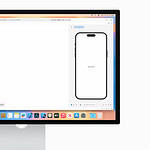Removing backgrounds from images has become easier than ever. AI background removers can now erase image backgrounds in seconds, saving you time and effort. These tools use advanced algorithms to detect the main subject and separate it from the background, creating a transparent or white backdrop.
You might need to remove image backgrounds for various reasons. Perhaps you’re creating product listings for an online store, designing marketing materials, or preparing professional headshots. Whatever your purpose, modern background removal tools offer quick and accurate results.
Several options are available for removing image backgrounds. Some popular choices include Remove.bg, Adobe Express, and PhotoRoom. Each tool has its own features and benefits, catering to different user needs and skill levels.
| Tool | Key Features | Best For |
|---|---|---|
| Remove.bg | One-click removal, API access | Quick results, bulk processing |
| Adobe Express | Editing tools, templates | Design projects, social media |
| PhotoRoom | AI enhancement, background replacement | E-commerce, product photos |
Removing Image Backgrounds
There are many ways to remove the background from an image, ranging from simple online tools to professional software. The best method for you will depend on your needs, budget, and technical skills.
Free Online Tools
Several websites offer free background removal tools that are quick and easy to use. These tools typically use AI to automatically detect and remove the background from your image. Some popular options include:
- Remove.bg: This website specializes in removing backgrounds from images of people. It’s very user-friendly and produces good results in most cases.
- Adobe Creative Cloud Express (formerly Adobe Spark): This online tool offers a free background remover that can handle a variety of images. It also includes other basic editing features.
- Canva: While known for its design tools, Canva also has a background remover that’s free to use.
These tools are great for simple background removal tasks, but they may not be suitable for images with complex backgrounds or if you need precise control over the selection.
Professional Software
For more advanced background removal, you’ll need professional image editing software. These programs offer a wider range of tools and features for precise selection and control. Some popular options include:
- Adobe Photoshop: The industry standard for image editing, Photoshop offers powerful tools like the Pen tool, Magic Wand, and Quick Selection tool for precise background removal. It also has advanced features like layer masks and refine edge for complex selections.
- GIMP: A free and open-source alternative to Photoshop, GIMP offers a similar set of tools for background removal, including the Free Select tool, Fuzzy Select tool, and Scissors Select tool.
- Affinity Photo: A more affordable alternative to Photoshop, Affinity Photo offers a comprehensive set of tools for background removal, including selection tools, refine edge, and layer masks.
These programs require a learning curve, but they offer the most control and flexibility for background removal.
Mobile Apps
Several mobile apps offer background removal tools for editing images on your phone or tablet. Some popular options include:
- PhotoRoom: This app uses AI to automatically remove backgrounds and offers a variety of editing tools for refining the selection.
- Background Eraser: This app provides manual tools like the eraser, lasso, and magic wand for precise background removal.
- Picsart: This app offers a variety of background removal tools, including an AI-powered eraser and manual selection tools.
These apps are convenient for quick edits on your mobile device, but they may not be as powerful as desktop software.
Tips for Background Removal
Regardless of the tool you use, here are some tips for successful background removal:
- Choose high-quality images: The better the image quality, the easier it will be to remove the background.
- Use the right tool for the job: If you need precise control, use a professional software with manual selection tools. If you need a quick and easy solution, an online tool or mobile app may be sufficient.
- Refine your selection: After removing the background, take some time to refine the edges of your selection for a clean and professional look.
- Save your image with a transparent background: Save your image as a PNG file to preserve the transparency.
Beyond Backgrounds: Working with Layers
Once you’ve mastered the art of background removal, you can unlock a whole new world of creative possibilities by working with layers. Layers allow you to stack and arrange different elements of your image independently. This means you can easily change backgrounds, add new objects, and create complex compositions. Many image editing programs, including those mentioned earlier, support layers. Experiment with layers to add depth and dimension to your images, combine photos, and create unique visual effects.
Understanding Background Removal
Background removal is a crucial technique in image editing. It allows you to isolate subjects and create versatile images for various purposes.
Defining Background and Foreground
In image editing, the background is the part of an image behind the main subject. The foreground contains the primary elements you want to keep. Background removal separates these two components.
Professional tools use AI to detect edges and differentiate between background and foreground. This process creates a transparent background, leaving only the main subject visible.
You can then place the isolated subject on a new background or use it in different contexts. This flexibility is especially useful for product photos, portraits, and graphic design projects.
The Importance of Editing Backgrounds
Removing or changing backgrounds greatly impacts your images’ visual appeal and functionality. It helps you create high-quality results for various applications.
In e-commerce, clean product images with white or transparent backgrounds are essential. They make your items stand out and look professional in online catalogs.
For graphic design, background removal lets you combine elements from different sources seamlessly. You can create custom compositions, marketing materials, and social media content with ease.
Here’s a quick comparison of background removal uses:
| Application | Benefits |
|---|---|
| E-commerce | Clean product shots, consistent catalog look |
| Graphic Design | Easy element combination, custom compositions |
| Photography | Subject emphasis, creative editing options |
| Marketing | Professional branding, versatile visuals |
By mastering background removal, you enhance your editing skills and create more impactful visuals across various fields.
Technical Aspects of Background Removal
Background removal involves several key technical components. These include image format considerations, AI-powered techniques, and resolution factors. Each plays a crucial role in achieving high-quality results.
Image Formats and Transparency
Different image formats handle transparency differently. PNG files support transparent backgrounds, making them ideal for background removal. JPEG and JPG formats don’t support transparency natively.
When using an online background remover, you’ll often get PNG output. This preserves the transparent areas around your subject. If you need a JPEG, you’ll have to add a new background or convert the file.
Table: Image Format Comparison
| Format | Transparency Support | File Size | Quality |
|---|---|---|---|
| PNG | Yes | Larger | Lossless |
| JPEG | No | Smaller | Lossy |
Choose PNG for projects needing transparency. Opt for JPEG when file size is a concern and you don’t need a see-through background.
Understanding AI Removal Techniques
AI technology has revolutionized background removal. Modern tools use machine learning algorithms to identify and separate subjects from backgrounds.
These systems analyze pixel patterns, edges, and colors. They learn to distinguish foreground elements from the background. This allows for quick, accurate results without manual editing.
AI-powered tools often offer one-click solutions. You upload an image, and the AI does the work. Some advanced options let you fine-tune results with brush tools of varying sizes.
The AI technology behind these tools is constantly improving. This leads to more precise edge detection and better handling of complex images.
Resolution and Megapixel Considerations
Image resolution affects the quality of background removal. Higher resolution images (with more megapixels) generally produce cleaner results.
When using a background eraser tool, start with the highest quality image available. This gives the AI more data to work with, resulting in smoother edges and better detail preservation.
Remember that higher resolution means larger file sizes. This can slow down the editing process, especially with online tools. Balance quality needs with practical considerations like upload times and storage limits.
For professional use, aim for images of at least 8 megapixels. This provides enough detail for most applications. For large prints or detailed editing, even higher resolutions may be necessary.
Practical Applications and Tools
Removing image backgrounds opens up numerous possibilities for creative and professional projects. Tools and integrations make this process accessible to users with varying technical skills.
API Integration for Developers
API integration allows developers to incorporate background removal into their applications. This streamlines workflows and enhances user experience. Many services offer REST APIs with simple HTTP requests.
Developers can send images and receive processed results programmatically. This enables bulk processing and automation. API keys are usually required for authentication and usage tracking.
Popular uses include e-commerce product catalogs and social media content creation tools. Pricing often follows a pay-per-use model based on the number of images processed.
Online Tools and Software
AI-powered background removers make the process quick and easy for non-technical users. These tools typically offer user-friendly interfaces accessible through web browsers.
Key features to look for:
- Automatic detection and removal
- Manual touch-up options
- Bulk processing capabilities
- Various output formats (PNG, JPG)
Some popular options include:
- Remove.bg
- Adobe Express
- Canva Background Remover
Many tools offer free tiers with limited features. Paid plans unlock higher resolution outputs and advanced editing options.
Customizing Backgrounds for Various Uses
After removing the original background, you can create versatile images for different purposes. This flexibility is valuable for marketing, design, and personal projects.
Common customization options:
- Adding solid color backgrounds
- Inserting custom images or patterns
- Creating transparent backgrounds for logos
| Use Case | Example Application |
|---|---|
| E-commerce | Product photos on white backgrounds |
| Social Media | Profile pictures with branded backdrops |
| Graphic Design | Logo placement on various materials |
Logos with transparent backgrounds are particularly useful. They can be placed on different colored backgrounds or overlaid on images without clashing.
For professional results, consider factors like lighting and edge quality when customizing backgrounds. This ensures a seamless and natural-looking final product.
Frequently Asked Questions
Background removal tools offer various features for editing images online and on mobile devices. Free and paid options are available with different capabilities for removing or changing backgrounds.
What tools are available for high-quality background removal from images online?
Several online tools provide background removal services. Remove.bg uses AI to automatically remove backgrounds in seconds. Adobe Express offers a free background eraser with professional-quality results.
Erase.bg allows you to remove backgrounds from high-definition images online at no cost.
How to extract images with transparent backgrounds using free software?
To get transparent backgrounds for free, upload your image to X-Design. Their one-click remover preserves text clarity while removing white backgrounds.
AnyRecover provides an AI-driven solution. Upload your image, select the Background Remover tool, and it will automatically create a transparent background.
What is the process for removing backgrounds from images on an iPhone?
Many background removal apps are now available for iOS devices. These mobile tools let you edit images directly on your iPhone.
To use them, download a background removal app from the App Store. Open the app and select the image you want to edit. The app will guide you through removing the background step-by-step.
Can you remove objects from photos while maintaining the background?
Yes, some advanced photo editing tools allow object removal. This process is more complex than background removal.
You’ll need software with content-aware fill or similar features. These tools analyze surrounding pixels to fill in areas where objects are removed.
Are there any web-based applications that allow for background editing in photos?
Many online photo editors offer background editing features. Photopea is a free web-based editor with layering and masking tools for backgrounds.
Canva provides background removal and replacement options in its web application. It’s user-friendly for beginners.
What techniques are used for changing the background in professional images?
Professional photographers often use advanced techniques for background changes:
- Green screen photography
- Masking and layer blending
- Lighting adjustment
- Color grading
These methods require skill with professional software like Adobe Photoshop or GIMP.
| Technique | Difficulty | Best For |
|---|---|---|
| Green screen | Medium | Studio shoots |
| Masking | High | Detailed edits |
| Lighting adjustment | Medium | Realistic blending |
| Color grading | Low | Mood changes |