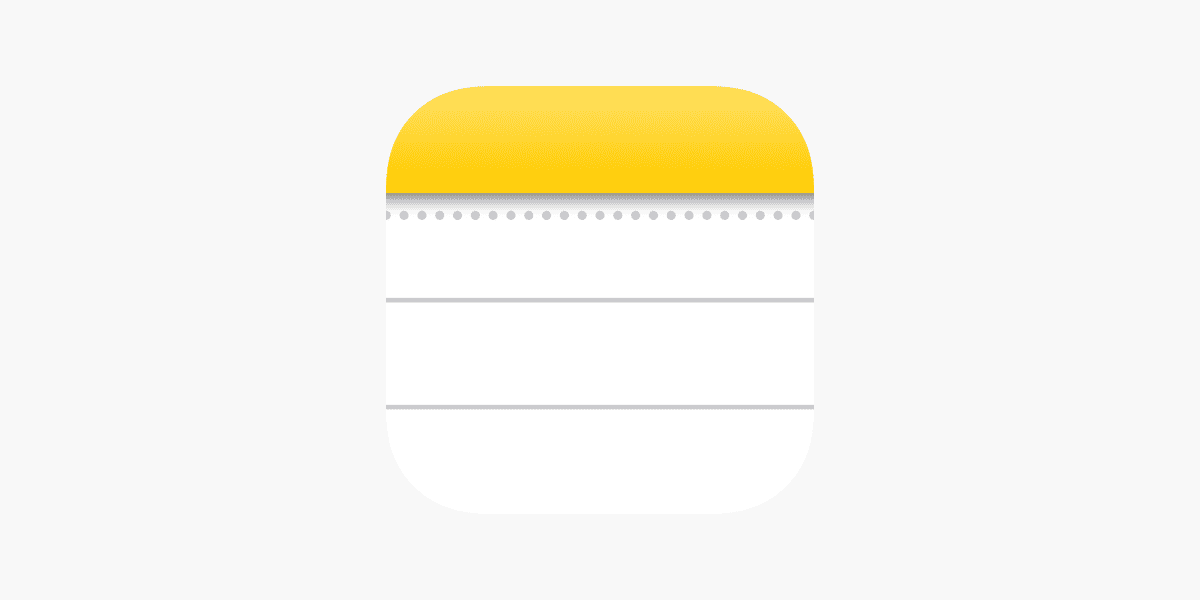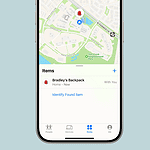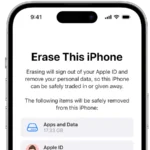Losing important notes on your iPhone can be frustrating. Luckily, you have options to recover permanently deleted notes. You can retrieve deleted notes from the Recently Deleted folder within 30 days of deletion.
If your notes aren’t in the Recently Deleted folder, don’t worry. You can still recover permanently deleted notes using iCloud.com or third-party recovery software. These methods can help you get back notes that were removed more than 30 days ago.
To start the recovery process, open the Notes app on your iPhone. Look for the Recently Deleted folder. If you find your notes there, you can easily move them back to your active folders. For notes deleted over 30 days ago, you’ll need to use other recovery methods.
| Recovery Method | Time Frame | Difficulty |
|---|---|---|
| Recently Deleted Folder | Within 30 days | Easy |
| iCloud.com | Any time | Medium |
| Recovery Software | Any time | Advanced |
Recovering Permanently Deleted Notes on iPhone
Accidentally deleted an important note on your iPhone and emptied the “Recently Deleted” folder? While it might seem like the note is gone forever, there are still a few methods you can try to recover it.
1. iCloud Backups
If you have iCloud backups enabled, your deleted note might be included in a previous backup.
- Check iCloud Backup Dates: Go to Settings > [Your Name] > iCloud > Manage Storage > Backups. See if you have a backup from before you deleted the note.
- Restore from iCloud Backup: Warning: This will restore your entire iPhone to the state it was in at the time of the backup, potentially overwriting newer data. If you proceed, go to Settings > General > Transfer or Reset iPhone > Erase All Content and Settings. During setup, choose to restore from your iCloud backup.
2. Third-Party Recovery Tools
Several third-party data recovery tools specialize in retrieving deleted files from iPhones. These tools often require a computer and may involve a paid subscription.
- Popular Options: Some reputable options include iMobie PhoneRescue, Dr.Fone – Data Recovery, and EaseUS MobiSaver.
- Research and Choose Carefully: Read reviews and compare features before selecting a tool.
3. Contact Apple Support
If the above methods don’t work, you can try contacting Apple Support for assistance. They might have additional resources or tools to help recover your deleted note.
Preventing Future Note Loss
- Regular Backups: Enable regular iCloud backups or back up your iPhone to a computer using Finder or iTunes.
- Recently Deleted Folder: Before permanently deleting notes, double-check the “Recently Deleted” folder in the Notes app.
- Alternative Note-Taking Apps: Consider using note-taking apps with more robust recovery options or cloud syncing features.
Additional Tips
- Act Quickly: The sooner you try to recover the deleted note, the higher the chances of success.
- Avoid Using Your iPhone: Minimize using your iPhone after deleting the note to prevent new data from overwriting the deleted note’s storage space.
While recovering permanently deleted notes is not always guaranteed, these methods offer a chance to retrieve your valuable information. Remember to back up your data regularly to prevent future data loss.
Other Data Recovery Options for iPhone
The methods mentioned above can also be used to recover other types of deleted data on your iPhone, such as:
- Photos and videos
- Contacts
- Messages
- Call history
- Voice memos
- App data
If you’ve accidentally deleted important data, don’t panic. Explore the options mentioned earlier, and you might be able to recover your valuable information.
Understanding Notes on iPhone
The iOS Notes app offers powerful functionality for creating and managing digital notes. It provides options for deleting notes temporarily or permanently.
iOS Notes App Functionality
The Notes app on iPhone allows you to create, edit, and organize text notes, checklists, and more. You can format text, add images, and scan documents. Notes sync across your Apple devices via iCloud.
Key features include:
- Folders for organizing notes
- Rich text formatting
- Ability to attach files and photos
- Collaboration on shared notes
- Search functionality
- Password protection for sensitive notes
You can access notes quickly from the lock screen or Control Center. The app integrates with other iOS features like Siri for voice-activated note creation.
Difference Between Deleting and Permanently Deleting Notes
When you delete a note in the iOS Notes app, it moves to the Recently Deleted folder. Notes remain there for 30 days before being permanently erased. You can recover these notes during this period.
To permanently delete a note:
- Delete it from your main Notes list
- Go to Recently Deleted folder
- Delete the note again
This two-step process helps prevent accidental permanent deletion. Once removed from Recently Deleted, notes can’t be recovered through the app.
| Action | Result | Recovery Option |
|---|---|---|
| Delete | Moved to Recently Deleted | Recoverable for 30 days |
| Permanent Delete | Removed entirely | Not recoverable in app |
You should be cautious when emptying the Recently Deleted folder, as this action is irreversible within the Notes app itself.
Recovery Methods for Deleted Notes
iPhone users have several options to recover deleted notes. These methods include using the Recently Deleted folder, restoring from iCloud, and accessing notes via iCloud.com.
Recovering from ‘Recently Deleted’ Folder
The Recently Deleted folder is your first stop for note recovery. It keeps deleted notes for up to 30 days. To access it:
- Open the Notes app
- Tap “Folders” in the top left corner
- Scroll down and select “Recently Deleted”
- Choose the notes you want to recover
- Tap “Recover” in the bottom right
This method is quick and easy. It works best for notes deleted within the last month. If you can’t find your notes here, don’t worry. You have other options.
Using iCloud to Restore Notes
iCloud offers another way to recover deleted notes on iPhone. This method can help if your notes are older than 30 days. To use iCloud:
- Go to Settings > [Your Name] > iCloud
- Ensure “Notes” is turned on
- Wait for your notes to sync
If your notes don’t appear, you might need to restore from an iCloud backup. This process will replace your current iPhone data with the backup version. Be careful, as you may lose recent changes to other apps.
Retrieving Notes via iCloud.com
iCloud.com provides a web-based option to recover notes. This method is useful if you can’t access your iPhone. Here’s how:
- Visit iCloud.com on a computer
- Sign in with your Apple ID
- Click on “Notes”
- Look for your deleted notes
- Select the notes and click “Recover”
This approach can recover permanently deleted notes that aren’t in your Recently Deleted folder. It’s a good last resort if other methods fail.
| Recovery Method | Time Frame | Ease of Use | Data Loss Risk |
|---|---|---|---|
| Recently Deleted | Up to 30 days | Easy | Low |
| iCloud Restore | Varies | Moderate | High |
| iCloud.com | Unlimited | Easy | Low |
Advanced Data Recovery Solutions
When regular methods fail, advanced techniques can help recover permanently deleted iPhone notes. These solutions offer more powerful ways to retrieve lost data.
iTunes Backup Restoration
iTunes backups provide a reliable way to recover deleted iPhone notes. Connect your iPhone to the computer you usually sync with. Open iTunes and select your device. Click “Restore Backup” and choose a backup from before you deleted the notes.
This method replaces all current data on your iPhone with the backup version. Make sure to back up any new data first. The process may take some time depending on the backup size.
Restoring from an iTunes backup can recover notes along with other data like contacts and messages. However, you’ll lose any data created after the backup date.
Third-Party iPhone Data Recovery Tools
Specialized software offers more options for retrieving deleted notes on iPhones. These tools can scan your device’s storage and find traces of deleted files. They often work even when notes are no longer in the Recently Deleted folder.
Popular options include Dr.Fone, iMobie PhoneRescue, and Tenorshare UltData. Install the software on your computer and connect your iPhone. Follow the prompts to scan for deleted notes.
Most tools let you preview found notes before recovery. This helps you select only the notes you need. Some software can also extract notes from iTunes or iCloud backups without restoring the entire backup.
| Tool | Key Features | Success Rate |
|---|---|---|
| Dr.Fone | Deep scan, selective recovery | 90% |
| PhoneRescue | Multiple recovery modes | 85% |
| UltData | Fast scanning, preview function | 88% |
These tools often require a paid license for full functionality. Try free versions first to see if they can find your notes.
Safeguarding Your Notes
Protecting your iPhone notes is crucial to prevent accidental loss. These strategies will help you keep your important information safe and accessible.
Regular Backups and Syncing with iCloud
iCloud offers a seamless way to back up and sync your notes. To enable this feature:
- Go to Settings on your iPhone
- Tap your Apple ID at the top
- Select iCloud
- Toggle on Notes
This ensures your notes are automatically backed up to iCloud. Set up two-factor authentication for your Apple ID to boost security. Check that you have enough iCloud storage space. Apple provides 5GB free but you may need to upgrade for more.
iCloud syncing keeps your notes up-to-date across all your Apple devices. This includes your iPhone iPad and Mac. Any changes you make on one device will reflect on others.
Managing Notes Across Multiple Devices
Using multiple devices requires careful management. Here’s how to keep your notes organized:
- Use folders to categorize notes by topic or project
- Create a naming convention for easy searching
- Regularly review and delete unnecessary notes
When using macOS ensure you’re signed in with the same Apple ID. Open the Notes app and check that iCloud syncing is enabled in the account settings.
| Device | Steps to Enable Syncing |
|---|---|
| iPhone/iPad | Settings > Apple ID > iCloud > Toggle Notes |
| Mac | System Preferences > Apple ID > iCloud > Check Notes |
Email-Based Note Storage
For added security you can store notes via email. This method works well with non-Apple devices too. To set it up:
- Open the Notes app on your iPhone
- Go to Settings > Notes > Accounts
- Add your email account (Gmail Yahoo etc.)
Create a new note and select your email account as the storage location. These notes will be saved in your email’s inbox. You can access them from any device with internet access.
Email storage provides an extra layer of backup. It’s especially useful if you need to share notes with non-Apple users. Remember to use a strong password for your email account to keep your notes secure.
Frequently Asked Questions
Recovering deleted iPhone notes can be tricky. Several methods exist depending on your backup status and how long ago the notes were deleted.
How can I retrieve notes that have been deleted from my iPhone without a prior backup?
Without a backup, your options are limited. Check the Recently Deleted folder in the Notes app. This folder keeps deleted notes for up to 30 days. If your notes aren’t there, third-party data recovery software may help. These tools can sometimes recover data directly from your iPhone’s storage.
What steps should I follow to restore notes from the ‘Recently Deleted’ folder on my iPhone?
Open the Notes app on your iPhone. Tap “Folders” then “Recently Deleted”. Select the notes you want to recover. Tap “Move” and choose a folder to move them to. Your notes will now be restored to that location.
Can I recover notes that were not backed up to iCloud from my iPhone?
If your notes weren’t backed up to iCloud, you might still have options. Check if you have an iTunes or Finder backup on your computer. If so, you can restore your iPhone from that backup to recover the notes.
Is it possible to restore deleted notes on an iPhone after they have been removed from the ‘Recently Deleted’ folder?
Once notes are gone from the Recently Deleted folder, recovery gets harder. If you have an iCloud or computer backup from before the deletion, you can restore from there. Without a backup, you may need professional data recovery services.
What should I do to get back deleted notes on my iPhone if I’ve never used iCloud?
If you’ve never used iCloud, check for a computer backup. Connect your iPhone to your computer and see if iTunes or Finder has a backup. If so, you can restore from there. Otherwise, third-party recovery software might be your best bet.
Are there any third-party tools available for recovering lost or deleted iPhone notes?
Yes, several third-party tools can help recover deleted iPhone notes. Some popular options include Dr.Fone, PhoneRescue, and Enigma Recovery. These tools can scan your iPhone’s storage and attempt to recover deleted data. But their success isn’t guaranteed.
| Recovery Method | Time Frame | Success Likelihood |
|---|---|---|
| Recently Deleted | Up to 30 days | High |
| iCloud Backup | Any time | High (if backed up) |
| iTunes/Finder Backup | Any time | High (if backed up) |
| Third-Party Software | Any time | Moderate |
| Data Recovery Service | Any time | Low to Moderate |