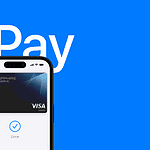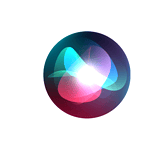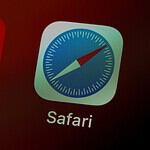iPhone users can stay informed about potential dangers with public safety alerts. These notifications provide crucial information about imminent threats, severe weather conditions, and other emergencies in your area. You can easily manage these alerts in your iPhone settings.
Public safety alerts on iPhones are part of the Emergency Alert System. They work alongside government and wireless carrier networks to keep you updated on critical situations. These alerts can help you take quick action to protect yourself and your loved ones.
Recent updates have improved the reliability of emergency alerts. The Local Awareness option in iOS 17.2 enhances the accuracy and timeliness of notifications. This feature uses your location to send more relevant alerts.
| Alert Type | Description | Can be Turned Off? |
|---|---|---|
| Emergency Alerts | Immediate threats to safety or life | No |
| Public Safety Alerts | Less severe, but important warnings | Yes |
| Government Alerts | Information from local authorities | Yes |
| Test Alerts | System checks (US only) | Yes |
Understanding iPhone Emergency Alerts
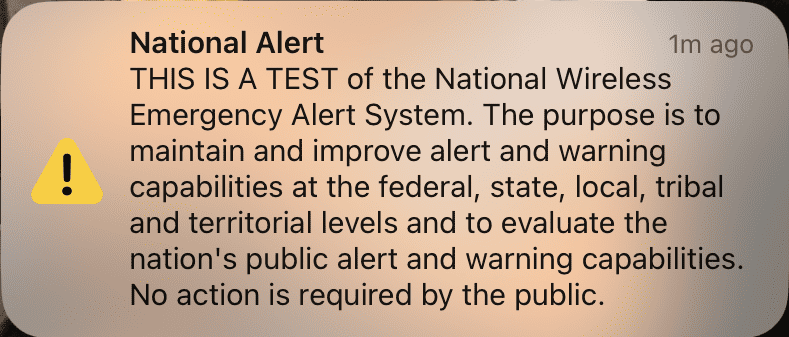
What are iPhone Public Safety Alerts?
iPhone Public Safety Alerts are emergency notifications sent to your phone by government agencies. These alerts warn you about dangerous situations. They include:
- Emergency Alerts: These warn of immediate threats, like severe weather or AMBER Alerts.
- Public Safety Alerts: These tell you about less urgent, but still important, safety issues.
- Government Testing Alerts: These are tests of the alert system.
- Wireless Emergency Alerts (WEA): These are sent by authorized government agencies, including local and state public safety organizations, the National Weather Service, and the Federal Emergency Management Agency (FEMA).
These alerts are designed to get your attention. They often use a loud sound and a special vibration, even if your phone is on silent.
Types of Alerts
Here’s a breakdown of the alert types:
Emergency Alerts
These alerts are for the most serious situations. They include:
- Presidential Alerts: Issued only by the President of the United States.
- Imminent Threat Alerts: These warn of immediate dangers like hurricanes, tornadoes, or other severe weather events.
- AMBER Alerts: These help find missing children.
Public Safety Alerts
These alerts cover a wider range of safety issues, such as:
- Natural disasters: Earthquakes, floods, wildfires.
- Man-made disasters: Chemical spills or terrorist attacks.
- Local emergencies: Boil water advisories or evacuation notices.
Government Testing Alerts
These are tests of the WEA system. They help ensure the system works correctly. These alerts are labeled as tests.
How to Manage Alerts on Your iPhone
You can control some of the alerts you receive. Here’s how:
- Open the Settings app.
- Tap Notifications.
- Scroll to the bottom to Government Alerts.
- Here, you can turn off AMBER Alerts and Emergency Alerts. You can’t turn off Presidential Alerts.
It is generally not recommended to turn off these alerts as they provide critical safety information.
Alert Sounds and Vibrations
WEA alerts use a unique sound and vibration. This helps them stand out from other notifications. The sound is loud and can be startling. This is by design, to ensure you notice the alert, even if your phone is in your pocket or bag.
Key Differences Between Alert Types
| Alert Type | Severity | Example | Can You Turn It Off? |
|---|---|---|---|
| Presidential Alert | Highest | National emergency | No |
| Imminent Threat Alert | High | Tornado warning | Yes (Emergency Alerts) |
| AMBER Alert | High | Missing child alert | Yes |
| Public Safety Alert | Medium | Boil water advisory | Potentially (depending on the alert) |
| Government Testing Alert | Test | System test | No |
What to Do When You Receive an Alert
If you get an alert, read it carefully. It will tell you what the danger is and what to do. Follow the instructions in the alert. For example, if it’s a tornado warning, seek shelter immediately. If it’s an evacuation order, follow the designated routes.
Staying Informed During Emergencies
Besides WEA alerts, there are other ways to stay informed during emergencies. You can:
- Monitor local news and weather reports.
- Follow official social media accounts of local and state emergency management agencies.
- Use weather apps that provide real-time alerts.
Cell Broadcast Technology and WEA
Wireless Emergency Alerts (WEA) use cell broadcast technology. This allows alerts to be sent to all compatible phones in a specific area. This is different from text messages, which are sent to individual phone numbers. Cell broadcast technology is more efficient for sending alerts to large numbers of people quickly.
This technology ensures that even if cell networks are congested due to an emergency, alerts can still get through.
Staying informed during emergencies is crucial. By understanding how iPhone Public Safety Alerts work, you can be better prepared to take action and keep yourself and your loved ones safe.
Another important aspect of emergency preparedness is having a plan for communicating with family members if you are separated. Designating a central meeting point or establishing a communication plan in advance can help reduce anxiety and ensure everyone’s safety during a crisis. Discuss different scenarios with your family and decide on the best course of action for each. This can include setting up a family group chat, identifying out-of-state contacts, or establishing a physical meeting location. Being prepared can make a significant difference in how effectively you handle an emergency.
Understanding Public Safety Alerts on iPhone Devices
Public Safety Alerts on iPhones provide crucial information during emergencies. These alerts help keep you informed about potential threats and safety issues in your area.
Types of Alerts and Their Purpose
Emergency alerts on iPhones include several categories. AMBER alerts help locate missing children. Presidential alerts notify you of national emergencies. Imminent threat alerts warn of immediate dangers like severe weather or active shooters.
Safety alerts inform you about less urgent but important issues. Test alerts let authorities check the system’s functionality.
Each alert type serves a specific purpose to protect you and your community. They appear as pop-up notifications on your iPhone screen with distinct sounds.
Integration of Emergency Alert System
iPhones integrate seamlessly with the Emergency Alert System (EAS). This system allows authorized agencies to send alerts directly to your device.
The Federal Emergency Management Agency (FEMA) oversees the system. It works with local, state, and federal authorities to issue timely warnings.
Your iPhone receives these alerts automatically. No app installation or subscription is needed. The alerts bypass normal do-not-disturb settings to ensure you get critical information.
Relevance of Wireless Emergency Alerts (WEA)
Wireless Emergency Alerts (WEA) form a key part of the Public Alert and Warning System. These geo-targeted messages reach iPhones in specific areas affected by emergencies.
WEA alerts are short, concise messages. They provide essential details about the threat and recommended actions. Your iPhone can receive WEAs even if cellular networks are congested.
The system’s efficiency in delivering time-sensitive information makes it invaluable for public safety. It complements other alert methods like sirens and broadcast messages.
| Alert Type | Purpose | Examples |
|---|---|---|
| AMBER | Find missing children | Child abduction reports |
| Presidential | National emergencies | Major disasters, attacks |
| Imminent Threat | Immediate dangers | Tornadoes, tsunamis |
| Safety | Important local issues | Evacuation orders, boil water notices |
| Test | System checks | Scheduled alert system tests |
Configuring Alert Settings on iPhone
iPhone users can customize emergency and government alert settings to stay informed about critical events. These settings allow control over which alerts are received and how they’re delivered.
Activating and Deactivating Alerts
To manage alert settings on your iPhone, go to Settings > Notifications. Scroll to the bottom to find the Government Alerts section. Here you can toggle on or off AMBER Alerts, Emergency Alerts, and Public Safety Alerts.
AMBER Alerts notify you about missing children in your area. Emergency Alerts warn of imminent threats to safety or life. Public Safety Alerts provide important information from government agencies.
To activate an alert type, simply tap the toggle switch next to it. The switch will turn green when enabled. To deactivate, tap the switch again to turn it off.
Customization Options and Limitations
While iPhone offers some control over emergency alerts, options are limited due to their critical nature. You can’t change alert tones or adjust vibration patterns for these notifications.
Alert volume is tied to your ringer volume. To ensure you hear alerts, keep your ringer on and volume up. If your phone is on silent, emergency alerts will still play at full volume.
Here’s a quick overview of customization options:
| Alert Type | Can Disable | Can Change Sound | Can Change Vibration |
|---|---|---|---|
| AMBER Alerts | Yes | No | No |
| Emergency Alerts | Yes | No | No |
| Public Safety Alerts | Yes | No | No |
Do Not Disturb Mode and Emergency Alerts
Emergency alerts override Do Not Disturb settings on your iPhone. This ensures you receive critical notifications even when you’re trying to avoid disruptions.
If you have Do Not Disturb scheduled or manually enabled, government alerts will still come through. The same applies to Focus modes, which are more customizable versions of Do Not Disturb.
For your safety, there’s no way to prevent these alerts from bypassing Do Not Disturb. This design ensures you’re informed about potential dangers regardless of your phone settings.
New Features in iOS for Public Safety
Apple has introduced several enhancements to improve public safety alerts on iPhones. These updates focus on better alert management and innovative safety features.
Updates in iOS Versions for Enhanced Alert Management
iOS 15.4 brought significant improvements to emergency alerts. You can now customize alert settings for different types of notifications. This includes government alerts, safety warnings, and AMBER alerts.
iOS 15.6 further refined these options. You gained more control over which alerts you receive and how they’re displayed. The system now prioritizes critical warnings to ensure you don’t miss vital information.
A notable addition is earthquake alerts in select regions. These warnings give you precious seconds to take cover before shaking begins.
iOS 17.2 introduced a Local Awareness option for Emergency Alerts. This feature aims to increase the reliability of important notifications in your area.
Innovations in Safety Features and Accessibility
Apple has rolled out several new safety features across recent iOS versions. The iPhone 14 series introduced Emergency SOS via satellite and Crash Detection.
Emergency SOS allows you to quickly call for help. It’s easily accessible from your lock screen. You can also set up a Medical ID to provide first responders with crucial health information.
| Feature | Description | Availability |
|---|---|---|
| Emergency SOS | Quick access to emergency services | All iPhones |
| Crash Detection | Automatic alert after severe car crashes | iPhone 14 and newer |
| Satellite SOS | Emergency contact in remote areas | iPhone 14 and newer |
Safety Check is a newer addition that helps you manage app and data access. This tool is particularly useful in situations where you need to quickly revoke permissions.
These features work together to create a comprehensive safety net. They’re designed to be easy to use in stressful situations when every second counts.
Frequently Asked Questions
iPhone users often have questions about emergency and public safety alerts. These alerts provide crucial information during critical situations. Let’s address some common queries.
How can I view past emergency alerts on my iPhone?
You can find past emergency alerts in your iPhone’s settings. Go to Settings > Notifications > scroll to the bottom and tap Emergency Alerts. Here you’ll see a list of previous alerts received on your device.
What is the difference between emergency alerts and public safety alerts on iPhone?
Emergency alerts typically warn about imminent threats to life or safety. Public safety alerts may include less urgent information like AMBER alerts or extreme weather warnings. Both types aim to keep you informed of important events.
How can I turn off emergency and public safety alerts on my iPhone?
To disable these alerts, go to Settings > Notifications > scroll to Emergency Alerts. Toggle off the switches for the alert types you wish to turn off. Be cautious when disabling these as they provide critical information.
Why am I not receiving public safety alerts on my iPhone?
Several factors can affect alert reception. Ensure your iPhone is updated to the latest iOS version. Check if alerts are enabled in Settings > Notifications. Your location and cellular coverage also play a role in receiving alerts.
What do public safety alerts on the iPhone typically indicate?
Public safety alerts on iPhones can cover various situations. They may warn about severe weather, natural disasters, or public health emergencies. AMBER alerts for missing children are also sent through this system.
How can I see the details of a public safety alert I received today?
When you receive an alert, tap on the notification to view full details. If you dismissed it, check your Notification Center by swiping down from the top of your screen. The alert may also be viewable in Settings > Notifications > Emergency Alerts.
| Alert Type | Purpose | Can be Disabled? |
|---|---|---|
| Emergency Alerts | Imminent threats | No |
| AMBER Alerts | Missing children | Yes |
| Public Safety Alerts | General safety info | Yes |
| Test Alerts | System testing | Yes |