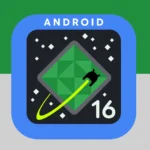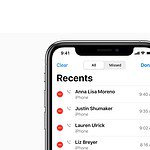Photos appearing as question marks in iMessage can be frustrating for iPhone users. This issue often occurs when images fail to load or download properly. The problem typically stems from network connectivity issues, outdated iOS versions, or glitches in the iMessage app. The best advice is to do a reset of the network settings of your phone, leave your phone powered off for 20 or more minutes, and then restart your device. This will re-initialize your network configuration and possibly re-download those images from the iCloud servers.
Users may notice blue question marks replacing image thumbnails in their conversations. In some cases, the photos display correctly at first but disappear after a few days. This can make it difficult to view and access shared images within message threads.
Several solutions exist for this problem. Restarting the device, resetting network settings, or updating iOS can often resolve the issue. Logging out and back into iMessage may also help restore missing photos. If these steps don’t work, contacting Apple Support for further assistance may be necessary.
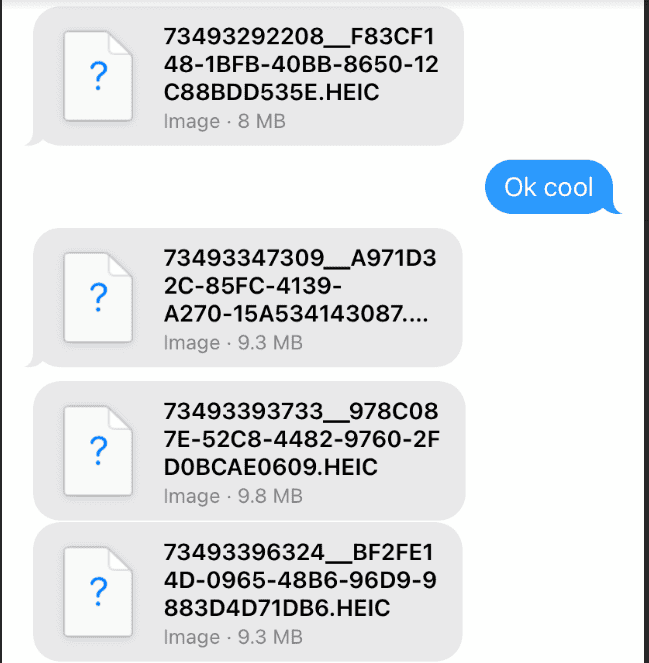
Troubleshooting iMessage Photo Issues
Why Photos Show as Question Marks
When photos in iMessage appear as question marks, it means your iPhone is unable to load or display the image. This can be due to several reasons:
- Network connectivity issues: A weak or unstable internet connection can prevent images from loading properly.
- Insufficient storage space: If your iPhone is low on storage, it may not be able to download and display new images.
- Software glitches: Temporary software glitches can sometimes interfere with iMessage functionality.
- Corrupted image files: The image file itself may be corrupted or damaged.
- iMessage server issues: Occasionally, Apple’s iMessage servers may experience outages or disruptions.
Troubleshooting Steps
Here are some steps you can take to resolve the issue:
- Check your internet connection: Ensure you have a stable Wi-Fi or cellular connection.
- Restart your iPhone: A simple restart can often fix minor software glitches.
- Check your storage space: Free up storage space on your iPhone if it’s running low.
- Ask the sender to resend the photo: The image file may have been corrupted during the initial sending process.
- Check Apple’s System Status page: See if there are any reported issues with iMessage servers.
- Update your iPhone to the latest iOS version: Software updates often include bug fixes and performance improvements.
Troubleshooting Table
| Problem | Solution |
|---|---|
| Network connectivity | Check Wi-Fi or cellular connection |
| Low storage space | Free up storage on your iPhone |
| Software glitches | Restart your iPhone |
| Corrupted image | Ask sender to resend |
| iMessage server issues | Check Apple’s System Status page |
| Outdated iOS version | Update your iPhone to the latest iOS |
Key Takeaways
- Question marks instead of photos in iMessage are usually caused by network or software issues
- Restarting the device, resetting network settings, or updating iOS can often fix the problem
- Logging out and back into iMessage may restore missing photos
Diagnosing the Issue
When iMessage photos appear as question marks, several factors may be at play. Identifying the root cause involves checking iCloud settings, network connections, and device configurations.
Understanding iMessage Functionality
iMessage uses Apple’s servers to send messages and photos between iOS devices. Photos are stored in iCloud and linked to messages. This system allows for quick sharing and saves storage space on devices.
iMessage relies on a stable internet connection to function properly. Wi-Fi or cellular data must be active and strong enough to send and receive messages with photos.
The Messages app on iOS devices manages iMessage. It handles sending, receiving, and displaying photos in conversations.
Common Reasons for Display Issues
Storage problems often cause photo display issues. If iCloud storage is full, new photos may not sync properly.
Outdated iOS versions can lead to compatibility problems. Apple regularly updates iOS to fix bugs and improve iMessage.
Network issues can prevent photos from downloading. Weak Wi-Fi or cellular signals may cause incomplete transfers.
Sometimes, server-side problems at Apple can affect iMessage. These issues are usually temporary and resolve on their own.
Checking Account and Network Settings
Start by verifying your Apple ID is signed in correctly. Go to Settings > [Your Name] > iCloud > iMessage.
Check that iMessage is turned on in Settings > Messages. Toggle it off and on if needed.
Ensure your device has enough free storage. Go to Settings > General > iPhone Storage to check.
Test your network connection. Try switching between Wi-Fi and cellular data to see if the problem persists.
Reset network settings if issues continue. Go to Settings > General > Reset > Reset Network Settings. This will clear saved Wi-Fi passwords.
Frequently Asked Questions
Images appearing as question marks in iMessage can be frustrating. This issue often stems from network problems or iCloud syncing errors. Here are some common questions and solutions.
Why do images sometimes appear as question marks in iMessage?
Question marks may show up instead of images due to poor internet connection. Slow or unstable networks can prevent images from loading properly. Another cause might be issues with iCloud syncing or storage space on your device.
How can one resolve a blue question mark appearing instead of images on iPhone?
To fix blue question marks, try restarting your iPhone. If that doesn’t work, check your internet connection. Make sure iMessage is turned on in Settings. You can also try signing out of your Apple ID and signing back in.
What steps should be taken when emojis display as question marks in iMessage?
For emoji issues, update your iOS to the latest version. This often fixes compatibility problems. If updating doesn’t help, reset your keyboard settings. Go to Settings > General > Reset > Reset Keyboard Dictionary.
What does it indicate when a question mark is shown in place of a picture in text messages?
A question mark instead of a picture usually means the image failed to load. This can happen if the sender deleted the image or if there’s a problem with your iCloud storage. Check your iCloud settings and available storage.
Why are images not loading correctly and showing as question marks in iMessage?
Images may not load due to network issues or iCloud problems. Try turning iMessage off and on again. If that doesn’t work, reset your network settings. Go to Settings > General > Reset > Reset Network Settings.
What could be causing pictures to show up as question marks instead of their actual format on iPhone?
Outdated iOS software can cause this problem. Update your iPhone to the latest iOS version. If the issue persists, try clearing some storage space on your device. Delete old messages or unused apps to free up memory.