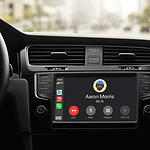Mirroring your smartphone screen to your car’s display system can enhance your driving experience by making it safer and providing more navigation and entertainment options. Whether you have an Android or iOS device, you can easily mirror your phone to your car screen. This feature allows you to access your favorite apps and media, use GPS navigation, and stay hands-free while driving. This article offers comprehensive guidance on how to mirror your phone to your car screen, regardless of whether you’re using an Android or iOS device.
Getting Your Phone on Your Car’s Display

Android Phone Mirroring
Several methods are available to mirror your Android phone:
- Android Auto: If your car has Android Auto built-in, it’s the most seamless way. Connect your phone with a USB cable, and Android Auto will launch on your car’s display.
- MirrorLink: Some cars support MirrorLink. Download a MirrorLink-compatible app on your phone and connect via USB to utilize this option.
- Wireless adapters: Products like the Motorola MA1 Wireless Android Auto Adapter allow you to connect your phone to compatible car displays wirelessly.
Mirroring Your iPhone
- Apple CarPlay: Similar to Android Auto, Apple CarPlay is the preferred method if your car supports it. Connect your iPhone via USB or wirelessly (if available), and CarPlay will take over your car’s display.
Important Things to Remember
| Consideration | Notes |
|---|---|
| Compatibility | Check if your car stereo system supports Android Auto, CarPlay, or MirrorLink. |
| Phone Settings | Enable screen mirroring features in your phone’s settings. |
| Cables | You may need a compatible USB cable. |
| Third-party apps (Android) | You might need to download additional apps for non-Android Auto mirroring. |
By following these guidelines, you’ll be able to enjoy hands-free access to your phone’s features directly from your car’s screen.
Why Mirror Your Phone to Your Car Screen?
Mirroring your phone to your car screen offers numerous benefits:
- Hands-free Operation: Keeps you safe by allowing you to use your phone without taking your hands off the wheel.
- Access to Music and Media: Lets you play music, podcasts, and access streaming services directly from your car’s dashboard.
- GPS Navigation: Use your phone’s GPS for clear directions without distraction.
- App Access: Easily use social media, messaging apps, and other applications.
- Increased Convenience: Avoid the hassle of handling your phone while driving.
Methods for Android Phones
1. Android Auto Screen Mirror
Android Auto is a popular method for mirroring an Android phone’s screen onto a car’s system. It’s compatible with most modern car systems and Android phones running Android 6.0 or higher. To use Android Auto:
- Download the “Android Auto” app on your Android phone from Google Play.
- Connect your phone to the car using a USB cable.
- Press the Android Auto icon on your car’s infotainment screen.
- For wireless Android Auto, enable Bluetooth pairing.
- Use voice control with “Hey Google” for convenience.
2. MirrorLink
MirrorLink is another option for Android users, allowing you to display your phone’s content on your car’s screen and play audio through the car speakers. To use MirrorLink:
- Connect your Android device to your car’s stereo with a USB cable.
- Go to Connection Settings > MirrorLink on your Android and tap MirrorLink.
- Activate the “Connect to car via USB” option to start mirroring.
3. Screen2Auto
Screen2Auto is a third-party app for Android that mirrors your phone’s screen to the car. To use Screen2Auto:
- Connect your Android to your car using a USB cable.
- Open the Screen2Auto app and tap on the “Connect” button.
- Once connected, your Android’s screen will be mirrored on your car’s infotainment system.
Methods for iOS Devices
1. Apple CarPlay
CarPlay, developed by Apple, is a convenient way to mirror iPhones to a car’s display. Integrated with Siri, it allows for hands-free operation. To use CarPlay:
- Ensure your car supports CarPlay and you’re using an iPhone 7 or later.
- For wireless connections, enable Siri voice control.
- Pair your iPhone with your car using Bluetooth or press the voice control button on your steering wheel.
- Go to Settings > General > CarPlay on your iPhone and select your car.
FAQs
Can I mirror my phone to any car screen?
Not all car screens support mirroring. Check your car’s compatibility with methods like Android Auto, MirrorLink, or Apple CarPlay.
Do I need an internet connection to mirror my phone?
An internet connection is not necessary for mirroring itself, but some apps might require it.
Is mirroring the same as Bluetooth audio streaming?
No, mirroring displays your phone’s screen on the car’s infotainment system, while Bluetooth audio streaming only plays audio from your phone.
Can I use my car’s touchscreen to control the mirrored phone?
Yes, if your car’s system supports touchscreen control, you can use it to interact with your mirrored phone.
Does mirroring affect my phone’s battery life?
Mirroring, especially via a wired connection, can consume more battery. However, many systems charge your phone simultaneously.
Can I still use my phone’s functions while it’s mirrored?
Yes, your phone remains functional while mirrored to the car screen.
Is it safe to use navigation apps while driving?
Yes, but it’s recommended to set your destination before driving or use voice commands for safety.
Can all apps be mirrored to the car screen?
Most apps can be mirrored, but some might not be optimized for car screen display.
Are there any costs associated with these mirroring methods?
While Android Auto and Apple CarPlay are generally free, some third-party apps might have costs associated.
Can I mirror my phone wirelessly?
Yes, both Android Auto and Apple CarPlay offer wireless mirroring options.