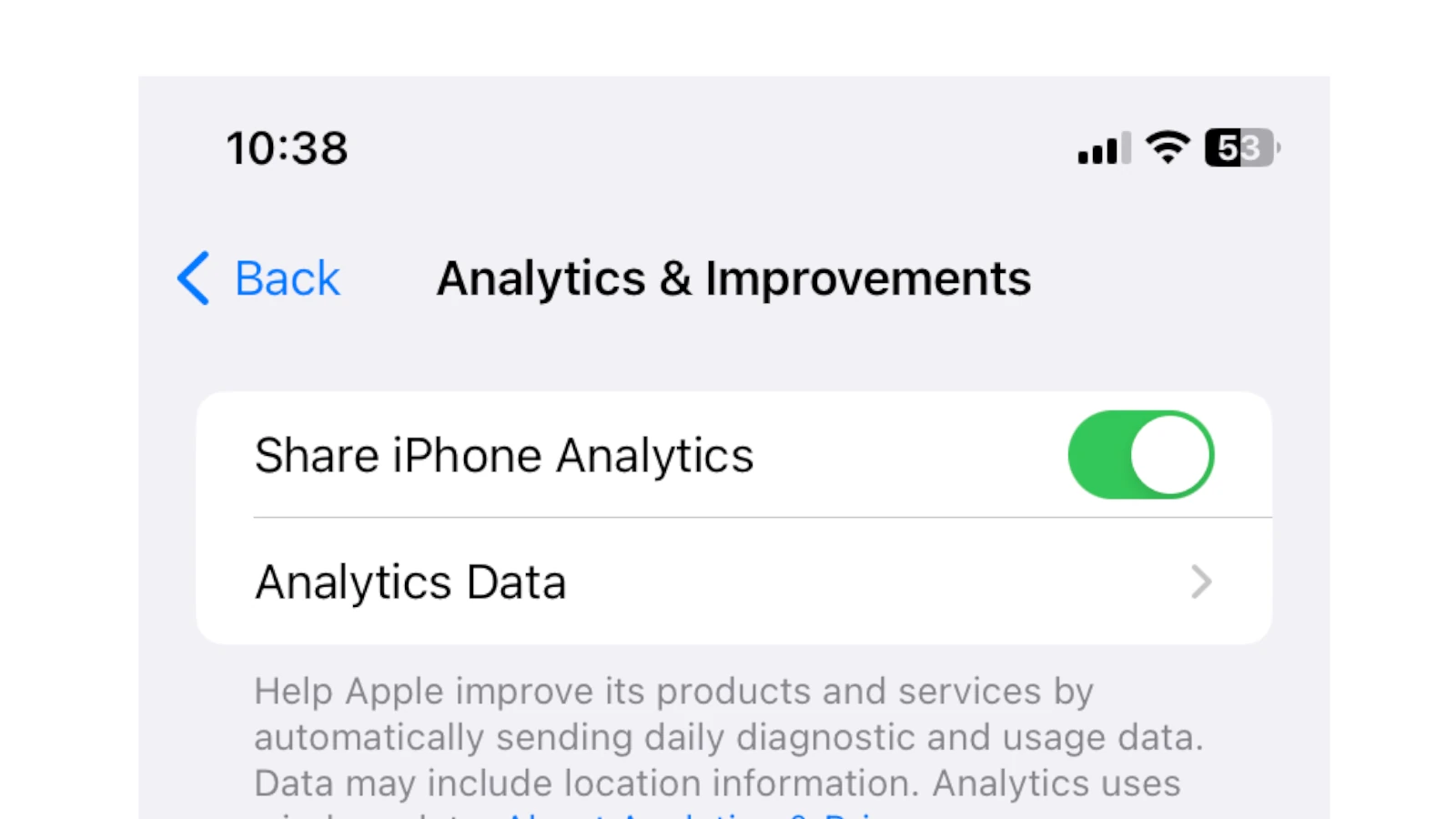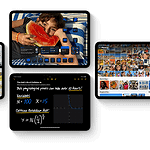iPhone analytics data provides valuable insights into device usage and performance. This information can help users understand how their device functions and identify potential issues. To decode iPhone analytics data, users can access it through Settings > Privacy & Security > Analytics & Improvements > Analytics Data.
The analytics data contains various types of information, including app usage statistics, crash reports, and hardware performance metrics. While some of this data may appear complex at first glance, it can be broken down into understandable components with a bit of guidance.
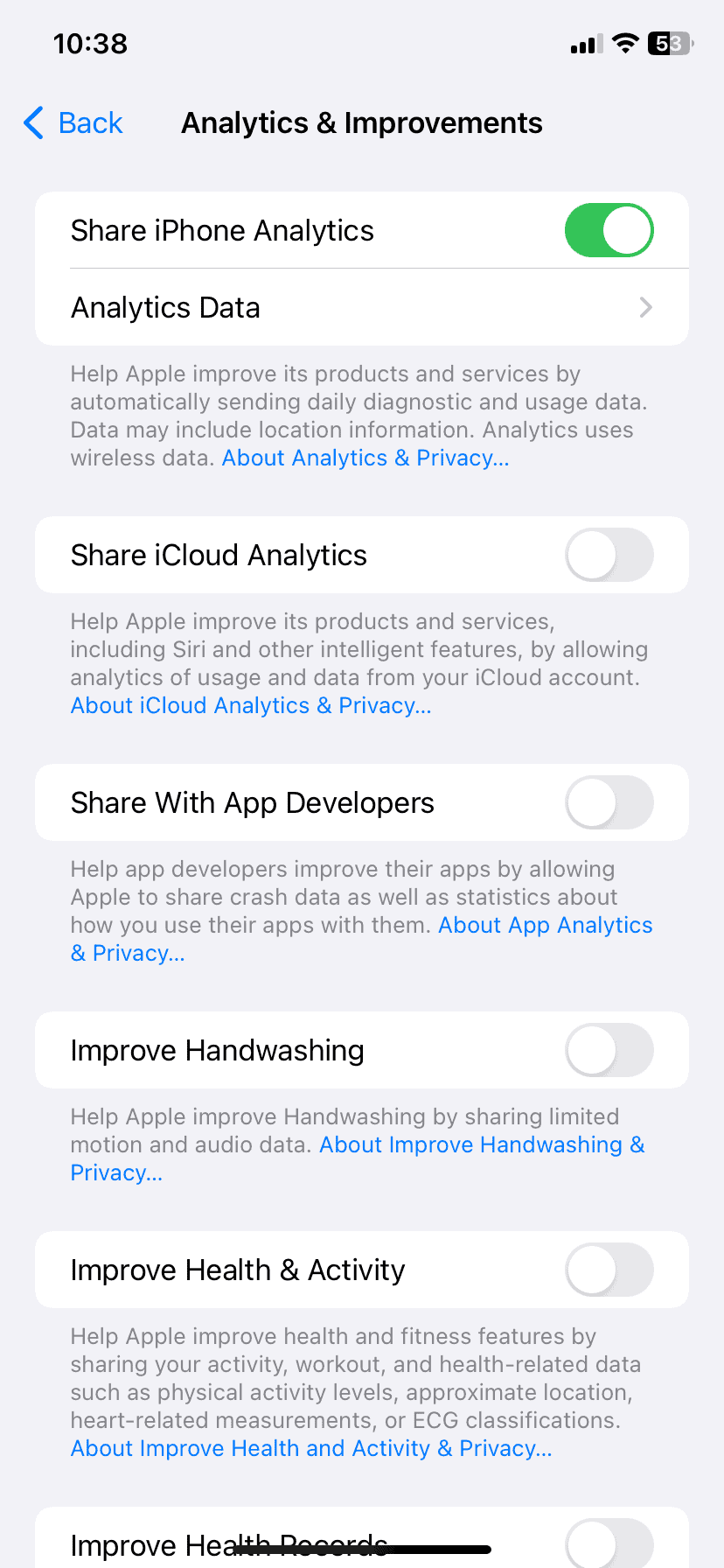
By learning to interpret iPhone analytics data, users can gain a better understanding of their device’s behavior and make informed decisions about its use and maintenance. This knowledge can also be useful for troubleshooting problems or optimizing device performance.
Understanding iPhone Analytics
Your iPhone keeps track of lots of data about how you use it. This data is called “analytics.” It helps Apple improve its products and services. This data is collected and sent to Apple automatically.
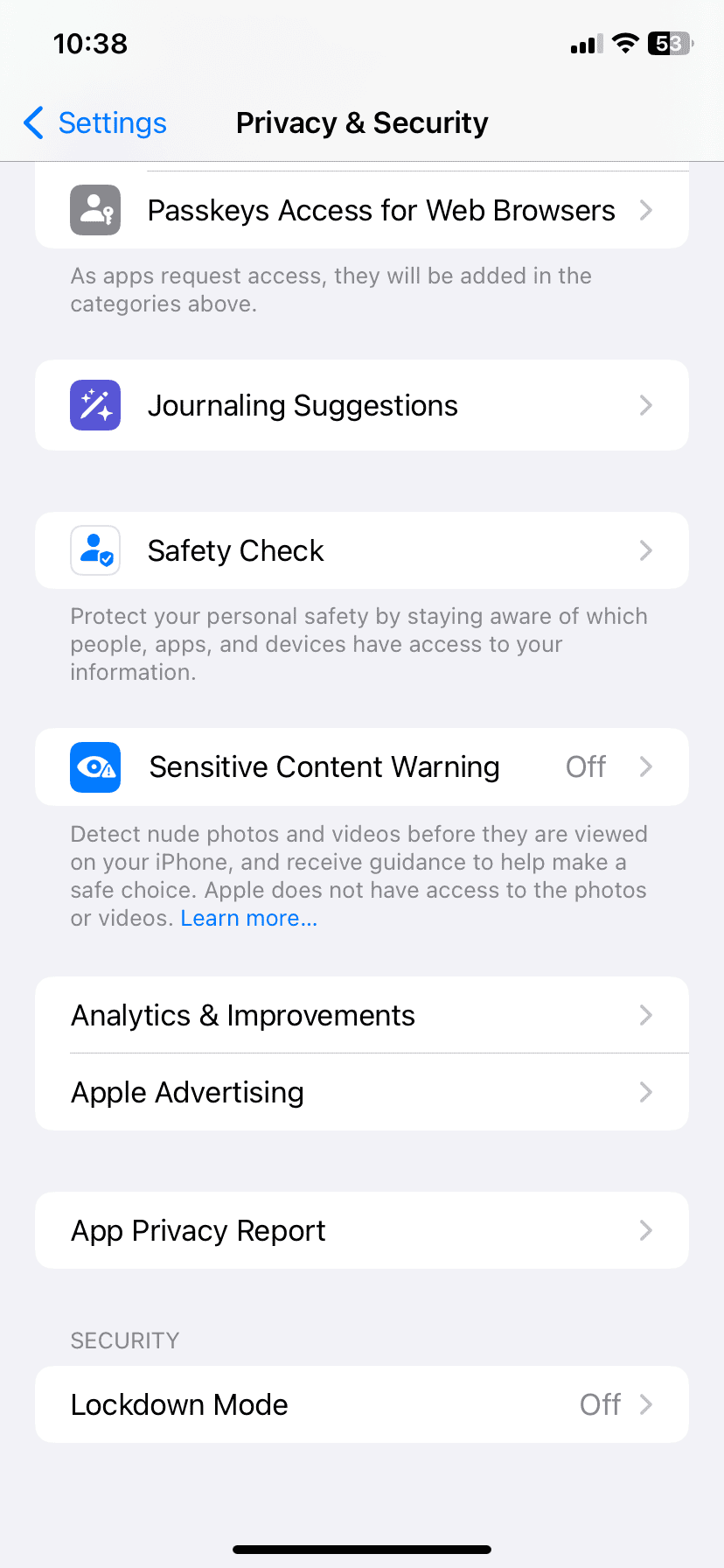
What kind of data is collected?
Your iPhone may collect different types of data, such as:
- Performance data: This includes how fast your apps launch and if your phone crashes.
- Usage data: This shows how often you use certain apps and features.
- Battery health data: This tells Apple how your battery is doing.
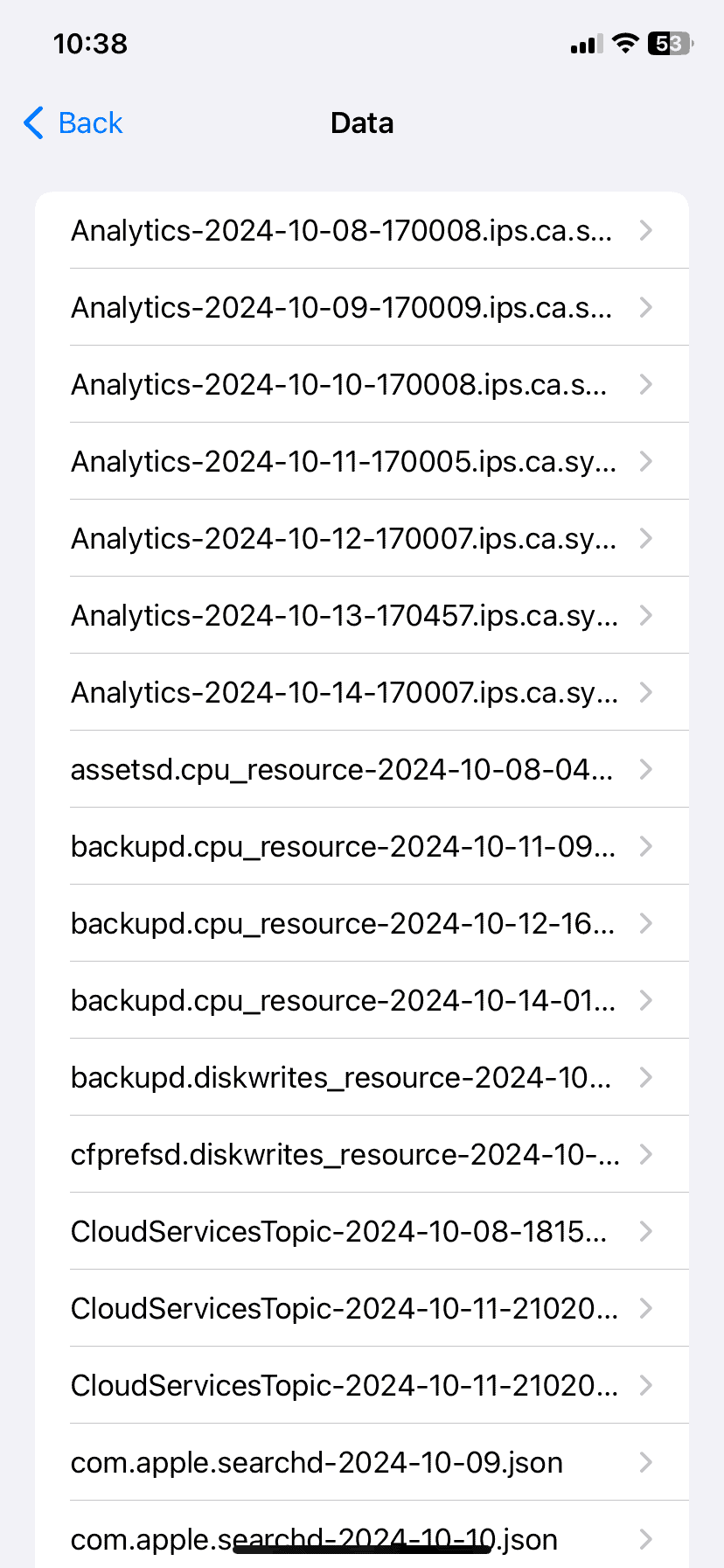
How is my privacy protected?
Apple takes steps to protect your privacy. Here are some of the ways they do that:
- Data is anonymized: This means your personal information is removed from the data.
- Data is encrypted: This makes it hard for anyone to steal your data.
- You can control what is shared: You can choose to limit the amount of data that is shared.
How to check your iPhone analytics
You can see some of the analytics data that your iPhone collects. To do this, follow these steps:
- Open the Settings app.
- Tap on Privacy.
- Tap on Analytics.
- Tap on Analytics Data.
Here you will see a list of different reports. These reports show the data that has been collected.
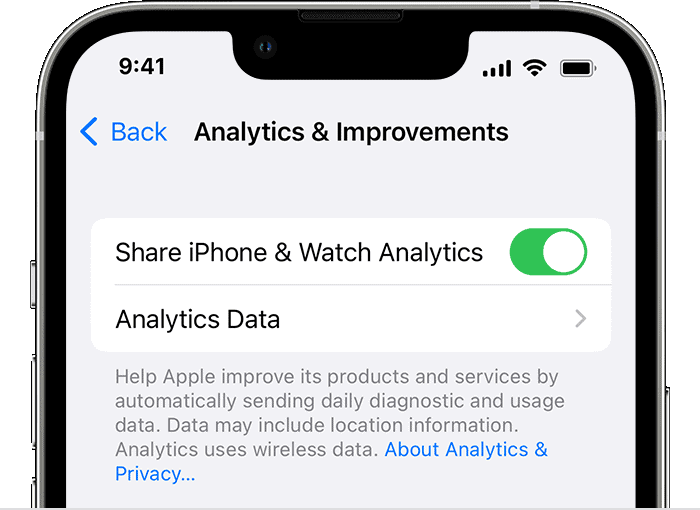
Can I share my analytics data with app developers?
Yes, you can. Sharing this data helps developers make their apps better. You can choose to share your data with all developers or just the ones you select.
To control data sharing, follow these steps:
- Open the Settings app.
- Tap on Privacy.
- Tap on Analytics.
- Toggle Share iPhone Analytics on or off.
| Setting | Description |
|---|---|
| Share iPhone Analytics | Sends data to Apple to help them improve products and services. |
| Share with App Developers | Sends data to app developers to help them improve their apps. |
| Improve Siri & Dictation | Sends audio recordings to Apple to improve Siri. |
Key Takeaways
- iPhone analytics data can be accessed through the Settings app
- The data includes app usage, crash reports, and performance metrics
- Understanding this information helps users optimize their device’s performance
Understanding iPhone Analytics Data
iPhone analytics data provides insights into device usage, performance, and potential issues. This information helps users and developers make informed decisions about their devices and apps.
The Basics of iPhone Analytics
iPhone analytics collects data on app usage, system services, and hardware performance. It tracks which apps are used most often and for how long. The data also includes info on battery life, memory usage, and system crashes.
Apple uses this data to improve iOS and fix bugs. App makers can use it to enhance their apps. The analytics are anonymous and don’t contain personal info.
Users can view their analytics data in the Settings app. It’s found under Privacy > Analytics & Improvements.
Decoding iPhone Analytics Data
Reading iPhone analytics can be tricky. The data is often in a raw format with codes and numbers. Here’s how to make sense of it:
- Look for app names and timestamps to track usage
- Check for “panic.full” files, which show system crashes
- “Jetsam” events indicate when apps were closed due to low memory
- “Sysdiagnose” logs offer detailed system info
Tools like iPhone Analyzer can help decode the data. They turn raw logs into easy-to-read reports.
Privacy and User Data
Apple puts a strong focus on user privacy in its analytics. The data is:
- Randomized to remove personal info
- Not linked to Apple ID or other accounts
- Sent to Apple only if the user agrees
Users can control what data is shared. They can turn off analytics entirely in Settings. Or they can choose to share only certain types of data.
Apple doesn’t sell this data to third parties. It’s used solely to improve products and services.
Managing Analytics Data
Users have full control over their analytics data. Here’s how to manage it:
- Go to Settings > Privacy > Analytics & Improvements
- Toggle “Share iPhone Analytics” on or off
- Tap “Analytics Data” to view collected info
- Delete old data by resetting analytics in Settings
Users can also stop location data sharing. This is done in the Location Services menu.
Regular checks of analytics settings help maintain privacy. Users should review their choices after iOS updates.
Frequently Asked Questions
iPhone Analytics data can be complex. Users often have questions about interpreting logs, managing data, and available tools. Here are answers to common queries about iPhone Analytics.
How do I interpret the data presented in iPhone Analytics?
iPhone Analytics logs contain performance stats and technical details. Look for app names, timestamps, and error codes. These can point to issues or usage patterns. Focus on repeated entries or unusual values. They may show problems needing attention.
What tools are available for reading iPhone Analytics data?
Several tools can help decode iPhone Analytics data. iPhone Analyzer and iOS Data Recovery are popular options. These programs format raw data into readable reports. Apple’s own developer tools also offer insights for more technical users.
What does ‘jetsamEvent’ mean within iPhone Analytics logs?
A ‘jetsamEvent’ refers to app terminations due to memory issues. It shows when iOS forcibly closed an app to free up memory. Frequent jetsamEvents may indicate an app is using too much memory. This can help troubleshoot crashes or slow performance.
How can users manage and delete their iPhone Analytics data?
Users can control Analytics data in Settings. Go to Privacy > Analytics & Improvements. Here you can turn data sharing on or off. To delete existing data, tap Reset Statistics. This removes all collected Analytics info from your device.
What is the purpose of Watchdog in iPhone Analytics?
Watchdog monitors system processes on iPhones. It catches and logs unresponsive apps or system services. When an app freezes, Watchdog steps in. It terminates the app and logs the event. This helps developers find and fix stability issues.
Can users opt out of sharing data with iPhone Analytics?
Yes, users can opt out of sharing Analytics data. Go to Settings > Privacy > Analytics & Improvements. Turn off “Share iPhone Analytics.” This stops your device from sending data to Apple. It doesn’t affect your iPhone’s function but may limit personalized improvements.