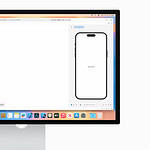The iPhone 16 series brings fresh wallpapers to match its new color options. Apple has released stunning 4K wallpapers for the iPhone 16 and iPhone 16 Pro models (as part of iOS 18). These wallpapers showcase the device colors and add a touch of style to your screen. From Apple’s official options to the endless possibilities offered by third-party apps and your own creativity, let’s explore the world of iPhone 16 wallpapers.
The standard iPhone 16 offers five color choices with matching wallpapers. The White Silver option stands out with its soft bright tones. For the Pro models there are four shades: Desert Titanium Natural Titanium White Titanium and Black Titanium. Each wallpaper is made to complement its matching phone color.
You can get these new wallpapers even if you don’t have an iPhone 16. They work on older iPhones too. The images come in high resolution so they’ll look sharp on any screen. Changing your wallpaper is an easy way to give your phone a fresh look without buying a new device.
iPhone 16 Wallpaper: A Fresh Look for Your New Device
Official iPhone 16 Wallpapers
With every new iPhone release, Apple graces us with a set of wallpapers to complement its latest design. The iPhone 16 is expected to follow suit, showcasing a visual style that aligns with its new features and color options. These wallpapers will be pre-installed on your device, offering a fresh look from the moment you power it on.
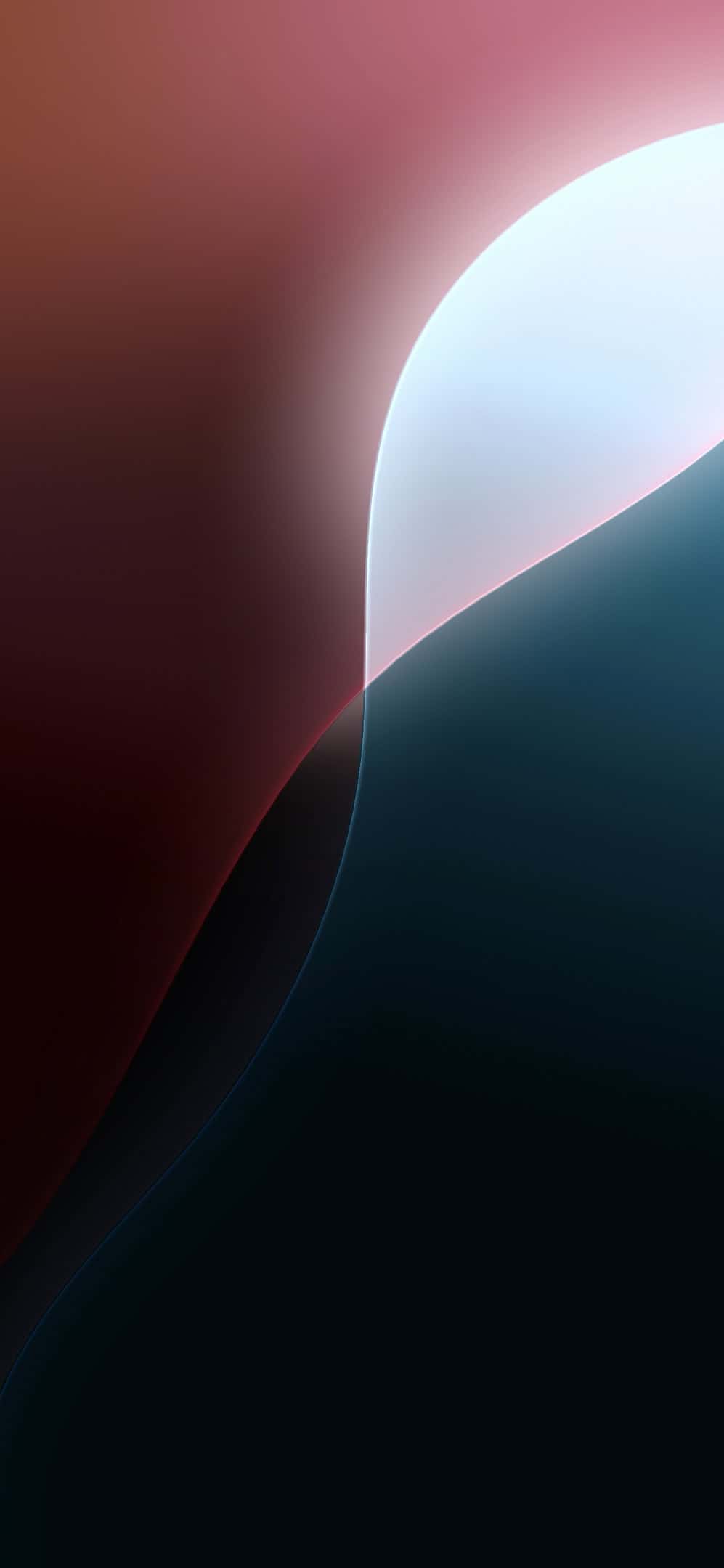
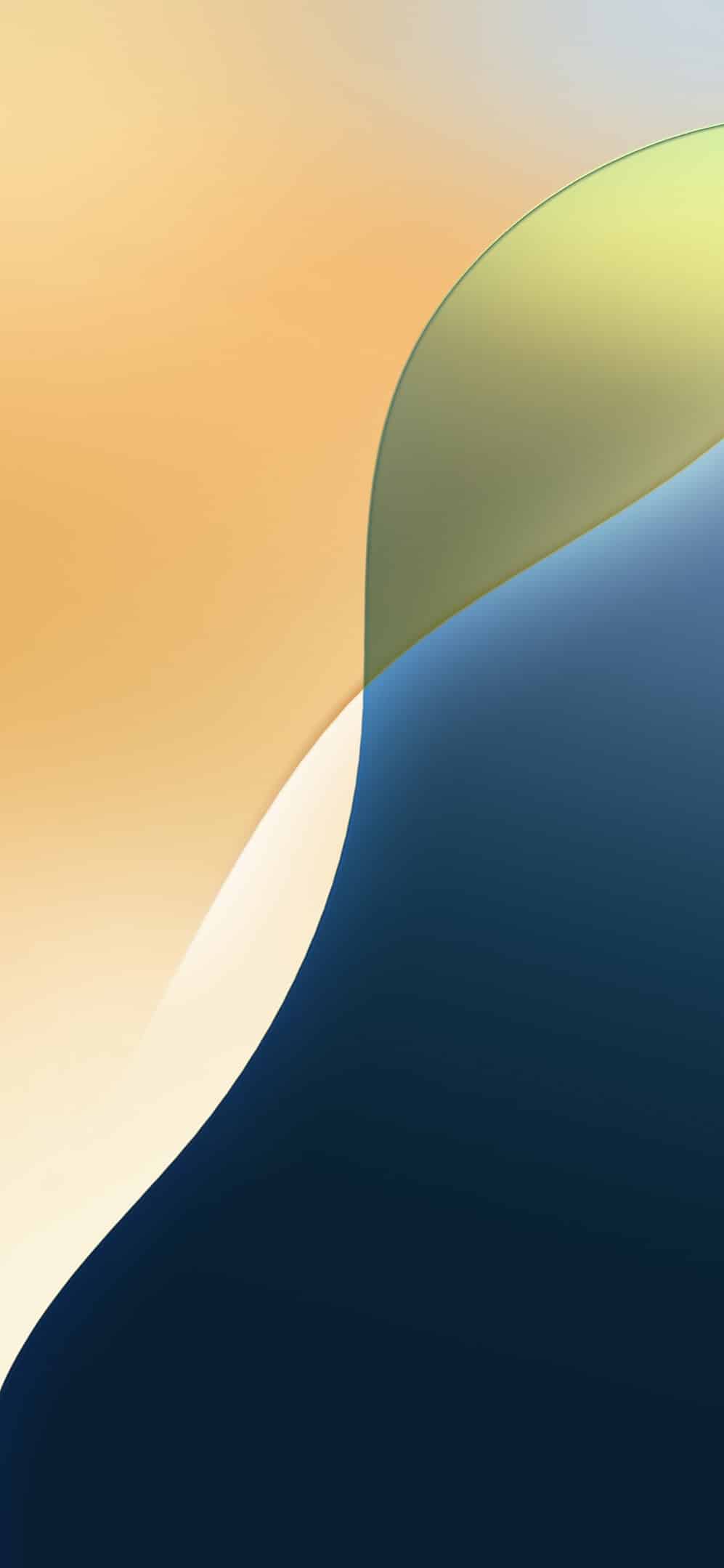
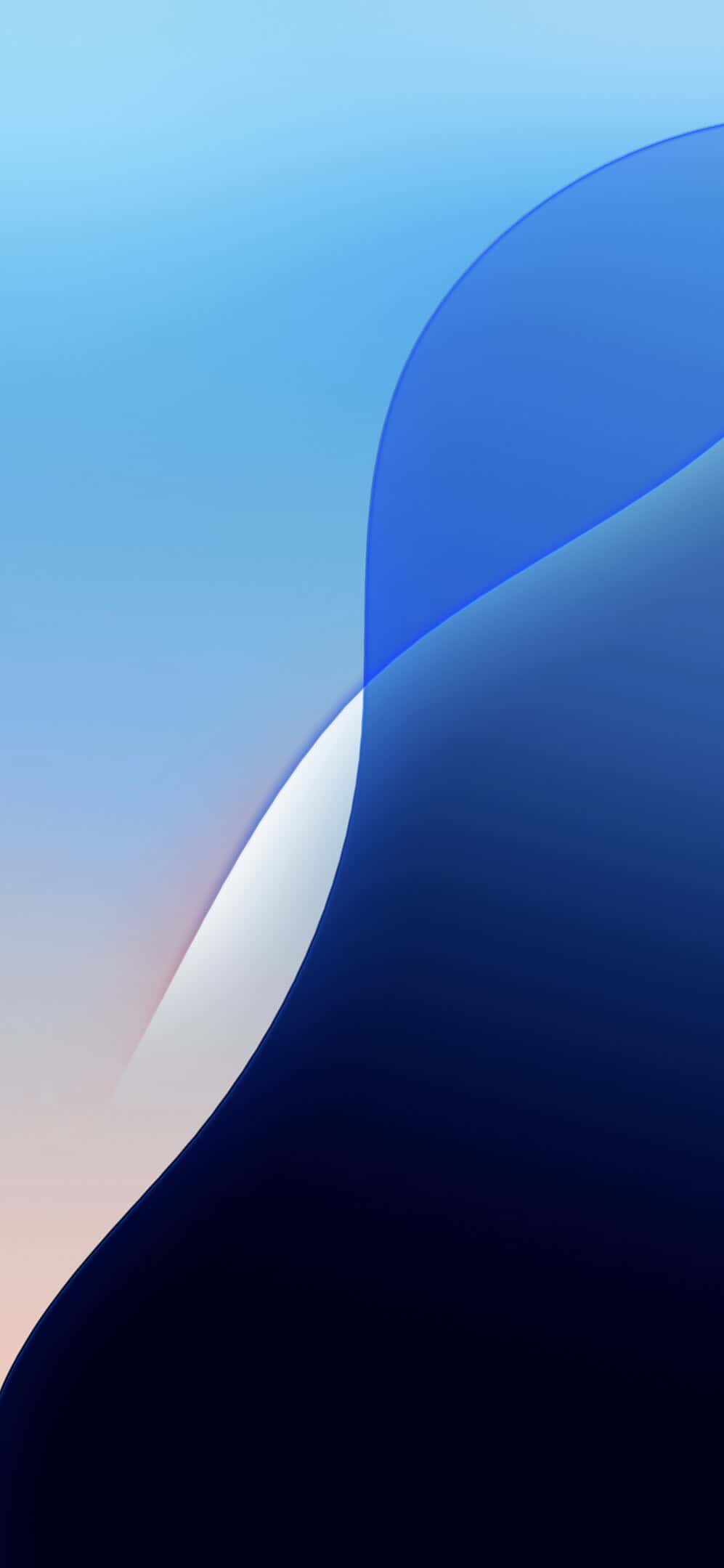

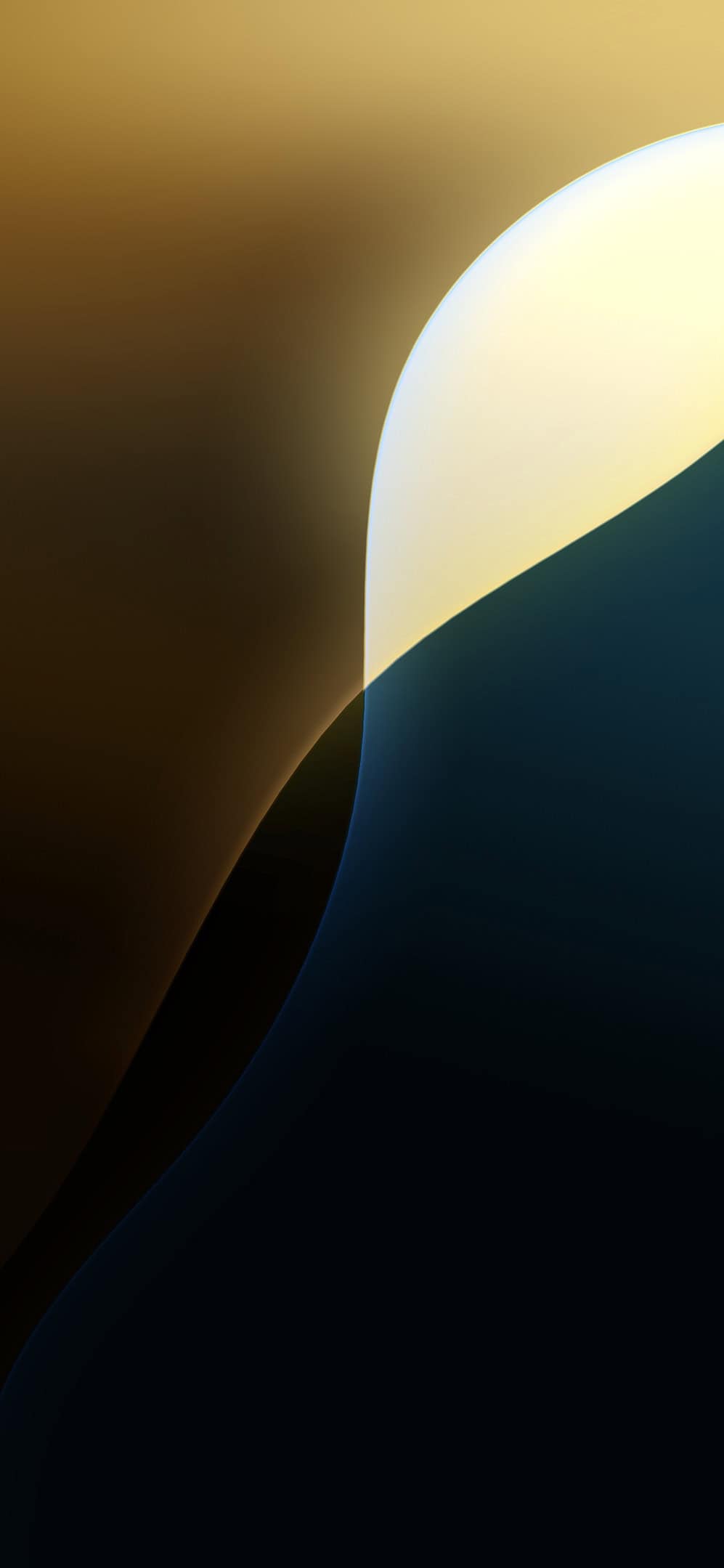
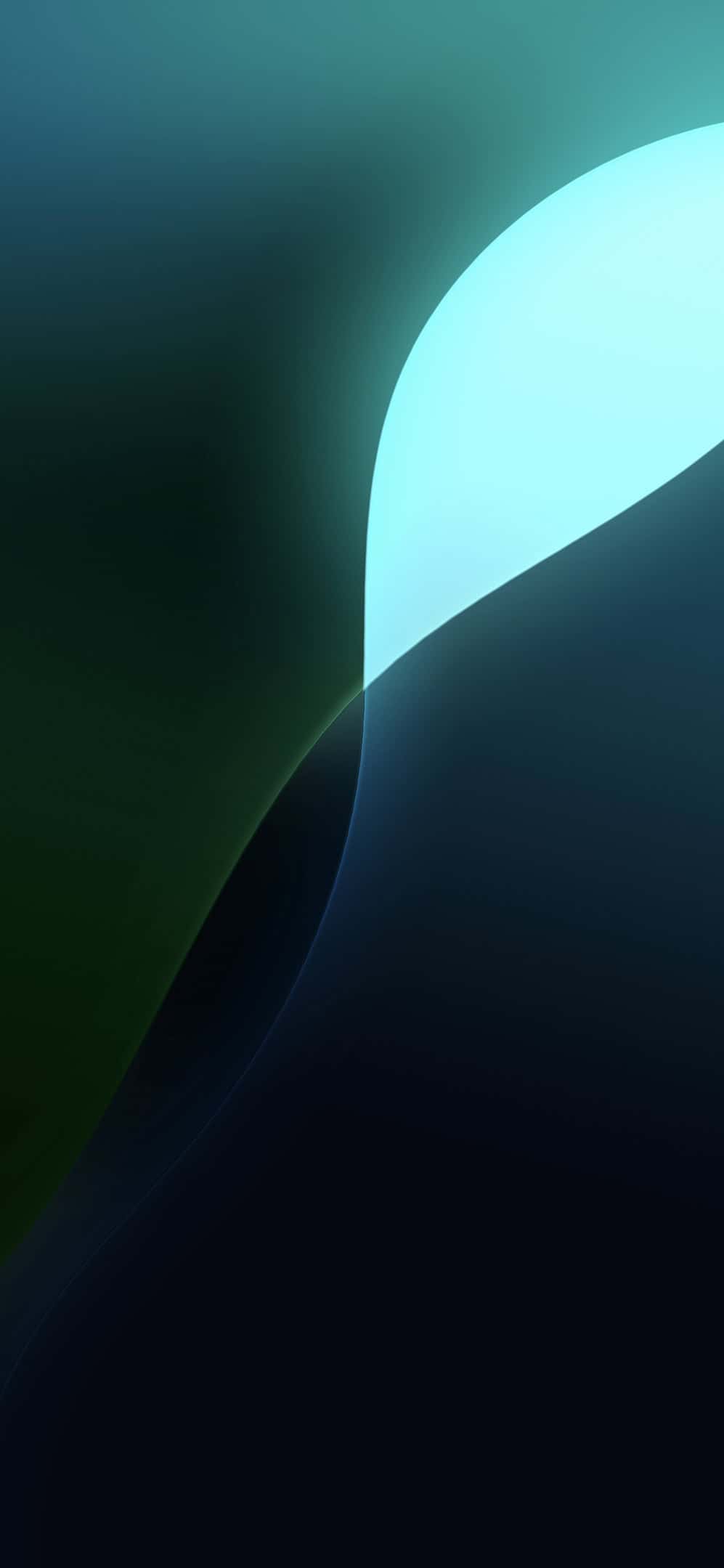
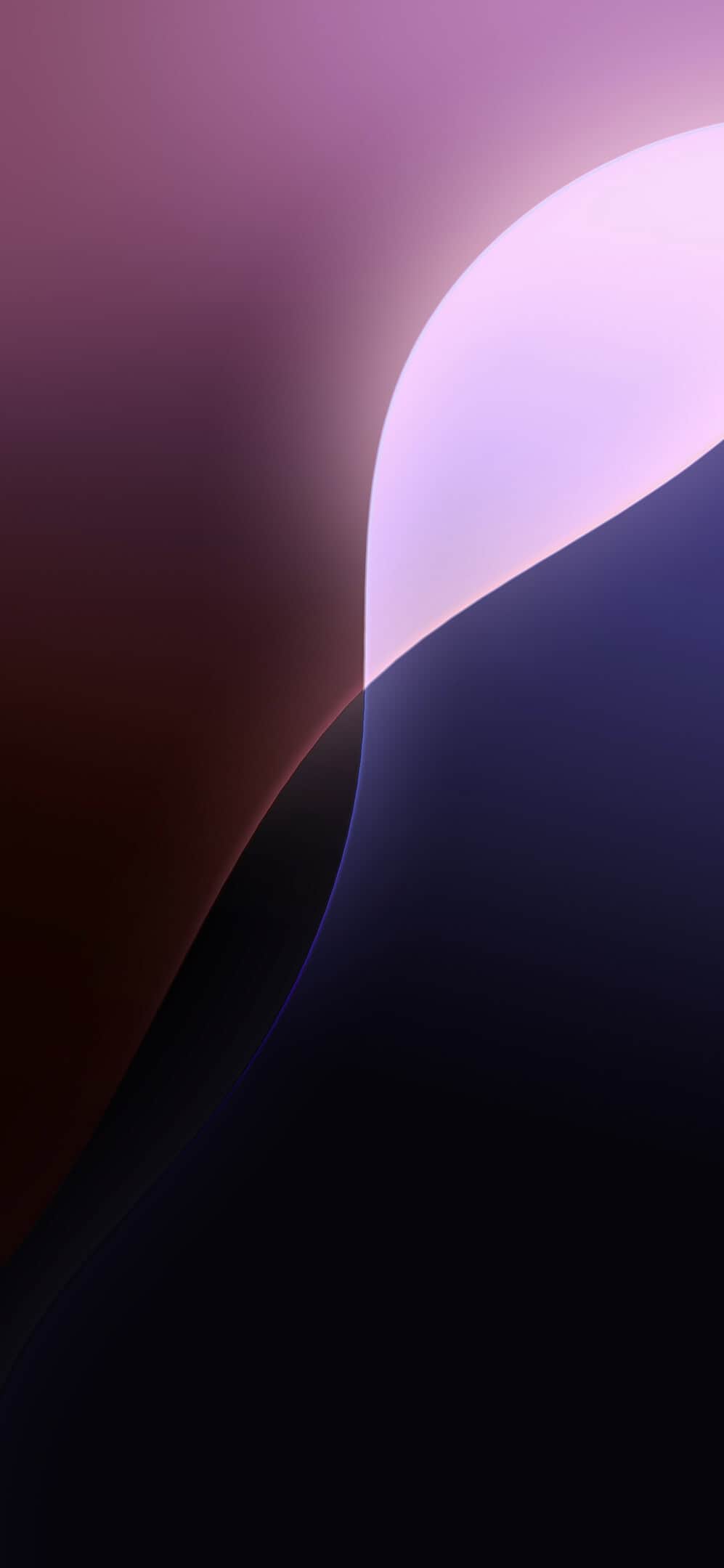
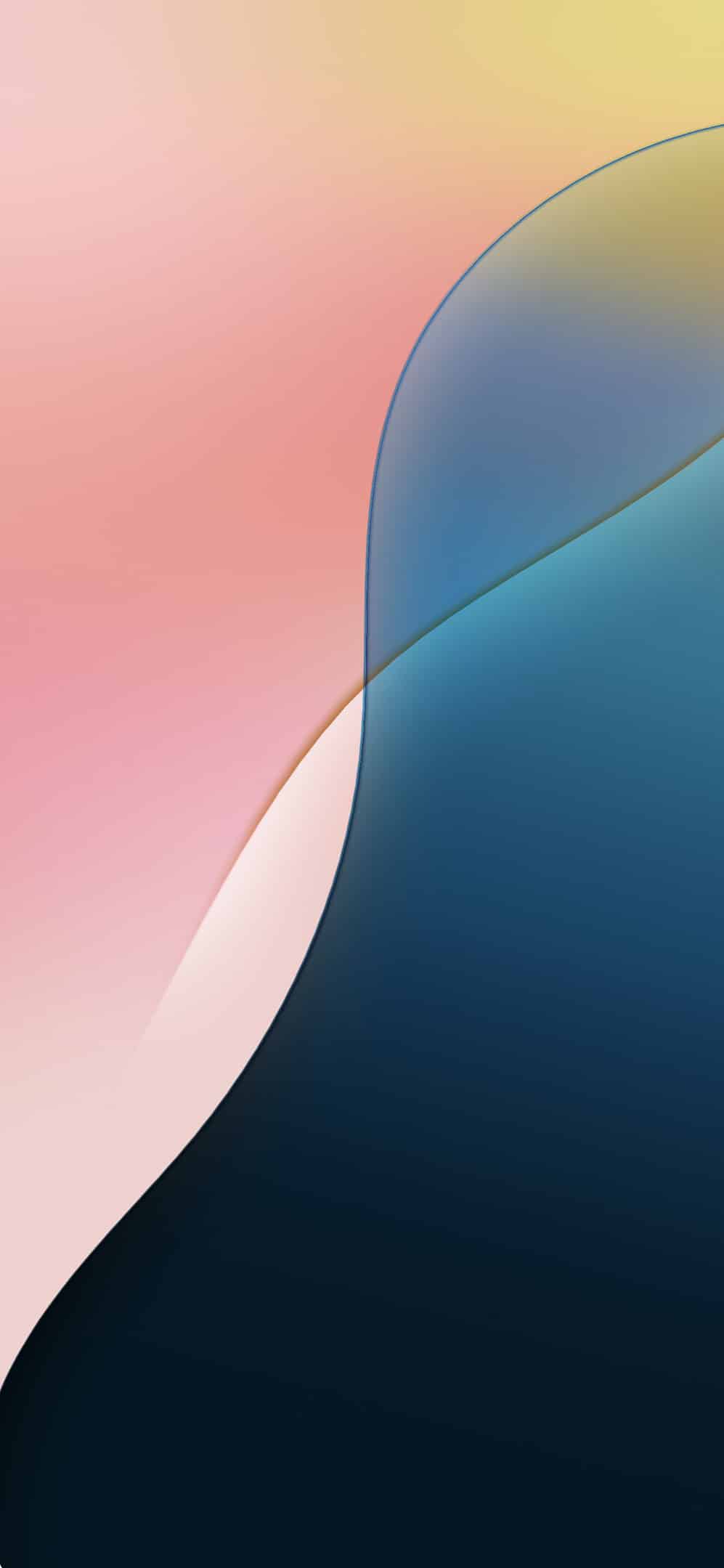
Finding the Perfect Wallpaper
Beyond the pre-installed options, you can explore various sources for iPhone 16 wallpapers:
- Apple Website: The official wallpapers will likely be available for download in high resolution from Apple’s website.
- Third-party Websites: Many websites and apps specialize in curating and offering wallpapers, including ones tailored for the iPhone 16’s dimensions.
- Live Wallpapers: Add a touch of dynamism to your Home Screen or Lock Screen with live wallpapers.
- Dynamic Wallpapers: These wallpapers subtly shift and change throughout the day.
- Personal Creations: Craft your own unique wallpaper using your favorite photos, images, or designs.
Recommended Dimensions
| Model | Resolution | Aspect Ratio |
|---|---|---|
| iPhone 16 | 1179 x 2556 | 19.5:9 |
| iPhone 16 Plus | 1290 x 2796 | 19.5:9 |
| iPhone 16 Pro | 1179 x 2556 | 19.5:9 |
| iPhone 16 Pro Max | 1290 x 2796 | 19.5:9 |
Choosing the Right Wallpaper
Consider the following factors when selecting a wallpaper:
- Color Harmony: Choose a wallpaper that complements or contrasts with your iPhone 16’s color.
- Personal Expression: Pick an image that reflects your personality and interests.
- Functionality: Make sure the wallpaper doesn’t clash with icons or hinder readability.
- Dynamic Island: If your model has one, be mindful of the Dynamic Island placement and choose a wallpaper that accommodates it gracefully.
Key Takeaways
- New iPhone 16 wallpapers match the latest device colors
- High-resolution options are available for both standard and Pro models
- These wallpapers can be used on older iPhone models too
Design and Aesthetics
The iPhone 16 wallpapers blend style with function. They show off the phone’s high-res screen while matching its sleek looks.
Key Themes and Styles
The new iPhone 16 wallpapers mix bold and subtle designs. Some have bright colors that pop on the OLED display. Others use soft tones for a calmer feel. Many wallpapers use shapes and patterns that work with the Dynamic Island. This makes the cutout blend in better.
Apple made special wallpapers for each iPhone 16 color. The Desert Titanium model has sandy hues. Natural Titanium has earthy tones. White and Black Titanium have crisp matching backgrounds. There are also fun options like teal and pink for a splash of color.
Color Palette and Material Design
The iPhone 16 wallpaper colors match the phone’s titanium frame. They use deep blacks to showcase the OLED screen’s contrast. Lighter shades help icons stand out. Some wallpapers have a glass-like finish that mimics the phone’s back.
Apple made sure the wallpapers look good in both light and dark modes. They adjust based on the time of day. This keeps your screen easy on the eyes. The designs also work well with widgets and app icons. This creates a unified look across the whole interface.
Downloading and Customization
Getting new wallpapers for your iPhone 16 is easy. You can find many cool options to make your phone look great.
How to Download and Apply Wallpapers
To get new wallpapers go to the Settings app on your iPhone 16. Tap “Wallpaper” then “Add New Wallpaper.” You’ll see lots of choices. Pick one you like and tap “Set.” You can use it for your lock screen home screen or both.
Want more options? Try the App Store. Search for “wallpaper apps” to find tons of free and paid choices. Some good ones are Unsplash Zedge and Vellum.
After you download a wallpaper open your Photos app. Find the image and tap the share button. Choose “Use as Wallpaper” to set it.
Customization and Accessibility Features
iOS 16 lets you do more with your wallpapers. You can add widgets to your lock screen. These show info like weather time and calendar events.
To customize tap and hold your lock screen. Hit the “+” button to make a new one. Pick a wallpaper then add widgets. You can change fonts and colors too.
For easier use try these tips:
- Turn on Dark Mode to make text easier to read
- Use Zoom to make everything bigger
- Try different color filters to help with color blindness
These features help make your iPhone 16 work better for you.