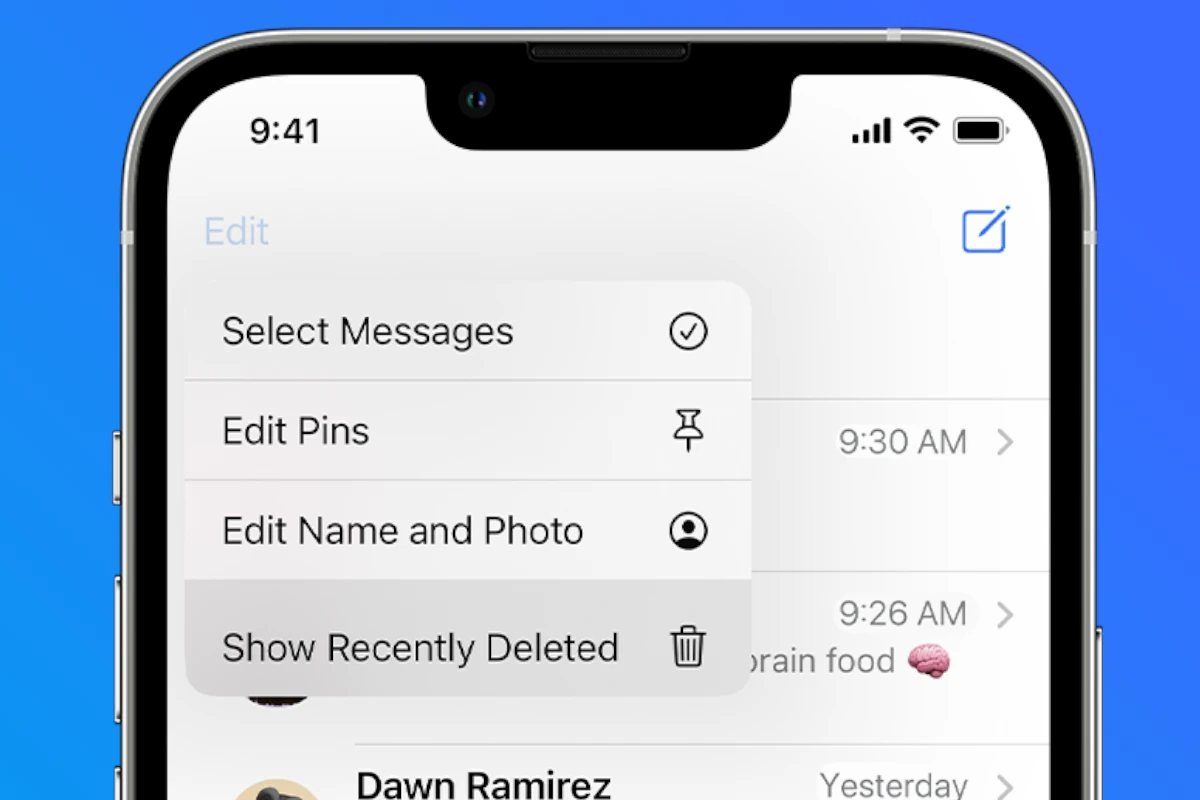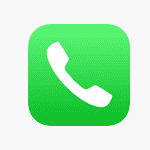If you delete important messages on your iPhone by accident and need to restore them, you can usually get them back within 30 days. The newest iOS versions allow you to recover deleted messages. If you accidentally delete an important text message, you can find it in the “Recently Deleted” folder or in iCloud backups. While using third-party recovery tools has limitations and risks, taking proactive steps like regular backups can help minimize the impact of accidental deletions.
To restore deleted messages, open the Messages app, tap Edit, then tap Show Recently Deleted and select the conversations you want to restore. You can only recover entire conversations, not individual texts within a chat. This feature works only if your iPhone is running iOS 16 or later. Another way to recover deleted messages is by using iCloud backups, but be careful as this might overwrite newer data.
From Trash to Treasure: Reclaiming Lost iOS Messages
Recently Deleted Folder: Your Message Safety Net
The “Recently Deleted” folder in the Messages app acts as a temporary holding area for deleted messages. Messages stay here for up to 30 days, giving you a chance to recover them if you change your mind or accidentally delete something important.
How to Recover Recently Deleted Messages
- Open Messages app: Launch the Messages app on your iPhone.
- Access Recently Deleted:
- Tap “Edit” in the top-left corner, then tap “Show Recently Deleted.”
- Alternatively, tap “Filters” in the top-left corner, then tap “Recently Deleted.”
- Select and Recover: Choose the conversation(s) you want to restore and tap “Recover.” Then, confirm by tapping “Recover Messages.”
Remember, this only works for messages deleted within the last 30 days.
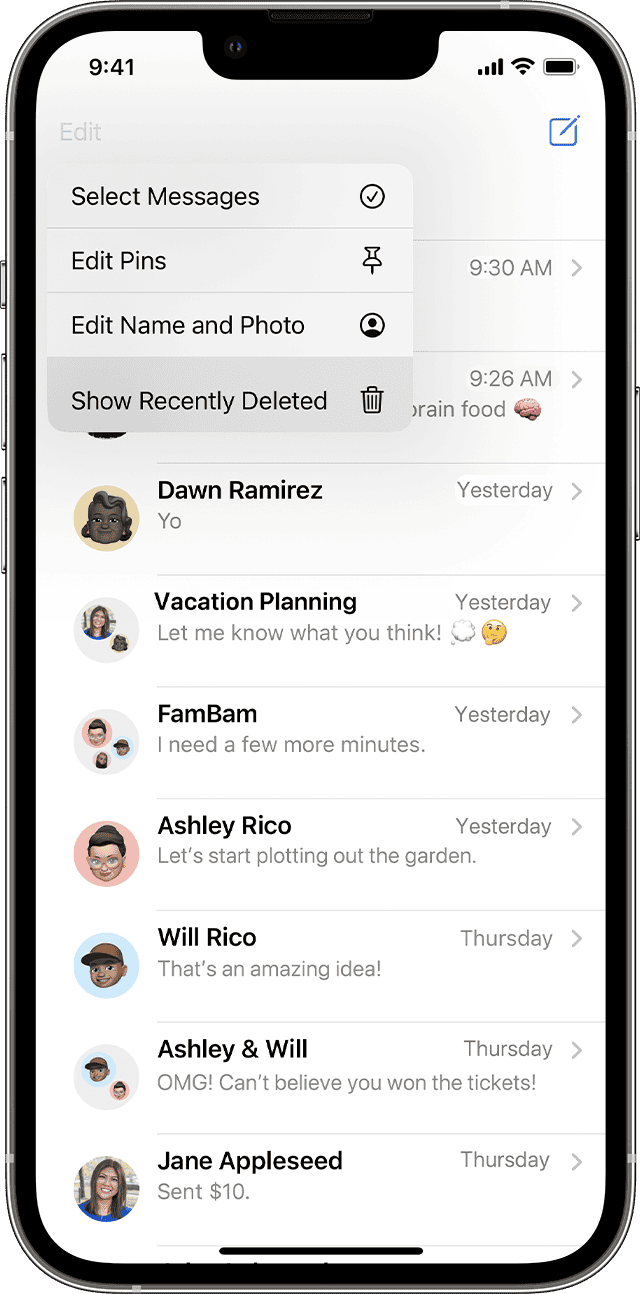
iCloud Backup: Another Lifeline for Lost Messages
If you’ve enabled Messages in iCloud, your messages are backed up to the cloud. You can restore your entire message history from an iCloud backup, but this will also revert other data on your iPhone to the backup’s state.
Third-party Recovery Tools: Tread with Caution
Several third-party tools claim to recover permanently deleted iOS messages. However, exercise caution when using such tools, as they might not be reliable or could potentially compromise your data security.
Understanding Message Recovery Limitations
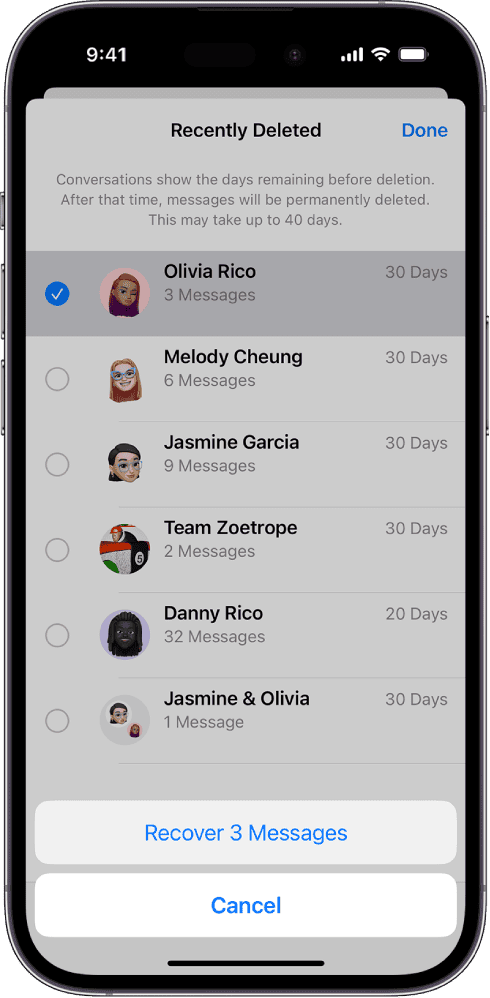
| Scenario | Can you recover? |
|---|---|
| Deleted within the last 30 days | Yes, using the “Recently Deleted” folder. |
| Deleted more than 30 days ago | Possibly, if you have an iCloud or iTunes backup from before the deletion. |
| Deleted using “Undo Send” | No, these messages are permanently deleted and cannot be recovered. |
| Expired audio messages | No, if audio messages expire before being saved, they’re not recoverable. |
Proactive Tips to Avoid Losing Messages
- Regularly back up your iPhone: Ensure you have up-to-date backups in iCloud or on your computer.
- Be mindful when deleting: Double-check before deleting messages, especially in important conversations.
- Consider turning off auto-delete for audio messages: This prevents them from disappearing after a set time.
Key Takeaways
- You can recover deleted messages within 30 days on an iPhone.
- Access Show Recently Deleted in the Messages app to restore conversations.
- Regular iCloud backups can help retrieve deleted messages.
Understanding iOS Message Deletion
Knowing how message deletion works on iOS helps users manage their conversations better. Different iOS versions offer varying features for message recovery and storage management.
Concept of Message Deletion on iOS
On iOS, when you delete a message, it doesn’t disappear immediately. Instead, it moves to the “Recently Deleted” folder in the Messages app. This folder keeps deleted messages for up to 30 days. After 30 days, the messages are permanently erased.
To access these deleted messages, tap Edit in the top-left corner of the Messages app, then tap Show Recently Deleted. You can select the conversations you want to recover. This method helps recover entire conversations easily.
If using iOS 16 or later, recovering deleted messages is possible. To retrieve messages, go to Show Recently Deleted, select the conversations and tap Recover. Only messages deleted within the last 30 to 40 days can be recovered.
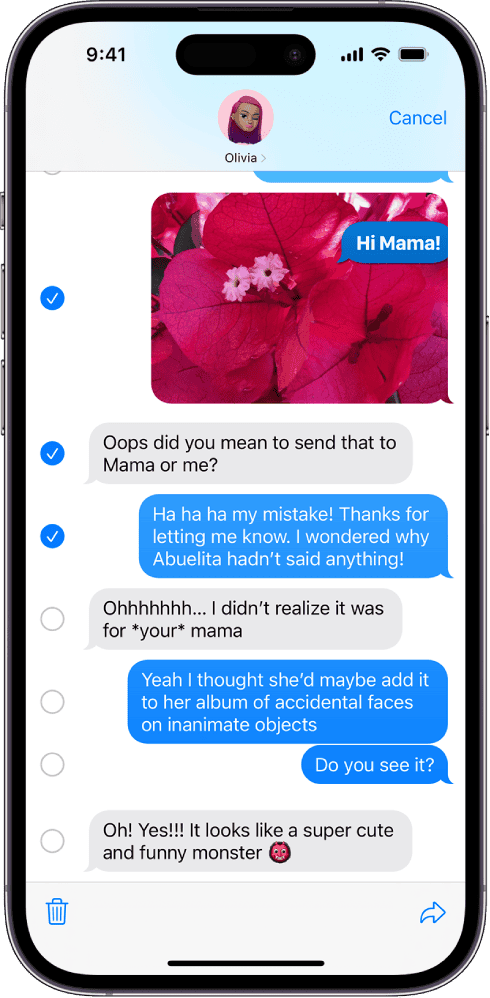
Differences Between iOS Versions
Different iOS versions handle deleted messages differently. iOS 16 introduced the Recently Deleted feature, making it easier to recover deleted messages and conversations. Users need iOS 16 or later to use this feature.
Older versions of iOS do not have a straightforward way to recover deleted messages. Users may need to rely on iCloud or iTunes backups. In iOS 17, the process remains the same as in iOS 16. However, there might be some improvements in storage management.
To manage storage and backups, tap Settings, then iCloud, and select Manage Storage. This helps you keep track of your backups and the space used by messages. Proper storage management ensures you can retrieve messages when needed.
Strategies to Recover Deleted Messages on iOS
Restoring deleted messages on iOS involves using different methods for recovery. These methods include leveraging iCloud, iTunes or Finder, and third-party tools.
Using iCloud to Restore Messages
iCloud provides a straightforward way to recover deleted messages. To recover your deleted texts, use your iCloud backup. You need to enable iCloud backup on your device before you lose your messages.
First, check if you have a backup. Open the Settings app on your iPhone, tap on your name at the top, and go to iCloud. Tap Manage Storage, then Backups. You should see a list of backups for your devices.
To restore the messages, you need to erase your iPhone and then restore it from an iCloud backup that contains your deleted messages. Go to Settings, then to General, and tap Transfer or Reset iPhone. Choose Erase All Content and Settings. This will erase your current data, so ** back up any new data **. After the reset, during the setup process, select Restore from iCloud Backup, and choose the relevant backup.
Leveraging iTunes or Finder for Recovery
You can use iTunes or Finder to recover deleted messages if you have synced your iPhone with a computer. This method works for both Mac and PC users.
Connect your iPhone to your computer. Open iTunes if you use a PC or macOS Mojave, or open Finder if you use macOS Catalina or later. Select your device when it appears. Under the General tab in Finder, or the Summary tab in iTunes, look for the Restore Backup option.
Choose a backup that was made before the messages were deleted. Click Restore, and wait for the process to complete. This will overwrite your current data, so make sure to back up anything new beforehand. Your phone will restart, and it will restore data from your chosen backup, which should include your deleted messages.
Utilizing Third-Party Recovery Tools
Third-party apps can also recover deleted messages, especially if you don’t have a recent backup. These tools are available for both Windows and Mac, and some offer free trials.
Several popular third-party software options include Dr. Fone, PhoneRescue, and iMobie. To use these tools, download and install your chosen software on your computer. Connect your iPhone to the computer via USB.
Follow the prompts within the software to scan your device for deleted messages. These tools often allow you to preview the recoverable messages before you restore them.
While these tools can be very effective, always download them from reputable sources and avoid giving them access to unnecessary personal information. Always prioritize data protection and privacy.
FAQs
Can You restore messages on iPhone that have been deleted and then deleted out of the recently deleted folder?
Unfortunately, once messages are deleted from the Recently Deleted folder on an iPhone, they are permanently erased and cannot be recovered using standard methods within the phone itself.
However, there are a few potential options you can explore:
- iCloud Backup: If you have iCloud backups enabled, you might be able to restore your iPhone to a previous backup that contains the deleted messages. Keep in mind that this will restore your entire phone to that point in time, potentially overwriting any new data you’ve created since the backup.
- Third-Party Recovery Software: There are several third-party data recovery software tools available that claim to be able to recover deleted data from iPhones, even after it’s been removed from the Recently Deleted folder. Be cautious when using such software, as they can be expensive and may not always be successful. It’s important to research and choose a reputable tool.
- Contact Apple Support: In some cases, Apple Support might be able to assist with data recovery, especially if you have a recent iCloud backup or if the messages were deleted very recently. It’s worth contacting them to see if they have any options available.
Remember, the sooner you attempt to recover the deleted messages, the higher the chances of success.