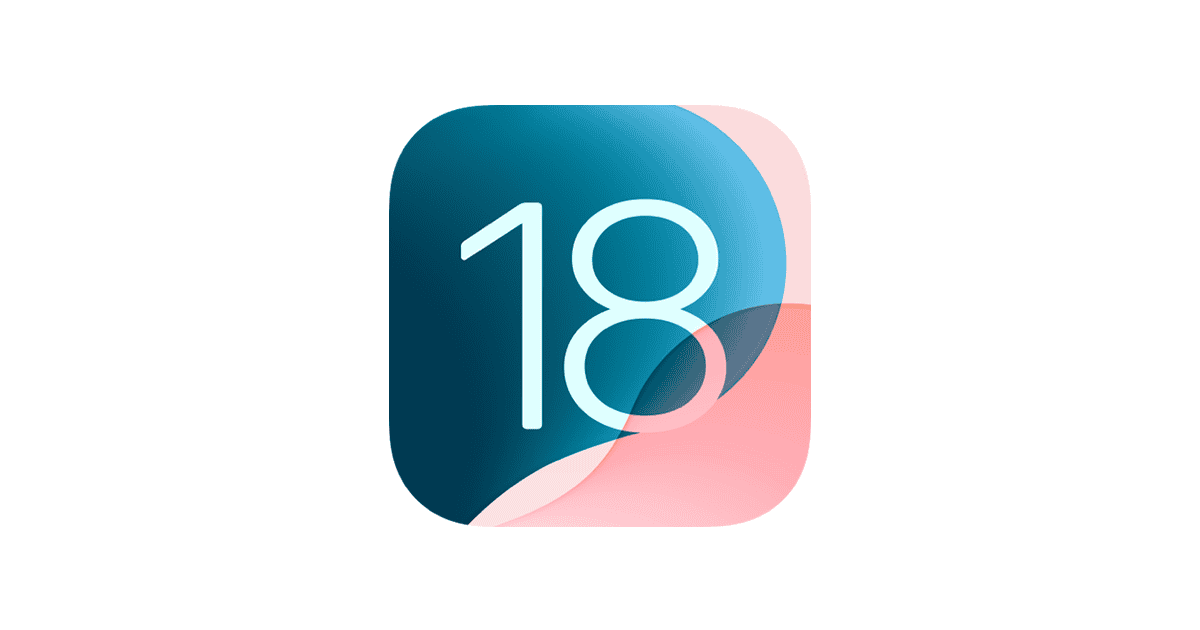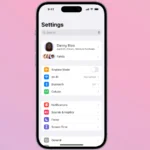With the release of iOS 18 and 18.1, some users are experiencing flashlight issues on various iPhone models. The problem typically stems from software glitches rather than hardware malfunctions. Simple fixes like restarting the device, force restarting, resetting settings, and updating to the latest iOS can often resolve the issue. Apple is aware of the problem and is likely working on a future software patch.
Troubleshooting iOS 18 Flashlight Problems
Common Flashlight Problems in iOS 18
Some iPhone users find their flashlight acts up after updating to iOS 18. The flashlight might not turn on, flicker, or act strangely. These are some of the common issues people have found:
- Flashlight won’t turn on.
- Flashlight flickers.
- Flashlight turns off by itself.
- Flashlight is dim.
Why is My Flashlight Not Working?
Several things can cause flashlight issues in iOS 18. Software bugs are a common culprit after big updates. Other reasons include:
- Software Glitches: New operating systems sometimes have bugs. These bugs can affect how the flashlight works.
- Low Battery: iPhones may disable the flashlight to save power when the battery is low.
- Overheating: If your iPhone gets too hot, it may turn off certain features, including the flashlight.
- Settings Conflicts: Sometimes, camera or flash settings can interfere with the flashlight.
- Hardware Problems: Though less likely, a problem with the flash hardware itself can cause issues.
How to Fix iOS 18 Flashlight Problems
Try these steps to fix your flashlight:
- Restart Your iPhone: This simple step often fixes minor software glitches.
- Check Your Battery: Make sure your iPhone has enough charge.
- Cool Down Your iPhone: If your phone is hot, let it cool down before using the flashlight.
- Use the Camera App: Open the Camera app and turn the flash on and off a few times. Take a test photo with the flash. This can sometimes reset the flashlight.
- Reset All Settings: This won’t delete your data, but it will reset all your settings to default. Go to Settings > General > Transfer or Reset iPhone > Reset > Reset All Settings.
- Update iOS: Apple releases updates to fix bugs. Make sure you have the latest iOS 18 version.
- Check Your Case: Make sure your phone case isn’t blocking the flash.
When to Contact Apple Support
If you’ve tried all these steps and your flashlight still doesn’t work, contact Apple Support or visit an Apple Store. There may be a hardware problem they can fix.
Troubleshooting Summary
| Problem | Possible Cause | Solution |
|---|---|---|
| Flashlight won’t turn on | Software glitch, low battery, overheating | Restart iPhone, check battery, cool down iPhone |
| Flashlight flickers | Software glitch, settings conflict | Restart iPhone, reset all settings |
| Flashlight is dim | Low battery, hardware problem | Check battery, contact Apple Support |
Key Takeaways
- iOS 18 and 18.1 users may experience flashlight malfunctions on their iPhones
- Restarting the device often resolves the issue without data loss
- Apple is expected to address the problem in future iOS updates
Troubleshooting iOS 18 Flashlight Issues
iOS 18 has introduced flashlight problems for some iPhone users. These issues range from complete non-functionality to intermittent operation. Several fixes exist, from basic troubleshooting to more advanced solutions.
Identifying the Problem
Users experiencing flashlight issues on iOS 18 may notice the light not turning on when activated through Control Center or the lock screen. In some cases, the flashlight icon appears grayed out. The problem can affect various iPhone models running iOS 18, iOS 18.1, or iOS 18.2.
To determine if it’s a software or hardware issue, users should check if the camera flash works. If the camera flash functions but the flashlight doesn’t, it’s likely a software problem. Hardware issues are less common but can occur due to physical damage or wear.
Immediate Fixes
Restart the iPhone:
- Press and hold the side button and either volume button
- Slide to power off, then turn on after 30 seconds
Toggle flashlight in Control Center:
- Swipe down from the top-right corner
- Tap the flashlight icon multiple times
Check Low Power Mode:
- Go to Settings > Battery
- Turn off Low Power Mode if enabled
Verify LED Flash for Alerts:
- Navigate to Settings > Accessibility > Audio/Visual
- Ensure LED Flash for Alerts is off
These quick solutions often resolve minor glitches causing flashlight malfunction.
Advanced Solutions
For persistent issues, try these more involved fixes:
Update iOS:
- Go to Settings > General > Software Update
- Install any available updates
Reset All Settings:
- Settings > General > Transfer or Reset iPhone > Reset > Reset All Settings
- Note: This won’t erase data but resets system settings
Use iOS System Repair Tools:
- Third-party software like Tenorshare ReiBoot can fix system issues
- Follow the tool’s instructions carefully
Contact Apple Support:
- If problems persist, reach out to Apple for professional assistance
- They may recommend further diagnostics or device repair
These advanced steps address deeper software issues that may be affecting the flashlight functionality on iOS 18 devices.
Frequently Asked Questions
iOS 18 has caused flashlight issues for some iPhone users. Many have encountered problems with this basic yet essential feature after updating their devices.
How can I troubleshoot a non-functioning flashlight on iPhone after updating to iOS 18?
Users can try several troubleshooting steps. Restarting the iPhone often resolves minor glitches. If that doesn’t work, checking for software updates and resetting device settings may help.
Are there any reported flashlight compatibility issues with iOS 18?
Some users have reported flashlight compatibility issues with iOS 18. These problems seem to affect various iPhone models. Apple has not officially acknowledged widespread compatibility concerns.
What steps should I follow if my iPhone’s flashlight stops working post-iOS 18 upgrade?
Users should first force restart their iPhone. If the issue persists, they can try toggling the flashlight in Control Center or using Siri to activate it. Updating to the latest iOS version is also recommended.
Is there a fix for intermittent flashlight operation on iOS 18?
For intermittent flashlight issues, users can try removing the flashlight shortcut from Back Tap settings. Clearing app caches and freeing up storage space may also improve flashlight performance.
Could iOS 18 update affect the hardware control of the iPhone flashlight?
The iOS 18 update primarily affects software. However, it could potentially impact how the system interacts with hardware components. This may lead to flashlight control issues in some cases.
What are the recommended solutions by Apple for flashlight problems on iOS 18?
Apple recommends users ensure their device is fully charged. They also suggest checking for iOS updates. If problems persist, contacting Apple Support or visiting an Apple Store for hardware inspection may be necessary.