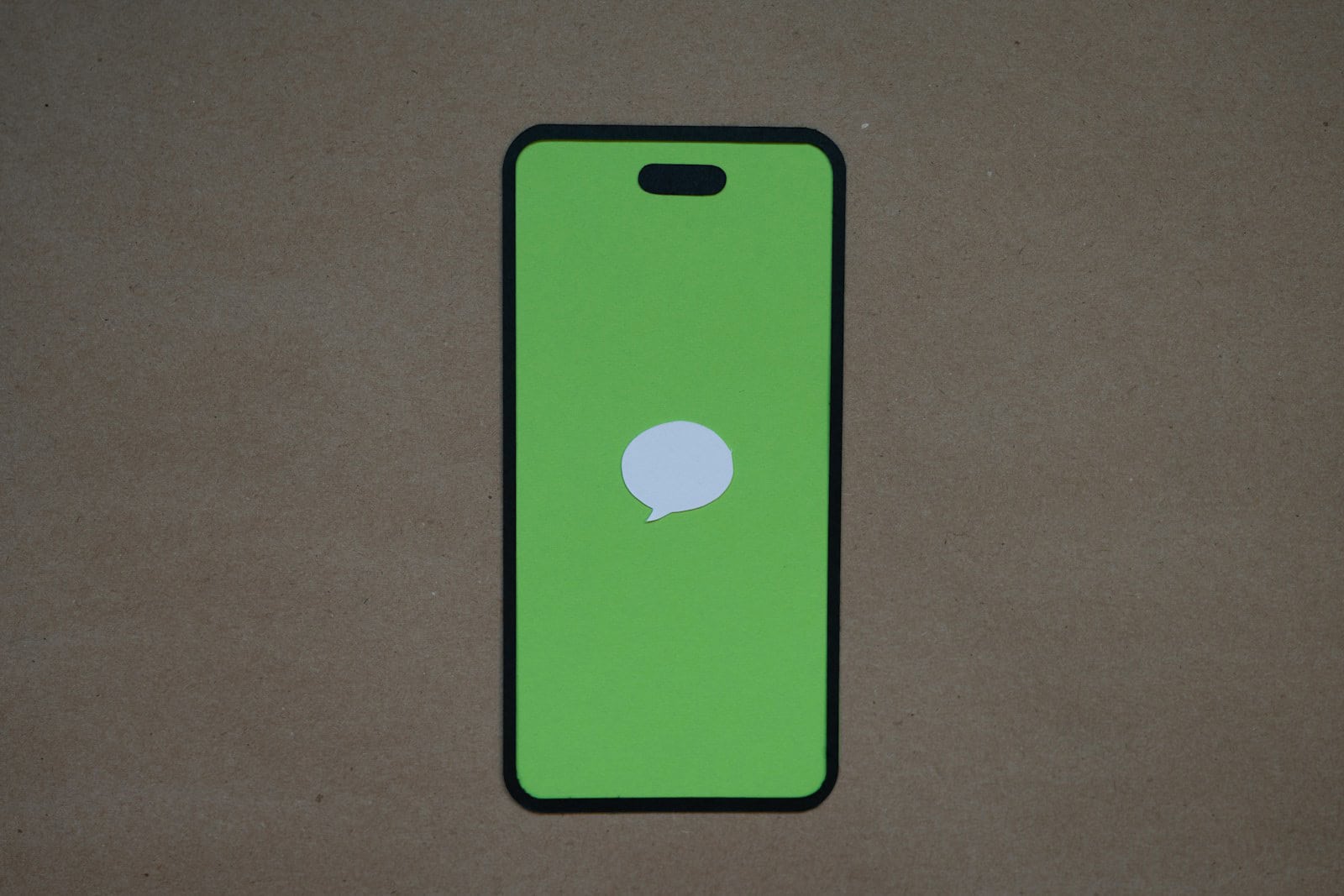Apple’s latest iOS updates, including iOS 17 and iOS 18, have introduced a variety of new features to the Messages app. These enhancements not only make it easier to search for information and organize conversations but also allow for greater personalization and self-expression. Whether you’re managing a busy group chat or adding a unique touch to your messages, these updates enhance your daily communication experience.
The Messages app now boasts a redesigned interface, a safety-focused check-in tool, and improved sticker options. Additionally, there’s a catch-up feature that helps you return to conversations later. Apple has also upgraded the app’s functionality and appearance, including new password options and a more streamlined design. Overall, these improvements aim to make messaging easier and safer.
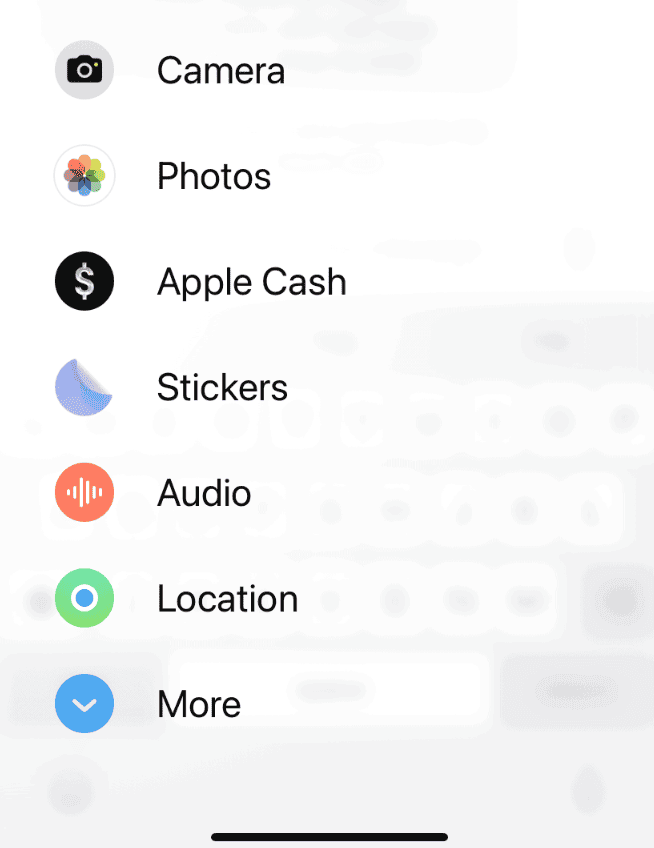
Exploring the Latest iMessage Features
Apple is constantly updating iOS with new features and refinements, and the Messages app is no exception. From enhanced search capabilities to playful Memoji customizations, the latest iOS versions offer a range of exciting ways to connect with friends and family. Let’s dive into some of the most noteworthy additions and how to use them.
Enhanced Search Filters
Finding that one specific message in a long conversation just got easier. iOS now offers more granular search filters within the Messages app.
- Filter by Content Type: Quickly narrow down your search by specifying the type of content you’re looking for, such as photos, links, or locations.
- Filter by Sender: Easily find all the messages from a particular person in a group chat.
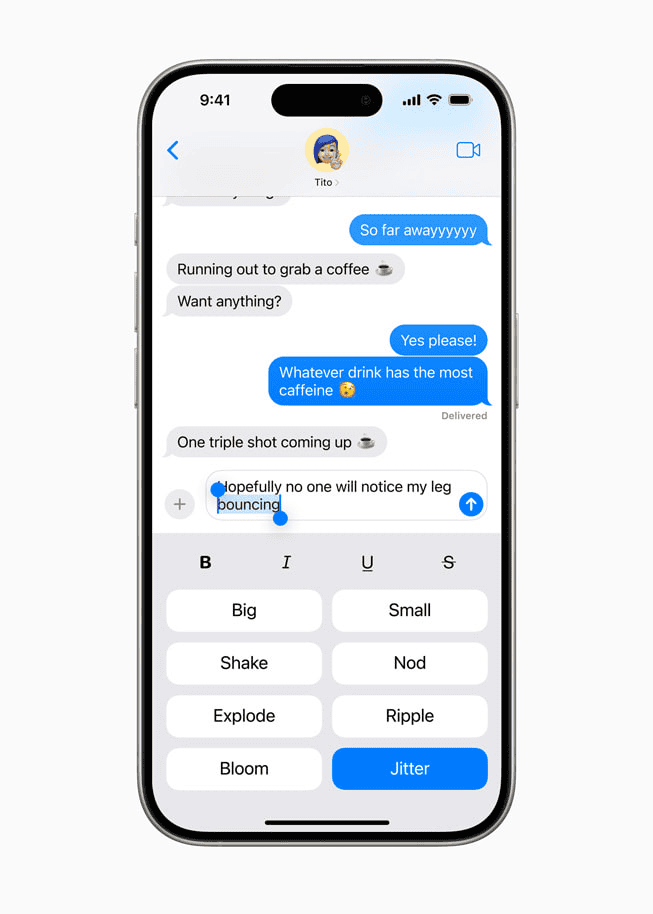
To use the enhanced search filters:
- Open the Messages app.
- Swipe down to reveal the search bar.
- Tap the “Filters” icon (it looks like three horizontal lines with circles).
- Select the filter you want to apply (Photos, Links, Locations, or Sender).
Pinned Conversations
Keep your most important conversations front and center with the pinned conversations feature.
- Prioritize Chats: Pin up to nine of your most frequently used conversations to the top of your Messages list.
- Easy Access: Pinned conversations are always visible, even when you receive new messages in other chats.
To pin a conversation:
- Open the Messages app.
- Swipe right on the conversation you want to pin.
- Tap the yellow pin icon.
Memoji Updates
Express yourself with even more personality using the updated Memoji features.
- New Stickers: Enjoy a wider variety of Memoji stickers to convey different emotions and reactions.
- More Customization Options: Personalize your Memoji with new hairstyles, headwear, and accessibility options.
To access Memoji updates:
- Open a conversation in Messages.
- Tap the Memoji icon (it looks like a monkey face).
- Explore the new stickers and customization options.
Inline Replies
Add clarity and context to your group chats with inline replies.
- Direct Responses: Reply directly to a specific message within a group conversation.
- Organized Threads: Inline replies create separate threads, making it easier to follow individual conversations within a group chat.
To use inline replies:
- Open a group conversation in Messages.
- Touch and hold the message you want to reply to.
- Select “Reply” from the menu.
| Feature | Description |
|---|---|
| Enhanced Search Filters | Filter messages by content type or sender |
| Pinned Conversations | Pin important conversations to the top of your list |
| Memoji Updates | New stickers and customization options for Memoji |
| Inline Replies | Reply directly to specific messages in group chats |
Apple continues to enhance the Messages app with features that make communication more expressive, organized, and convenient. By exploring these new additions, you can elevate your messaging experience and stay connected with the people who matter most.
Understanding and Using iOS Upgraded Messages App
iOS 17 and 18 bring some exciting upgrades to the Messages app. Here’s a breakdown of the key features and how to take advantage of them for better communication:
Voice Message Transcription
Read Instead of Listen
No time to listen to a voice message? iOS 17 automatically provides a text transcription below every voice message. This is incredibly useful when you’re in a hurry or in an environment where listening isn’t convenient.
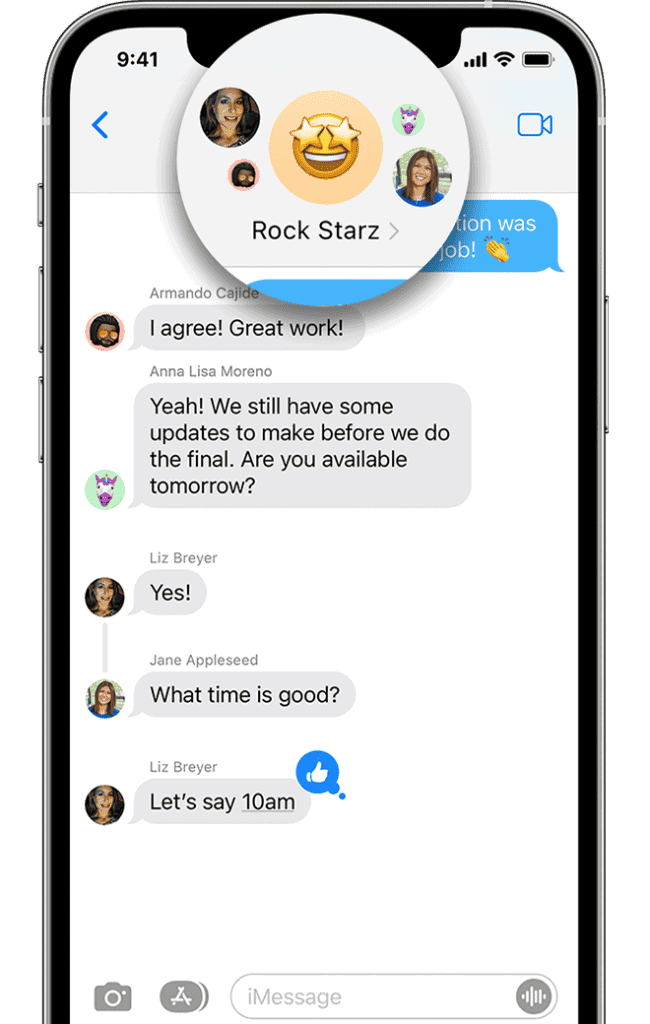
Check In
Share Your ETA for Safety and Convenience
The “Check In” feature lets you easily share your estimated arrival time with a contact. They’ll also be alerted if you don’t arrive at the destination as expected. To use it:
- Open a conversation in Messages.
- Tap the plus (+) button next to the text input box.
- Select “Check In” and customize the details.
Organized Mini-Apps
Easy Access to Your Favorites
Apps within Messages like Photos or Music now live under a streamlined menu. Access them by tapping the plus (+) button next to the text input. You can even reorganize the order of these apps by tapping and holding, giving you faster access to the ones you use frequently.
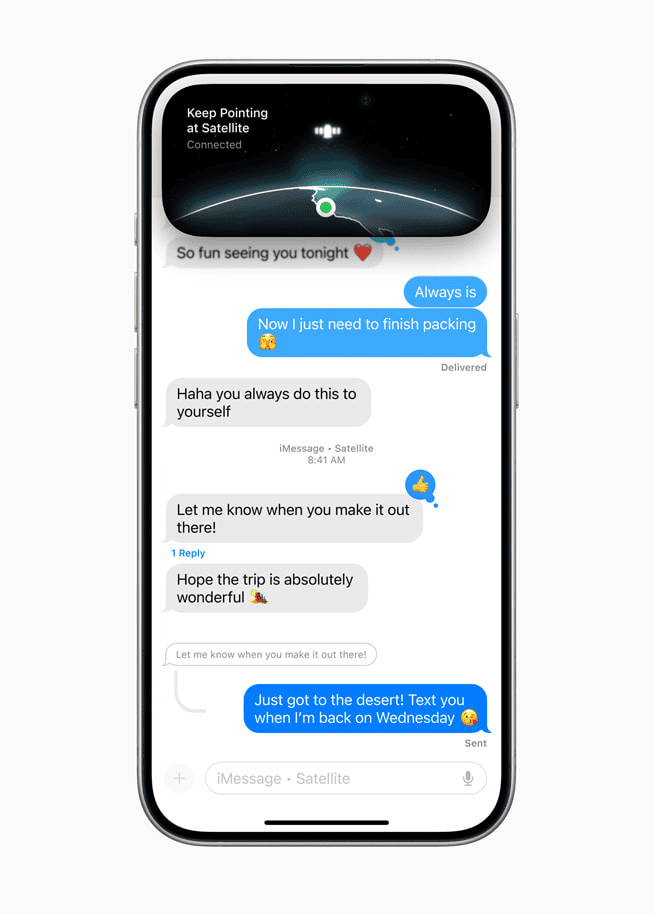
Table of New Features
| Feature | Description | How to Use It |
|---|---|---|
| Voice Transcription | Transcribes voice messages to text | No action needed – transcriptions happen automatically |
| Check In | Share your ETA and receive alerts for missed arrival | Tap (+) -> Check In in a Messages conversation |
| App Organization | Streamlined access to mini-apps within Messages | Tap (+) and explore available apps |
Make the most of iOS 17 by integrating these new features into your regular messaging habits!
Key Takeaways
- iOS 17 introduces new features to the Messages app enhancing user safety and experience.
- The Messages app now includes a check-in feature and updated stickers.
- Apple aims to improve digital communication on the iPhone with the latest iOS update.
Exploring the Messages App in iOS 17
The iOS 17 update brings new life to the Messages app with significant improvements in the user interface and message customization options.
Interface and Navigation Improvements
Users will find the revamped interface of the Messages app to be clean and more intuitive. Search has been enhanced with filters that allow for quick location of specific messages, images, links, and documents. This, coupled with the Catch-Up Arrow, makes finding unread messages and key conversations effortless. For those who regularly interact with large message threads, the new search capabilities provide a much-needed boost in efficiency.
Message Interactions and Customizations
The latest update enriches interaction with messages through new quick-swipe replies and the addition of more reactions. You can now react to messages with a broader selection of emojis by simply holding down on a message. For a speedy response, the Swipe to Reply feature enables users to quickly reply to a specific message in a thread, ensuring that conversations are more organized. Personal expression also sees an uplift with updated Memoji designs and emoji options, allowing for the customization of chats to reflect the user’s style and personality.
Advancements in Communication
iOS 17 has introduced fresh ways for iPhone users to interact through the Messages app. This section explores new methods for sending voice messages, sharing content, and ensuring safety and accessibility during communication.
Enhanced Audio Messaging
In iOS 17, audio messaging takes a big leap with improvements like end-to-end encrypted voice messages. Sending an audio message is as simple as holding down the microphone button. Users can now enjoy the convenience of audio message transcription. This ensures they can read what was said in the voice message if listening is not an option.
Sharing and Connectivity Features
Sharing has never been easier in iOS 17’s Messages app. Users can send Live Photos during a FaceTime call for a more dynamic experience. Another notable feature is location sharing, which now includes updates on ETA. This makes it easy for friends to know when someone will arrive. The Check-In feature allows users to send their location to trusted contacts with a simple tap.
Safety and Accessibility Options
Safety is a key focus in the latest update. Messages in iOS 17 have sensitive content filters to help shield users from unwanted material. To enhance safety, especially during travel, there’s a feature to alert chosen contacts with the user’s current location. All this comes with the assurance of end-to-end encryption for privacy. Accessibility options also see improvements, making the app easier to use for everyone.
Frequently Asked Questions
The following questions cover key features and issues users may face with Messages in iOS 17.
How can you edit Messages in iOS 17?
In iOS 17, users can edit messages by pressing down on a message soon after it’s sent. They then select ‘Edit’ to make changes before re-sending.
What enhancements have been made to iMessage with the iOS 17 update?
The iMessage update includes features such as the ability to unsend messages, more text prediction options, and a new way to organize chats. Apple has also introduced stickers that users can create from photos.
Are there new text prediction features in iOS 17, and how can they be used?
iOS 17 comes with enhanced text predictions that can suggest words or phrases while you type. These suggestions will appear above the keyboard and can be selected for quicker messaging.
How has the Messages background changed with the latest iOS 17 upgrade?
iOS 17 has not specifically changed the Messages app background. The focus is primarily on functional improvements and new features within the app.
What steps should be taken if you’re experiencing a bug with Messages after updating to iOS 17?
Users facing issues with Messages after upgrading should first restart their iPhone. If the problem persists, they should check for any additional iOS updates or contact Apple Support.
Why might Messages appear green post the iOS 17 update and how can this be addressed?
Texts may appear green if sent as SMS rather than iMessage. This can happen when the recipient is not using an iPhone or there is no data connection. Checking the send method or connection can resolve this.